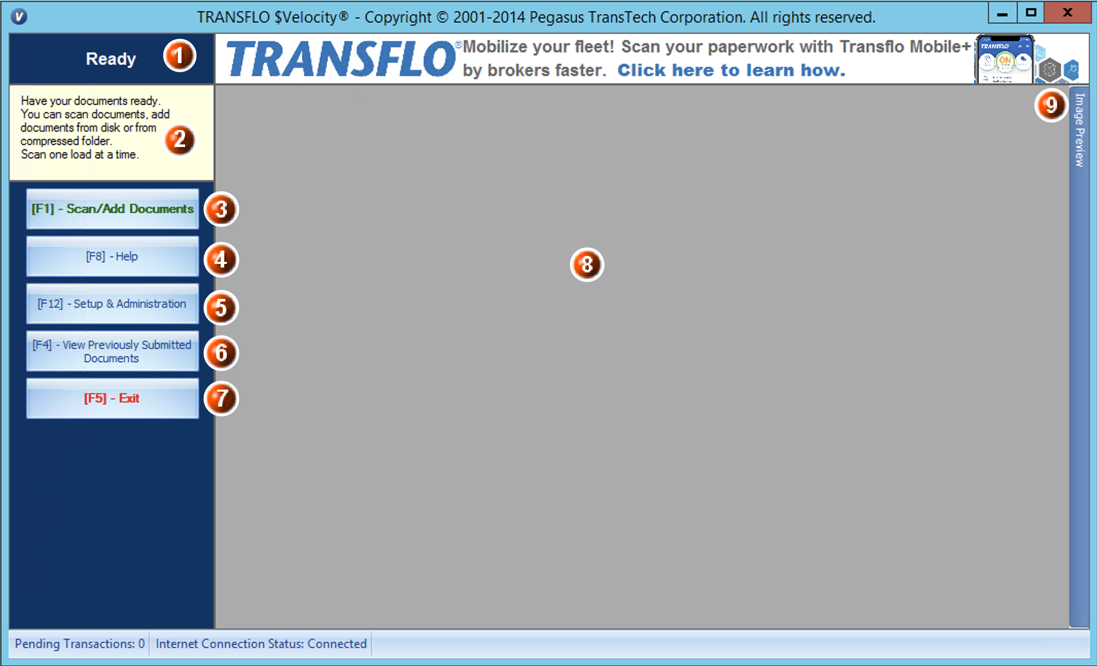Get Started with Transflo Velocity Client
Carriers who need to send invoices to a broker for payment can use the reliable 32-bit Velocity Client software for Microsoft Windows as an optional alternative instead of using the mobile app.
The TRANSFLO Velocity® Client Home page consists of navigation buttons, the image preview pane, and main document viewer panel.
 Scanning Stage: Displays your current stage in the batch creation process.
Scanning Stage: Displays your current stage in the batch creation process.
 Instructions Panel: Provides the User details on what to do next, with the document images
Instructions Panel: Provides the User details on what to do next, with the document images
 Scan/Add Documents: Takes the User to the Add Documents screen to start document scanning, add and import files, or add a TRANSFLO Express file.
Scan/Add Documents: Takes the User to the Add Documents screen to start document scanning, add and import files, or add a TRANSFLO Express file.
 HelpOpens a pop-up window of the TRANSFLO $Velocity® Online Help, to search informational articles and User guides.
HelpOpens a pop-up window of the TRANSFLO $Velocity® Online Help, to search informational articles and User guides.
 Setup & Administration:Takes the User to the Administration screen to edit the information provided during registration, select a scanner, configure the local settings, and navigate the About section.
Setup & Administration:Takes the User to the Administration screen to edit the information provided during registration, select a scanner, configure the local settings, and navigate the About section.
 View Previously Submitted Documents: Opens the Previously Submitted Documents pop-up window to choose a Broker and view documents uploaded in the past, by various settings in the provided columns.
View Previously Submitted Documents: Opens the Previously Submitted Documents pop-up window to choose a Broker and view documents uploaded in the past, by various settings in the provided columns.
 Exit: Closes the TRANSFLO Velocity® Client application.
Exit: Closes the TRANSFLO Velocity® Client application.
 Main Viewer Panel: The main area where images of the documents are displayed.
Main Viewer Panel: The main area where images of the documents are displayed.
 Image Preview: Selecting this panel allows the User to view documents in a side pane, in the order of submission.
Image Preview: Selecting this panel allows the User to view documents in a side pane, in the order of submission.

Was this help page helpful? To help us improve the documentation, click the Feedback... button at the top of this page and send us your praise or suggestions to make it even better.
 Yes (you found what you needed)
Yes (you found what you needed)
 No (you did not find what you needed)
No (you did not find what you needed)
Are you a carrier, broker, shipper, fleet manager, or 3PL administrator? Are you one of the 3.2 million professional drivers who rely on the Transflo Mobile+ app to deliver an average of 46+ million loads per year for 81 percent of the top 250 fleets and 80 percent of the top 10 freight brokers? As a leader in mission-critical automated supply chain solutions, Transflo processes over 4 million communications for carriers, shippers, and brokers each week, 52 weeks per year!
Transflo would love your feedback on our solutions and the support we provide to you!
All rights reserved. Transflo believes the information in this publication is accurate as published; however, information is subject to change without notice. Use, copying, and distribution of any TRANSFLO software described in this publication requires an applicable software license. THE INFORMATION IN THIS PUBLICATION IS PROVIDED “AS IS.” TRANSFLO, LLC MAKES NO REPRESENTATIONS OR WARRANTIES OF ANY KIND WITH RESPECT TO THE INFORMATION IN THIS PUBLICATION, AND SPECIFICALLY DISCLAIMS IMPLIED WARRANTIES OF MERCHANTABILITY OR FITNESS FOR A PARTICULAR PURPOSE. Transflo makes this content available for your information only, as a courtesy. Transflo and its partners have made efforts to ensure the accuracy and completeness of the information in the available articles. However, Transflo makes no explicit or implied warranties of any kind with respect to this information. Transflo assumes no liability to any party for any loss or damage (whether direct or indirect) caused by any errors, omissions, or inaccuracies in the information, arising from your application or use of the information. As a convenience to users, the Google Translate API can be used to translate this information into languages other than English. Transflo and its partners assume no responsibility or liability for any errors or inaccuracies in any of these translations. Transflo content appearing in third-party AI chat bots and other third-party sites might not be accurate. For the latest updates about Transflo products, visit transflo.com and knowledge.transflo.com.
 Scanning Stage: Displays your current stage in the batch creation process.
Scanning Stage: Displays your current stage in the batch creation process. Instructions Panel: Provides the User details on what to do next, with the document images
Instructions Panel: Provides the User details on what to do next, with the document images Scan/Add Documents: Takes the User to the Add Documents screen to start document scanning, add and import files, or add a TRANSFLO Express file.
Scan/Add Documents: Takes the User to the Add Documents screen to start document scanning, add and import files, or add a TRANSFLO Express file. HelpOpens a pop-up window of the TRANSFLO $Velocity® Online Help, to search informational articles and User guides.
HelpOpens a pop-up window of the TRANSFLO $Velocity® Online Help, to search informational articles and User guides. Setup & Administration:Takes the User to the Administration screen to edit the information provided during registration, select a scanner, configure the local settings, and navigate the About section.
Setup & Administration:Takes the User to the Administration screen to edit the information provided during registration, select a scanner, configure the local settings, and navigate the About section. View Previously Submitted Documents: Opens the Previously Submitted Documents pop-up window to choose a Broker and view documents uploaded in the past, by various settings in the provided columns.
View Previously Submitted Documents: Opens the Previously Submitted Documents pop-up window to choose a Broker and view documents uploaded in the past, by various settings in the provided columns. Exit: Closes the TRANSFLO Velocity® Client application.
Exit: Closes the TRANSFLO Velocity® Client application. Main Viewer Panel: The main area where images of the documents are displayed.
Main Viewer Panel: The main area where images of the documents are displayed. Image Preview: Selecting this panel allows the User to view documents in a side pane, in the order of submission.
Image Preview: Selecting this panel allows the User to view documents in a side pane, in the order of submission.