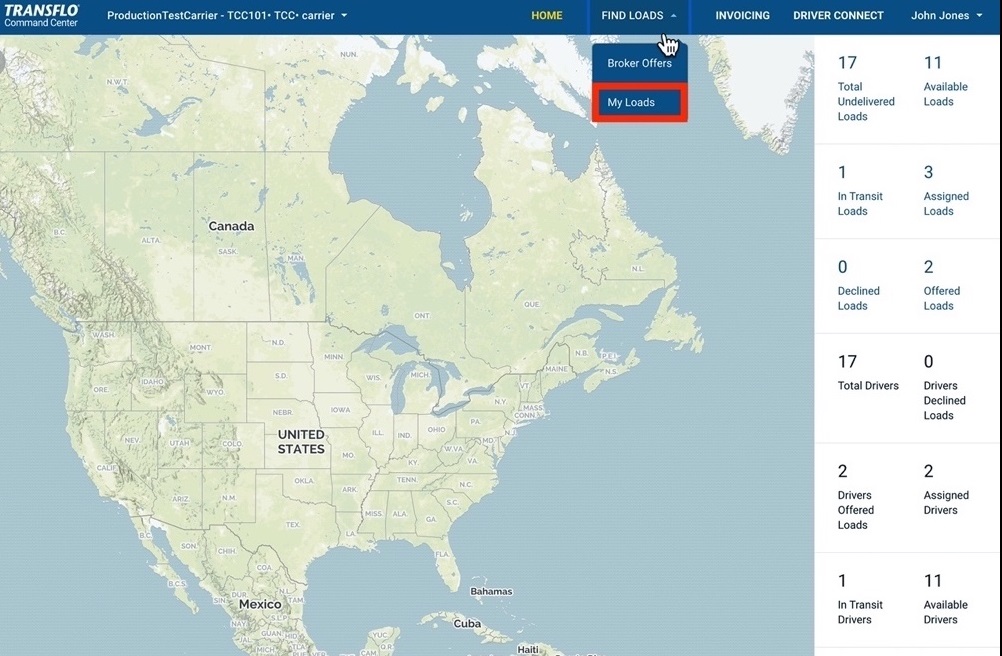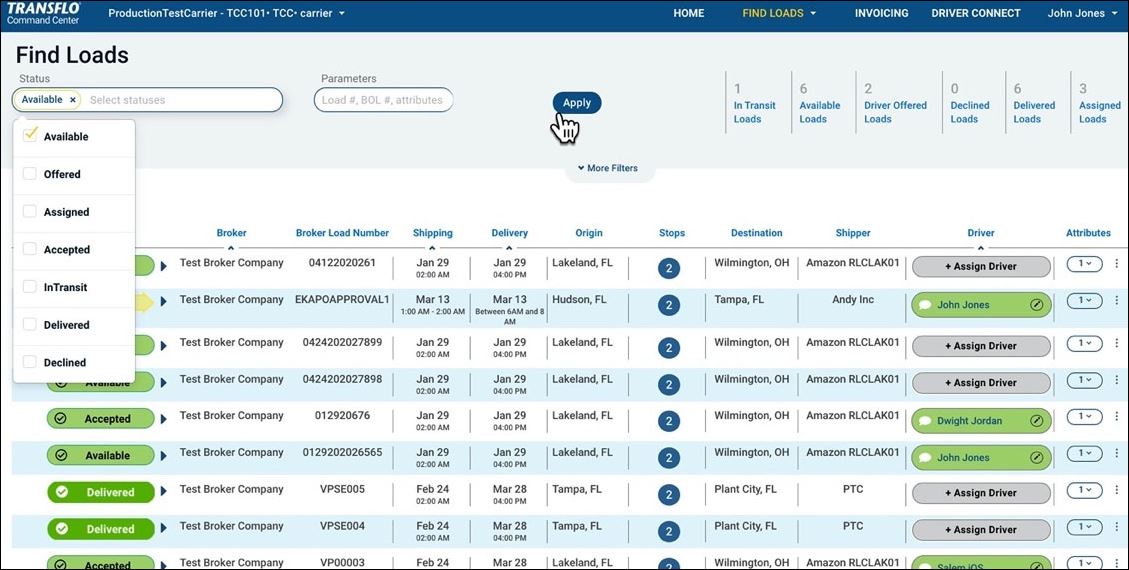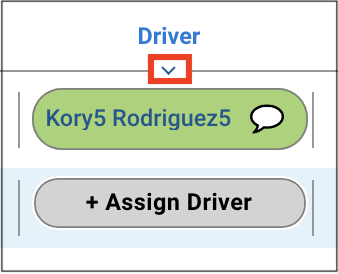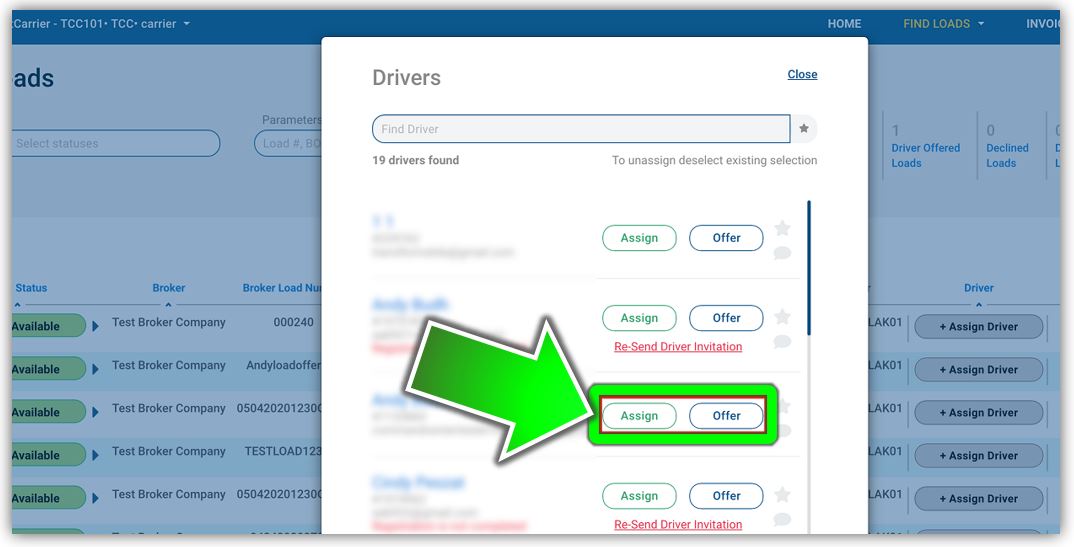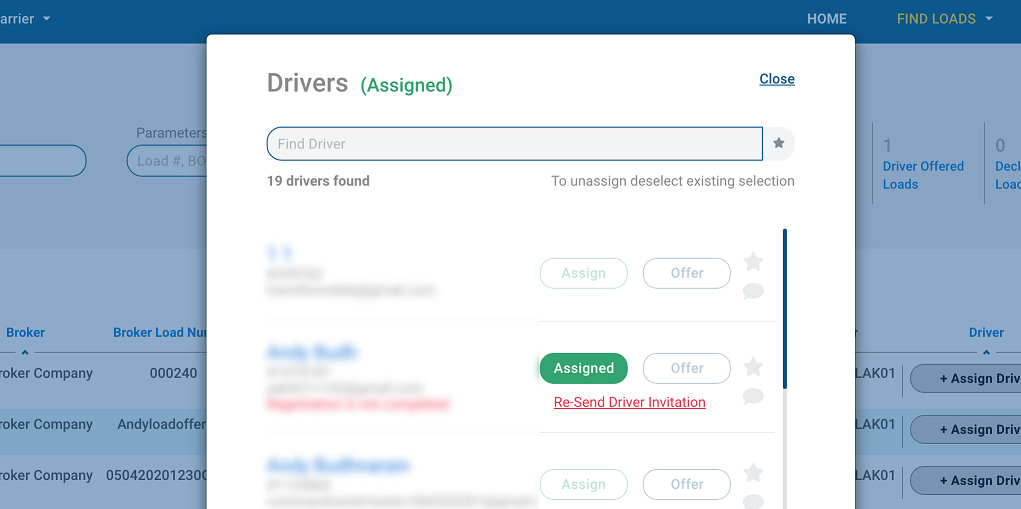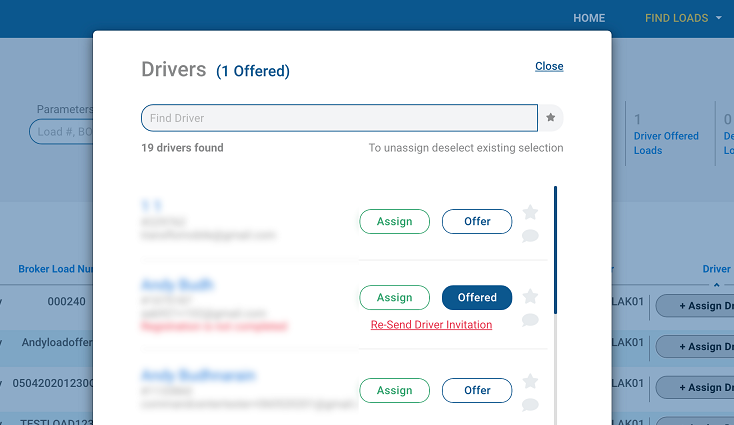Assign or Offer a Load to a Driver
You can offer loads to multiple drivers but only one driver can accept because ultimately each load can be assigned to one and only one driver. You can directly assign a driver to a load or extend one or more offers and have the system assign the load to the first driver to accept. In special cases, you can also reassign a load from one driver to another.
Whether you prefer the phrase assign a driver to a load or assign a load to a driver you are accomplishing the same thing in Velocity+. Each load can be assigned to one and only one driver. The application provides several ways to assign loads:
-
Assign a Driver to a Load on the FIND LOADS Page
-
Assign a Driver to a Load on the HOME Page (map)
-
Assign a Driver to a Load on the Load Information Page
-
In the top menu bar, click FIND LOADS and then choose My Loads.
-
On the Find Loads page, click inside the Status field.
-
In the drop-down list, select Available.
-
Click Apply.
-
-
To sort loads by driver, click the sort A-Z or Z-A direction arrow under the Driver column header.
-
To assign a load to a driver, click +Assign Driver.
-
Find a driver for this load and click Assign.
-
(Optional) You can also offer a load to one or more drivers.
-
The green Assigned badge indicates the load has been assigned to the driver. They can start or let you know by phone or chat if they are not available to deliver it.
-
To cancel the assignment, repeat these steps to find the assigned load and click on the driver under the Driver column. Click the Assigned badge to remove it from that driver. The Assigned badge disappears. The assigned load goes back to available status.
-
Now you can assign that load to a new driver or offer it to one or more drivers. A blue Offered badge appears in the entry row for each driver you want to receive your offer.
-
Each driver receives offers on their mobile app where they can tap Accept or Decline.
-
The first driver to accept the load in their mobile app receives the load assignment.
-
The offered load is now in assigned status and is removed from the Mobile+ app of the other drivers.
-
Tip: When load offers are not accepted by one or more drivers within a reasonable amount of time, you can re-offer the load. If all the drivers who have been offered a load have declined their offers (or not accepted their offers by your deadline), you can re-offer or assign the load to another driver.
![]() View a demonstration of these steps in one or more Transflo videos:
View a demonstration of these steps in one or more Transflo videos: