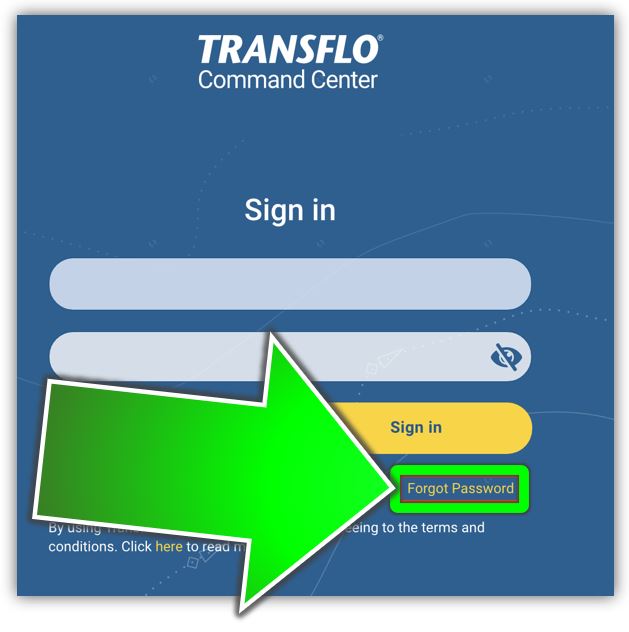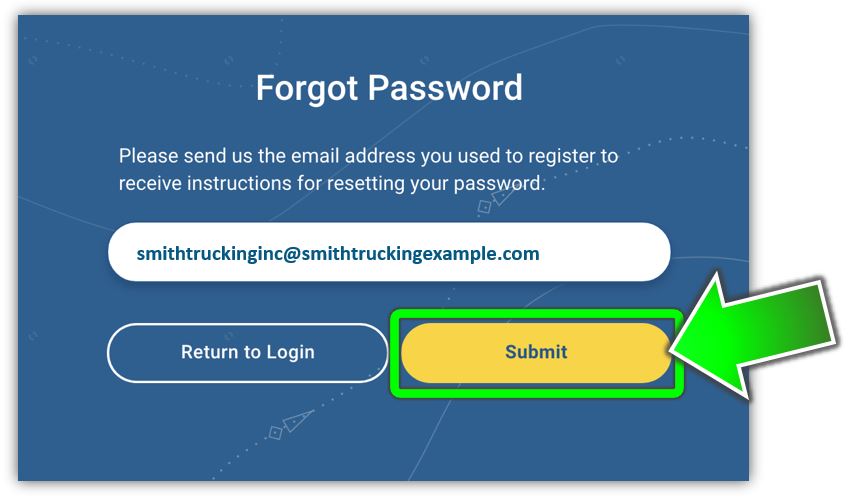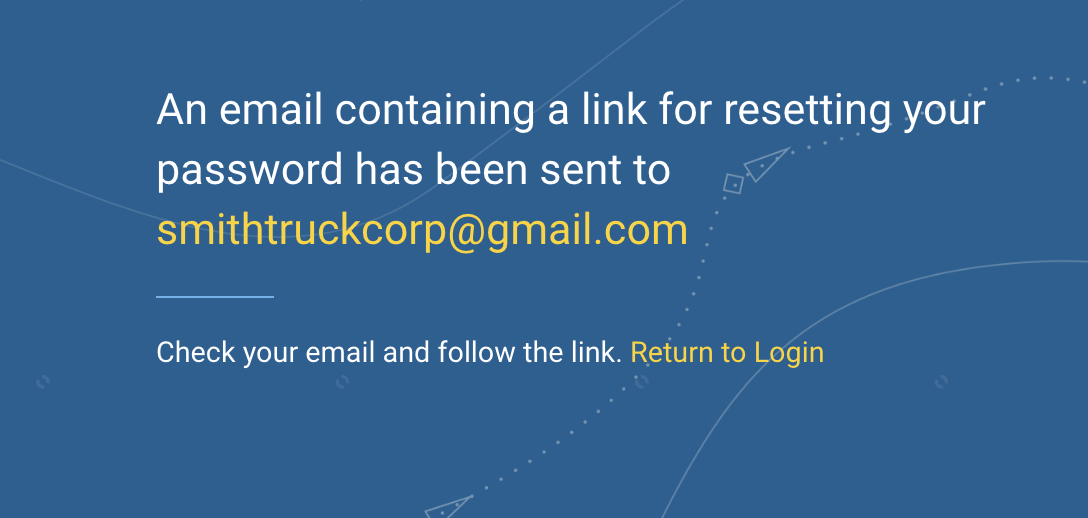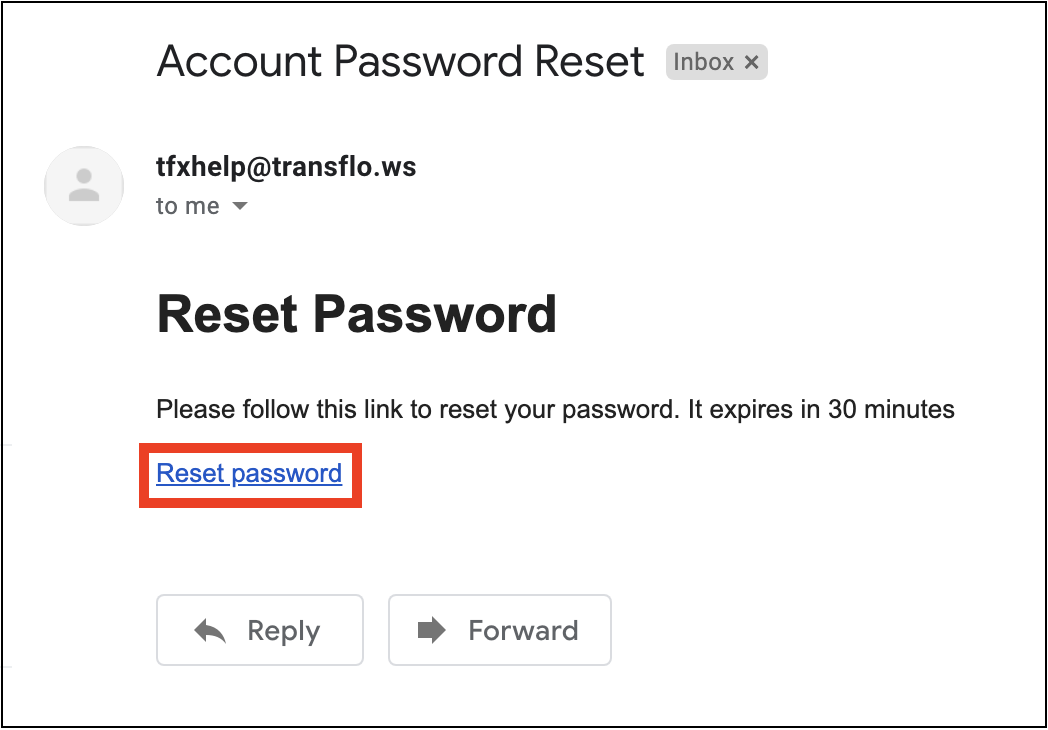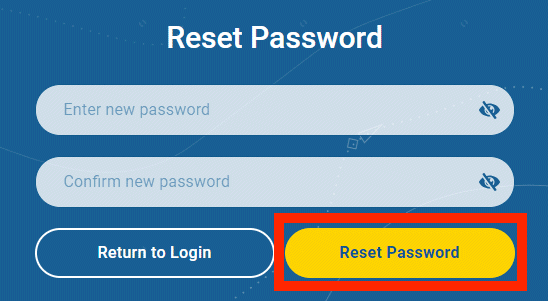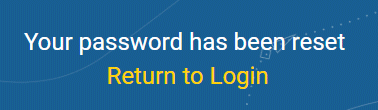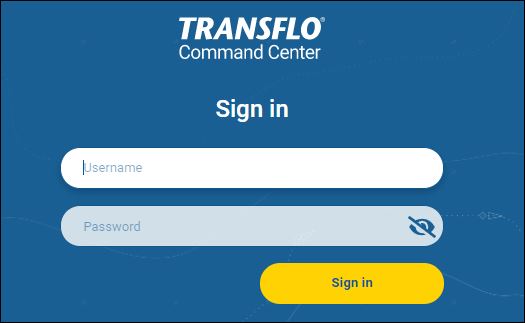Reset My Password
If you forget your Transflo Velocity Plus Command Center password or just want to change it to protect your security, follow these steps:
-
In a supported web browser on a supported device, open the Command Center Sign In page by navigating to the following URL:
-
Click the Forgot Password link.
-
Enter the username you would always enter before you forgot your password or wanted to reset it. In other words, enter your original active e-mail address that you used when you registered and then click Submit. If you changed the original e-mail to another active one for your profile, use that.

Tip: If you forget both your password and your e-mail address or you forgot to update your active e-mail address, please be patient with yourself (D'oh!). You are going to have to contact the nice people in Transflo Support to fix that scenario.
-
A confirmation screen reminds you to check your active e-mail account for a new temporary link to reset your password. At this point, you no longer need this browsing session or this page. You can leave this page open while you check your email in another browser window or device, or you can close this page.
-
Go check your e-mail using whatever method you always use. For example, check a client app such as Outlook or web e-mail such as outlook.com or gmail.google.com.
-
Open the message from Transflo (tfxhelp). Do not reply; it is an automated e-mail and any message you send is never seen by anyone.
-
Click the Reset Password link.
-
Command Center opens in your web browser and allows you to reset your password. Enter a new password in both the Enter new password and Confirm new password fields and then click Reset Password.

Tip: The passwords have to match here as a basic test of your ability to remember your new password. You can memorize a password or use password assistance software of your choosing.
-
Click the Return to Login link.
-
Enter your username and new password and click Sign in.
![]() View a demonstration of these steps in one or more Transflo videos:
View a demonstration of these steps in one or more Transflo videos: