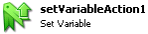SPS Action: Set Variable
The Set Variable allows the process to set a Define Variable or a Define String Variable from a point later in the process. This is useful when controlling which (or if a) Conditional Execution branch is executed. The Set Variable action can also be used to create a summary by referncing a Text Formatter and updating a Define String Variable on a looping process.
|
|
Synergize.ProcessServer.Actions.Core.dll |
v 1.0.0.15 SP38 |
|
Activity |
Type |
Description |
Bindable |
|---|---|---|---|
|
Name |
Sting |
Name of the action. |
False |
|
Description |
String |
Description of the action. Max 255 characters. |
False |
|
Enabled |
Boolean |
True or False |
False |
|
Activity |
Type |
Description |
Bindable |
|---|---|---|---|
|
Name |
Sting |
Name of the action. |
False |
|
Description |
String |
Description of the action. Max 255 characters. |
False |
|
Enabled |
Boolean |
True or False |
False |
|
Value |
Any |
The value to set the variable to |
True |
|
Variable |
String |
The variable to set |
True |
-
In Administrative Tools, launch the Synergize Process Designer.
-
In the Enterprise Overview panel, right-click the Synergize Processes node and choose Create Process from the context menu.
-
Select the new process titled Untitled.
-
In the Properties window, name the new process SetVariable.
-
In the Toolbar, save the process.
-
Add the following actions to the canvas:
-
Trigger | Delayed Execution | (name) Delay10Sec
Action
Name
Delay10Sec
Enabled
True
Timeout Duration
00:00:10
Binding
none
-
Synergize Actions | Synergize Connection | (name) ConnectToSynergize
Action
Name
ConnectToSynergize
Enabled
True
ConnectionParameters
Will display the connection details you have configured
DocumentView
Select the Document View if enabled
Timeout
00:01:30
WebServiceUrl
The WebService URL for Synergize is automatically displayed here
-
Variables | Define String Variable | (name) DefineSummaryBody
Action
Name
DefineSummaryBody
Enabled
True
Value
Leave Blank
-
File Processing | For Each File | (name) ForEachFile
Action
Name
ForEachFile
Enabled
True
Error Directory
Path\To\Your\Files\Error
ProcessedDirectory
Path\To\Your\Files\Processed
Source Directory
Path\To\Your\Files
Working Directory
Path\To\Your\Files\Working
MinimumFileAge
Leave at default value of 00:00:15
OnFailureAction
Move
Recursive
Leave at False by default
SearchPattern
Leave at *.* by default
UseWorkingDirectory
True
-
Synergize Actions | Coded File Name | (name) ParseSourceName
Action
Name
ParseSourceName
Enabled
True
Elements
Define the collection of fields that are to be extracted from the coded file name as
Synergize fields for your connected repository.
Define the Field Separator.
Filename
Bind to the ForEachFile, Current File, Full Name property
-
Text Processing | Text Formatter | (name) FormatSummaryBody
Action
Name
FormatSummaryBody
Enabled
True
Format
{DefineSummaryBody.Variable.ValueAsText}
{ParseSourceName.Field["OrderNumber"]}
-
Variables | Set Variable | (name) UpdateSummaryBody
Action
Name
UpdateSummaryBody
Enabled
True
Value
{FormatSummaryBody.FormattedText}
-
-
Save the process
2. Before running this Set Document Properties Action Process, you must configure the synergizeConnectionAction | ConnectionParameters to your specific Synergize server, or else you will not be able to see the Synergize Repository fields where you can define the document properties to set.
To Run the Set Variable Action Sample:
-
In the Enterprise Overview panel, right-click the Synergize Processes node and choose Process Overview from the context menu.
-
In the Process Status panel, click the Play button.
-
Monitor your results in the Activity Log panel, to ensure that your Set Variable action is logged.
References:
|
Source |
Link |
|---|---|
|
|
|