CoPilot (ALK) Truck Navigation
The Trimble Maps CoPilot (formerly ALK) feature provides a way for administrators to enable the use of ALK CoPilot Truck Navigation in the Transflo Mobile+ app. As a fleet manager planning or reviewing your Transflo Mobile+ app implementation, use this KB article to get a basic understanding of the CoPilot (ALK) navigation and traffic features, learn about configuration options, and then work with your administrator to adjust the CoPilot (ALK) settings.
Note: CoPilot features integrated inside Transflo Mobile+ are available only on Android versions of Transflo Mobile+.
Note for Administrators: Until the TFX Admin internal-use only tool is migrated from a classic Windows architecture to a more modern web app, the CoPilot tab will continue to appear as ALK.
To configure the ALK CoPilot settings, work with your administrator to complete the following steps:
-
In TFX Admin, click the TFM+ tab and then select the Enable TFM+ check box.
-
Click the ALK sub-tab.
-
Select the Enable ALK check box to activate one or both licensed features:
-
ALK Navigation: Allows a driver to enter destination information and be routed with real-time directions. The navigation feature is always active when Enable ALK is checked.
-
ALK Traffic: Allows a traffic overlay and information to be integrated into the above map navigation feature.
-
-
(Optional) Choose one:
-
To use the defaults set up by Transflo (Pegasus Transtech), clear the Managed in CoPilot Portal check box.
-
As a fleet manager, if you want to use your own custom company vehicle routing profiles and not the default profiles set up by Transflo (Pegasus Transtech), advise your administrator to select the Managed in CoPilot Portal check box.
-
-
Click OK when finished.
Your administrator might also need your Account ID and default vehicle group.
Follow up with your Transflo Mobile account representative to make the most of any additional Trimble Map features in the Transflo mobile app for drivers. In addition to the commercial mapping data in CoPilot Professional, Trimble Maps (formerly ALK Maps) also provides a configurable interactive web mapping and mobile workflow platform.
As a fleet manager, you can apply high-quality visualizations with precise geo-coding and commercial routing for enterprise applications. CoPilot can also mirror the routing your drivers see on their devices in the back office, further enhancing your mobile workflow solution. This added visibility of real time, precise data maximizes trip safety and efficiency because you can actually adjust and re-route live trips for your drivers from the back office to best suit changing traffic and weather conditions.
CoPilot Professional Edition and custom platform development options available from Transflo integration with Trimble Maps can provide your fleet drivers with the following advanced features:
-
Mobile Asset Management: Locate, monitor, and track commercial vehicles, trailers, and related freight assets in real time.
-
Route Planning and Driving Directions: Plan basic or complex routes using interactive data, route options, and important navigation parameters. You can even make adjustments during trips!
-
Weather: You can overlay current weather conditions for daily trip dispatch or leverage historical data for smart route planning. The integrated Mobile+ CoPilot weather alerts service is available for a few extra dollars per month per unit for fleets interested in receiving real-time weather alerts, often essential for re-routing. For example, in November 2024, portions of I-90 were not accessible due to heavy lake-effect snow storms and resulted in gridlock. Trucks to Erie, PA or Buffalo, NY had to be re-routed.
-
Geocoding Solutions: Plot and save custom locations, facilities, and shapes with precise latitude and longitude for the best true routing experience.
-
-
Work with your administrator to configure the CoPilot Truck Navigation feature for drivers in your custom edition of the Transflo Mobile+ app:
-
Log in to your instance of the Mobile Menu Admin web application and select your fleet division.
-
The Editor appears.
-
Scroll down to Truck Navigation and select ALK SDK in the Item Type field. Enter an Item Title to customize the feature name you want your drivers to see in the app.
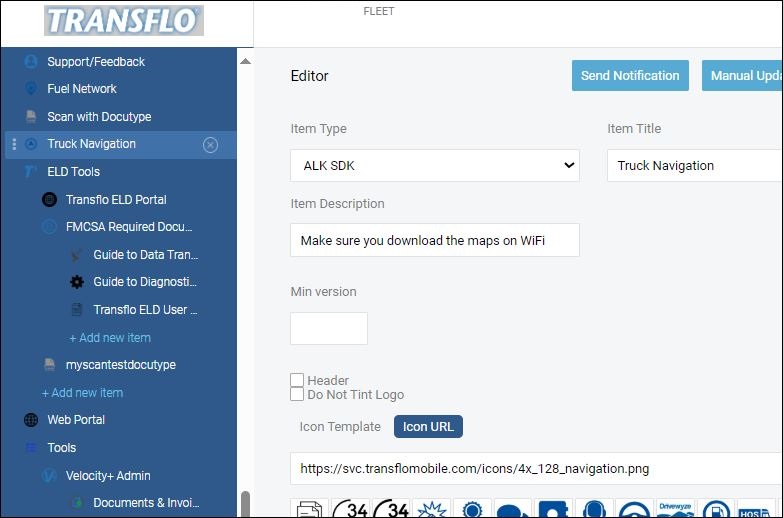
-
Set the feature logo from the embedded Icon Template or enter a URL for the icon through the Transflo API.

-
Switch from Editor to Layout mode. Drag-and-drop the Truck Navigation feature in the layout so drivers can access the feature as a dial, tile, or main menu item.
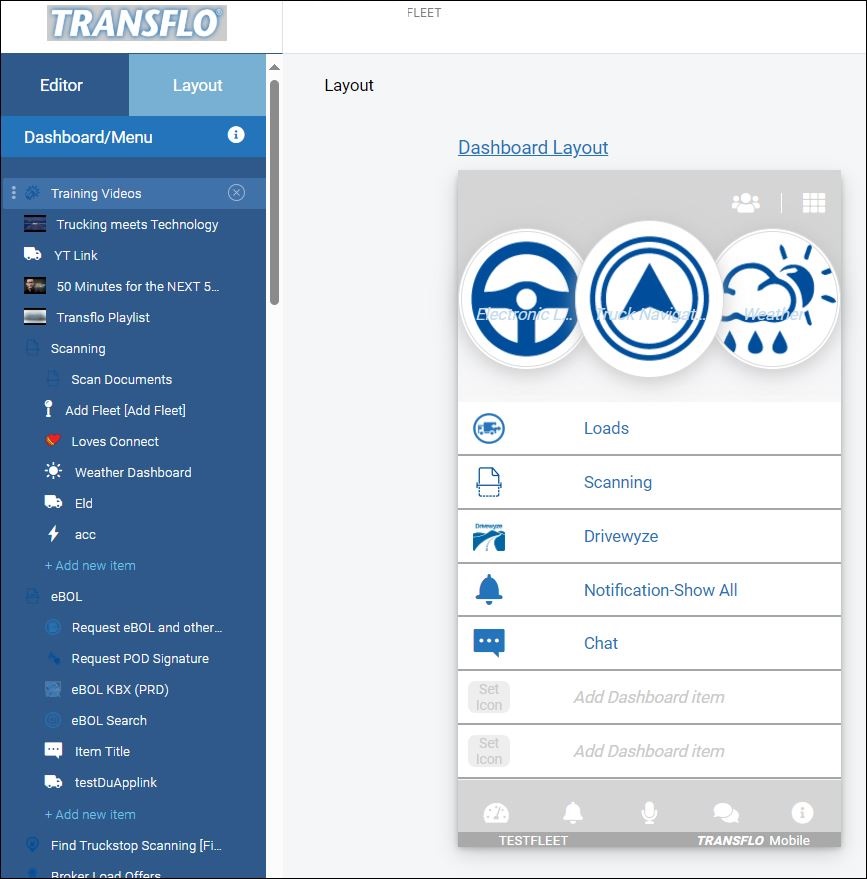
-
-
Verify the Truck Navigation feature appears in the Transflo Mobile app for your drivers. It can appear as a circular dial or gauge at the top, a tile on the Home screen, or a menu item in the main menu. It can appear as CoPilot, Truck Navigation, or any other name you set.



