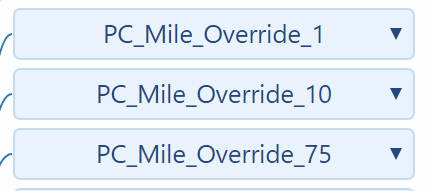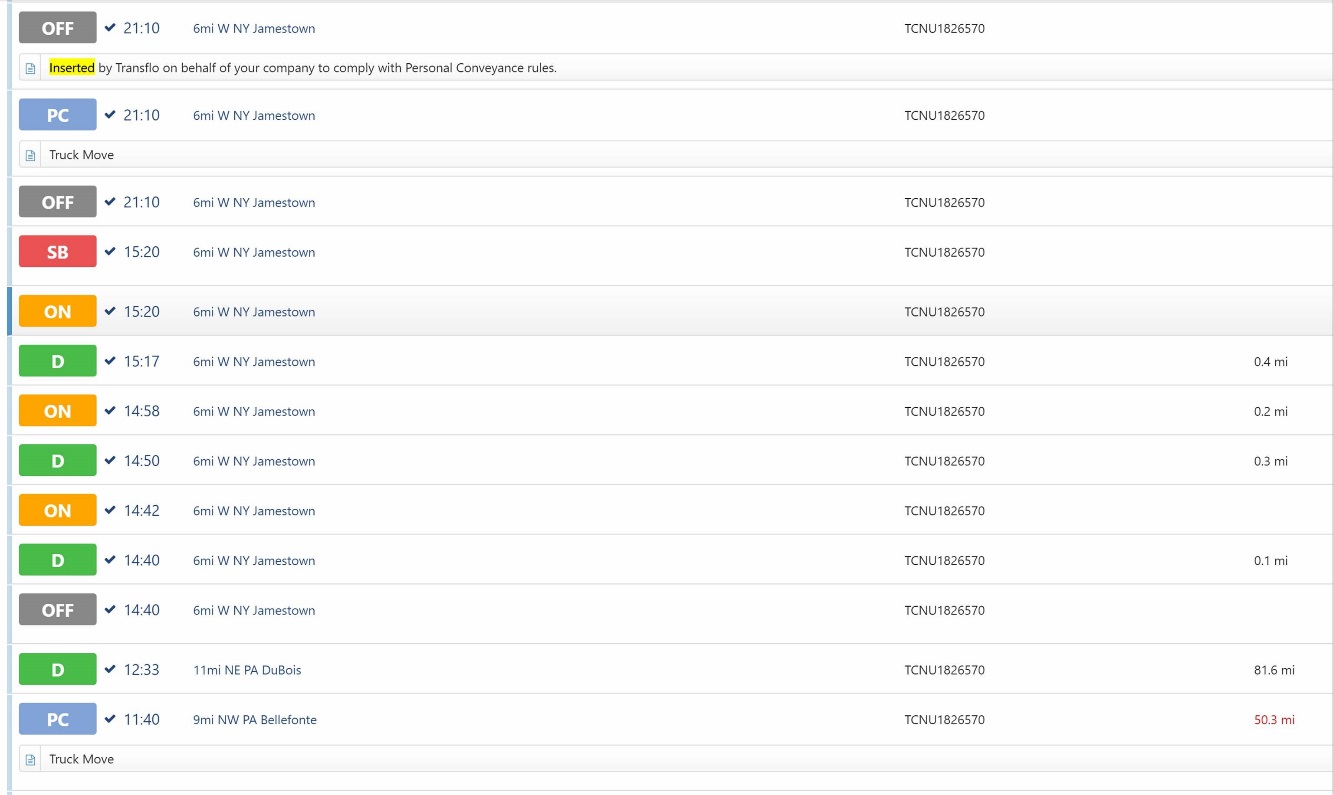4. Personal Conveyance Process
Personal Conveyance is a term that appears in the HOS regulations applied to drivers of commercial motor vehicles. Commonly known as personal use, personal conveyance or PC is applied to driver logs when a driver uses the vehicle for transportation to a destination that is not part of their work responsibilities.
The personal conveyance (PC) features in our line of mobile ELD, HOS, and telematics products are typically managed by the Transflo support team or implementation team. Some companies using ELDs want to limit how far a driver can drive in personal conveyance status. Because Geotab, the primary OEM original equipment manufacturer for ELD The term electronic logging device (ELD) means a device or technology that automatically records driving time for a specific driver and facilitates the accurate recording of the hours of service for the driver. products, does not have a way to truly limit personal conveyance, TRANSFLO® has created a process to allow companies to apply their own PC limit.
The following monitoring process is repeated every five minutes:
Tip: Some KB articles contain just enough product information to get you started. Advanced details are hidden. Authorized administrators can log in to view both the public and private content. Transflo employees can request access here https://forms.office.com/r/dWg5RMr2fJ to get a Transflo MadCap ID. MadCap Software is our third-party CMS and cloud-hosting provider. Complete this internal web form to request access to the admin-only portion of any Transflo KB article.
-
If a driver travels in PC mode more than their company PC limit, an event is logged and the driver status is changed to off-duty.
-
The Transflo Mobile+ app and Transflo HOS app retrieve the list of log types (in this case, PC) to monitor based on the system configuration.
-
Whenever a log change event from the HOS portion of the mobile app matches any of the monitored logs, the app calls the Mobile Web Service Events API endpoint (api/v6/events).
-
The mobile app sends the Geotab username for the driver, session id, and the time stamp for the event in the request to the Mobile Web Service.
-
When a driver changes their status to PC, an event that calls the Mobile Web Service is started. This service contains all business logic for this process.
The following steps describe the process for handling a Personal Conveyance status:
-
The first step for the mobile web service is to check the database for the monitored status that the customer wants to check. In this case it will be PC status.
-
Query the TF_TABLE_PROPERTY table in the database using the ELDMonitoredGeotabStatus key to retrieve a list of log types to monitor.
-
If the list of monitored logs does not contain PC, add an entry to the log indicating that the fleet is not monitoring PC and the process is terminated.
-
Using the driver username passed from the mobile app, the unique identifier for each user is retrieved from Geotab.
-
If the driver does not exist in the Geotab system, the process is terminated.
Note: Some companies do not use an email address and instead use the driver ID. Therefore, if the email address of the driver is used to query the database, it will appear that the user does not exist.
-
Query the TF_CONFIG table in the database using the HosRulesetConfig key for the JSON configuration that contains the list of excluded rule sets (meaning the HOS rule set does not require reset periods) and 8-hour reset rule sets.
Note: Different rule sets have different types of rules. For example, some reset rules require drivers to spend ten (10) consecutive hours in OFF-duty status to reset. Excluded rule sets don't track driver time. Some 8-hour reset rules might also be used.
-
The current rule set for each driver (included in the user entity returned from the Geotab API) is checked for a match of any of the excluded rule sets or 8-hour reset rule sets returned from the database. If the driver rule set is null, empty, or matches any of the rule sets returned from the database, this information is logged, and the process is terminated.
-
The DutyStatusLog entries are retrieved from the HOS logs in Geotab. As a fleet admin, you can configure the time span [the default time span is the previous three (3) days]. The configurable value is in the TF_CONFIG table in the database and is accessed with the PCComplianceFromDays key.
-
The API call returns the odometer reading as well as the log information. If no logs are returned, this information is logged, and the process is terminated.
-
The list of HOS logs is ordered by DateTime and the most recent log is retrieved. If the most recent log is not PC, this information is logged, and the process is terminated.
-
The SystemSettings entry for the fleet is retrieved from Geotab and is used to retrieve the PC limit the fleet configured in the Geotab portal.

-
Checking the Group entries for the driver determines the PC limit based on whether a driver is in a PC limit override group. The group name must be in the format PC_Mile_Override_{limit}.
-
Certain drivers may need exceptions. For example, a driver might live 100 miles away from where they drop off a trailer or a load. Therefore, an exception can be created through Geotab for these instances.
-
If the driver is part of a group that begins with PC_mileoverride, the number that follows this string is retrieved. Whatever number is in that group name is the actual PC limit.
-
Different drivers may have different PC limits. If a driver is associated with a PC limit override group, the PC limit is set to the value specified in the group name. (For example, the group name PC_Mile_Override_65 sets the PC limit for that driver to 65 miles instead of the limit that the fleet configured).
-
If a driver is not associated with an override group, then the PC limit is the value that the fleet configured in SystemSettings.
-
If the PC limit is set to 0 or the SystemSettings entry is null/empty, this information is logged, and the process is terminated.
-
The last reset that the driver took is determined by checking that Driver's rule set. This reveals what reset interval is associated with the driver, either a 10-hour reset, or an 8-hour reset.
-
The system than checks back the number of reset hours to determine when the driver was last on duty. One thing to note is that this does not support the 8-2 split. If we do see a reset interval, or if we see a reset, the most recent reset is retrieved and all the logs that came before it are ignored and deleted from the list.
-
To determine the distance driven while in PC status, the systems cycles through the list of logs.
-
If any of those entries are PC, the odometer reading of that PC log is retrieved along with the odometer reading of the immediately following log. Checking these values determines how far they drove in that PC status.
-
If the current status is PC, then instead of the immediately following odometer logs, the current odometer reading from the vehicle is retrieved and that reveals how far the driver has driven in PC.
-
If the distance that a driver traveled in PC since their last reset is equal to or greater than the PC limit, an off-duty log is added on behalf of the company. The log is recreated, and an annotation is added to it that indicates that the log has been added by TRANSFLO® for the company to comply with PC. An audit record is inserted into the database.
-
The driver was in PC for 50 miles, then Geotab switched them from PC to D. The driver attempted to return to PC later in the day, but TRANSFLO switched them from PC to OFF and inserted the annotation.
The removal from PC status also occurs if a driver moves 25 miles, goes out of PC, and drives another 25 miles, because technically they've reached the 50-mile limit.
Although Geotab doesn't detect this scenario and a driver could potentially do this repeatedly, TRANSFLO® is designed to remove them from PC status once they've gone 50 miles since their last reset.
Note: TRANSFLO® includes PC as part of the rest reset. This is allowed because TRANSFLO® cannot account for them being in off-duty status and PC status for multiple days at a time. Therefore, in some cases, it appears that a driver is in PC mode for more than the configured limit. Also, because the mobile app checks status every five minutes, some discrepancies can be explained.
The following illustration is an example of a driver unplugging the device, driving approximately 50 miles, and then plugging the device back in.
-
The driver then selected PC status and drove only another 0.6 miles, before Geotab detected an odometer reading discrepancy.
-
Geotab removed the driver from the PC mode because the PC limit was exceeded according to the odometer readings and automatically moved him into Drive mode.
-
The process relies very heavily on odometer readings, so if a discrepancy arises with the readings, Geotab may change the mode accordingly.
-
This driver selected PC mode and drove 5.8 miles before being moved to an OFF mode that TRANSFLO® then added to the log notes.
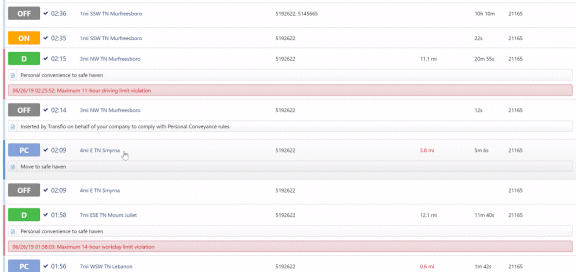
Note: The FMCSA regulations and Geotab system behavior for PC time were updated in mid-2025. See Maximum Personal Conveyance Limit for US Drivers.