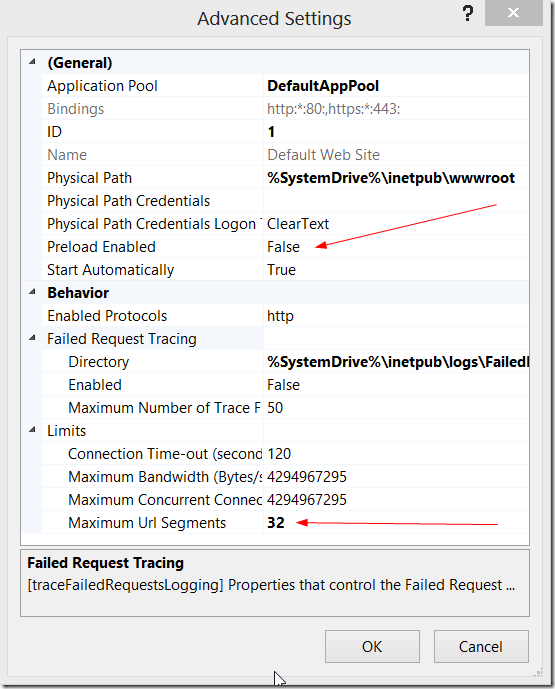Troubleshoot Problems with Synergize Explorer
Use this article to review any known issues, limitations, or optional workarounds to resolve common problems that you might experience in Synergize Explorer.
You might experience difficulties working with some types of TIFF files. TIFF is a common output format for scanners and one of the most common file formats stored in a Synergize repository.
-
Specific types of TIFF images such as 32-bit files with an alpha or transparency channel are not supported by all Synergize Suite products.
-
In Explorer, you can add a 32-bit TIFF document to the repository, but if a workflow process would result in a stamp being applied to the document, you might get an error.
-
32-bit TIFF documents cannot be edited or changed using any Synergize Suite product.
A known issue in Google Chrome web browser causes Explorer to run slower and slower over time. A known issue with Chrome and Chromium-based browsers attaching extra functions to input fields (auto-fill) interferes with the normal cleanup of memory used by the browser. Over time, more and more memory is consumed.
-
On systems with more than 8 GB of RAM, this takes a much longer time to become a problem.
-
On smaller systems, the problem is more obvious, sooner.
Solution
If you notice the browser performance degrading, close all instances of the browser and restart it. Log in to Explorer again.
When you log in for the first time, you may experience a delay of up to a minute because the application is loading and caching on the web server for the first time. This occurs only if you are the first person to log in to the application, since the cache was cleared.
Solution
-
Your Administrator can set the application pool to "always on".
-
Your Administrator can turn on the IIS web server preload function (Enable Preload) for the application to reduce first time login delays.
-
We also recommend setting Maximum URL Segments to 32.
-
To reduce the frequency of initial load, Administrators can also increase the time between app recycling. Usually an app recycles on a regular basis to flush out memory and ensure that the app remains speedy. Increasing this time runs the risk of using more memory and actually slowing down the app. However, the initial load will be experienced less frequently.
When you try to view or download a result in your Explorer or Synergize Explorer Integration window, you might get a file not found or no document found error. The error often has a code of 400.
This may be due to the actual storage location of the file not being set to grant permission to the application pool associated with Synergize. Although it is possible that the document has been deleted improperly from the file system, it is more likely that the file is there but inaccessible for some reason. Often the problem is an access control issue.
Solution
Ensure that all appropriate application pools have been added to the security profile in the deployment directory and that remote folders are properly shared.
The URL used to call the integration view is a one-time use only URL. To refresh the view, click the button or link on your TMS again. You may see one of the following messages:
-
The URL has already been used. Please try launching the application again. If the problem persists, contact your System Administrator.
This message appears when you try to use the URL again soon after using it the first time. This can be caused if you copy and paste it into a different browser, share the URL with someone else, or use your browser refresh function.
-
The URL is stale. Please try launching the application again. If the problem persists, contact your System Administrator.
This message appears when you try to copy and paste or otherwise use the URL again after 15 minutes. One common reason for a stale URL being used is if your browser is set to reopen all the windows that were open when you closed down the browser.
-
The URL is invalid. Please contact your System Administrator.
This message appears when there is a problem with the URL itself. This can happen if your TMS and your Synergize Explorer Integration configuration are not synchronized on the same customer ID and encryption key.
Solution
In most cases, clicking the link or button on your TMS to get a new URL solves this problem. In the rare case where the customer ID or encryption key are out of sync, your System Administrator can update the TMS to call the values in the Synergize Explorer Integration configuration.