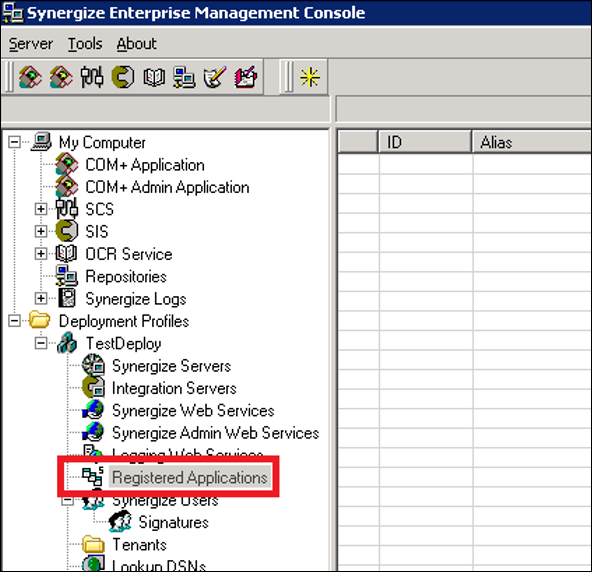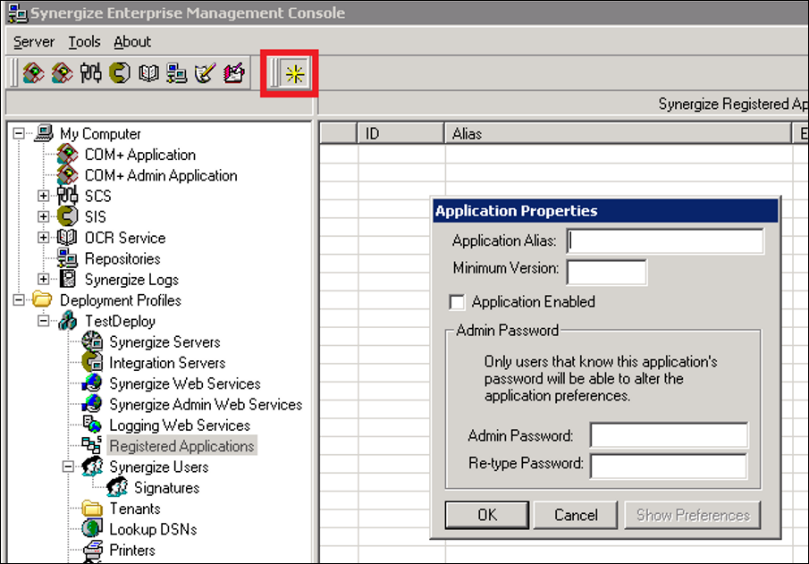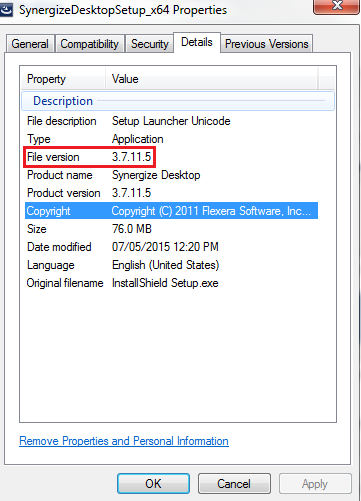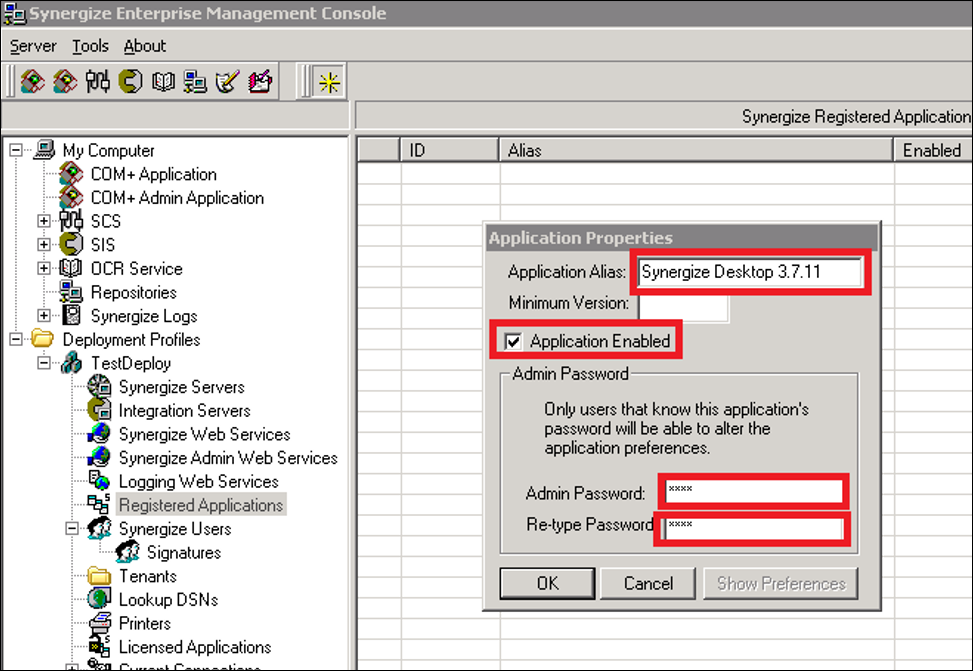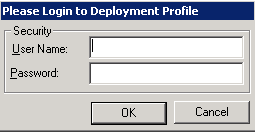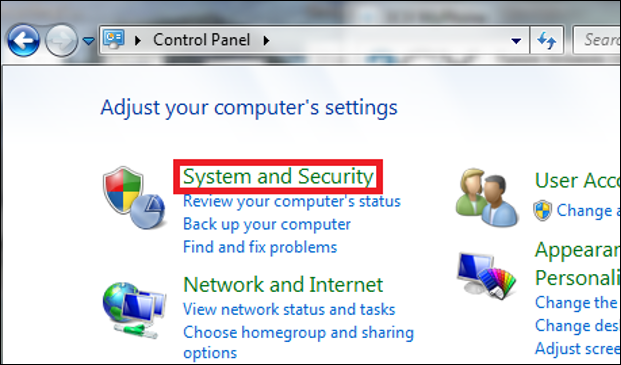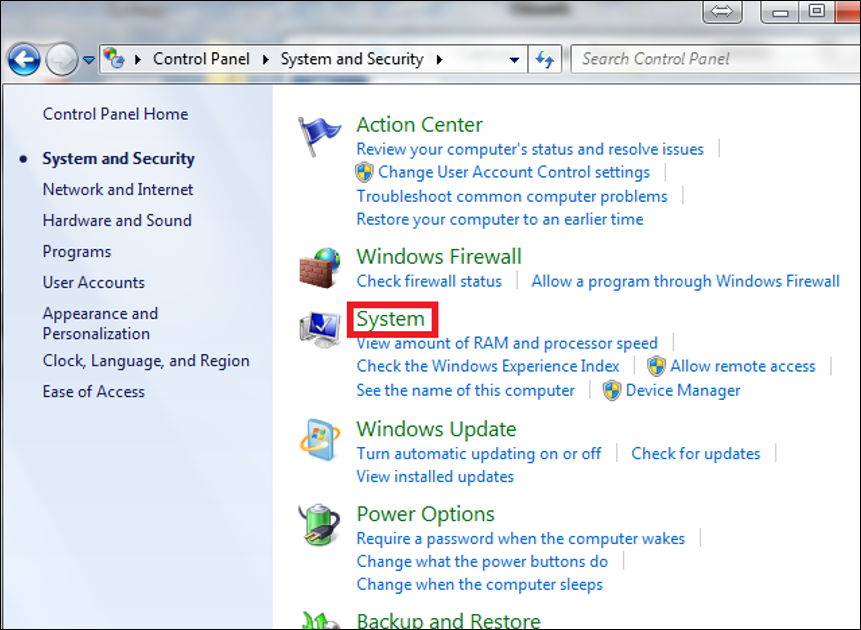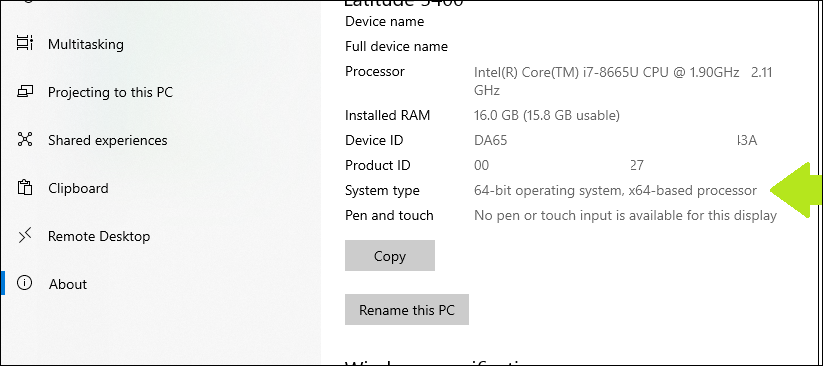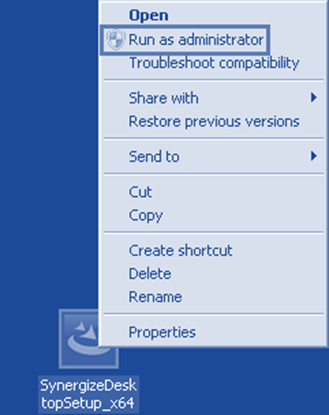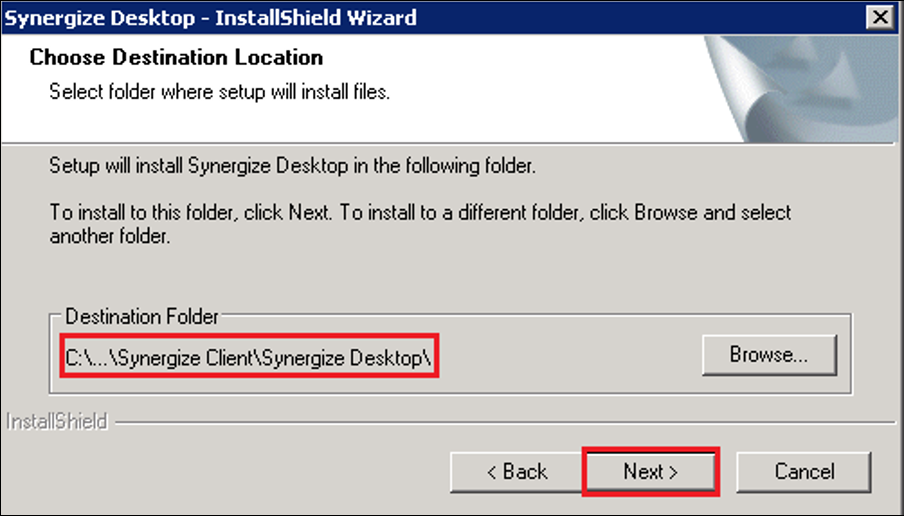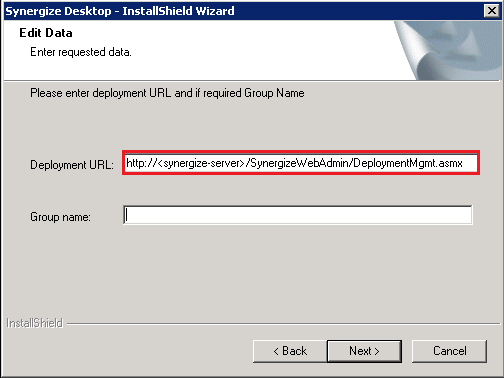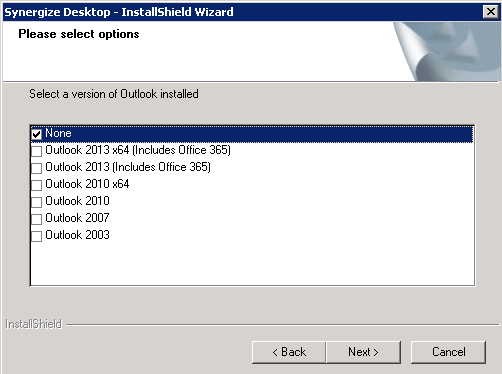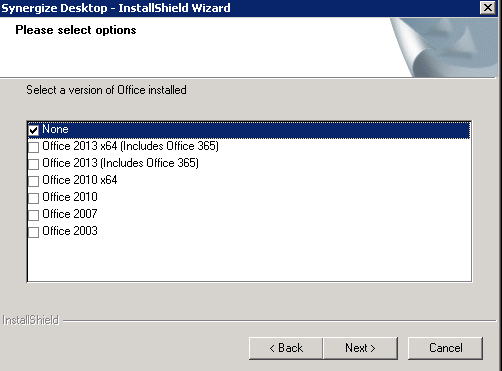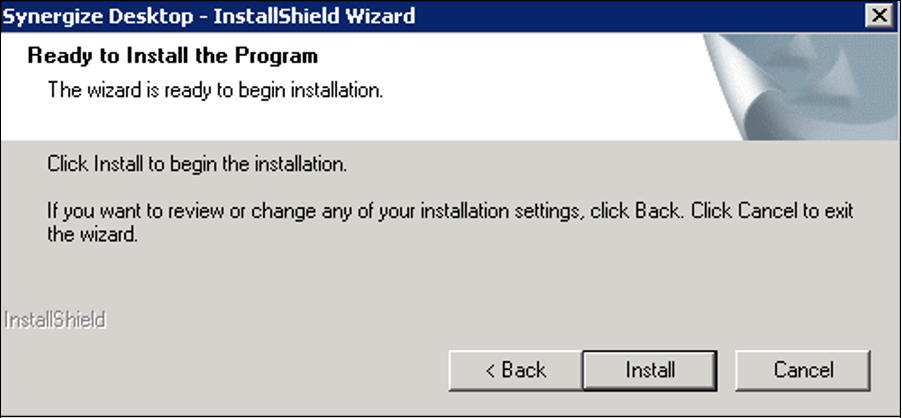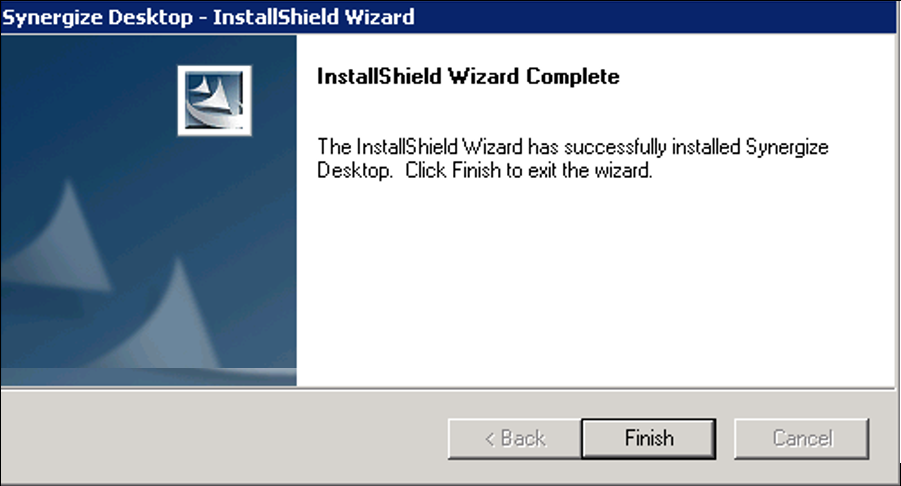Install Synergize Desktop on a PC
Use this article to install Synergize Desktop on a Windows PC client machine.
Verify the registered application has been created in Synergize EMC before installing Synergize Desktop on a workstation. If PCs in the network are running Synergize Desktop, most likely the registered application has been created. This can be verified using the steps below.
Tip: If installing Synergize desktop for a new user, skip these server steps and go directly to the client PC installation steps below.
-
On the Synergize server launch Synergize EMC.

-
Navigate to Registered Applications.
-
If no entry for Synergize Desktop is present in this section or there is no entry for the version of Synergize Desktop sought to be installed then select the yellow star.
-
Verify the version of the Synergize Desktop to be installed by right-clicking on the setup file and selecting properties. Using the properties tab navigate to Details.
-
Enter the Synergize Desktop 3.7.X under Application Alias, click the Application Enabled check box and enter an Admin password. Click the OK button.
-
Enter the Synergize PrimaryUser account name and password.
-
Navigate to the Control Panel.
-
Select System and Security.
-
Go to System.
-
Determine if the operating system is 32-bit or 64-bit.
-
Download the appropriate setup executable and Run as Administrator.
-
Specify the installation path and click the Next button.
-
Enter the Deployment URL and click the Next button.
-
Select the version of Outlook on your PC (in the newer version, it will only ask you to select yes or no, it will not prompt to select a version).
-
Select the version of Office on your PC.
-
Click the Install button.
-
Click Finish.