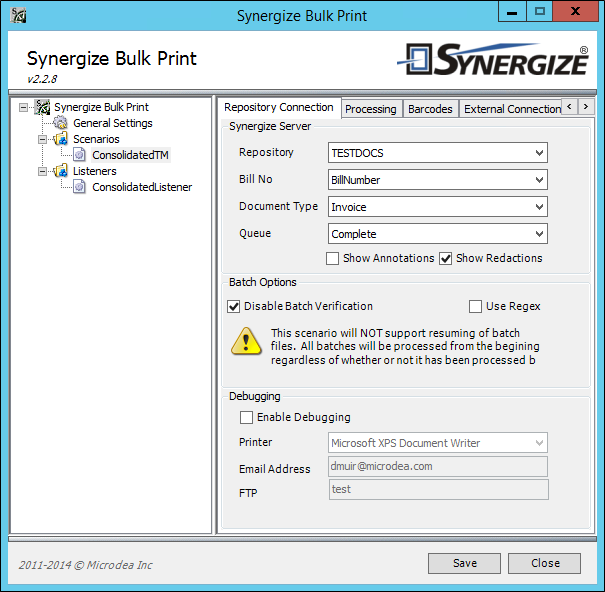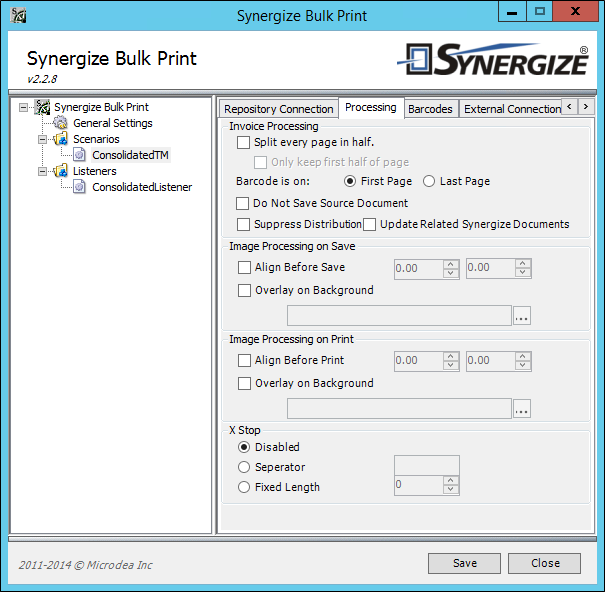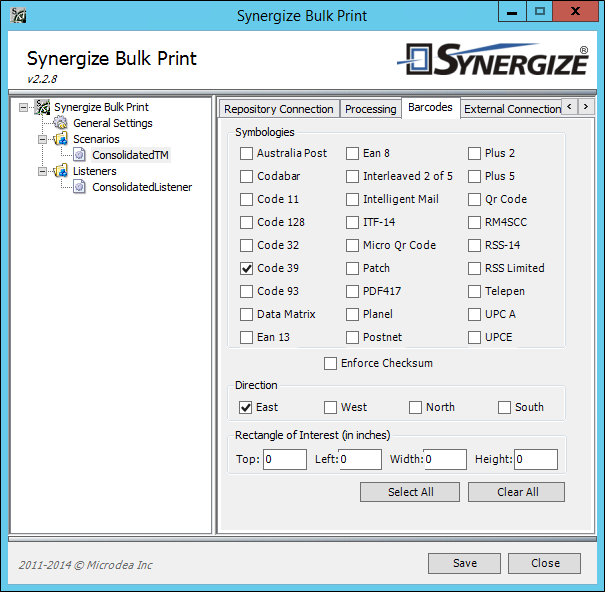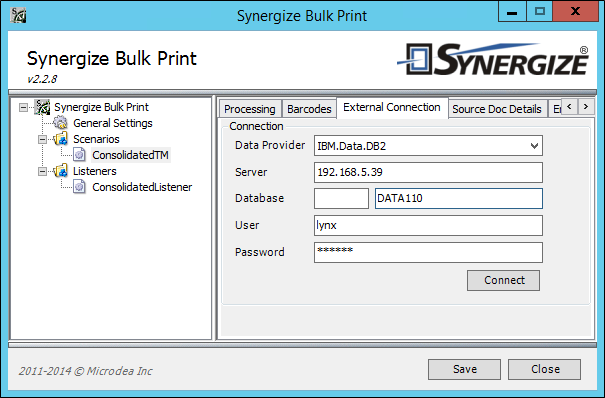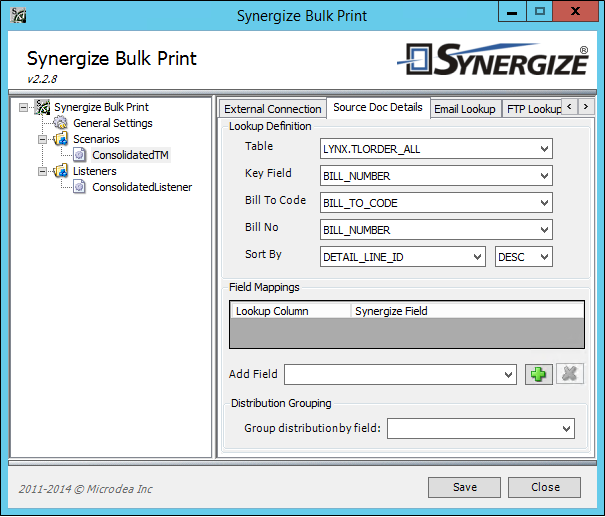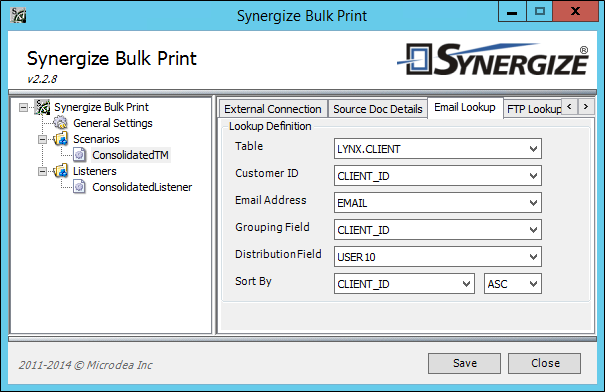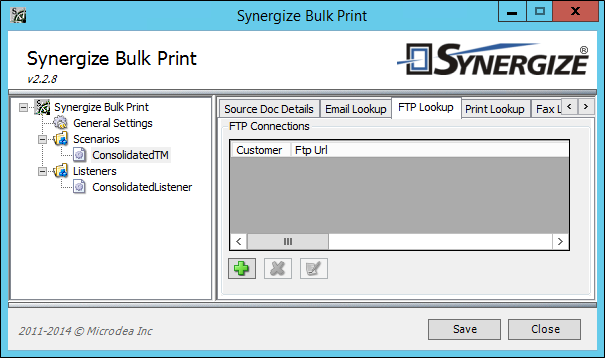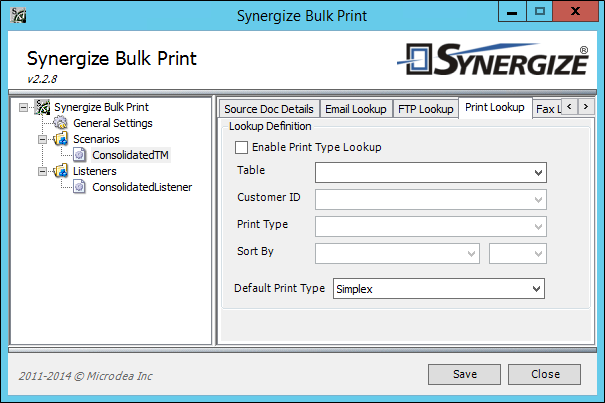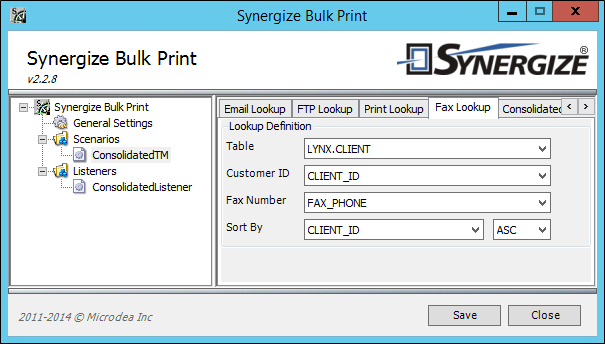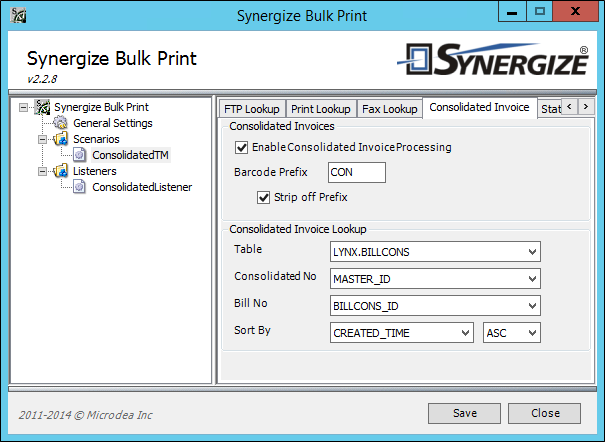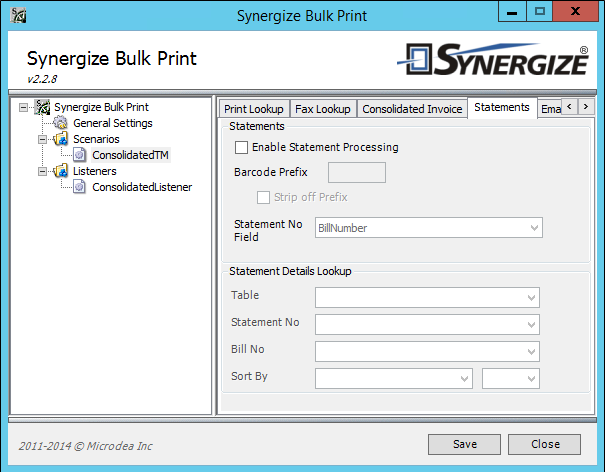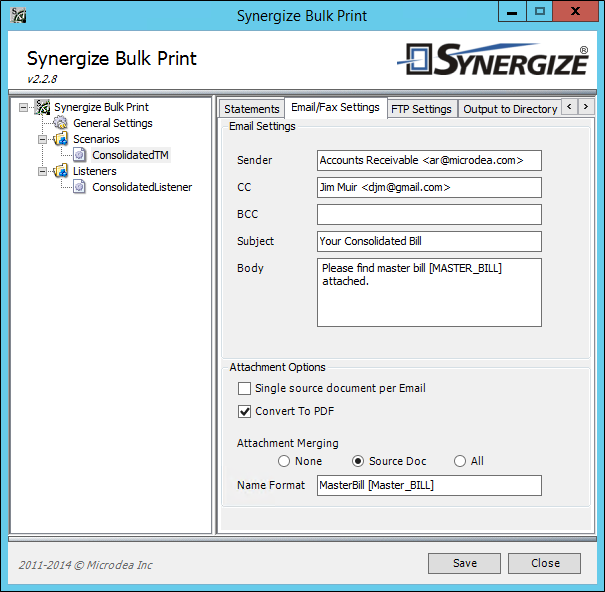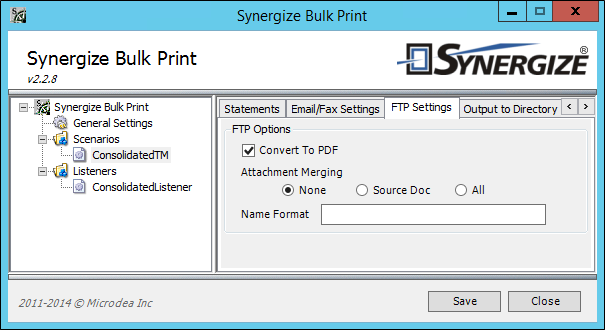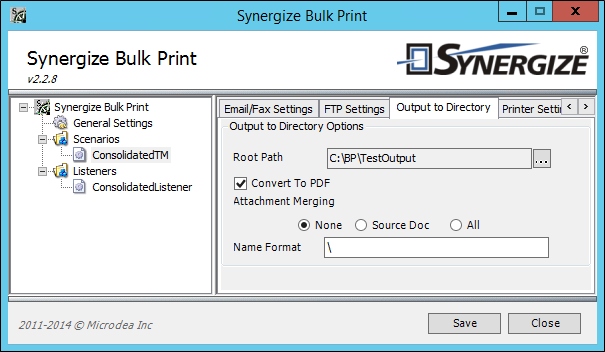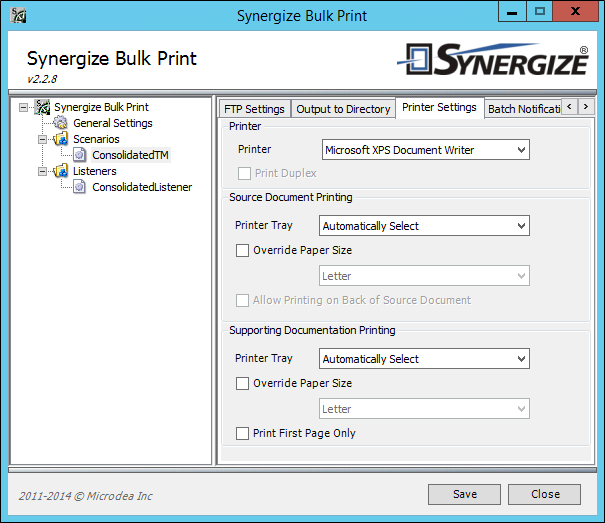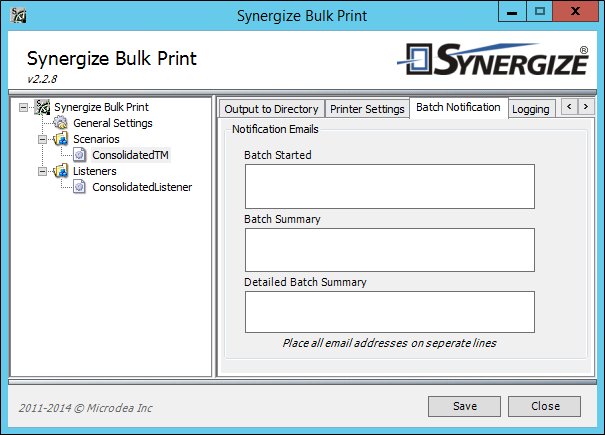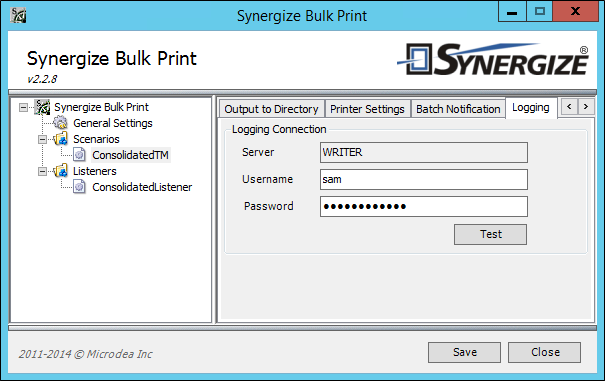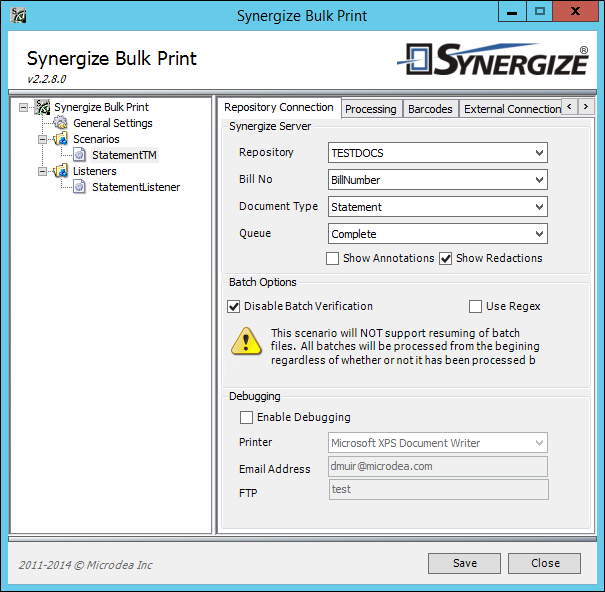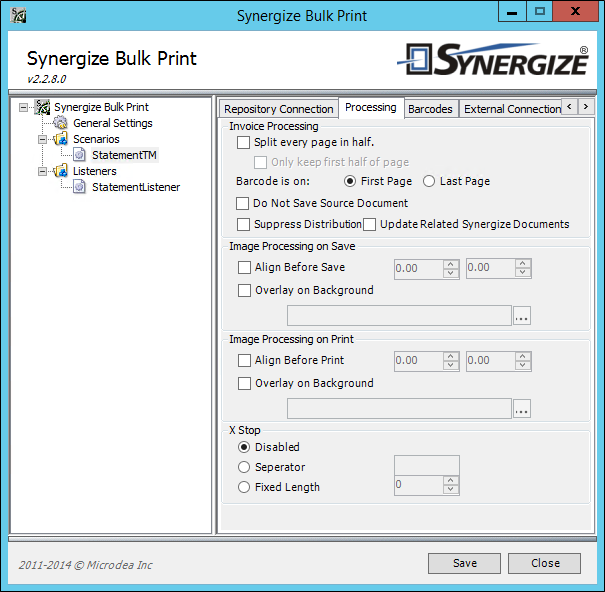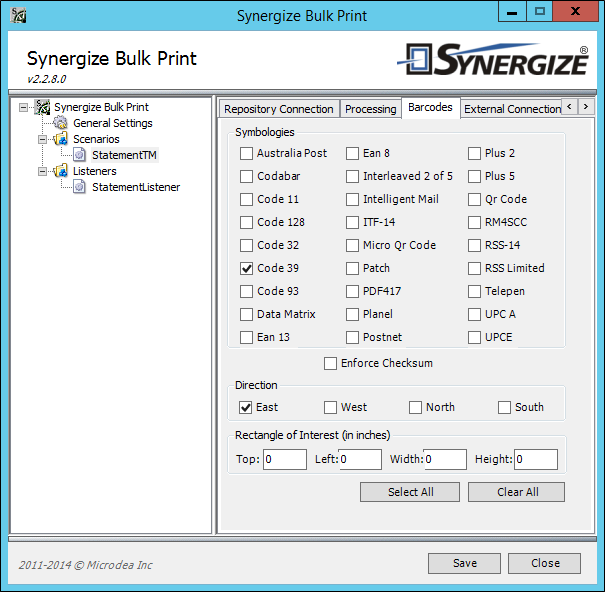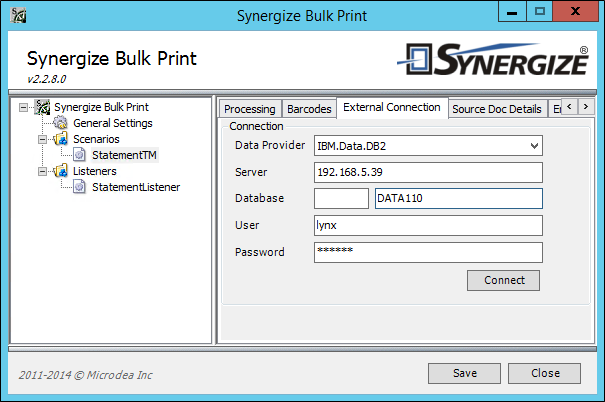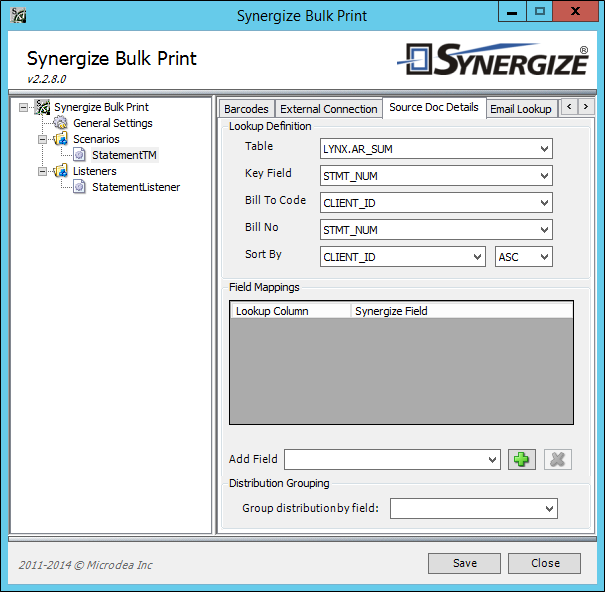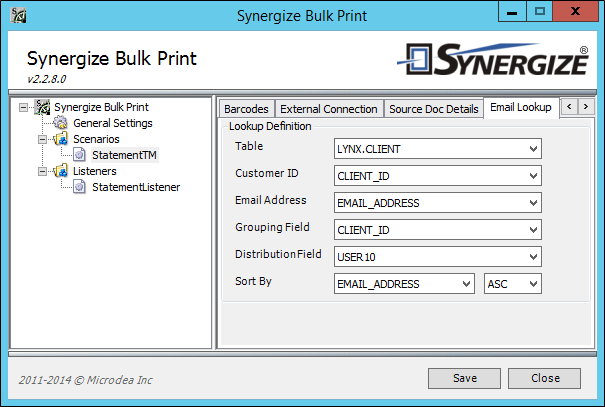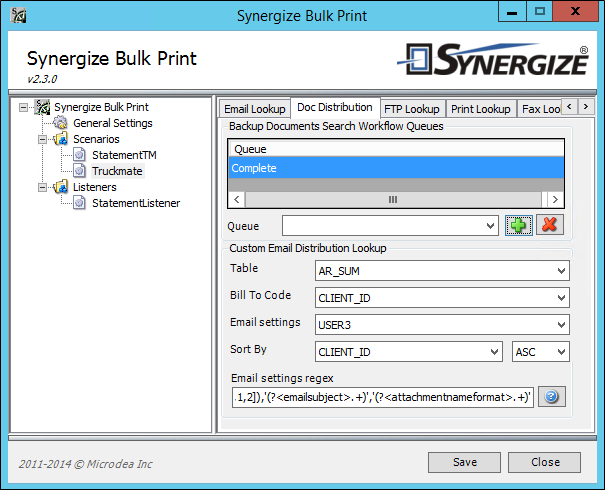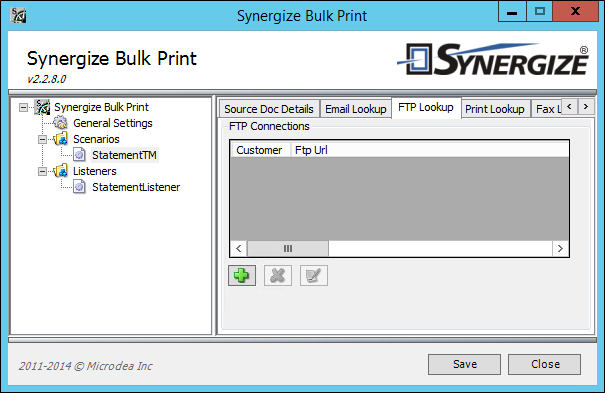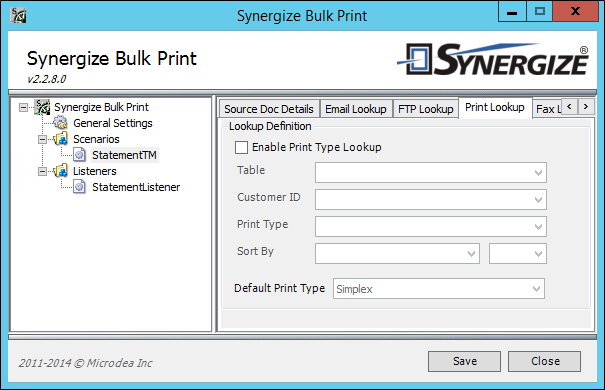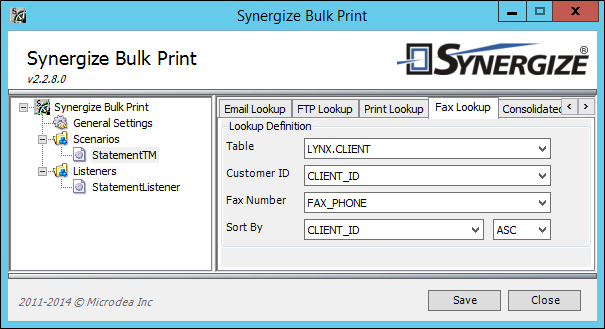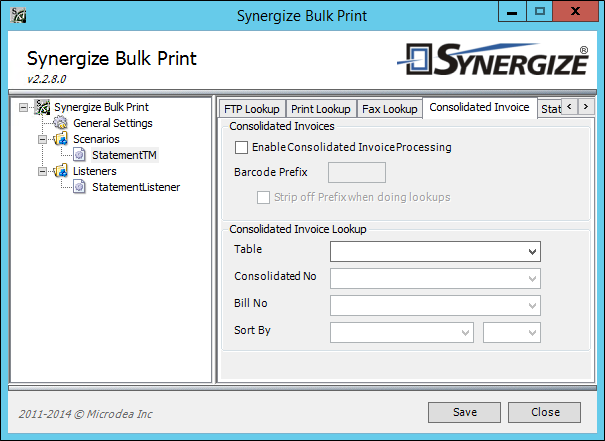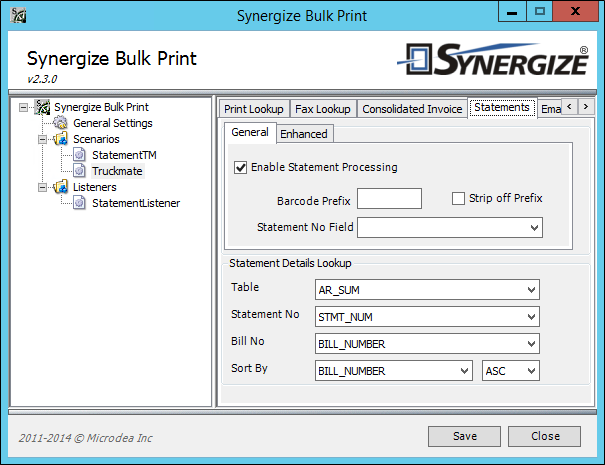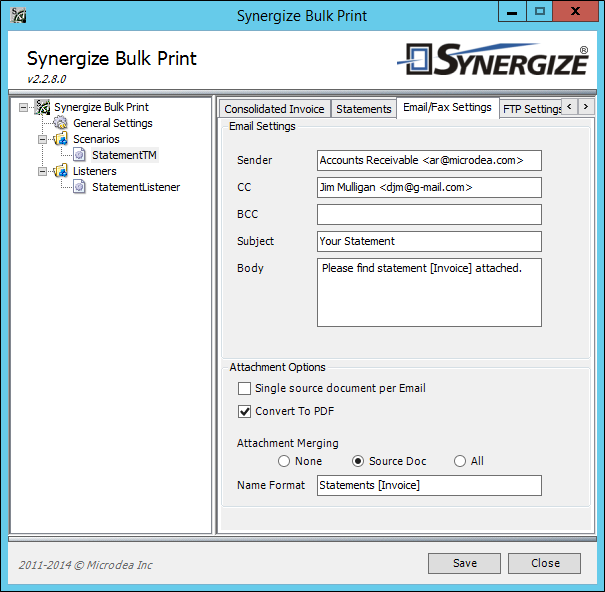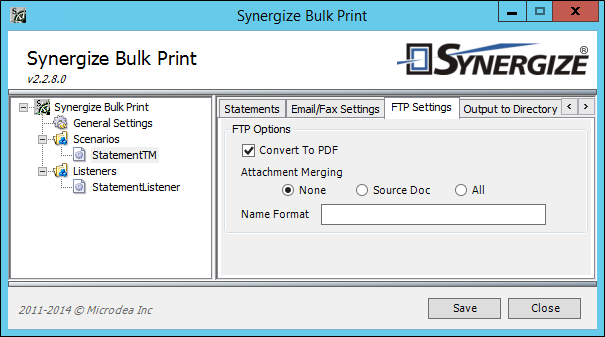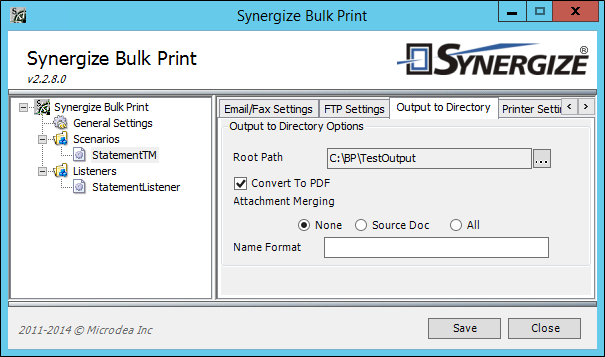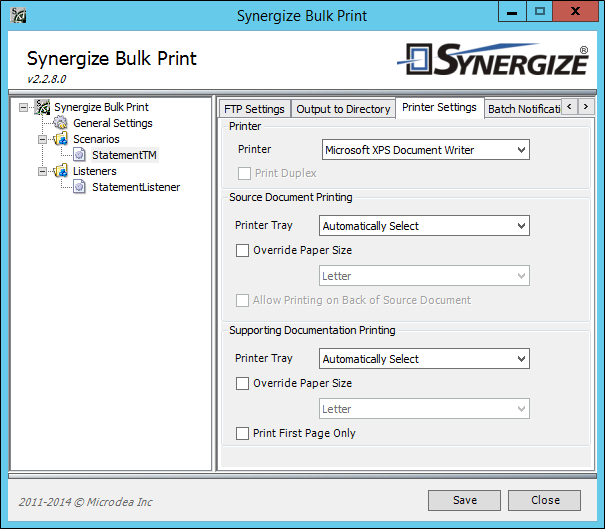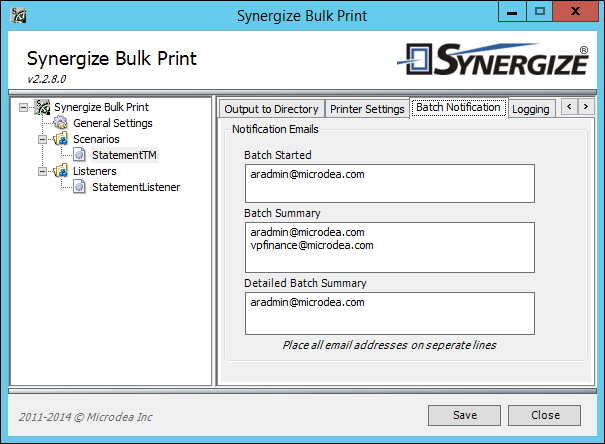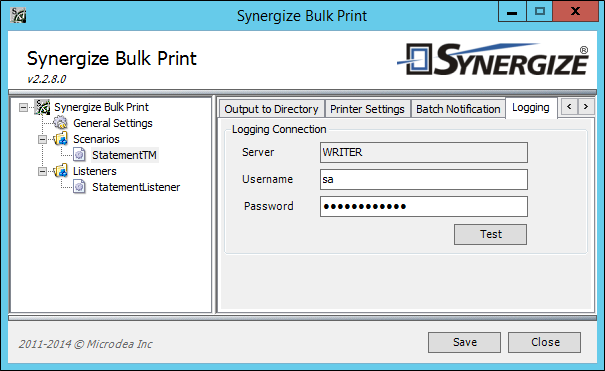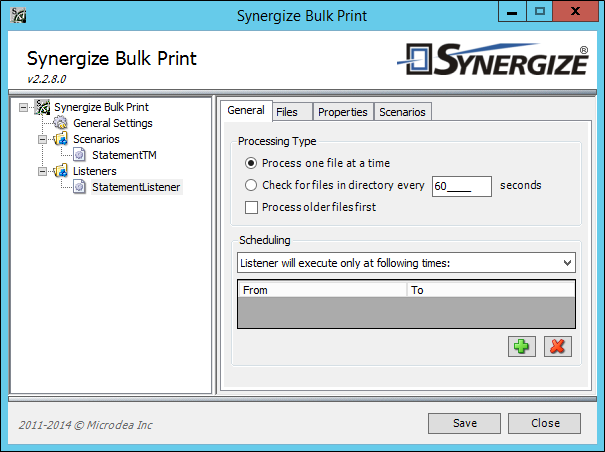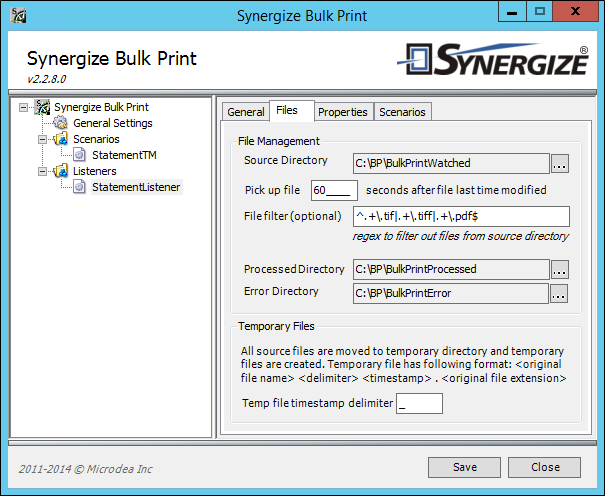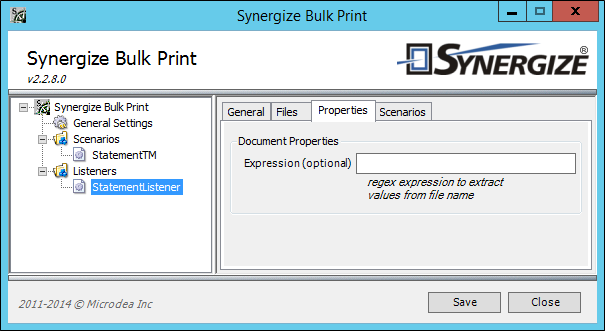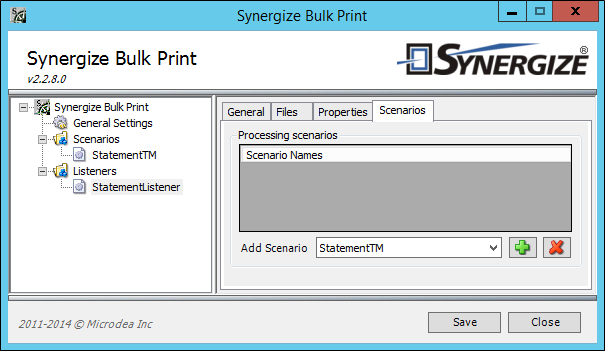Configure Bulk Print Invoicing with TruckMate
With TruckMate configured as your provider, you can set up two invoicing options: consolidated invoicing or statement invoicing.
Consolidated invoicing is the practice of gathering multiple invoices for a particular customer and sending them in a batch, complete with supporting documentation for each invoice. The batches are distributed on an ad-hoc basis, but it could be at a particular time interval (like monthly) or when a threshold is reached (either number of invoices or billing total). For example, TMW includes a Consolidated Billing module.
At some companies, a term like master bill might be used for the consolidated invoice. The items that are being consolidated might not be called invoices; instead, they might be referred to as freight bills or simply bills.
There are two ways to proceed with consolidated invoicing:
-
With a cover page on each document. A bar code can be used to determine which scenario should be invoked. Bulk Print matches the exact scenario name using a 3 of 9 type bar code.
-
Without a cover page on each document. A prefix (for example CONS) can be applied to the invoice number to determine which documents should be processed as consolidated invoices, with the Consolidated Invoice tab handling the details.
The following settings should be used when setting up a consolidated invoicing configuration with TruckMate as your provider:
Note: For performance reasons, it is better to limit the scan for barcodes to the East direction only. Also, for some symbologies, East and West produce two values from the same barcode, mirrored.
Note: In the first of the two fields labeled Database, you should provide the desired schema. While it will work without providing a schema, you may get duplicate data.
Statement Invoicing is the practice of issuing a single billing document to a particular customer. The statement reflects all bills and credits issued to the customer. Typically, the supporting documents for a statement are the unpaid invoices included on that statement. You can include all invoices and their supporting documents, if you choose. The statements are distributed at a particular time interval (for example, monthly), or when a threshold is reached (such as a billing total).
Important! Listener and scenario names must be alphanumeric. Using a special character in a name can cause unexpected results or exceptions.
Feature First Available:
Bulk Print 2.3
July 2017
Prerequisites:
Synergize Server
Use the following settings to configure statement invoicing with TruckMate as your provider:
-
Provide the Synergize repository connection information. This is the repository to which you will be saving the statement.
-
Provide the field you are using, for the bill number.
-
The statement is the source document that will be your "trigger" in the Listener.
-
The bill number is found in the statement's file name or in a barcode on the statement image itself.
-
Choose the workflow queue into which the statement will initially be placed. Only "initial" queues are available for selection.
-
Batch verification keeps track of a batch of documents so interrupted processes can be resumed from where they left off. Disabling batch verification and processing all documents from the beginning is a foolproof approach.
-
The Use Regex option takes key information from the file name of the source document, instead of the barcode within the document. The regular expression is used to parse the file name into component parts that can be used to populate fields, in the repository database. You enter the regular expression on the Properties tab of the listener in a later step.
-
(Optional) Change the way the statement is processed.
-
Select the correct barcode format. If you do not know the barcode style, you can compare different formats on Wikipedia or ask the Crystal reports designer who produced the statement design. Code 39 (3 of 9) is a very commonly used format.
Note: While it is possible to choose multiple directions, we recommend that you choose a particular barcode direction. For example,"East" is standard left-to-right orientation for barcodes and works in many cases. Also, for some Symbologies, choosing East and West will produce two values from the same barcode, mirrored.
-
Provide connection details for the TruckMate database.
-
Use the accounts receivable summary (AR_SUM) table to link your statement number value back to statement numbers in the TruckMate database. Recall that a statement is the source document in this case, and it represents a collection of invoices (bills).
-
The supporting documents for all of the invoices can be included in the distribution.
As of version 2.2.6.0, there is both a Key Field and a Bill No field on the Source Doc Details tab. This is to accommodate detail line re-billing and does not apply to Statement Invoicing.
Also important on this tab is the Bill To Code, which links the invoices that appear on the statement to a customer. -
On the client information table, the Bill To Code is linked to the Customer ID and each client has information about distributing documents. This includes an email address and a Task Code.
In this example a user-defined field (USER10) is used for the Task Code.
An example of a Task Code would be SYNF17F11F12E17E11E12 which tells Bulk Print, for this particular client, to both fax and email three document types: 11, 12, and 17. -
You can use the Doc Distribution tab to enter customized information for sending email to each customer. The Email settings field contains a string that is parsed using the Email settings regex. If present, the string overrides some of the settings on the Email/Fax settings tab:
-
Single source (No = 0, Yes = 1)
-
Convert to PDF (No = 0, Yes = 1)
-
Attachment merging (None = 0, Source Doc = 1, All = 2)
-
Email subject
-
Attachment name format
An example of a valid string that can be parsed by the default regex:
0,1,2,'Re: Inv[Invoice]','Client3_[Invoice][today]'
-
-
(Optional) To change the default regex, please see regular expressions.
In this example, FTP distribution is not used.
In this example, a Print Type look-up is not needed.
-
Link to a customer fax number in the client information table if required.
-
For Statement Invoicing, Consolidated Invoice Processing should be left disabled.
-
Enable Statement Processing and provide the statement number field from the Synergize repository. In this example, the BillNumber field was used for the statement number when the source document was saved to the Synergize repository (see Step 1). This tab links the invoices (bill numbers) to the statement number in the A/R Summary table.
The Barcode Prefix is used to search on the source document image to find the actual statement number.
A Crystal Reports designer can use a prefix to distinguish between types of documents.
You can either keep this prefix or strip it off if the prefix is not included in the actual stored value for statement number.
-
The email/fax settings tab allows you to specify what will be included in the communications to the clients upon distribution of the documents.
-
Attachment Merging allows you to specify if and how the distributed documents will be combined.
-
The FTP settings tab similarly allows you to specify how documents destined for an FTP connection will look.
-
In addition to email and FTP, you can configure the scenario to drop the distributed files into a directory, on your local system or network.
-
The printing options are used to specify how printed documents should be produced.
-
As processing proceeds, notifications can be sent by email.
-
Logs can be maintained in a relational database. Specify the connection information here.
-
Configure your listener for statements. You can choose to delay the listener or just process each file as it arrives.
-
Set the various directories up for the listener to process. The source directory is the one actually being watched for new files. The default of 500 seconds is often too long when a large volume of files are being deposited into the listener source directory. Leave the default file filter to look for *.tif, *.tiff, and *.pdf files only.
-
If your scenario has Use Regex checked (see Step 1), then this is the pattern for the file names that it will use to parse out information like statement number. If this is the technique you choose, it is instead of using the barcode in the statement document itself.
In this example, we assume the use of the barcode.
-
The Scenarios tab is where the listener is attached to the scenario information you completed in the earlier steps. Select your scenario from the drop-down list and use the green plus sign, to add it under Processing scenarios for this listener.