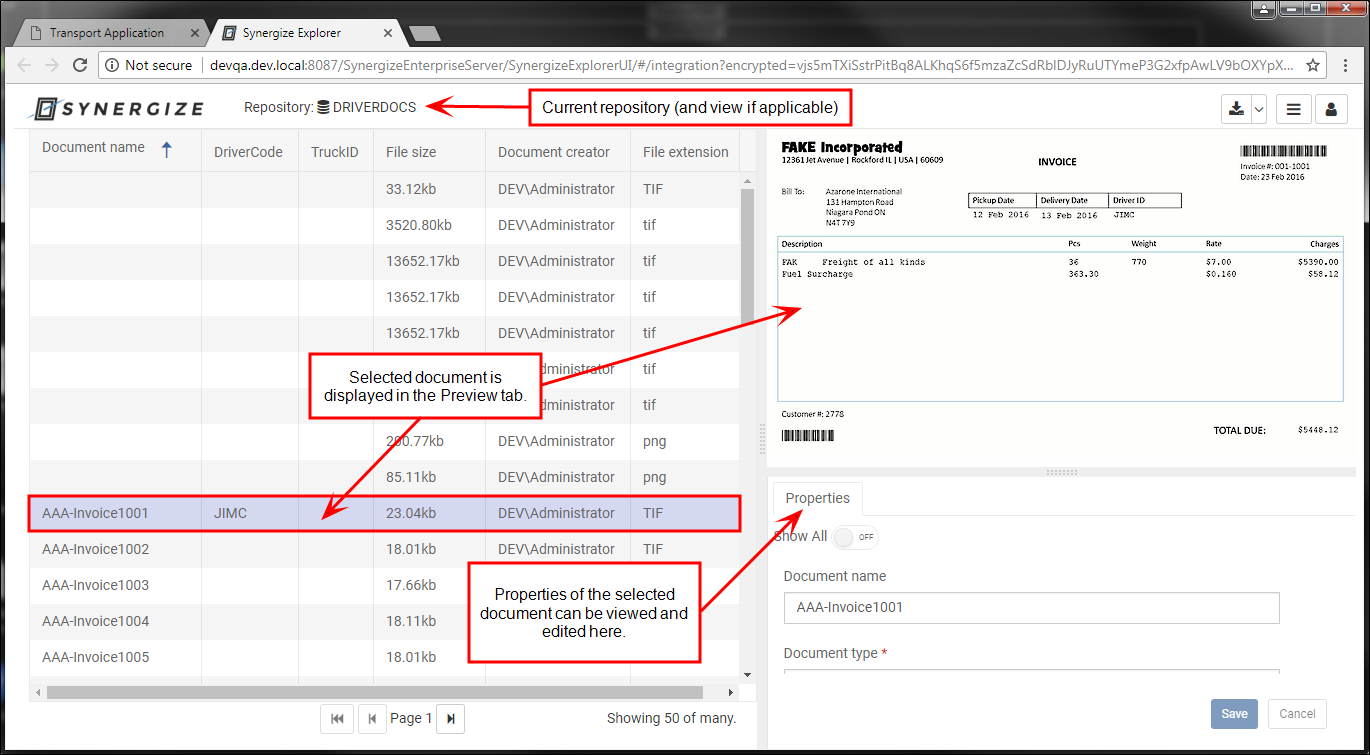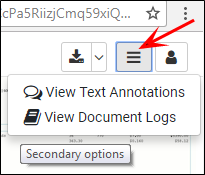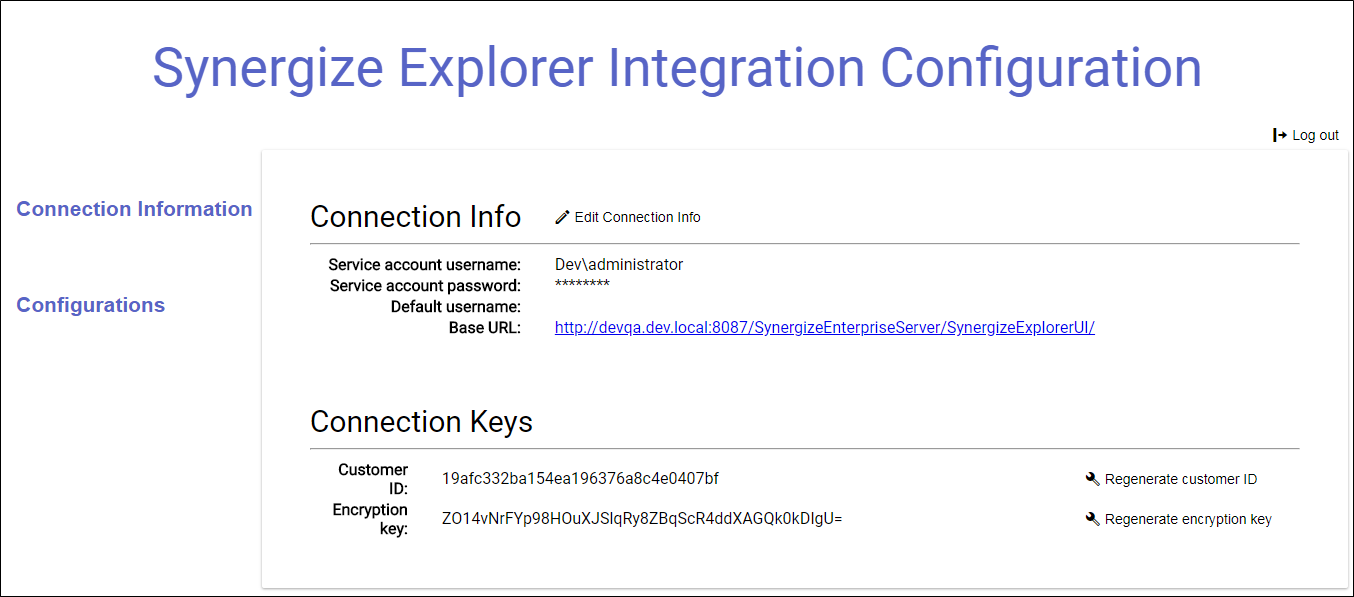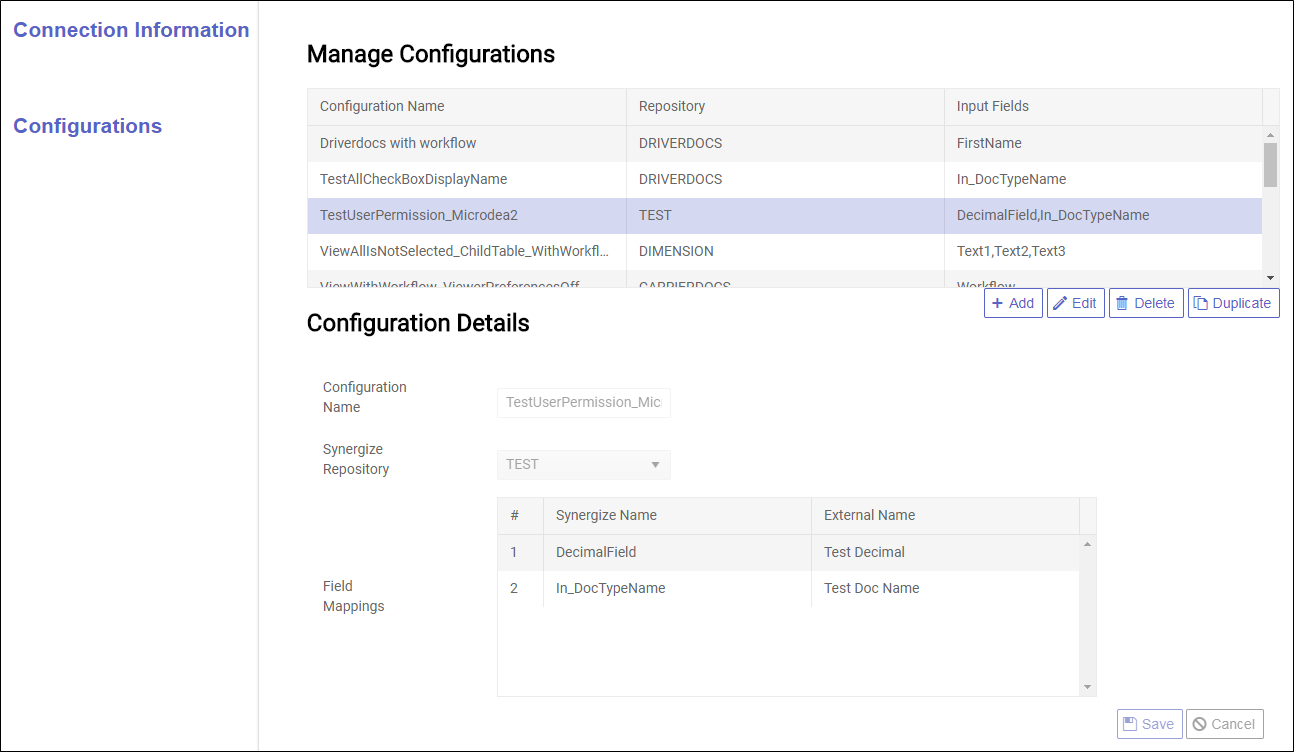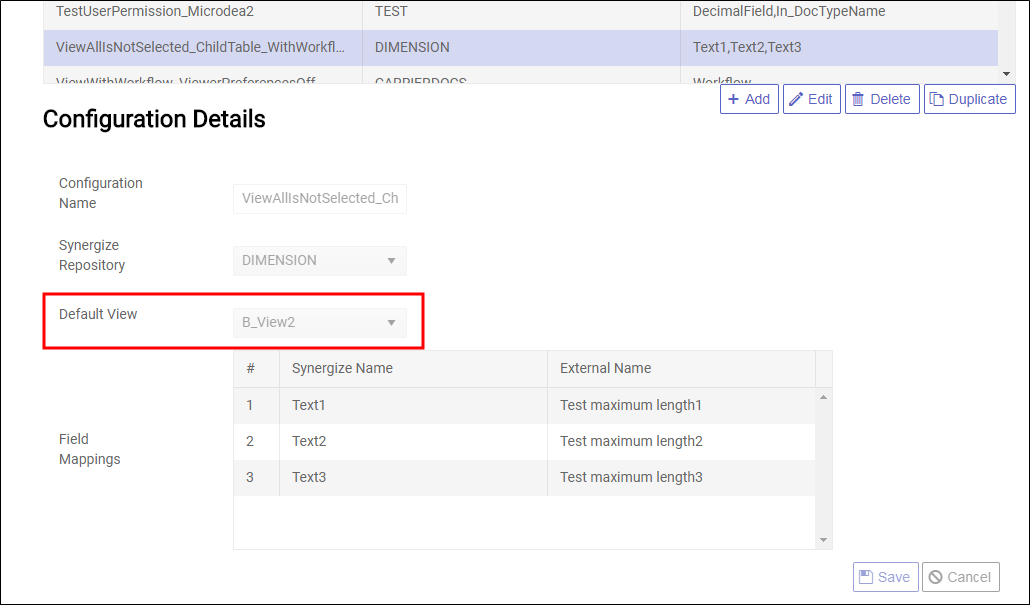Configure a Synergize Explorer Integration
A special module of Explorer called Synergize Explorer Integration allows third-party (external) systems to launch the core Explorer feature set from within their interface. Typically, Explorer Integration offers a DLL that is accessed by the third-party application. The DLL has a method that accepts key information from the third-party application and returns an encrypted URL that accesses the Synergize Explorer microservice. The results of a query to the Synergize repository are shown in a browser widget within the third-party application or in a separate browser window.
Each integration is based on a custom configuration which specifies the repository, the default view, and the fields of data to show. A typical integration display may look like this:
Note that an integration view is very similar to the full Explorer interface. You won't see the filter fields on the left because integration produces a filter based on what you selected in the TMS. You also won't have the ability to add or delete documents.
When you're using your favorite trucking management system (TMS) or other external system, you may be reviewing a transaction for which you'd like to see the original documents. With Synergize Explorer Integration, you can select the transaction and click the button or link that has been configured for "imaging" or "document management".
-
Depending on how it's configured, the button may say "View Documents", "Access Image", or even "Synergize".
-
What's behind that button is a Explorer viewport: your "window" into the Synergize repository.
-
The URL used to call the integration view is a "one-time use only" URL; to refresh the view, click the button or link on your TMS again.
For example, the selected transaction may have an associated invoice number that is used to retrieve all of the relevant documents from the repository and present them in the TMS panel or in a separate pop-up window.
Introduced with Synergize Explorer and Synergize Server 14 in January 2019, Quick Link allows you to set up integration with third-party systems, notably TMW. This is accomplished through a combination of integration points in the third-party systems (like UI modules) and the Quick Link program that can communicate with the Synergize repository through Explorer.
There are two steps to using Quick Link:
-
configuration
-
integration
Once you have configured Quick Link in the Synergize Integration Configuration User interface, you can implement it. It is implemented by TMW, but it does not currently support two-way communication. A message is sent from TMW, but there is no facility for handshaking, acknowledgment, confirmation, or returned results. Therefore, we recommend the other two integration methods before this one.
To ensure that your TMS or other external system can effectively communicate with Synergize, you need to provide information for the integration. This integration is usually configured by TRANSFLO® or by a System Administrator in your company.
There are different aspects to setting up integration:
-
Connection and authentication information
-
Default settings (Administrator only)
-
Individual (scenario) configurations
Note:Synergize Explorer Integration is the next generation of our legacy Quick Link product. For previous versions of Quick Link, see the link in the top-right corner of your application window.
The default URL for accessing the Explorer Integration Configuration is:
http://<your-domain>:<your port>/SynergizeEnterpriseServer/IntegrationConfigurationUI/
Connection info
For each Synergize deployment, you must specify a service account username and password, and a server URL for all integrations. You can also specify a default username. Note that you must have already defined a service account for the deployment. Whatever your usernames are, they can be prepared with a domain name by configuring the SSO Domain in Service Accounts.
When configuring a deployment with TMT Integration, the service account must be configured in EMC with an SSO Domain. TMT sends their system's currently logged-on user and Synergize maps those users to matching SSO Users.
The default username is used when no username is provided by the calling third-party application. It may be better to leave the username blank, so that anonymous or unauthenticated Users will not be able to access the Synergize repository at all.
Connection Scenarios
You can choose from two (2) integration connection scenario options:
Connection Scenario A
In this scenario, your integration call passes a fully-qualified Active Directory or Windows-authenticated username (in the form DOMAIN\username) and your security model has been configured on the Synergize side for Windows or AD. This method means you do not set any value in the SSO Domain in Service Accounts.
Note that once a user is uniquely identified based on the Security Model, then all Synergize group and user permissions can be applied.
Connection Scenario B
In this scenario, your integration call passes only the username portion of the user identity. When the SSO Domain configured in the Service Accounts interface is prepended to the username, it is from then on treated as a fully-qualified username (exactly like the first scenario).
In other words, use the SSO Domain entry to prepend the AD or Windows domain. Again that means, once a user is uniquely identified based on the Security Model, then all Synergize group and user permissions can be applied.
Connection Keys
For each deployment, you can get a paired customer id and encryption key. You must generate a pair for the first time. There are options to regenerate one part of the pair; use these options with care. You need to ensure that the integration code on the third-party system uses these connection keys.
Integration is accomplished with a URL that the external system substitutes values into and then encrypts. A special DLL allows the integration to match the encryption keys for a particular customer. A call to the DLL returns the full encrypted DLL.
The following elements are part of a Synergize Explorer Integration Configuration:
-
A configuration name: Each configuration needs a unique name. You can duplicate an existing configuration. The first thing you need to do with the duplicate is assign a new name. The name is used in the URL to identify the configuration, which affects what kind of search to perform, which repository to search, and what search parameters are acceptable.
-
A Synergize repository: Each configuration can be linked to one and only one Synergize repository. If you want to retrieve documents from more than one repository, you would create an additional configuration for each additional repository. Then you would need to define integrations in the external system for each type of retrieval. For example, if there were invoices displayed for trips (in the TRIPDOC repository) and separate invoices for maintenance (in the MAINTDOC repository), each display screen in the external system would use a separate integration configuration.
-
Field mapping: A set of key fields that will be used in the search query launched from the external system, linking the Synergize field name with the external system's field name. The Synergize field name and the external field name are linked on the configuration screen. You can provide up to three key fields. A key field comparison always uses the EQUALS operator so the values in both fields must be an exact match. In addition, if there is more than one key field, the comparisons are linked using a Boolean AND operator (both must be true for any result).
-
Enable saving of user preferences: Whether or not user-specific settings can be saved when this configuration is in use. Note that this choice is usually related to how the URL will be called and the username with which the call will be associated. For example, if all your TMS users access your system through a shared or anonymous account, saving user-specific preferences is not recommended.
-
Document Views: If a repository is configured with document groups (views) enabled, then an additional field appears to allow you to set the default view for this configuration. Individual user permissions for views still takes precedence, so if they do not have access to the default view, they may see a different view. If they do not have access to any views in the repository, they will see an error message.