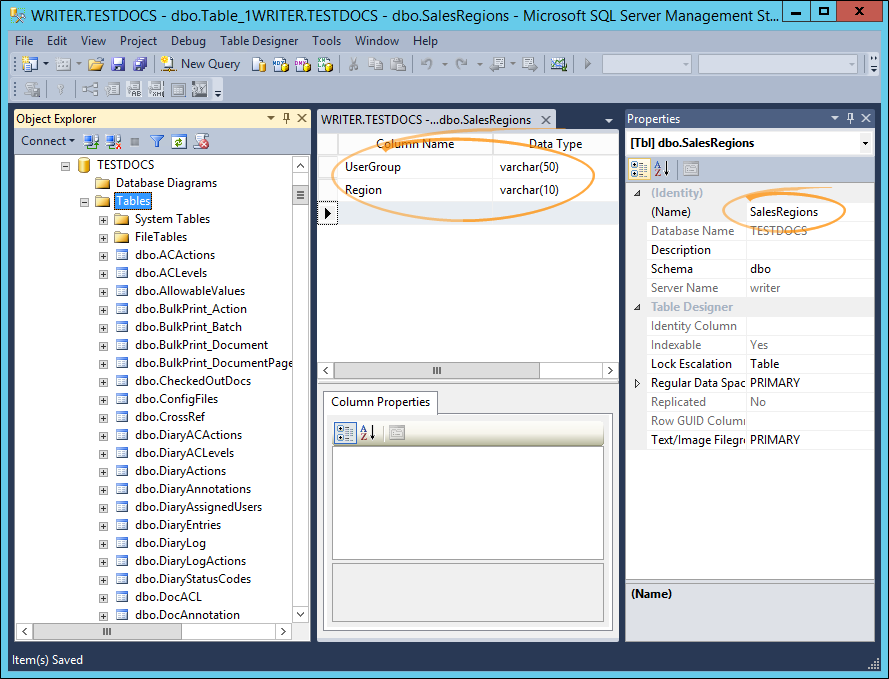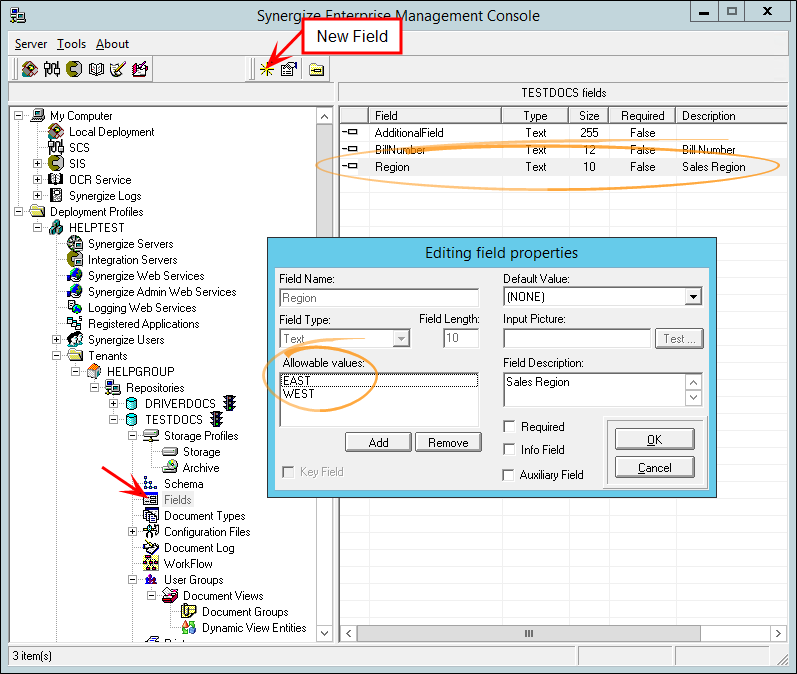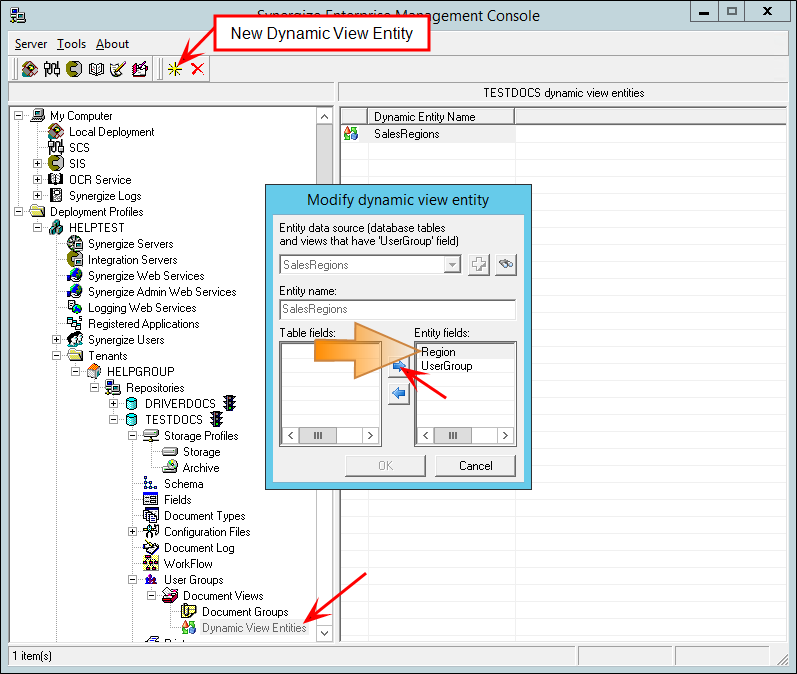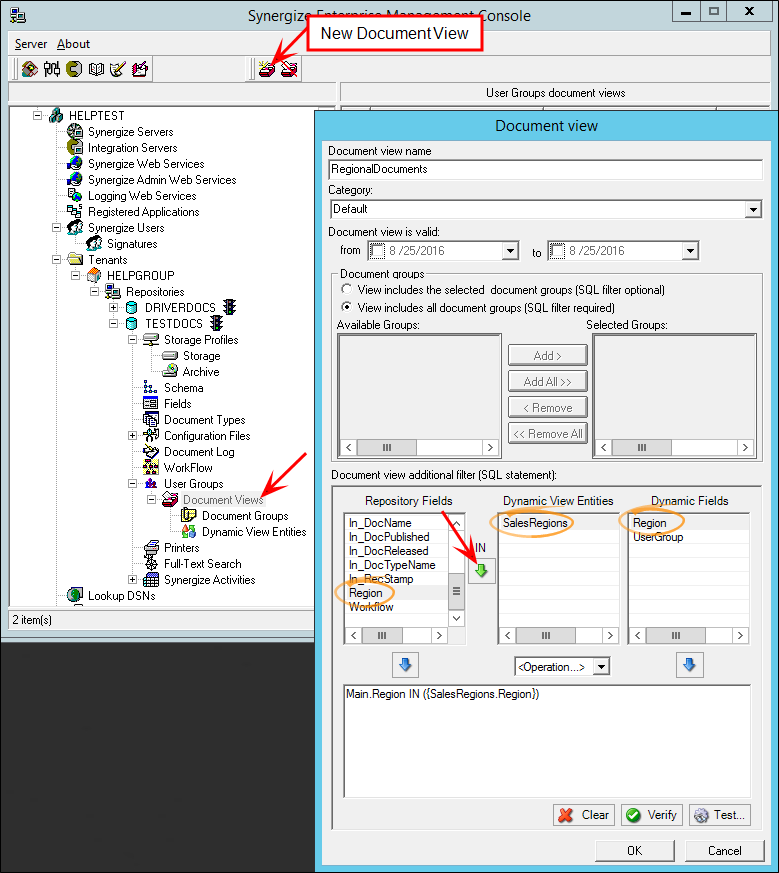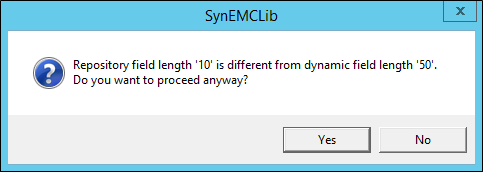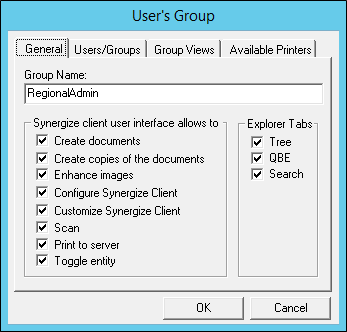Configure Dynamic Views
Dynamic Views are a subset of regular views. General configuration for views is a prerequisite for the steps in this topic. Views must be enabled and the assigned user group must have access to the particular view.
To create a Dynamic View, start with a table that has a field called UserGroup. This table will link users to specific field values that show up on documents in the repository. The UserGroup field can be added to an existing table in the same database as your Synergize repository's main table. It can also be added to a table in a completely separate database as long as a there is a view referencing that table from the repository database.
You can also create a brand new table (in the same database as the Synergize repository) with a UserGroup field.
Example: We want to create a system where all our documents are assigned to either an east or a west sales division. We create a new SalesRegions table in the Synergize database with two fields:
-
UserGroup, varchar(50)
-
Region, varchar(10)
As an administrator, you create this table using SQL Server Management Studio or an equivalent tool for the database you are using.
-
Populate the User Group field with the fully-qualified group name (DOMAIN\Name).
-
In parallel, create a new field (under Fields) called Region. Thus, each document added to the Synergize repository can have a region assigned to it.
-
When adding a field, you can constrain entries to just EAST or WEST. The Text field type is equivalent to VARCHAR . The data type of this field must match the one in the table with the User Group field in your database.
-
You can map the dynamic view entities. Create a new dynamic view entity and move the desired table field to the entity field list. In this case, SalesRegions shows up as an Entity data source because that table contains the UserGroup field.
-
Add it from the drop-down list, by using the green plus sign. You can then move Region to the entity fields list.
-
Create a document view to take advantage of the dynamic view entity you created. Give the document view a name, then link it to the document view entity by selecting the document field (in this case Region) and the document view entity field (in this case, also Region).
-
Click the IN arrow to create the SQL syntax. From this same screen, you can verify that the generated SQL syntax is valid.
-
You can also test the retrieval of documents that would appear in a particular search, if you were logged in as a specified user. These tests are irrelevant until you have populated the Dynamic View Entity table and given access to the view to the specified user.
-
If you select a dynamic field that is different in data type or length from the repository field, a warning appears:
In a real world solution, you would likely limit a view to a specific group of documents and the dynamic view (derived from the additional filter information) would be applied dynamically, depending on the user group. In this example, we selected View includes all document groups — and we did not create any document groups.
-
Create a User Group as a convenient way to group Users and Groups from your security model — and grant access to views including your newly created dynamic view. There is no direct relationship between this User Group and the UserGroup field in the dynamic view entity table.
-
Select User Groups, then click the icon for new User Group.
-
On the User's Group window, enter a name for the User Group and select the Synergize access allowed.
-
Select the Users/Groups tab and enter any users or groups from the security model that exists for this repository. Usually, you'll already have user groups in your security model that match the division of labor that you're going to reflect in the dynamic views.
For example, you may have DOMAIN\EastAdmin and DOMAIN\WestAdmin groups already; enter these group names into the UserGroup field in the table that is used for the dynamic view entity data source.
-
The Group Views tab lets you grant access to particular views. This step is necessary but not sufficient to enable the users and groups in this User Group to see the dynamic view you have created.