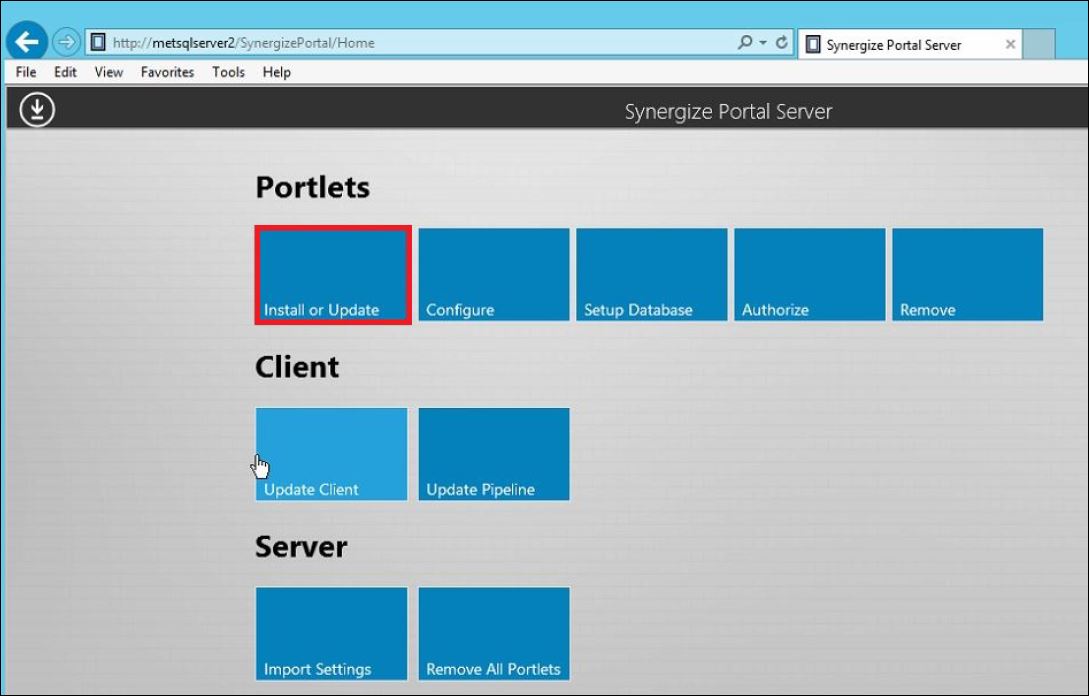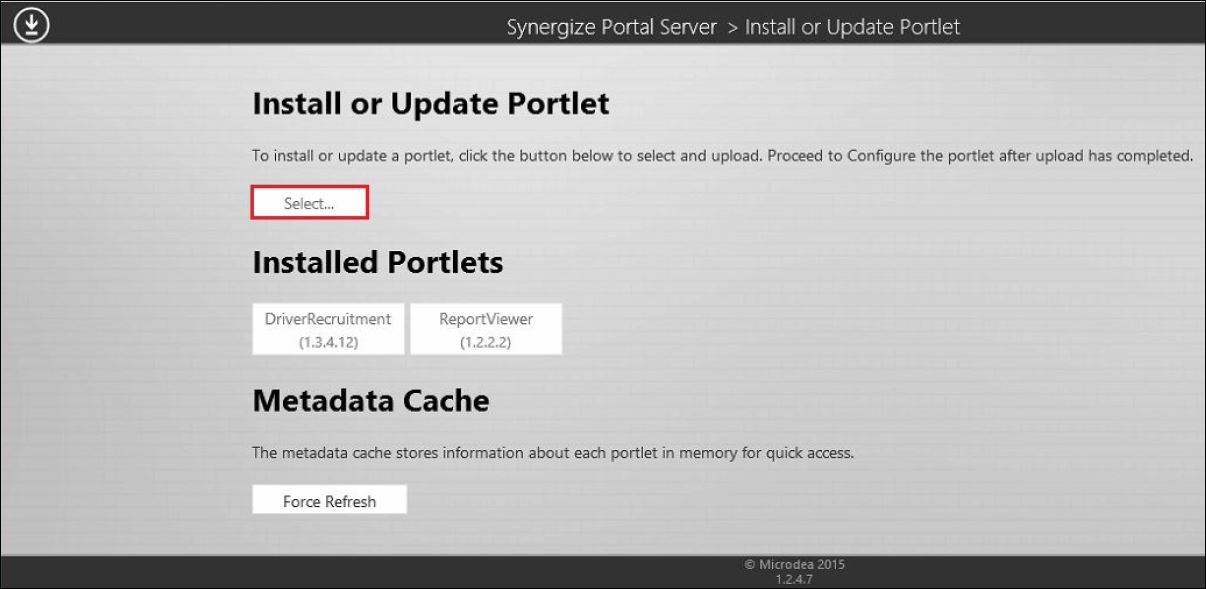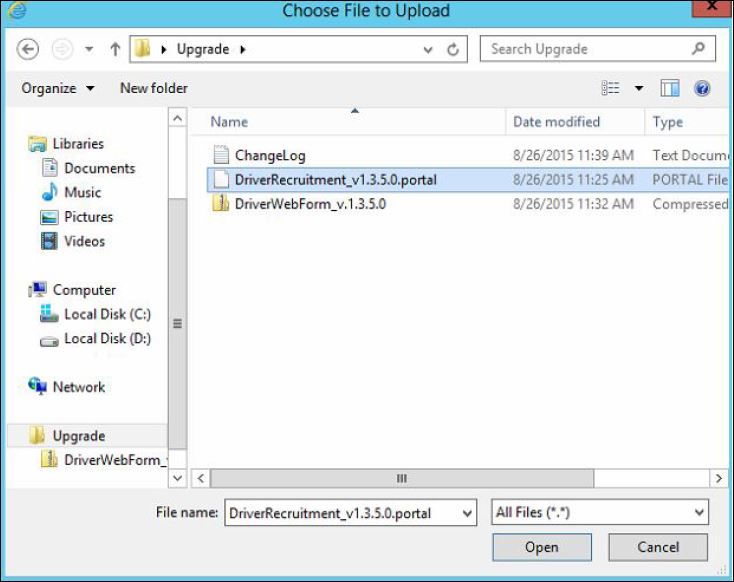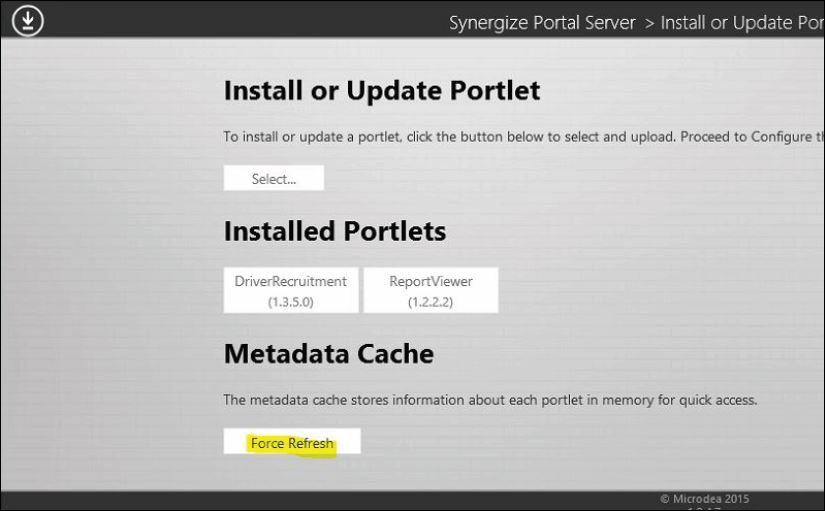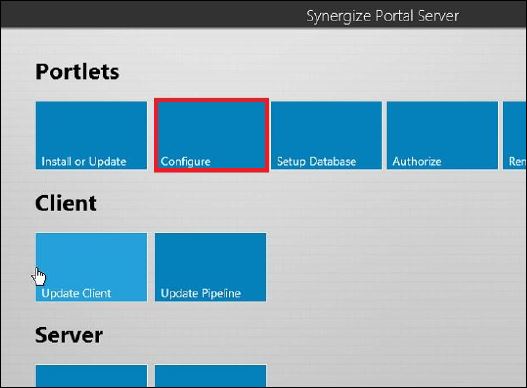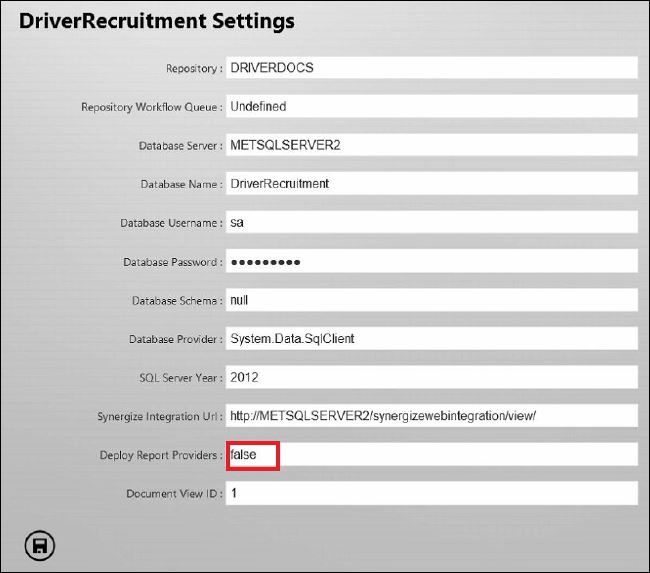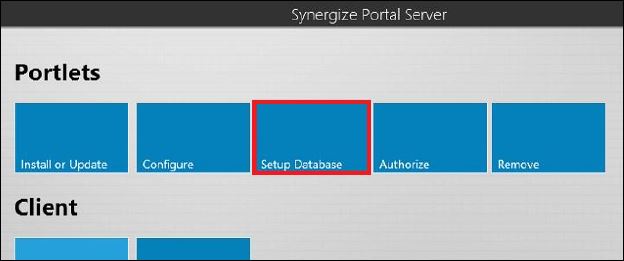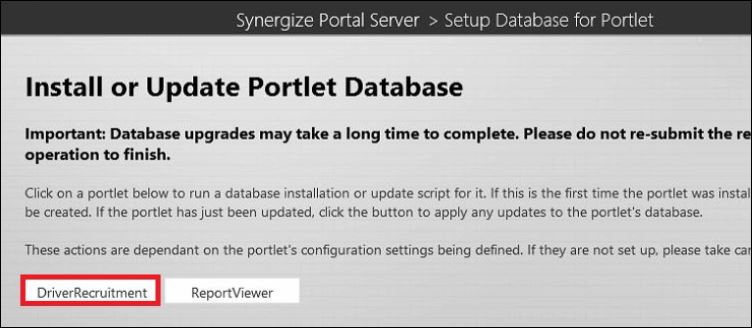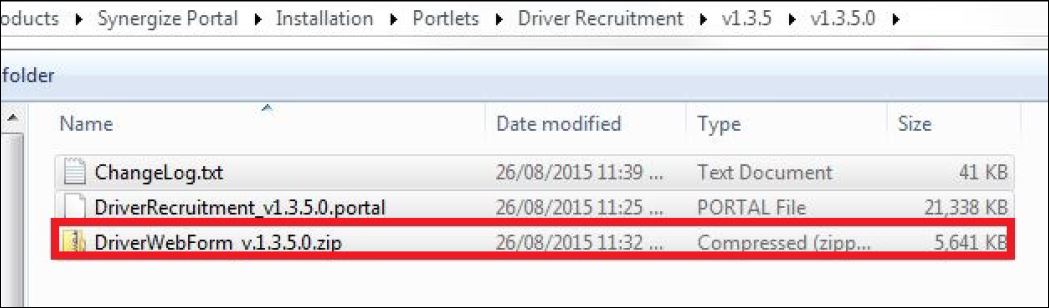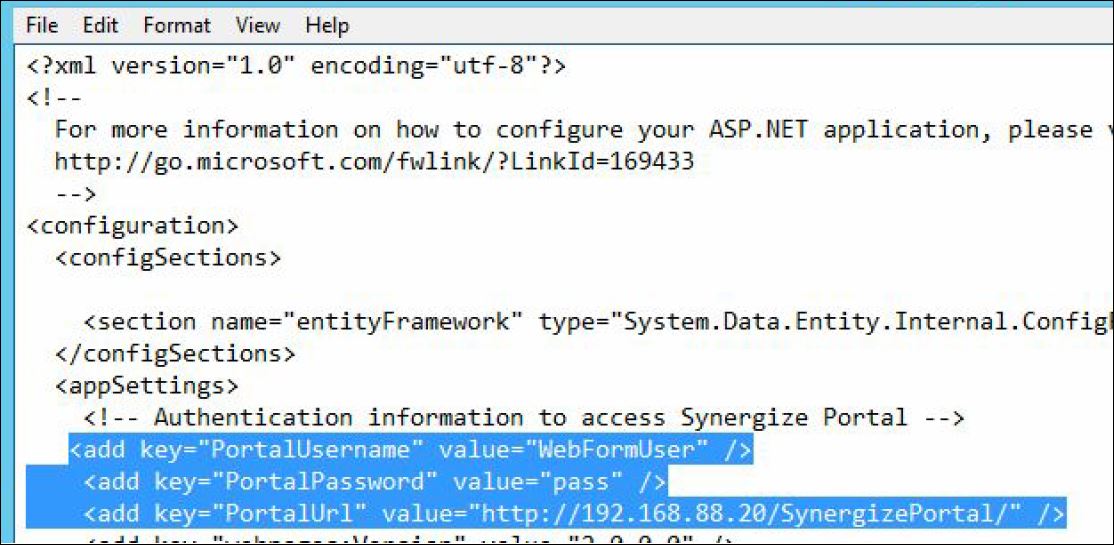Upgrade Driver Recruitment
Use this article to update Driver Recruitment to a later version.
-
Conduct a site survey to determine which servers act as the portal server and which servers host the driver web form.
-
Back up the virtual directories for both of these locations. These directories can be found on the server in the inetpub\wwwroot folder. Make copies of C:\inetpub\wwwroot \SynergizePortal and C:\inetpub\wwwroot\ Driver Web Form_v.x.x.x.x.
-
Copy over the upgrade files to both servers from Z:\Projects\Synergize Core Products\Synergize Portal\Installation\Portlets\Driver Recruitment.
-
On the Synergize Portal Server log in as primary user and select the Install or Update button under Portlets. On the Installer page, click Select and open the DriverRecruitment_vX.X.X.portal file.
-
Back on the Installer page hit the Force Refresh button.
-
Return to the Synergize Portal Server and click the Configure button under Portlets. In Driver Recruitment Settings change Deploy Report Providers to True. Click Save.
-
Return to the Synergize Portal Server and select the Setup Database button under Portlets.
-
Click the DriverRecruitment button to apply the changes.
-
Navigate to the Driver Web Form server and copy content from the zip file into the virtual directory in the C:\inetpub\wwwroot directory.
-
In the Web file in the backup copy and paste over the three entries to the file with the same name in the Driver Webform virtual directory.
-
Copy over the client custom text and images from the backup to the virtual directory.