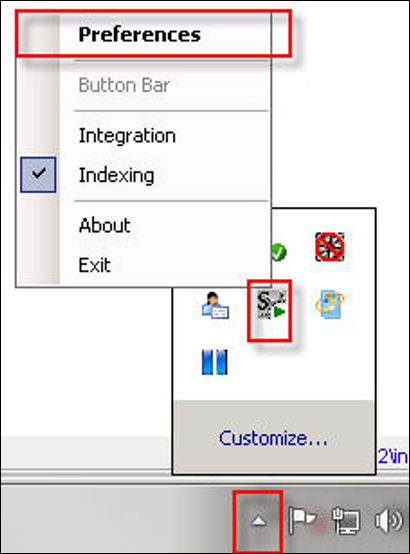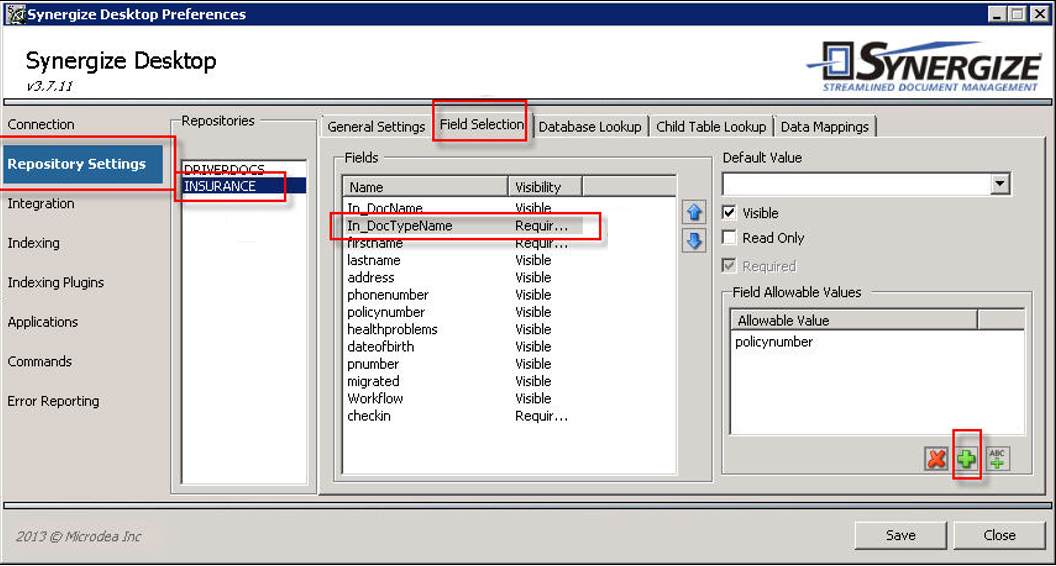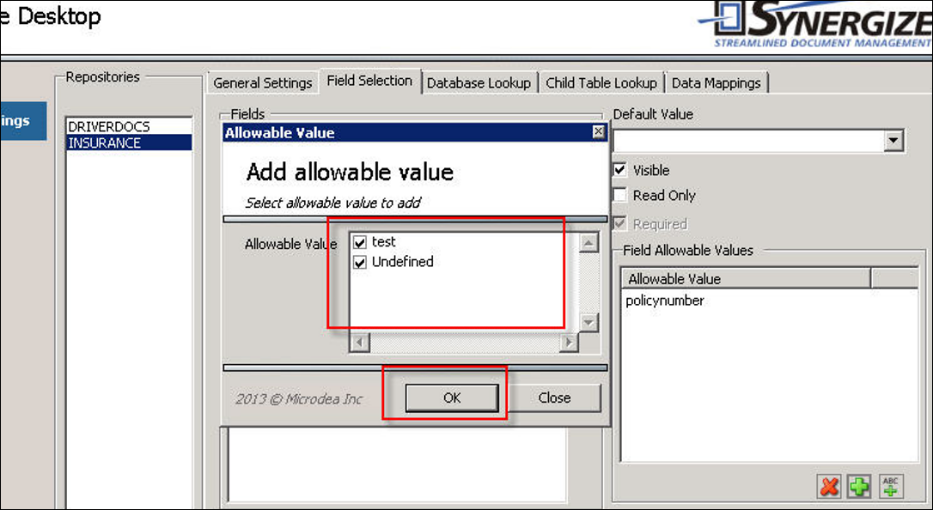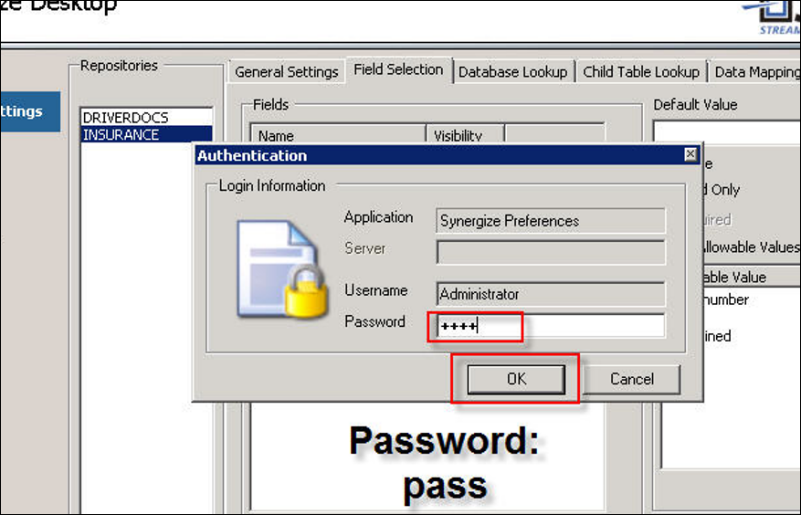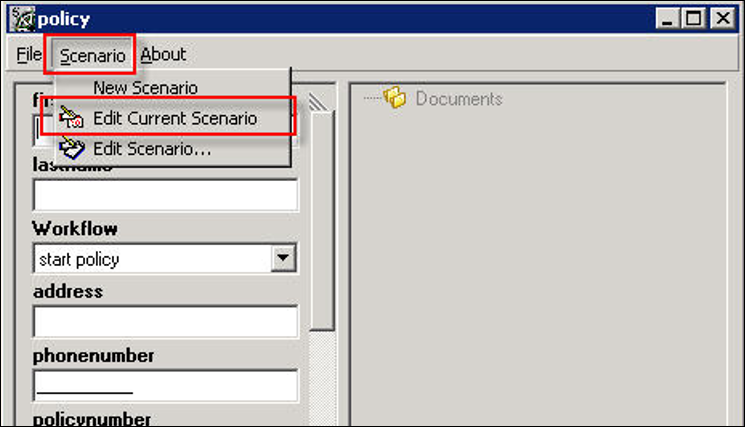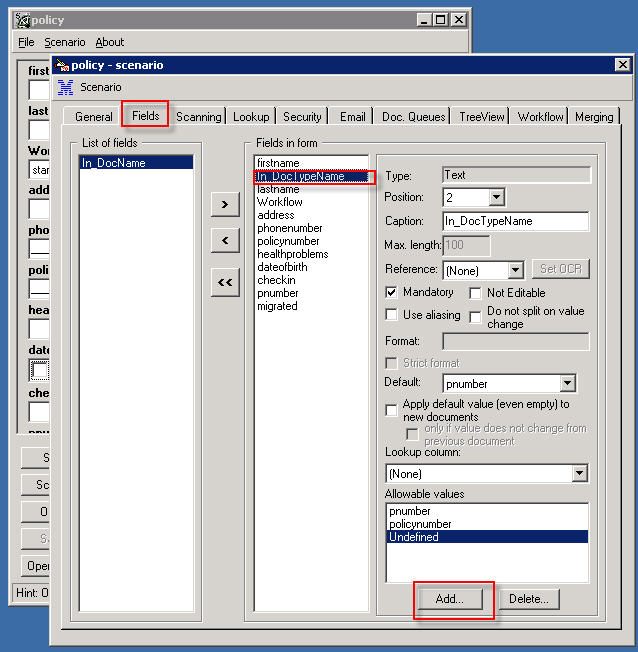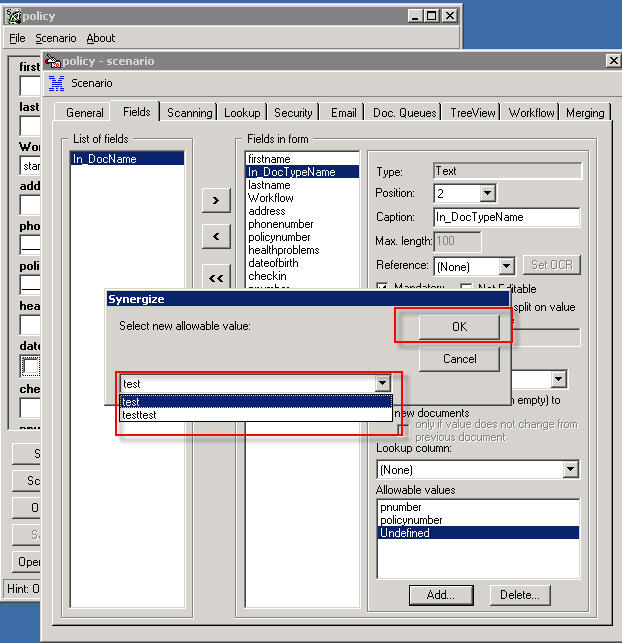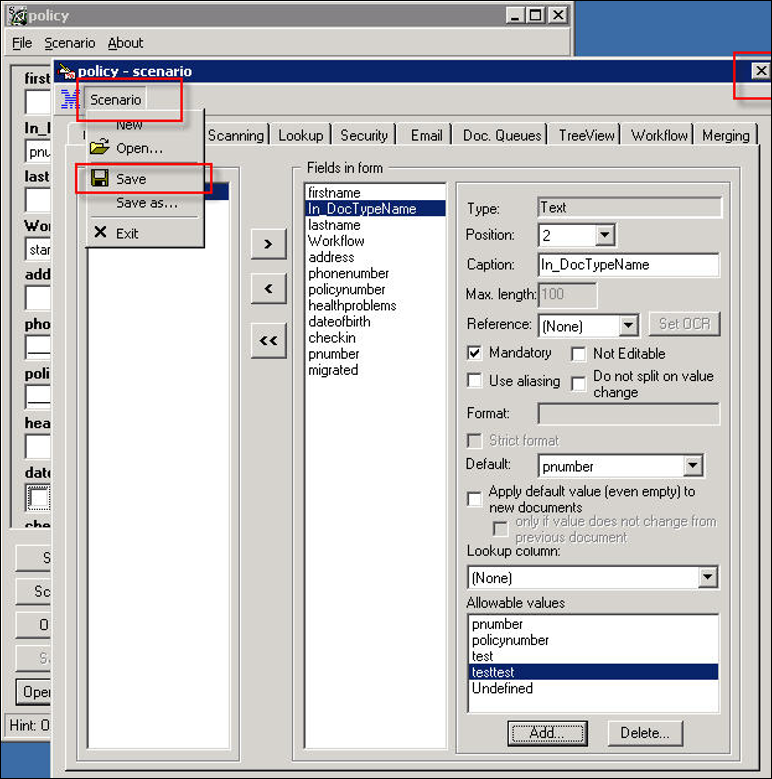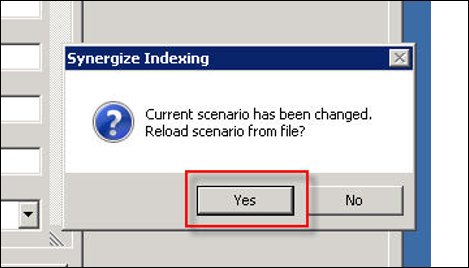Add New DocTypes in Synergize Desktop and Synergize Indexing
Use this article to add new DocTypes in Synergize Desktop and in Synergize Indexing. This action is required after adding new DocTypes in Synergize EMC (Enterprise Management Console). You must add doc types in EMC and then add the new doc types manually to the client applications. If you just want to use the application to index a document, you do not need to modify the client application.
Add New DocTypes In Synergize Desktop
Add New DocTypes In Synergize Indexing
Add New DocTypes In Synergize Desktop
-
Expand the Windows system tray in your taskbar. Right-click Synergize Desktop and choose Preferences.
-
In the left pane, click Repository Settings and select the repository you want to update.
-
Click the Field Selection tab.
-
Select the In_DocTypeName field and click the green + Add New icon.
-
In the Allowable Value list, select the document types that you want to make available to other users. In this example, the test and undefined document type values are added to the Field Allowable Values with policynumber.
-
Click OK
-
-
Enter pass in the Password field (or your admin password) and click OK.
-
To apply the new settings, re-launch Synergize Desktop and allow a few minutes for your new settings to update on all other machines.
Add New DocTypes In Synergize Indexing
-
Before making any changes, backup the current scenario by copying the .sif file to a different backup location.
-
In the main menu, click Scenario, Edit Current Scenario.
-
Click the Fields tab. Under Fields in Form, select In_DocTypeName and click Add.
-
Select an allowable docType value and click OK.
-
Repeat these steps to add more document types.
-
At the top of the window, click Scenario and choose Save from the menu. To close the window, click X Close.
-
In the Current scenario has been changed; reload scenario from file message box, click Yes to reload the scenario with the new settings.
-
If you have more than one indexing machine, copy the new scenario to the other machine to apply your new settings.