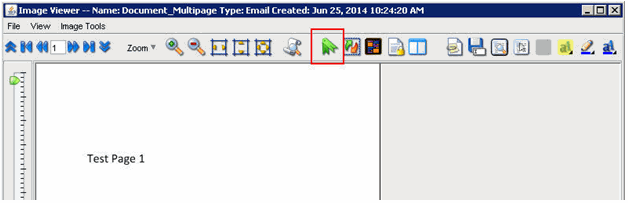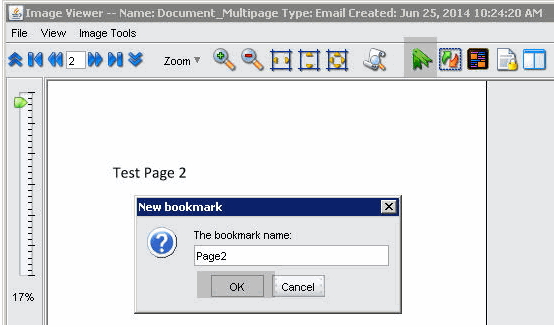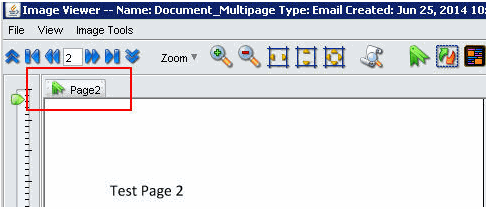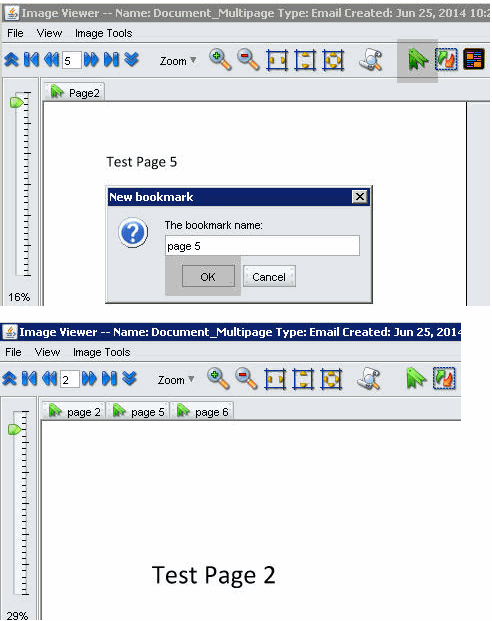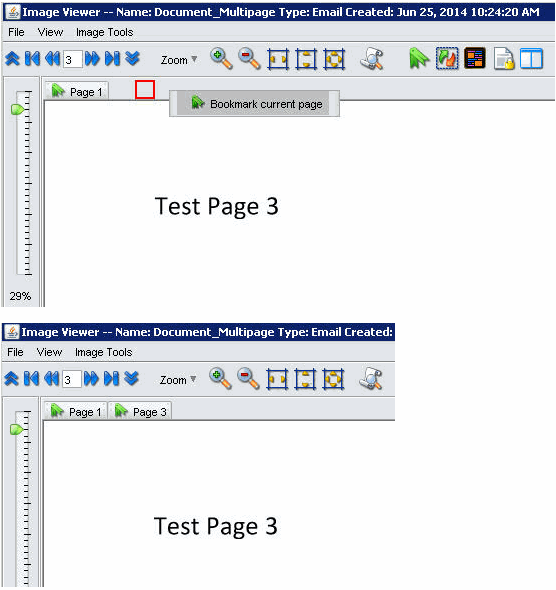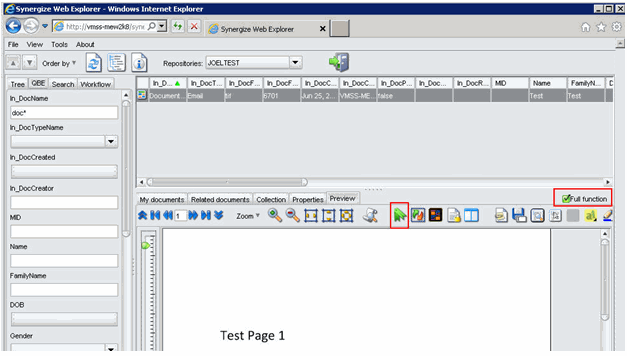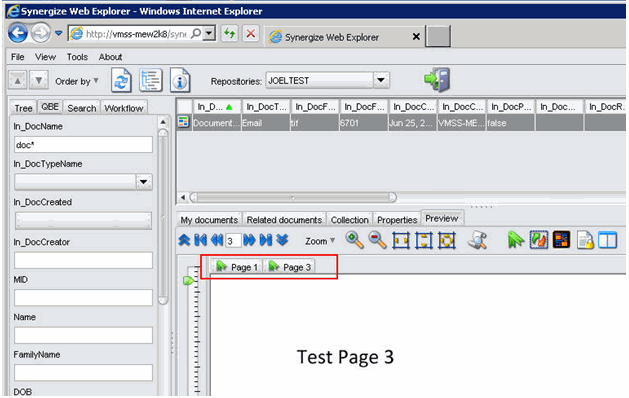Create Bookmarks to Pages in a Document in the Synergize Web Client Image Viewer
Use this article to create and edit bookmarks in multi-page documents. Bookmarks improve performance when searching for information on specific pages, browsing to other pages, or scrolling backwards and forwards when viewing a multi-page document in the Synergize Web Image Viewer.
-
Log in to the Synergize Web Client and find the document that you want to view.
-
Double-click a document to open it in Image Viewer.
-
Browse in the document to the page where you want to add a bookmark and click the green ribbon icon that represents the Bookmark feature.
A pop-up window opens with the title "New bookmark", where you can add a name to that page.
When you add a bookmark, the viewer window changes a little bit. A row is added to keep track of all the bookmarks as shown in the diagram below. At this point you can add more bookmarks.
More bookmarks can be added to the document and their bookmark tab goes next to the other bookmarks along the same row in the window. This is shown in the next two screenshots.
An alternative method of adding a bookmark is to right-click an empty space on the bookmark bar. A menu option pop-up is shown with the phrase "Bookmark current page" as a title. Clicking on that option allows the user to add another bookmark with the same "New bookmark" window.
Enable Full Function Bookmarking
The bookmarking feature can also be used if the user turns on the full function radio button in the Synergize Web Explorer. All the same basic functionality is there to use, clicking on the green ribbon icon for the bookmark brings up a window that allows the user to name a bookmark. That bookmark is represented in a bookmark bar in the image section on the explorer.
The user can add more bookmarks to the document and they will show up in the bookmark bar.
Known Issues with Document Bookmarks
There have been some issues with bookmarking a document:
-
There is no way save bookmarks after you close the image. This makes it not that useful when you use full function in the Synergize Web Explorer.
-
The bookmark bar places the bookmarks in alphabetical order not in page order. This makes it a little difficult to remember where in the document your bookmark lies in the document.
-
When bookmark names are added by default such as "Page 2" and "Page 10" the second one is placed in front because ascii alphabetical order puts the '1' from '10' in front of the '2' from the first name.
-
Similarly, "page 1" and "Page 1" are different because of the Capital 'P' has a higher ascii value than lowercase 'p'.