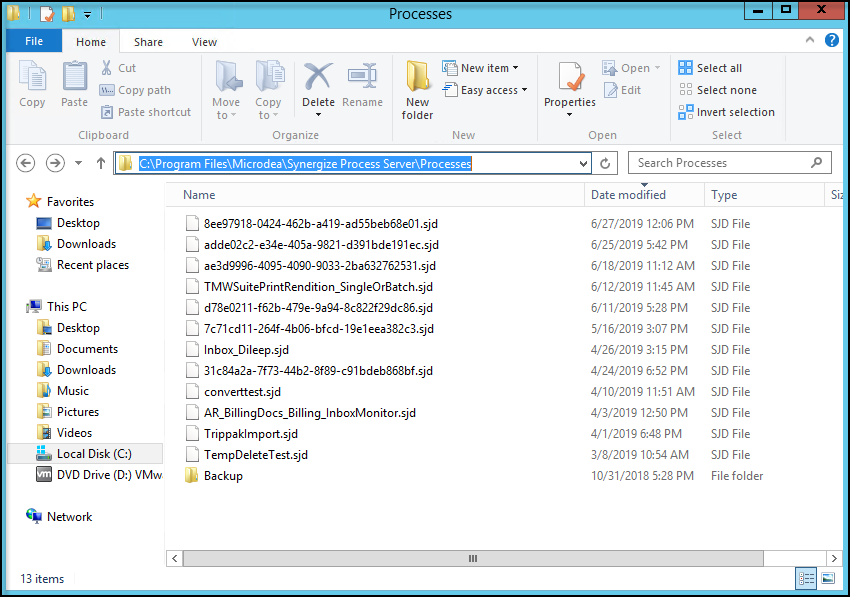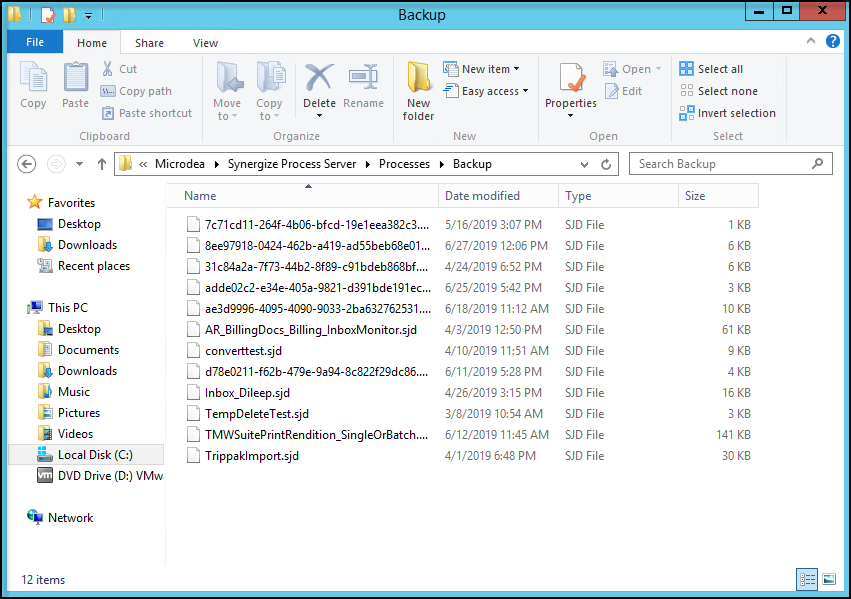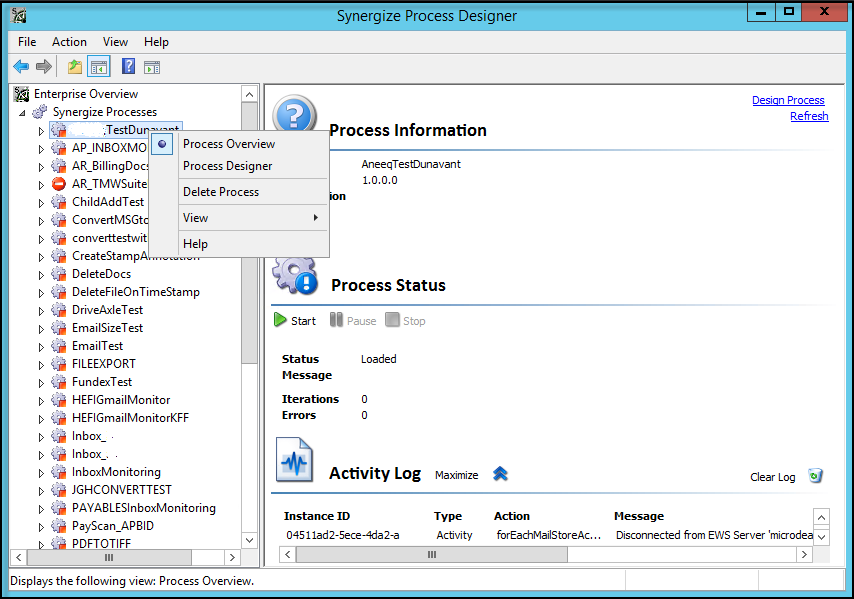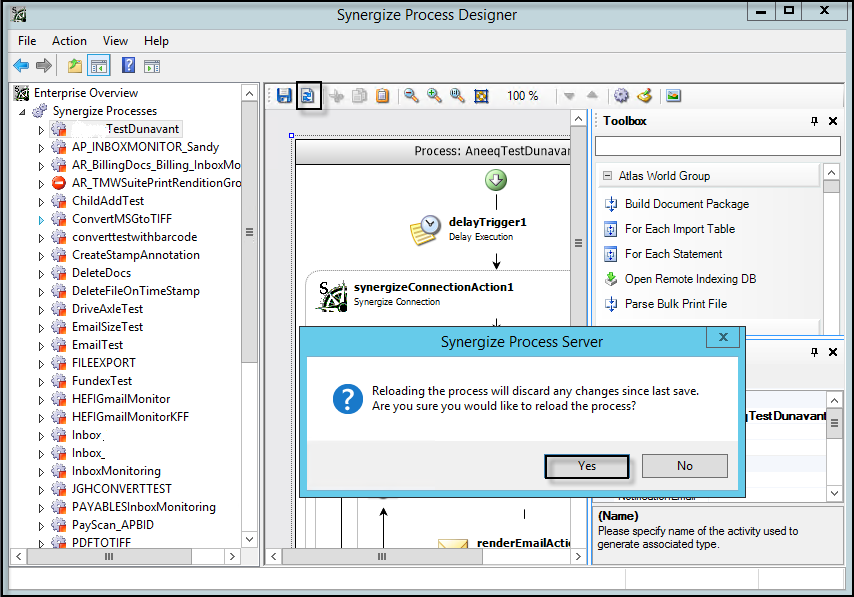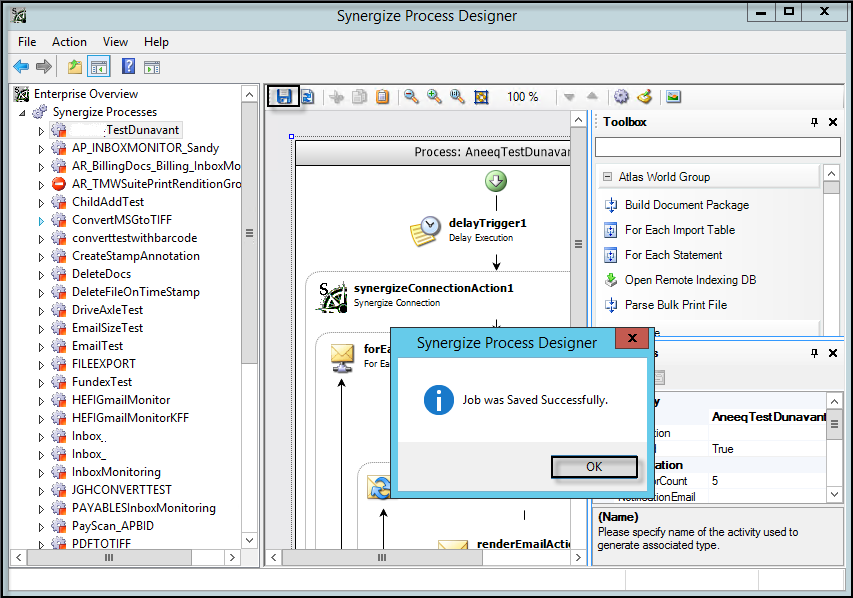Reload Synergize Processes to Refresh Database Connections
Use this article after almost all TMW updates, when changes are made in the database, or when a field is added or removed on a table. These changes require that the process be reloaded and that the database connections be refreshed.
-
Make backup copies of all your SPS processes.
-
Go to one of the following directories:
C:\Program Files\Microdea\Synergize Process Server\Processes
C:\Program Files (x86)\Microdea\Synergize Process Server\Processes
-
Create a folder and name it as Backup (if you already don't have one).
-
Copy all the processes and paste them in that folder.
-
Navigate to the following directory:
C:\Program Files\Microdea\Synergize Process Server
-
Open Synergize Process Designer.
-
Reload each process in Synergize Process Designer:
-
Right-click on a process and choose Process Designer.
-
Click the Reload button in the top toolbar and click Yes.
-
Click Save and then click OK.
-
Repeat these steps to reload all processes.

Was this help page helpful? To help us improve the documentation, click the Feedback... button at the top of this page and send us your praise or suggestions to make it even better.
 Yes (you found what you needed)
Yes (you found what you needed)
 No (you did not find what you needed)
No (you did not find what you needed)
Are you a carrier, broker, shipper, fleet manager, or administrator? Are you one of the 2.2 million professional drivers who rely on the Transflo Mobile+ app to deliver an average of 46+ million loads per year for 81 percent of the top 250 fleets and 80 percent of the top 10 freight brokers? As a leader in mission-critical automated supply chain solutions, Transflo processes over 4 million communications for carriers, shippers, and brokers each week, 52 weeks per year!
Transflo would love your feedback on our solutions and the support we provide to you!
Please take a moment to write a Google review about your experience with Transflo solutions, service, and support.
©2025 TRANSFLO®— a Pegasus Transtech Company
All rights reserved. Transflo believes the information in this publication is accurate as published; however, information is subject to change without notice. Use, copying, and distribution of any TRANSFLO software described in this publication requires an applicable software license. THE INFORMATION IN THIS PUBLICATION IS PROVIDED “AS IS.” TRANSFLO, LLC MAKES NO REPRESENTATIONS OR WARRANTIES OF ANY KIND WITH RESPECT TO THE INFORMATION IN THIS PUBLICATION, AND SPECIFICALLY DISCLAIMS IMPLIED WARRANTIES OF MERCHANTABILITY OR FITNESS FOR A PARTICULAR PURPOSE. Transflo content appearing in third-party AI chat bots and other third-party sites might not be accurate. For the latest updates about Transflo products, visit transflo.com and knowledge.transflo.com.