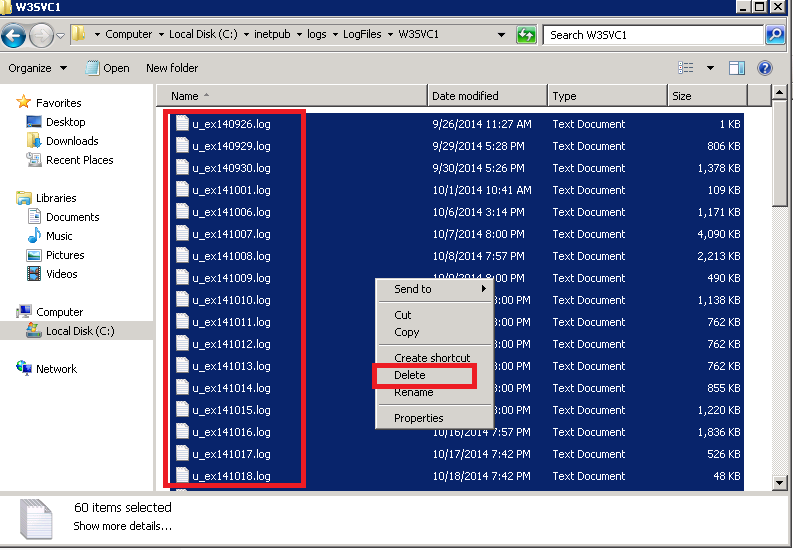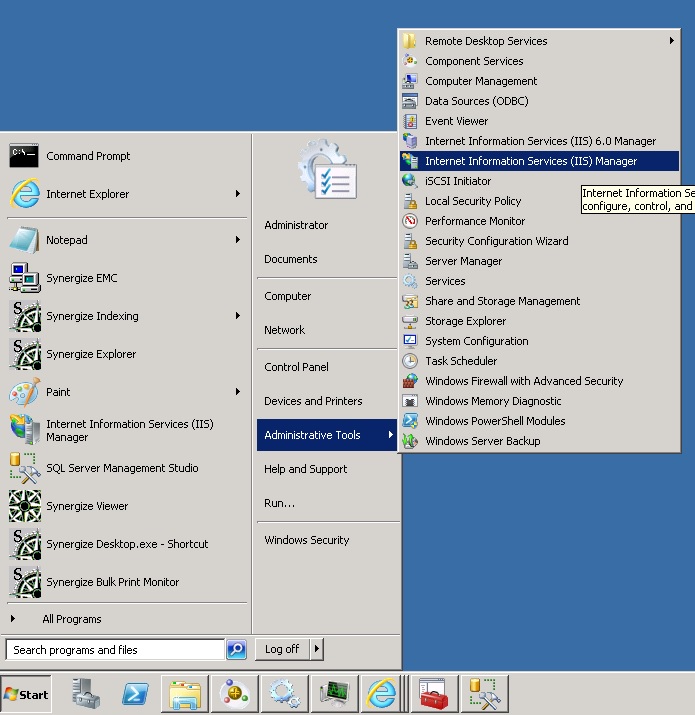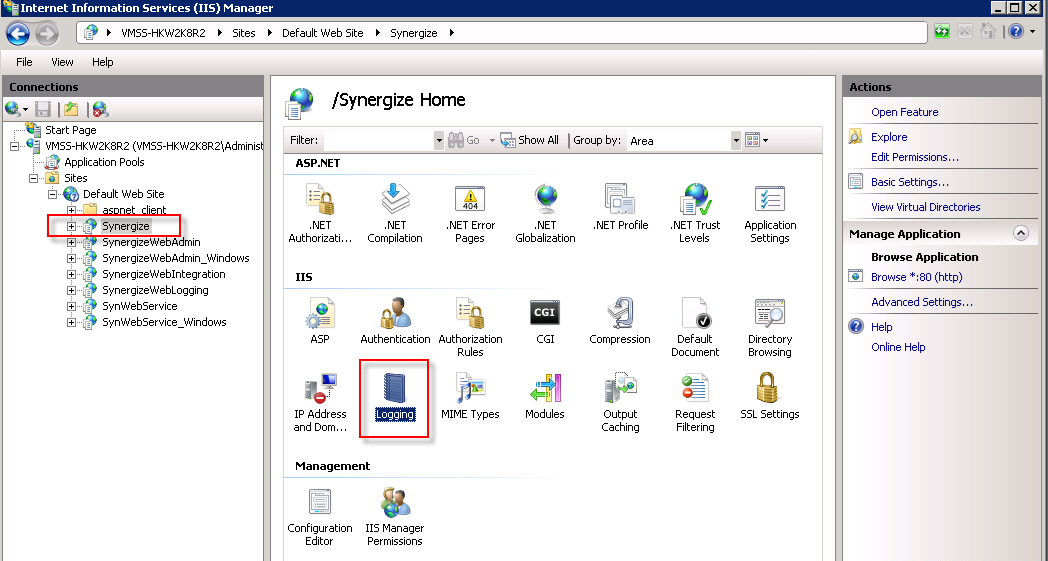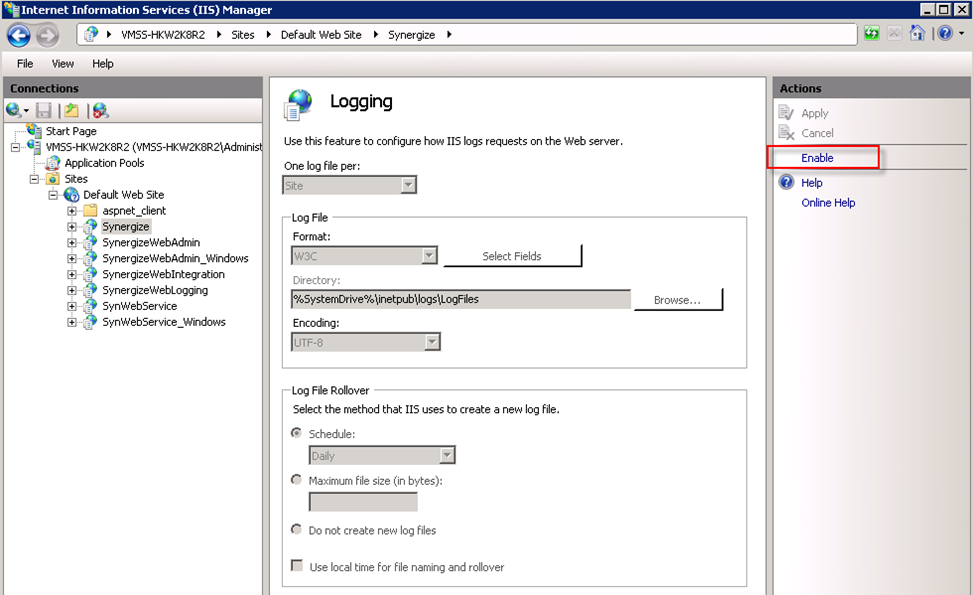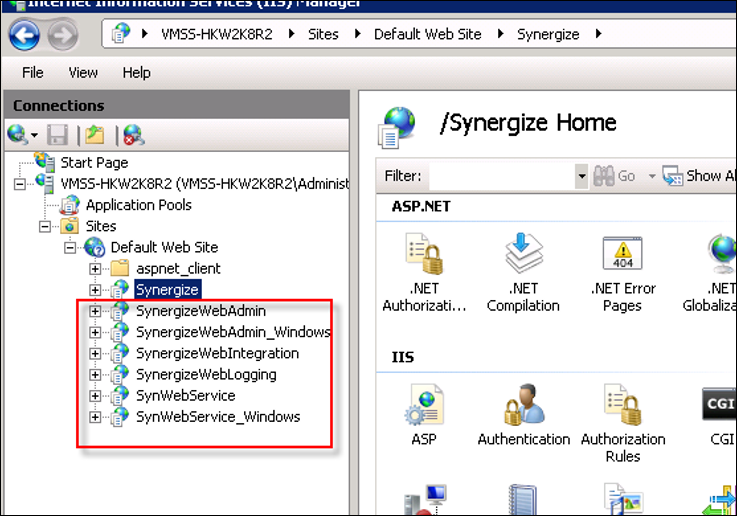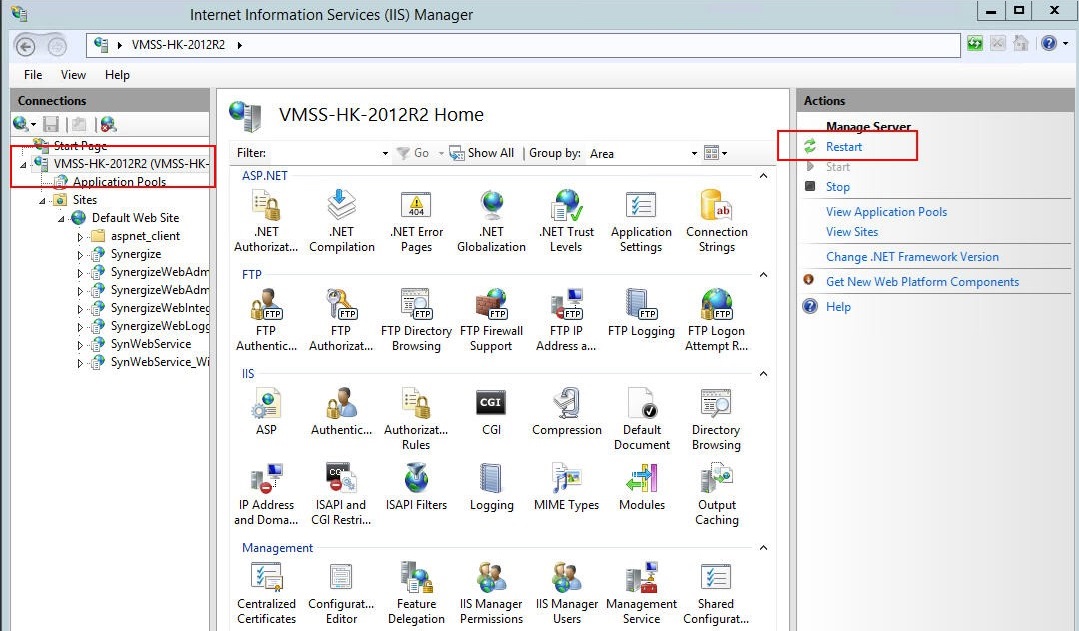Remove IIS Log Files and Disable IIS Logging on the Synergize Server
Use this article to remove old Internet Information Services (IIS) log files and disable or stop IIS logging to free up hard disk space.
-
Because this process will disconnect all Synergize users and applications, verify all users are logged out of Synergize.
-
On the Synergize server go to the path below:
C:\inetpub\logs\LogFiles\W3SVC1
-
Press Ctrl + A to select all the old log files. Right-click any file and choose Delete from the pop-up menu to delete them.
-
To stop IIS logging, open the IIS Manager Console from Administrative Tools.
-
For each Synergize site:
-
In the IIS Manager Console expand Sites and then Default Web Site and select each site. Start with Synergize then SynergizeWebAdmin and so on. In the features view, double-click Logging.
-
On the Logging page, go to the Actions pane on the right. Click Disable. All the Logging fields are disabled (grayed out) and the Enable option appears.
Repeat these two sub-steps for the rest of your Synergize sites.
-
-
Restart the IIS.