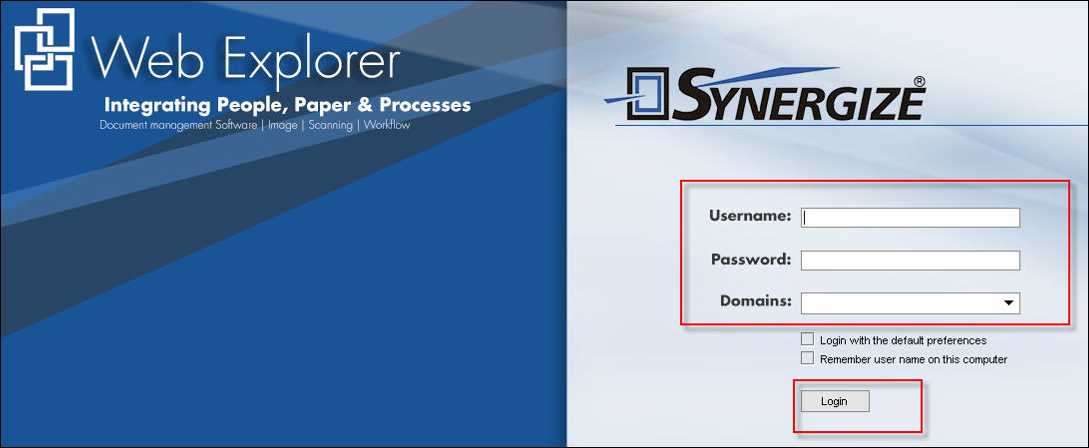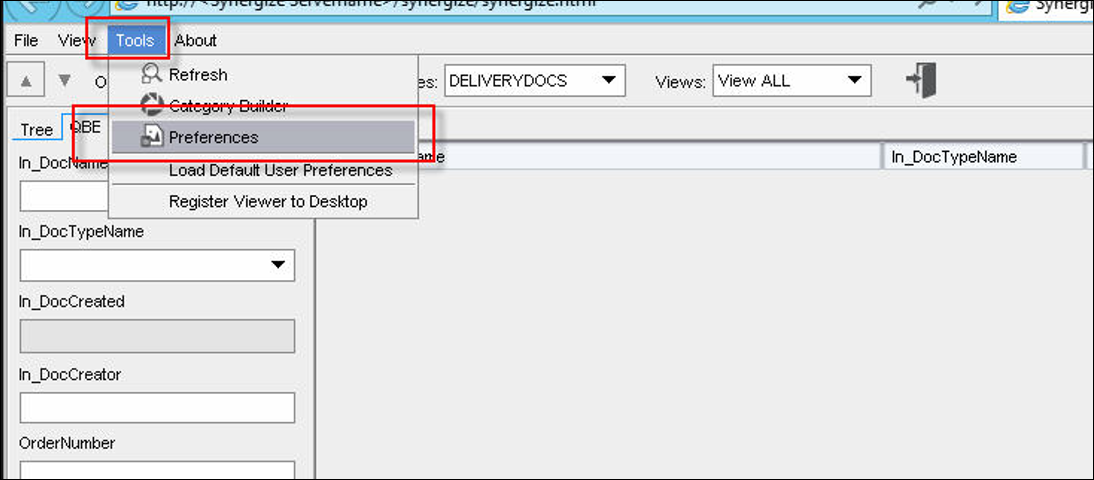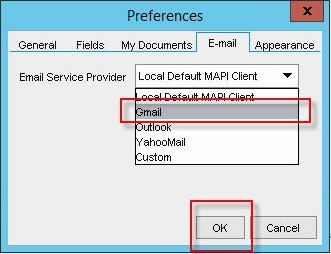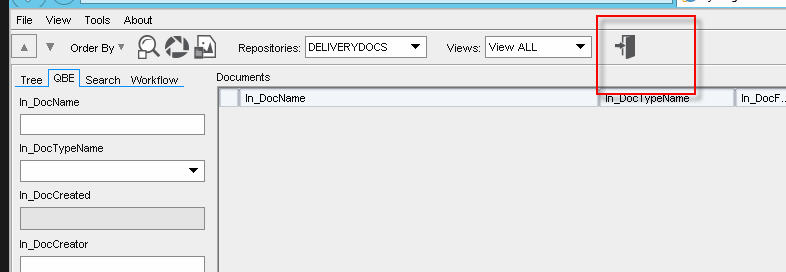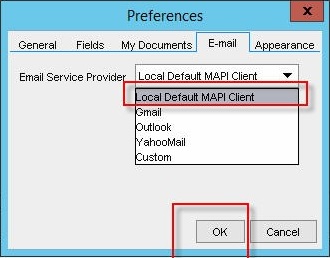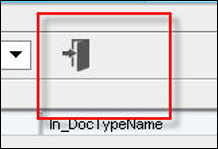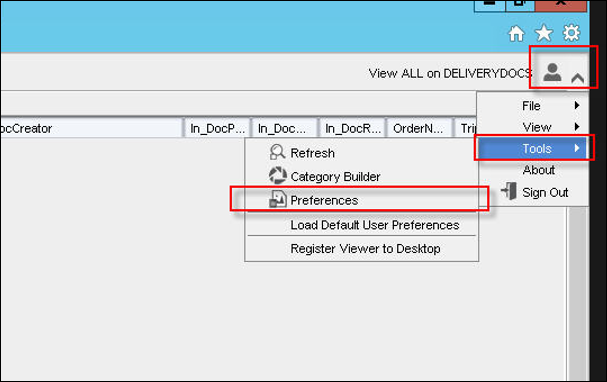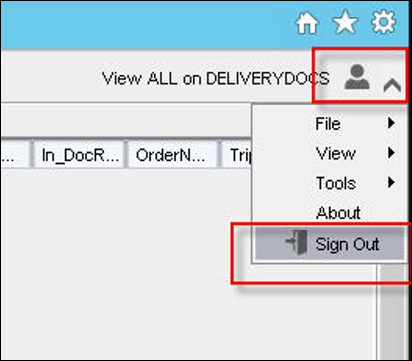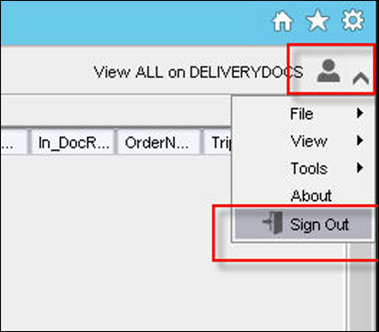Resolve Issue: User Cannot Email Documents Until You Reset Email Settings in Synergize User Profile
Use this article to resolve an issue where users cannot send documents by email using Synergize Quicklinks or Synergize Web Explorer. In this article, you reset the email settings under the Tools > Preferences menu or the Synergize user profile and then launch Synergize Quicklinks or Web Explorer to verify you can email documents.
-
Log in to Web Explorer as the user (with their username and password).
WebLink: http://<Synergize Servername>/synergize/synergize.html
-
Click Tools > Preferences (or go to step 10 for a different method).
-
Click Email tab under preferences window.
-
Set email Service Provider to Gmail and click OK.
5. Log off from WebExplorer.
6. log back in and repeat steps 2,3
7. Set email Service Provider to Local Default MAPI Client and click Ok
8. Log off from WebExplorer
9. If using Synergize Quicklinks, open TMW applications and open quicklinks to email documents.
10. If using WebExplorer, log back in to WebExplorer and try emailing documents.
Alternate Steps Using the Web Explorer User Profile
Instead of the Tools menu you can also use the user profile icon. The result is the same.
-
Login to WebExplorer
WebLink: http://<Synergize Servername>/synergize/synergize.html
-
Top right, click on icon, click Tools, click Preferences
3. Click Email tab under preferences window
4. Set email Service Provider to Gmail and click Ok
5. Log off from WebExplorer.
6. Log in again and repeat steps 2,3
7. Set email Service Provider to Local Default MAPI Client and click Ok
8. Log off from WebExplorer
9. If using Synergize Quicklinks, Open TMW applications and open quicklinks to email documents
10. If using WebExplorer, log backin to WebExplorer and try emailing documents