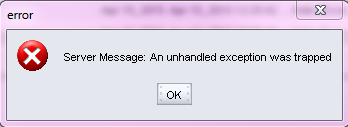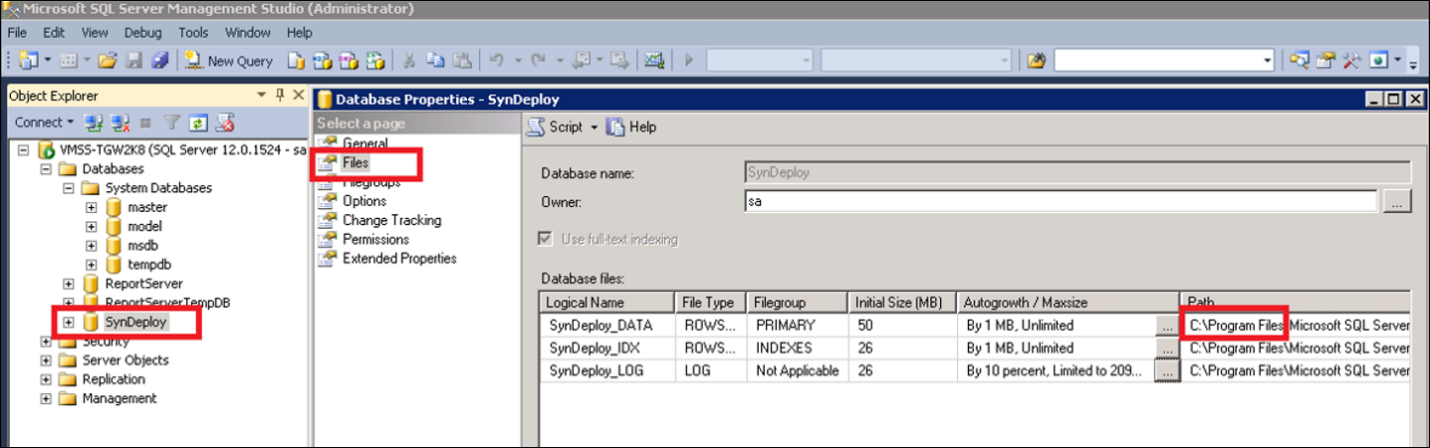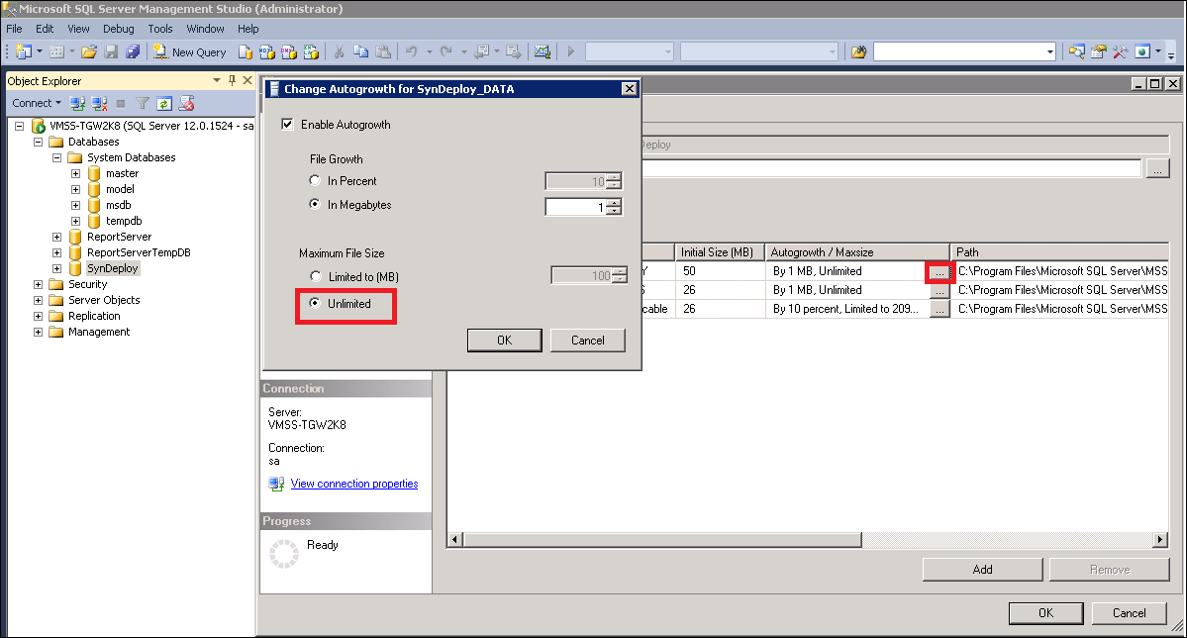Resolve Synergize Web Explorer Database File Error: Primary FileGroup is Full, Unhandled Exception, or RPC layer error
Use this article to resolve one or more disk space errors in Synergize Web Explorer that users might get when the 'PRIMARY' filegroup is full. The database has reached its limit (Maxsize) or the path location for database files is full and needs maintenance to clear or add more disk space. You can also enable the Autogrowth feature, set the Maximum File Size to Unlimited, or adjust other database settings.
Users might see the following server error messages:
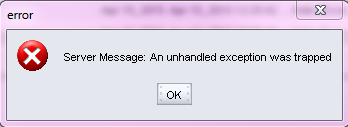
Error: Server message: GetStreamImageInfo – RPC Layer error: Server was unable to process request ---> Conversion from String to type ‘Long’ is not valid. ---> Input string was not in correct format.

The Event Viewer for Synergize shows the following entry:
‘PRIMARY’ filegroup is full. Create disk space by deleting…

-
Log in to Microsoft SQL Server Management Studio.
-
Under Databases, right-click on your database, go to properties.
-
Navigate to Files under Database Properties.
-
Obtain the name of the hard drive and verify there is space available on the disk.
-
If not then clear space on the hard drive or consult with your Database Admin for a possible resolution.
-
If there is space left on the hard drive click Browse (the button with ellipsis…) and set Maximum File Size to Unlimited for the entries under Logical Name.

Was this help page helpful? To help us improve the documentation, click the Feedback... button at the top of this page and send us your praise or suggestions to make it even better.
 Yes (you found what you needed)
Yes (you found what you needed)
 No (you did not find what you needed)
No (you did not find what you needed)
Are you a carrier, broker, shipper, fleet manager, or 3PL administrator? Are you one of the 3.2 million professional drivers who rely on the Transflo Mobile+ app to deliver an average of 46+ million loads per year for 81 percent of the top 250 fleets and 80 percent of the top 10 freight brokers? As a leader in mission-critical automated supply chain solutions, Transflo processes over 4 million communications for carriers, shippers, and brokers each week, 52 weeks per year!
Transflo would love your feedback on our solutions and the support we provide to you!
Please take a moment to write a Google review about your experience with Transflo solutions, service, and support.
©2026 TRANSFLO®— a Pegasus Transtech Company
All rights reserved. Transflo believes the information in this publication is accurate as published; however, information is subject to change without notice. Use, copying, and distribution of any TRANSFLO software described in this publication requires an applicable software license. THE INFORMATION IN THIS PUBLICATION IS PROVIDED “AS IS.” TRANSFLO, LLC MAKES NO REPRESENTATIONS OR WARRANTIES OF ANY KIND WITH RESPECT TO THE INFORMATION IN THIS PUBLICATION, AND SPECIFICALLY DISCLAIMS IMPLIED WARRANTIES OF MERCHANTABILITY OR FITNESS FOR A PARTICULAR PURPOSE. Transflo makes this content available for your information only, as a courtesy. Transflo and its partners have made efforts to ensure the accuracy and completeness of the information in the available articles. However, Transflo makes no explicit or implied warranties of any kind with respect to this information. Transflo assumes no liability to any party for any loss or damage (whether direct or indirect) caused by any errors, omissions, or inaccuracies in the information, arising from your application or use of the information. As a convenience to users, the Google Translate API can be used to translate this information into languages other than English. Transflo and its partners assume no responsibility or liability for any errors or inaccuracies in any of these translations. Transflo content appearing in third-party AI chat bots and other third-party sites might not be accurate. For the latest updates about Transflo products, visit transflo.com and knowledge.transflo.com. Use subject to our privacy policy.