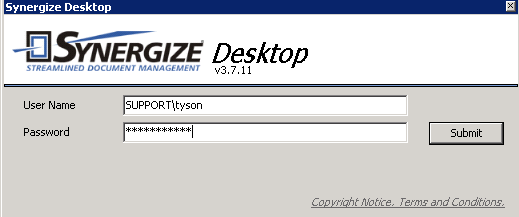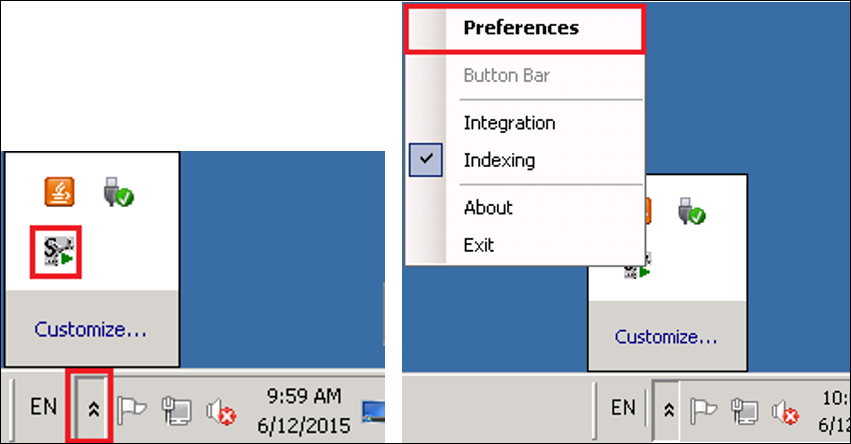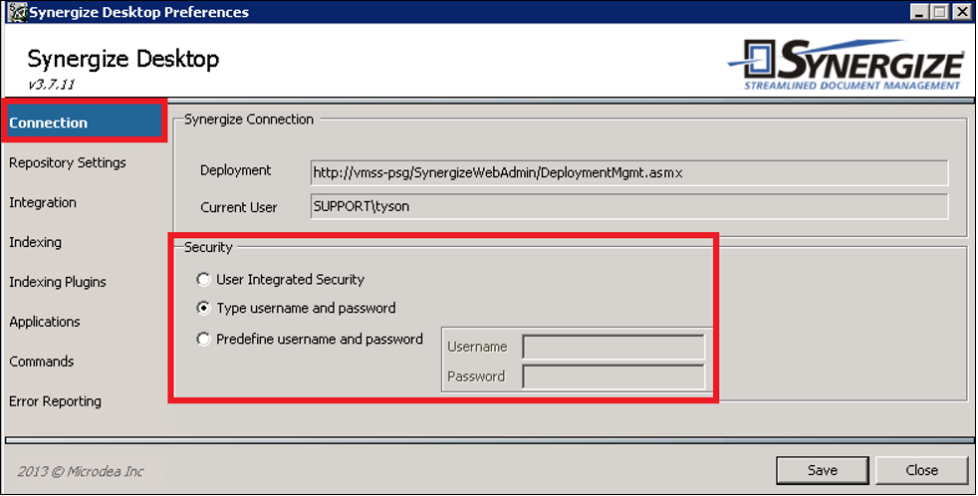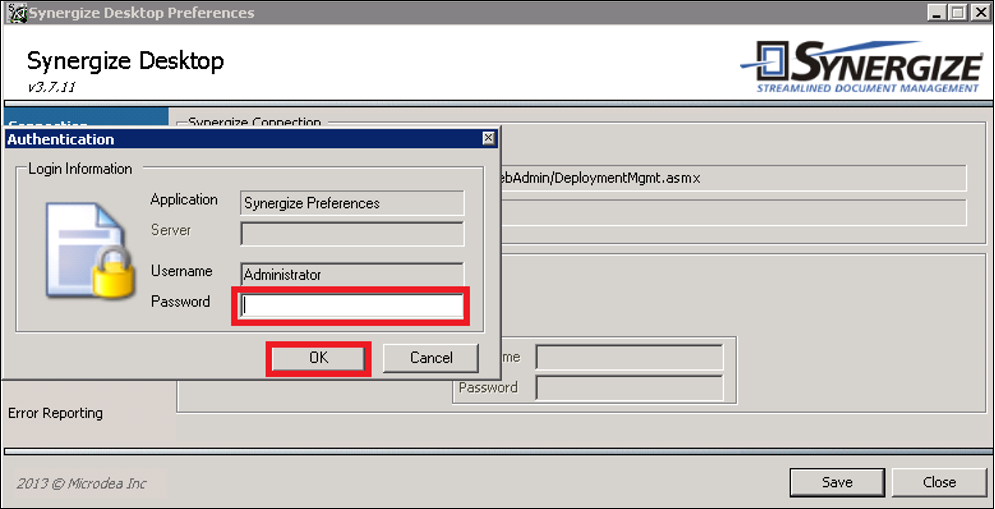Set User Login Security in Synergize Desktop
Use this article to set a security preference in Synergize Desktop. The application can apply one of the following authentication configurations:
-
use integrated Windows authentication
-
force the user to manually enter their Windows credentials
-
a predefined Active Directory account
1. On the user PC, launch Synergize Desktop from the Start Menu or icon on the desktop.
2. If prompted log into Synergize Desktop
right-click the Synergize Desktop icon from the System Tray and select Preferences.
3. Using the Synergize Desktop Preferences window navigate to Connection and select one of the three options under Security.
-
User Integrated Security: logs into Synergize using account user used to log into the PC/domain
-
Type username and password: prompts user for log-in credentials at launch
-
Predefine username and password: logs into Synergize using a set Active Directory or Synergize User account
4. After choosing a security preference, you might be prompted to type in the administrator password. Enter the password and then click OK.
Click Save and then click Close.