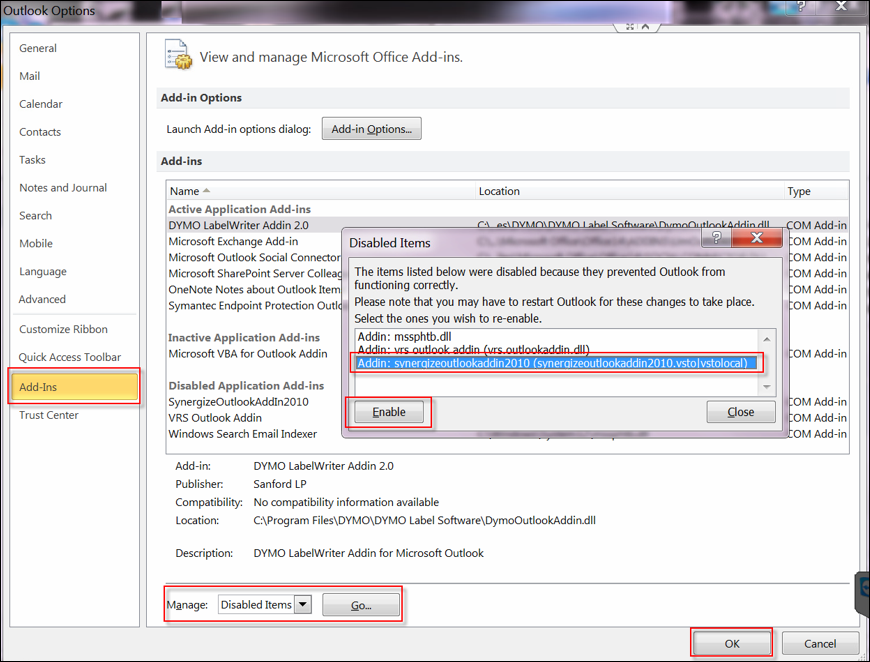Resolve Synergize Issue: Microsoft Outlook Add-in Cannot be Enabled in Outlook Options
Use this article after installing the Synergize Desktop Add-in for Microsoft Office if the Microsoft Outlook add-in does not appear and is not available in Outlook Options. This condition typically indicates the required Microsoft Visual Studio Tools for Office Runtime was not installed on the workstation. To learn more, see https://learn.microsoft.com/en-us/visualstudio/vsto.
-
Open Outlook Options, click the Add-Ins tab, and attempt to enable the Synergize add-in.
-
Launch Microsoft Outlook and verify the Save to Synergize button is visible.
-
If not, configure the integration with Outlook again. See Enable the Synergize Add-in for Microsoft Outlook.
-
Try steps 1 and 2 again.
-
If you still cannot enable the Microsoft Outlook add-in, install a supported version of Visual Studio Tools (see Visual Studio 2010 Tools for Office Runtime for the vstor_redist.exe download.)
-
Try steps 1, 2, and 3 again.
-
If still not visible, perform an uninstall of Synergize Desktop and then re-install Synergize Desktop.
-
Try steps 1, 2, and 3 again.