SPS Action: Database Connection
This action allows you to make a connection to any database.
|
|
Synergize.ProcessServer.Actions.Core.dll |
v 1.0.0.15 SP38 |
|
Activity |
Type |
Description |
Bindable |
|---|---|---|---|
|
Name |
Sting |
Name of the action. |
False |
|
Description |
String |
Description of the action. Max 255 characters. |
False |
|
Enabled |
Boolean |
True or False |
False |
|
Activity |
Type |
Description |
Bindable |
|---|---|---|---|
|
Name |
Sting |
Name of the action. |
False |
|
Description |
String |
Description of the action. Max 255 characters. |
False |
|
Enabled |
Boolean |
True or False |
False |
|
ConnectionParameters |
String |
Define the database provider, db servername, db user, db user password. Click Connect and select a database. (See the Database Connection window below for an example.) |
False |
|
Provider |
Greyed Out |
Displays the selected Data Provider |
False |
|
Server |
Greyed Out |
Displays the selected SQL Server Name |
False |
|
Database |
Greyed Out |
Displays the selected Database |
False |
|
Timeout |
Greyed Out |
Displays the selected Database query time out |
False |
|
Username |
Greyed Out |
Displays the selected Database user |
False |
|
Password |
Greyed Out |
Displays a hidden password |
False |
Example: Database Connection window and parameters
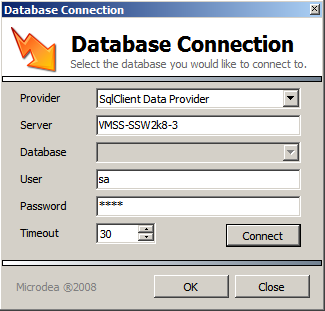
-
In Administrative Tools, launch the Synergize Process Designer.
-
In the Enterprise Overview panel, right-click the Synergize Processes node and choose Create Process from the context menu.
-
Select the new process titled Untitled.
-
In the Properties window, name the new process DatabaseConnection.
-
In the Toolbar, save the process.
-
Add the following actions to the canvas:
-
Trigger | Delayed Execution | (name) Delay10Sec
Action
Name
Delay10Sec
Enabled
True
Timeout Duration
00:00:10
Binding
none
-
Database | Database Connection | (name) ConnectToDBName
Action
Name
ConnectToDBName
Enabled
True
ConnectionParameters
Define the database provider, db servername, db user, db user's password, connect, select database to connect to. (See screenshot below)
-
-
Save the process.
-
In the Enterprise Overview panel, right-click the Synergize Processes node and choose Process Overview from the context menu.
-
In the Process Status panel, click the Play button.
-
Monitor your results in the Activity Log panel to ensure that your Database Connection action is logged.
