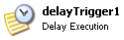SPS Action: Delay Execution
This feature allows you to delay the execution of an SPS process after it has been triggered to start. You can configure the amount of time (in seconds) for the delay. For example, 00:00:30 represents a delay of 30 seconds.
|
|
Microdea.ProcessServer.Actions.Core.dll |
v 1.0.0.15 SP38 |
|
Activity |
Type |
Description |
Bindable |
|---|---|---|---|
|
Name |
Sting |
Name of the action. |
False |
|
Description |
String |
Description of the action. Max 255 characters. |
False |
|
Enabled |
Boolean |
True or False |
False |
|
Activity |
Type |
Description |
Bindable |
|---|---|---|---|
|
Name |
Sting |
Name of the action. |
False |
|
Description |
String |
Description of the action. Max 255 characters. |
False |
|
Enabled |
Boolean |
True or False |
False |
|
Behavior |
Type |
Description |
Bindable |
|---|---|---|---|
|
EnabledWindowEndTime |
Time |
The end of the enabled window |
True |
|
EnabledWindowStartTime |
Time |
The beginning of the enabled window |
True |
|
TimeoutDuration |
Time |
You can define the amount of time (in seconds) that the process waits before starting it's tasks. |
True |
-
In Administrative Tools, launch the Synergize Process Designer.
-
In the Enterprise Overview panel, right-click the Synergize Processes node and choose Create Process from the context menu.
-
Select the new untitled process.
-
In the Properties window, rename the new process Delay_Execution.
-
In the toolbar, save the process.
-
Add the Trigger | Delayed Execution | (name) Delay10Sec action to the canvas:
Action
Name
Delay10Sec
Enabled
True
EnabledWindowEndTime
00:00:00
EnabledWindowStartTime
00:00:00
Timeout Duration
00:00:10
-
Save the process
1. In the Enterprise Overview panel, right-click the Synergize Processes node and choose Process Overview from the context menu.
2. In the Process Status panel, click the Play button.
3. Monitor your results in the Activity Log panel to ensure that your Add Document To Group action is logged.