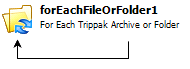SPS Action: For Each Trippak Archive or Folder
This action reads through each folder found under the Source and collects each zip archive or folder into a bindable property for processing.
|
|
Microdea.ProcessServer.Actions.Trippak.dll |
v 2.0.1.5 |
|
Activity |
Type |
Description |
Bindable |
|---|---|---|---|
|
Name |
Sting |
Name of the action. |
False |
|
Description |
String |
Description of the action. Max 255 characters. |
False |
|
Enabled |
Boolean |
True or False |
False |
|
Activity |
Type |
Description |
Bindable |
|---|---|---|---|
|
Name |
Sting |
Name of the action. |
False |
|
Description |
String |
Description of the action. Max 255 characters. |
False |
|
Enabled |
Boolean |
True or False |
False |
|
Directories |
|
|
|
|---|---|---|---|
|
ErrorDirectory |
String |
|
True |
|
ImageDirectory |
String |
|
True |
|
ProcessedDirectory |
String |
|
True |
|
WatchDirectory |
String |
|
True |
|
WorkDirectory |
String |
|
True |
|
General |
|
|
|
|---|---|---|---|
|
TemplateHeader |
String |
|
True |
|
Type: CSV |
|
|
|
|---|---|---|---|
|
DocumentFileNameIndex |
String |
Specify the filename field in the CSV file (0 based) |
True |
|
FirrstRowContainsHeader |
Boolean |
Does the first row of the CSV file contain a Header |
True |
|
GroupingField |
String |
|
True |
|
InDocTypeNameIndex |
String |
Specify the DocType Name field in the CSV file |
True |
|
Type: XML |
|
|
|
|---|---|---|---|
|
AlternateFieldsNodeName |
String |
Specify an XML node that will contain the properties outside of the Fields node |
True |
|
MergeImageFiles |
Boolean |
This option is only available when the XML index file does not specify the images directly and, instead will use all image files in the folder or zip archive. This will merge all the images into a single image and transaction before processing. |
True |
|
TransactionNumber |
String |
The field name in the XML that will be used as the Transaction Number. This is only required if no TemplateHeader is provided. The transaction Number will be the only field available. |
True |
-
In Administrative Tools, launch the Synergize Process Designer.
-
In the Enterprise Overview panel, right-click the Synergize Processes node and choose Create Process from the context menu.
-
Select the new process titled Untitled.
-
In the Properties window, name the new process For EachTrippakArchiveorFolder.
-
In the Toolbar, save the process.
-
Add the following actions to the canvas:
-
Trigger | Delayed Execution | (name) Delay10Sec
-
Synergize Actions | Synergize Connection | (name) ConnectToSynergize
-
Trippak | For Each Trippak Archive or Folder | (name) ForEachTrippakFile
-
Trippak | For Each Trippak Index File | (name) ForEachTrippakIndex
-
Trippak | For Each trippak Transaction | (name) ForEachTransaction
-
Control Flow | Error Container | (name) ErrorProcessingTrippakTransaction
-
Synergize Actions | Create Document | (name) CreateTrippakDoc
-
Synergize Actions | Save Document | (name) SavetrippakDoc
-
Trippak | Set Trippak Transaction Error | (name) SetTrippakError
-
Control Flow | Conditional Execution | (name) IfTrippakError
-
Debugging | Write to Debug | (name) DebugTrippakError
-
|
Action |
|
|---|---|
|
Name |
Delay10Sec |
|
Enabled |
True |
|
Timeout Duration |
00:00:10 |
|
Binding |
none |
|
Action |
|
|---|---|
|
Name |
ConnectToSynergize |
|
Enabled |
True |
|
ConnectionParameters |
Will display the connection details you have configured |
|
DocumentView |
Select the Document View if enabled |
|
Timeout |
00:01:30 |
|
WebServiceUrl |
The WebService URL for Synergize is automatically displayed here |
|
Action |
|
|---|---|
|
Name |
ForEachTrippakFile |
|
Enabled |
True |
|
ErrorDirectory |
Path\To\Trippak\Zip\File\Error |
|
ImageDirectory |
Leave Blank |
|
ProcessedDirectory |
Path\To\Trippak\Processed |
|
WatchDirectory |
Path\To\Trippak\Watch |
|
WorkDirectory |
Path\To\Trippak\Working |
|
TemplateHeader |
Path\To\Trippak\Template |
|
DocumentFileNameINdex |
0 |
|
FirstRowContainsHeader |
True |
|
GroupingField |
EnvelopeNumber |
|
InDocTypeNameINdex |
1 |
|
AlternateFieldsNodeName |
Leave Blank |
|
MergeImageFiles |
False |
|
TransactionNumner |
Leave Blank |
|
Action |
|
|---|---|
|
Name |
ForEachTrippakIndex |
|
Enabled |
True |
|
CurrentBatch |
{ForEachTrippakFile.CurrentBatch} |
|
Action |
|
|---|---|
|
Name |
ForEachTransaction |
|
Enabled |
True |
|
CurrentIndexFile |
{ForEachTrippakIndex.CurrentIndexFile} |
|
Mapping |
True |
|
Action |
|
|---|---|
|
Name |
ErrorProcessingTrippakTransaction |
|
Enabled |
True |
|
Action |
|
|---|---|
|
Name |
CreateTrippakDoc |
|
Enabled |
True |
|
DocumentID |
Leave Blank |
|
FileName |
{ForEachTransaction.ImageFileName} |
|
Document Properties |
Bind as needed |
|
Action |
|
|---|---|
|
Name |
SavetTippakDoc |
|
Enabled |
True |
|
ACL |
Default |
|
Documnet |
{CreateTrippakDoc.Document} |
|
Action |
|
|---|---|
|
Name |
SetTrippakError |
|
Enabled |
True |
|
CurrentError |
{ErrorProcessingTrippakTransaction.ActionResult.ErrorMessage} |
|
CurrentTransaction |
{ForEachTransaction.CurrentTransaction} |
|
Action |
|
|---|---|
|
Name |
IfTrippakError |
|
Enabled |
True |
|
Condition |
this.ForEachTrippakIndex.Successful != true |
|
Action |
|
|---|---|
|
Name |
DebugTrippakError |
|
Enabled |
True |
|
Debug |
Error Processing {ForEachTrippakIndex.CurrentIndexFile.SourceFileNameOnly} |
-
Save the process.
-
Before running this For Each File Action Process, you must configure the synergizeConnectionAction | ConnectionParameters to your specific Synergize server.
-
In the Enterprise Overview panel, right-click the Synergize Processes node and choose Process Overview from the context menu.
-
In the Process Status panel, click the Play button.
-
Monitor your results in the Activity Log panel, to ensure that your For Each Trippak Archive or Folder action is logged.