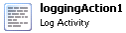SPS Action: Logging Activity
This action logs a message to the Process Overview even if debugging is disabled and can also log to a custom Synergize Logging schema. Use the Log Activity action to minimize the amount of logging messages sent to the logging framework while still being able to trace the current iteration of the process.
|
|
Synergize.ProcessServer.Actions.Core.dll |
v 1.0.0.15 SP38 |
|
Activity |
Type |
Description |
Bindable |
|---|---|---|---|
|
Name |
Sting |
Name of the action. |
False |
|
Description |
String |
Description of the action. Max 255 characters. |
False |
|
Enabled |
Boolean |
True or False |
False |
|
Activity |
Type |
Description |
Bindable |
|---|---|---|---|
|
Name |
Sting |
Name of the action. |
False |
|
Description |
String |
Description of the action. Max 255 characters. |
False |
|
Enabled |
Boolean |
True or False |
False |
The Application, Detail Table, Metric Name, and Metric Value properties are typically left as default. They are only configured if the process requires a separate logging table to track log messages.
|
Input |
Type |
Description |
Bindable |
|---|---|---|---|
|
Application |
String |
The name of the logging application. Leave blank to use the default logging application name. |
False |
|
DetailTable |
String |
The detail table to use; returns a list of Synergize logging schemas. |
False |
|
Message |
String |
The message that you want to log |
True |
|
MessageType |
String |
The type of log message |
False |
|
MetricName |
String |
The name of the metric that is being logged. Leave blank to insert the current action name |
True |
|
MetricValue |
Integer |
The metric value to log |
True |
-
In Administrative Tools, launch the Synergize Process Designer.
-
In the Enterprise Overview panel, right-click the Synergize Processes node and choose Create Process from the context menu.
-
Select the new process titled Untitled.
-
In the Properties window, name the new process LogActivity.
-
In the Toolbar, save the process.
-
Add the following actions to the canvas:
-
Trigger | Delayed Execution | (name) Delay10Sec
Action
Name
Delay10Sec
Enabled
True
Timeout Duration
00:00:10
Binding
none
-
Synergize Actions | Synergize Connection | (name) ConnectToSynergize
Action
Name
ConnectToSynergize
Enabled
True
ConnectionParameters
Will display the connection details you have configured
DocumentView
Select the Document View if enabled
Timeout
00:01:30
WebServiceUrl
The WebService URL for Synergize is automatically displayed here
-
Logging | Log Activity | (name) LogStart
Action
Name
LogStart
Enabled
True
Application
Synergize Process Action
DetailTable
Leave blank
Message
Process Started
MessageType
Activity
MetricName
Leave Blank
MetricValue
0
-
- Save the process.
-
Before running this For Each File Action Process, you must configure the synergizeConnectionAction | ConnectionParameters to your specific Synergize server.
-
In the Enterprise Overview panel, right-click the Synergize Processes node and choose Process Overview from the context menu.
-
In the Process Status panel, click the Play button.
-
Monitor your results in the Activity Log panel, to ensure that your Log Activity action is logged.