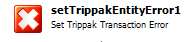SPS Action: Set Trippak Transaction Error
The Set Trippak Transaction Error action updates the error flag in the For Each Trippak Index File action to true. If an error is detected, typically the entire index file is rolled back with all saved documents deleted from Synergize. When the index file is corrected, it can be reprocessed without creating duplicate files.
|
|
Synergize.ProcessServer.Actions.Core.dll |
v 1.0.0.15 SP38 |
|
Activity |
Type |
Description |
Bindable |
|---|---|---|---|
|
Name |
Sting |
Name of the action. |
False |
|
Description |
String |
Description of the action. Max 255 characters. |
False |
|
Enabled |
Boolean |
True or False |
False |
|
Activity |
Type |
Description |
Bindable |
|---|---|---|---|
|
Name |
Sting |
Name of the action. |
False |
|
Description |
String |
Description of the action. Max 255 characters. |
False |
|
Enabled |
Boolean |
True or False |
False |
|
Misc |
|
|
|
|---|---|---|---|
|
CurrentError |
Sting |
Binds to the Error Container error Message property |
True |
|
CurrentTransaction |
String |
Binds to the current Transaction |
True |
|
Enabled |
Boolean |
True or False |
False |
-
In Administrative Tools, launch the Synergize Process Designer.
-
In the Enterprise Overview panel, right-click the Synergize Processes node and choose Create Process from the context menu.
-
Select the new process titled Untitled.
-
In the Properties window, name the new process SetTrippakTransactionError.
-
In the Toolbar, save the process.
-
Add the following actions to the canvas:
-
Trigger | Delayed Execution | (name) Delay10Sec
Action
Name
Delay10Sec
Enabled
True
Timeout Duration
00:00:10
Binding
none
-
Synergize Actions | Synergize Connection | (name) ConnectToSynergize
Action
Name
ConnectToSynergize
Enabled
True
ConnectionParameters
Will display the connection details you have configured
DocumentView
Select the Document View if enabled
Timeout
00:01:30
WebServiceUrl
The WebService URL for Synergize is automatically displayed here
-
Trippak | For Each Trippak Archive or Folder | (name) ForEachTrippakFile
Action
Name
ForEachTrippakFile
Enabled
True
Error Directory
Path\To\Trippak\Zip\File\Error
ImageDirectory
Leave Blank
ProcessedDirectory
Path\To\Trippak\Processed
WatchDirectory
Path\To\Trippak\Watch
WorkDirectory
Path\To\Trippak\Working
TemplateHeader
Path\To\Trippak\Template
DocumentFileNameIndex
0
FirstRowContainsHeader
True
GroupingField
EnvelopeNumber
InDocTypeNameIndex
1
AlternateFieldsNodeName
Leave Blank
MergeImageFiles
False
TransactionNumner
Leave Blank
-
Trippak | For Each Trippak Index File | (name) ForEachTrippakIndex
Action
Name
ForEachTrippakIndex
Enabled
True
CurrentBatch
{ForEachTrippakFile.CurrentBatch}
-
Trippak | For Each trippak Transaction | (name) ForEachTransaction
Action
Name
ForEachTransaction
Enabled
True
CurrentIndexFile
{ForEachTrippakIndex.CurrentIndexFile}
Mapping
True
-
Control Flow | Error Container | (name) ErrorProcessingTrippakTransaction
Action
Name
ErrorProcessingTrippakTransaction
Enabled
True
-
Synergize Actions | Create Document | (name) CreateTrippakDoc
Action
Name
CreateTrippakDoc
Enabled
True
DocumentID
Leave Blank
FileName
{ForEachTransaction.ImageFileName}
Document Properties
Bind as needed
-
Synergize Actions | Save Document | (name) SavetrippakDoc
Action
Name
SavetTippakDoc
Enabled
True
ACL
Default
Document
{CreateTrippakDoc.Document}
-
Trippak | Set Trippak Transaction Error | (name) SetTrippakError
Action
Name
SetTrippakError
Enabled
True
CurrentError
{ErrorProcessingTrippakTransaction.ActionResult.ErrorMessage}
CurrentTransaction
{ForEachTransaction.CurrentTransaction}
-
Control Flow | Conditional Execution | (name) IfTrippakError
Action
Name
IfTrippakError
Enabled
True
Condition
this.ForEachTrippakIndex.Successful != true
-
An error message trapped by the Error Container will be pushed up to the For each Trip Archive or Folder Action
-
A conditional Action will then be used to validate this.forEachtrippakArchiveFile.Successful != true
-
-
Debugging | Write to Debug | (name) DebugTrippakError
Action
Name
DebugTrippakError
Enabled
True
Debug
Error Processing {ForEachTrippakIndex.CurrentIndexFile.SourceFileNameOnly}
-
-
Save the process
-
Before running this process, you must configure the synergizeConnectionAction | ConnectionParameters to your specific Synergize server, or else you will not be able to see the Synergize Repository fields where you can define the document properties to set.
-
In the Enterprise Overview panel, right-click the Synergize Processes node and choose Process Overview from the context menu.
-
In the Process Status panel, click the Play button.
-
Monitor your results in the Activity Log panel to ensure that your Set Trippak Transaction Error action is logged.