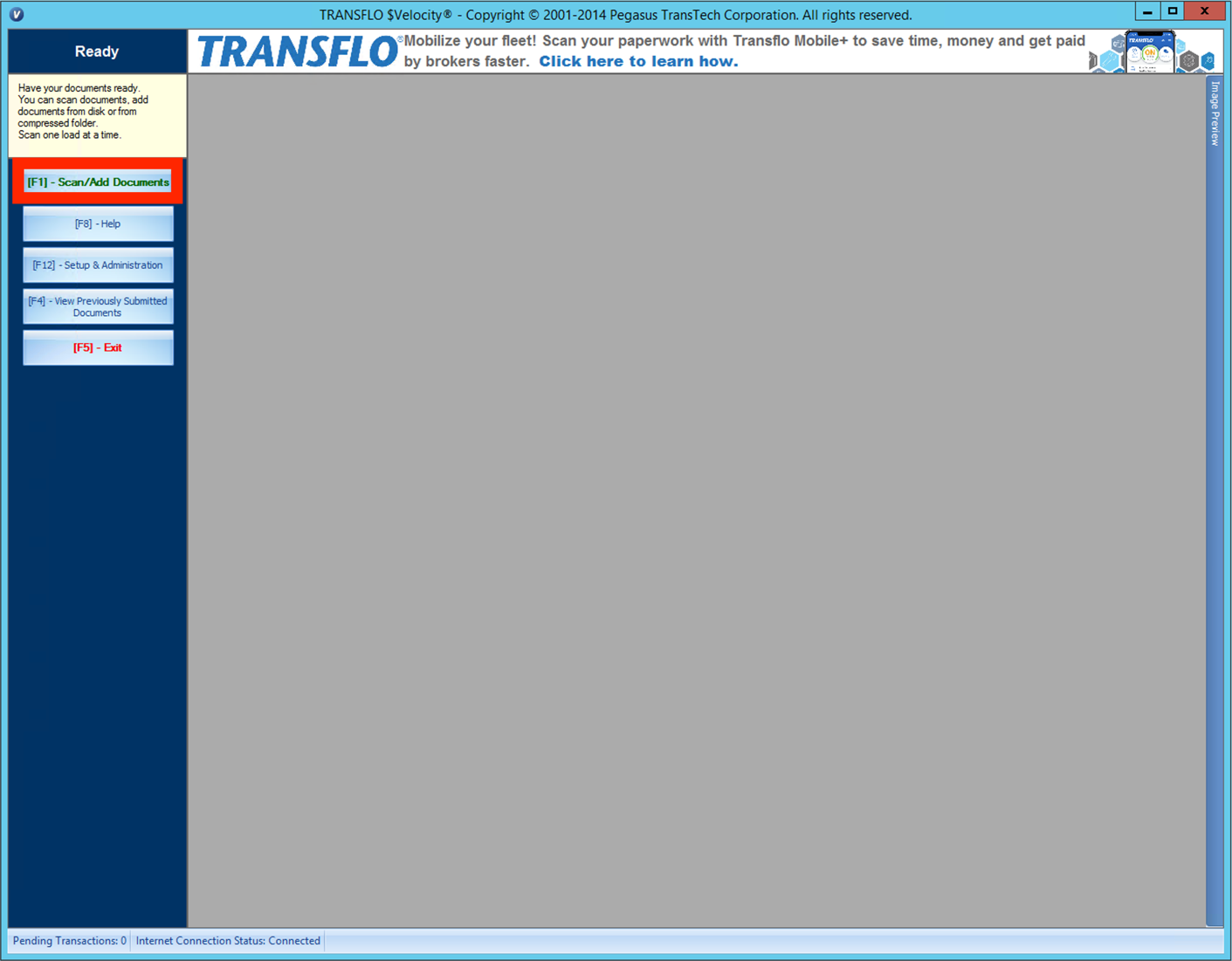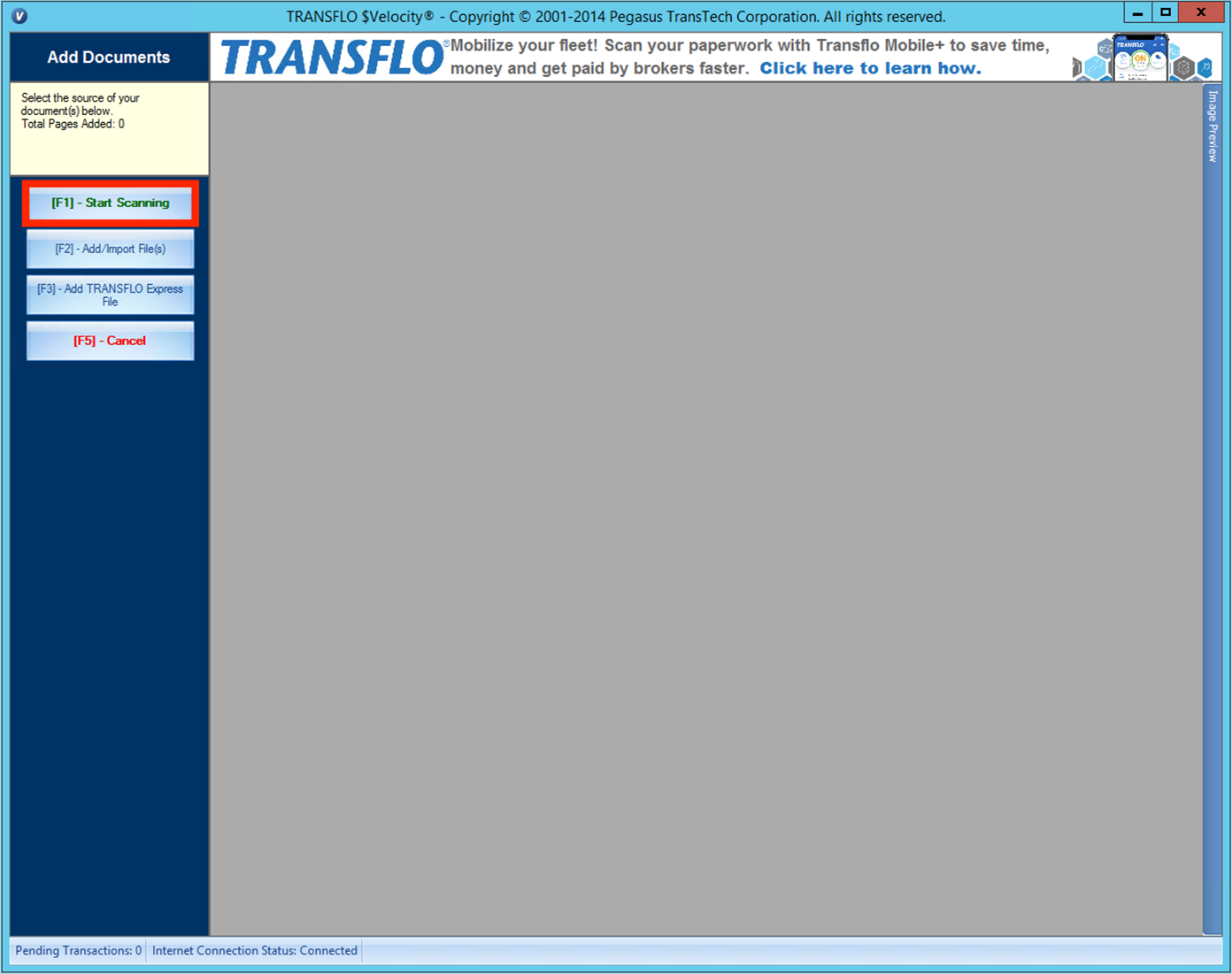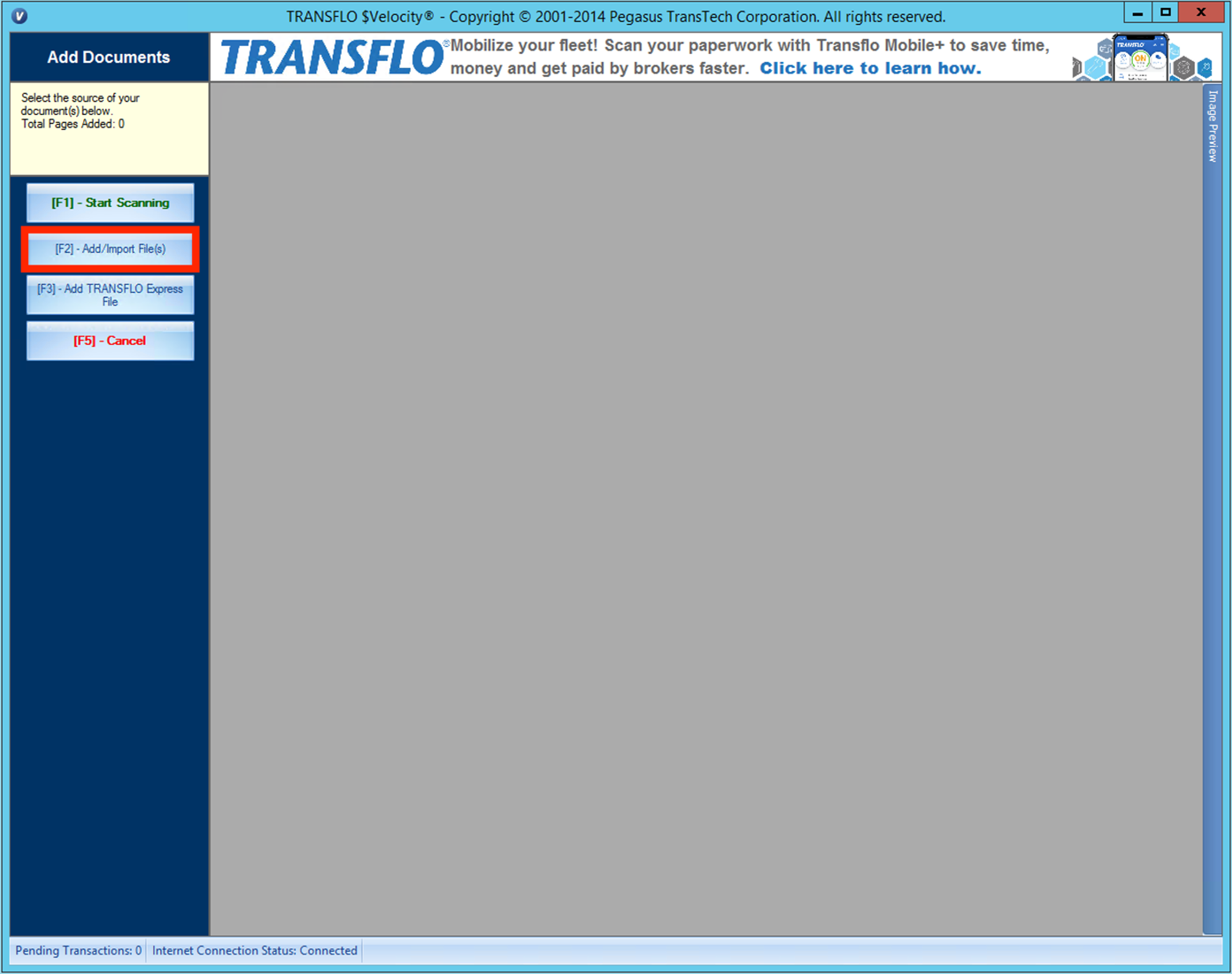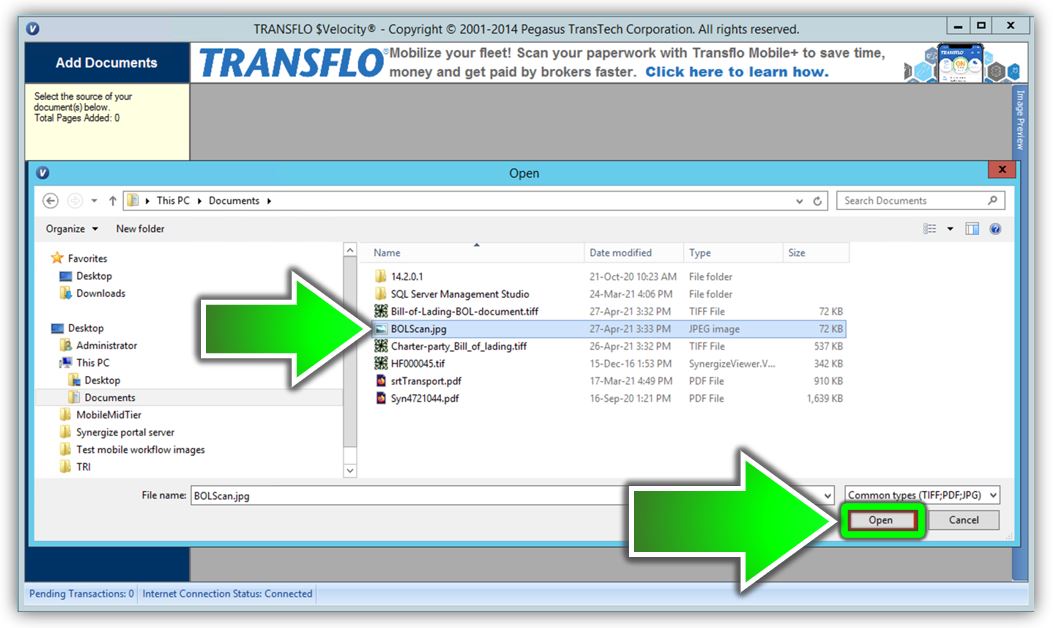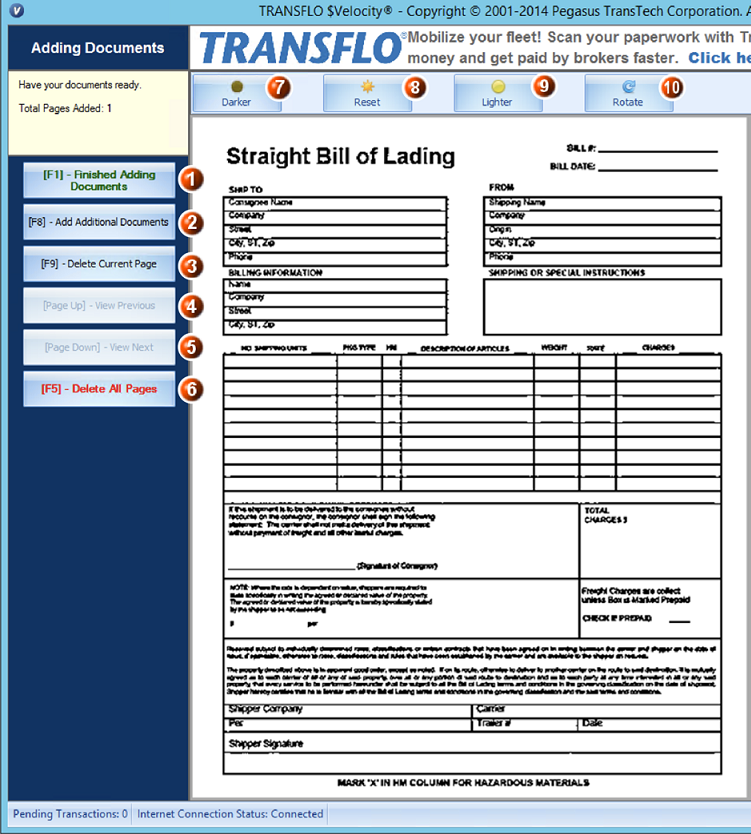Scan, Add, and Import Documents
You can scan, add, or import documents in TRANSFLO Velocity® Client for Microsoft Windows.
1. From the Add Documents window, click the Add/Import File(s) button or select the F2 key on your keyboard.
2. On the Open pop-up, select the document that you would like to add.
Note:TRANSFLO Velocity® Client can only accept documents in JPG, PDF, and TIFF format.
After selecting the document, click Open.
The document(s) will open in a new window.
 Finished Adding Documents: Once the User adds a document, this button enables the Broker to be selected, from the drop-down menu and additional fields about the document to be filled in. This step is covered in more detail in Submit and View Documents. Click the button or select the F1 key on your keyboard.
Finished Adding Documents: Once the User adds a document, this button enables the Broker to be selected, from the drop-down menu and additional fields about the document to be filled in. This step is covered in more detail in Submit and View Documents. Click the button or select the F1 key on your keyboard.
 Add Additional Documents : Allows the User to include additional documents in the batch. Click the button or select the F8 key on your keyboard.
Add Additional Documents : Allows the User to include additional documents in the batch. Click the button or select the F8 key on your keyboard.
 Delete Current Page : Deletes the current page displayed. Additional pages in the batch will not be deleted. Click the button or select the F9 key on your keyboard.
Delete Current Page : Deletes the current page displayed. Additional pages in the batch will not be deleted. Click the button or select the F9 key on your keyboard.
 View Previous : Navigate to the previous page in the batch, if more than one document has been included. Click the button or select the Page Up key on your keyboard.
View Previous : Navigate to the previous page in the batch, if more than one document has been included. Click the button or select the Page Up key on your keyboard.
 View Next : Navigate to the next page in the batch, if more than one document has been included. Click the button or select the Page Down key on your keyboard.
View Next : Navigate to the next page in the batch, if more than one document has been included. Click the button or select the Page Down key on your keyboard.
 Delete All Pages : Deletes all pages in the batch. Click the button or select the F5 key on your keyboard.
Delete All Pages : Deletes all pages in the batch. Click the button or select the F5 key on your keyboard.
 Darker: Darkens the current document page by 10%.
Darker: Darkens the current document page by 10%.
 Reset : Resets all changes made from the Darker and Lighter buttons, on the current document.
Reset : Resets all changes made from the Darker and Lighter buttons, on the current document.
 Lighter: Lightens the current document page by 10%.
Lighter: Lightens the current document page by 10%.
 Rotate: Rotates the document 90˚ clockwise.
Rotate: Rotates the document 90˚ clockwise.