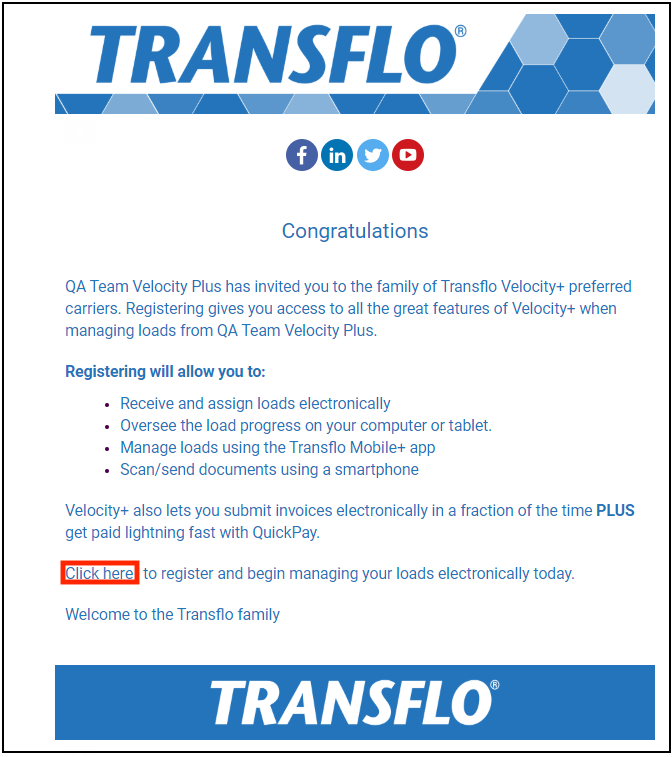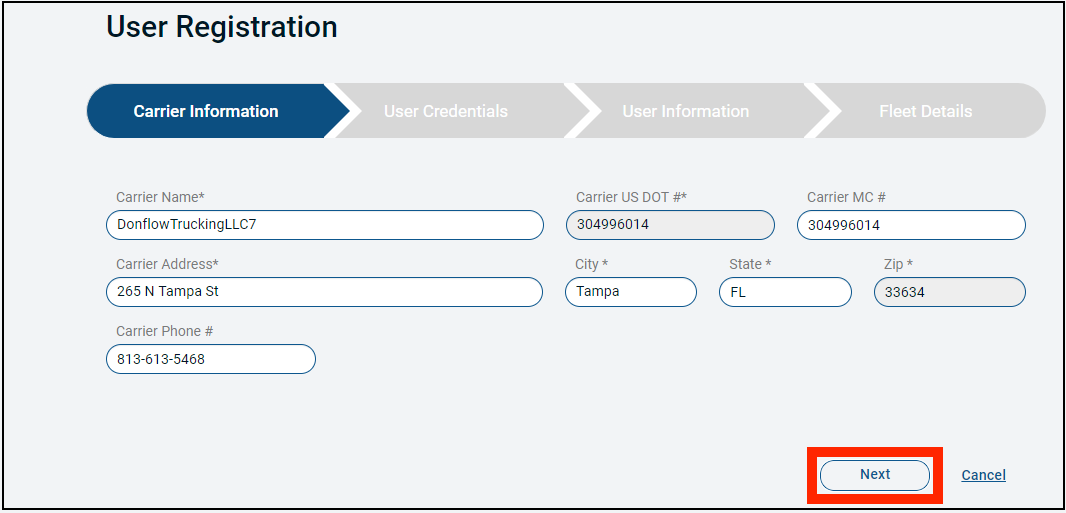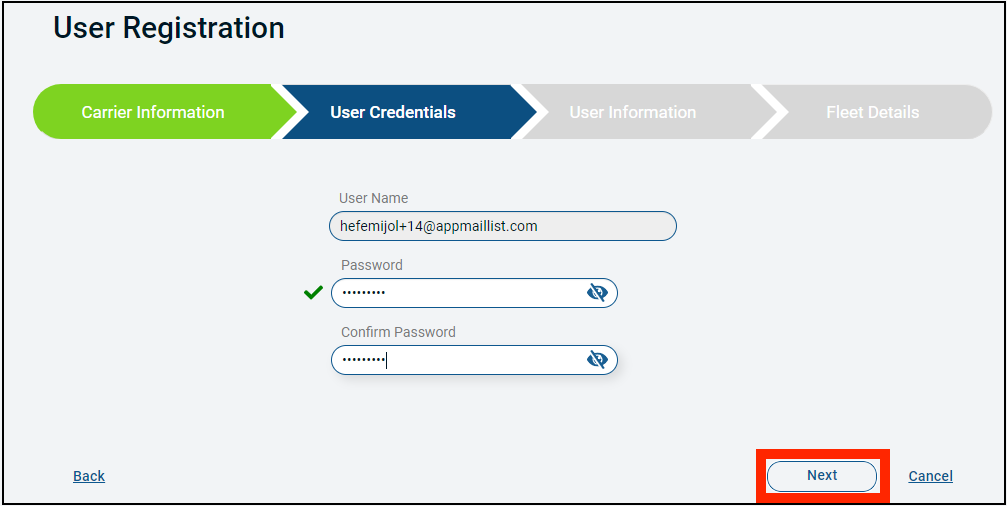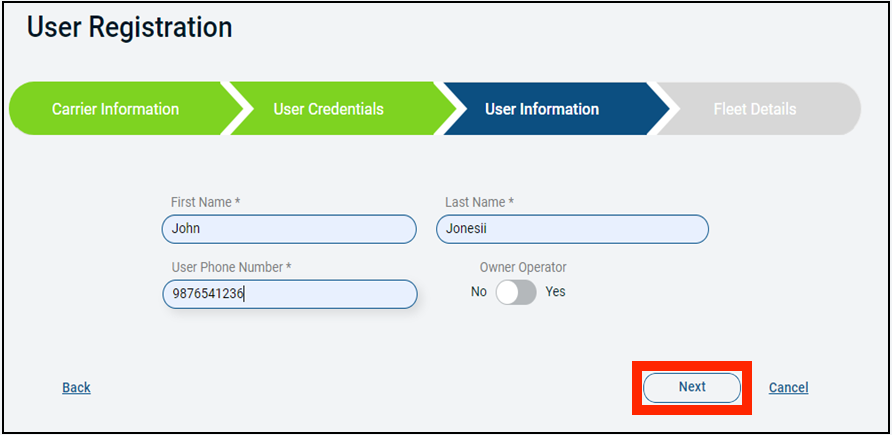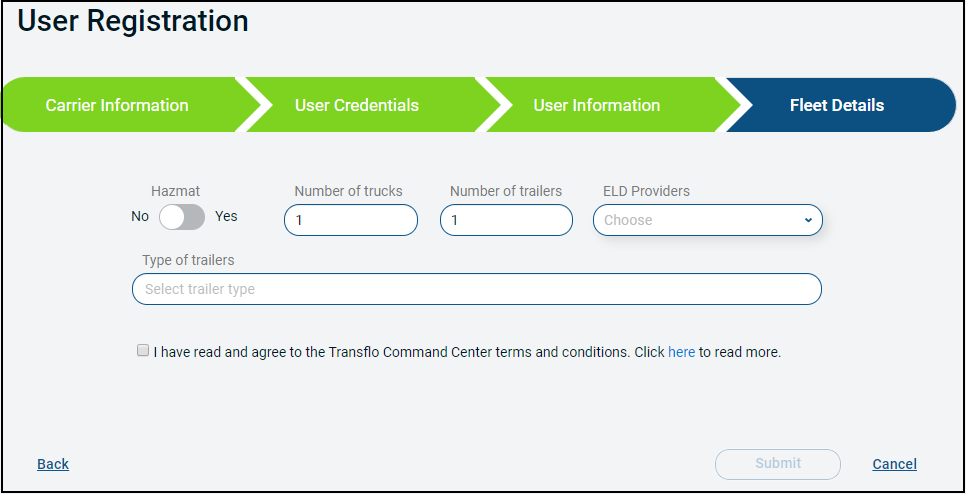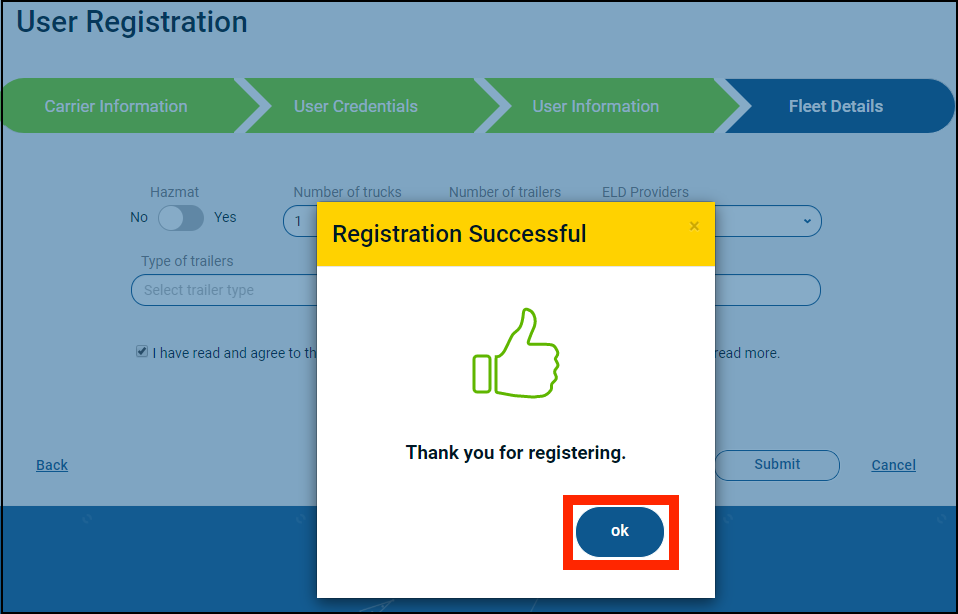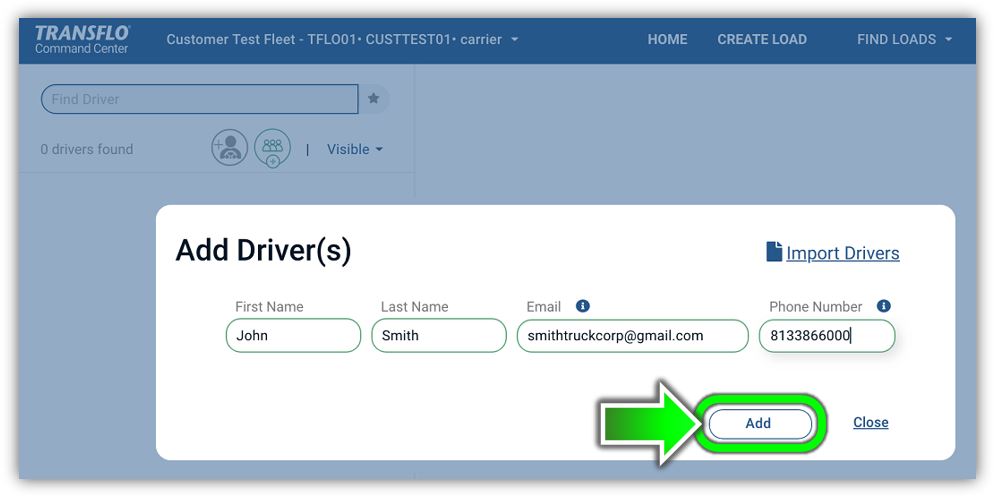Required: Register as a New Carrier User
As an authorized representative for your carrier fleet, use your new customer Welcome email from Transflo to setup and register your new Velocity+ Command Center product so you can start using this platform with your drivers.
Tip: As a carrier, you must register as a Velocity+ Command Center user. After you register, add your drivers and invite them to register as users of the Transflo Mobile+ app.
-
In your email inbox associated with the email address you provided to Transflo, you will receive a welcome message with a link to complete the registration process.
-
Click the link to validate and start the User Registration process.
-
On the Carrier Information page, the following fields are completed for you:
-
Carrier Name
-
Carrier DOT Number
-
Carrier Address, City, State, and ZIP (postal code)
-
-
Verify the information is correct and make updates where appropriate. Click Next.
-
On the User Credentials page, your email address appears as your username.
-
Make up a password and enter it in the Password field.
-
Confirm that you know your new password by entering it again in the Confirm Password field.

Tip: Passwords must meet the following security requirements:
- Minimum length: 8 characters
- UPPERCASE LETTERS: at least one
- lowercase letters: at least one
- Numbers: at least one.
Example:
trAvler23
-
A green check mark appears when your entries match. If a red X appears, your entries do not match.
-
For your security, your entries are masked by bullet characters (dots) so no one can view your password. To peek at your entries to make sure they match, click the show-hide password toggle icon and hold your mouse button down.
-
-
When your new password is confirmed, click Next.
The following other options are also available on this screen:
-
(Optional) To go back and update any carrier information, click Back.
-
(Optional) To cancel and remain unregistered until you can finish the process later, click Cancel.
-
-
On the User Information page:
-
On the Fleet Details page, complete the following fields:
-
The toggle switch for Hazmat defaults to No but you are able to click it to switch it to Yes.
-
Number of trucks and the Number of trailers default to 1 with the ability to change.
-
ELD Providers: Select your manufacturer or distributor from the list of electronic logging device (ELD) vendors:
-
Transflo T-Series
-
Big Road
-
Cellular Provider
-
Eroad
-
Fleetmatics
-
GeoTab
-
JJ Keller
-
Keep Truckin
-
Omnitracs
-
One20
-
PeopleNet
-
Rand McNally
-
Teletrac
-
Other
-
-
(Optional) Type of trailers: Select one or more trailer types from the drop-down list:
-
Dry Van
-
Flatbed
-
Reefer
-
Car Carrier
-
Dump, Hopper
-
Lowboy
-
Tanker
-
Van with Curtains
-
Other
-
-
(Required) You must select I have read and agree to the Transflo Command Center terms and conditions. Click here to read morecheck box. Click the click here link to view the end-user license agreement.
-
(Optional) The following other options are also available on this screen:
-
(Optional) To go back and update any user or carrier information, click Back.
-
(Optional) To cancel and remain unregistered until you can finish the process later, click Cancel.
-
-
When finished, click Submit.
-
-
A Registration Successful message appears. Click OK. Carrier registration is complete and now it is time to begin adding drivers and getting them registered on the Mobile+ app so they can deliver loads.
Result:The Driver Connect feature of Velocity+ Command Center appears.
-
Enter the First Name, Last Name, Email, and Phone Number for your first driver and then click Add.
-
You can continue adding drivers now or at a future time. See Add Drivers.
-
To stop adding drivers at this time and navigate to other features, click Close.
![]() View a demonstration of these steps in one or more Transflo videos:
View a demonstration of these steps in one or more Transflo videos: