Create a Company from a Template
The TRANSFLO® Company Template feature provides the ability to quickly and easily clone an existing company for use as a template for creating a new company. This saves a great deal of time compared to manually creating a new company from scratch.
The steps in the configuration section assume that a current version of the TRANSFLO® Administration Tool has been installed. By design, the Company Templates feature does not appear in the Admin Tool navigation menu if no templates have been created using the steps in the configuration section below. Once templates have been created by a TRANSFLO® engineer, the Company Templates feature appears in the Admin Tool navigation menu.
This feature is currently intended to be used only by internal TRANSFLO® Software Developers, Engineers, and Architects of TRANSFLO® Express customers. This functionality is not intended to be used by external end users and customers. Pegasus TransTech reserves the right to make updates and improvements to this information with or without notice.
Task 1 of 2: Configure a Company Template
Company Template configuration is a manual process and is accomplished by updating PTC_COMPANY_TEMPLATE_LIST in the tf_config table using the following steps:
-
From the tf_customer table, select an ID (or several IDs) to be the template.
Example: If you want Company2 (ID: 2) and Company3 (ID: 3) to be your templates, select IDs 2 and 3.
-
In the tf_config table, update the default_value column for the name PTC_COMPANY_TEMPLATE_LIST with a comma-separated string of the customer IDs that you selected in step 1.
Example: If you selected IDs 2 and 3, update the default_value column in the tf_config table to be ‘2,3’.
You can also use SQL to update the PTC_COMPANY_TEMPLATE_LIST entry in the tf_config table. For example, you can update tf_config as follows:
Set value = ‘2,3’
Where name = ‘PTC_COMPANY_TEMPLATE_LIST’
You can use either of these methods if you need to add more entries to the template list.
However, if using the SQL Query method, you must append the new values to the existing values in the list. For example, if you want to create two new templates with IDs of 4 and 5:
Update tf_config
Set value = ‘2,3,4,5’
Where name = ‘PTC_COMPANY_TEMPLATE_LIST’
After performing the preceding steps, the specified templates will be available in the Administration Tool navigation menu.
Task 2 of 2: Create a New Company from a Template
To create a new company from a template created in the previous section:
-
Log in to the TRANSFLO® Administration Tool.
If Company Templates have been successfully created, a Company Templates node is available in the navigation menu as shown in the following illustration.
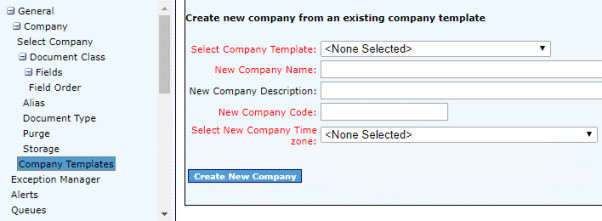
-
From the Create new company from an existing company template page, click the Select Company Template drop-down list.
The templates created are displayed in the drop-down list as shown in the following illustration:
-
In the New Company Name field, enter the name to use for the new company.
-
In the New Company Description field, enter a description for the new company.
-
In the New Company Code field, enter a unique code for the new company.
-
From the Select New Company Time Zone drop-down list, choose the time zone for the new company.
-
When you are finished entering information for the new company, click the Create New Company button to save these settings.
The new company information will be propagated throughout the system and will be available in all Administration Tool options.
For instances where a matched duplicated system Configuration is found for the selected company template, the company code provided will replace the value in the prefix.
The following Administration Site Configurations are not included in the creation of a new company using the Company Template cloning tool:
-
Procedures
-
Import
-
Workflow
-
Workflow Agent Configuration
-
Capture Alias | Host – Index Validation Script Configuration
-
Monitors
