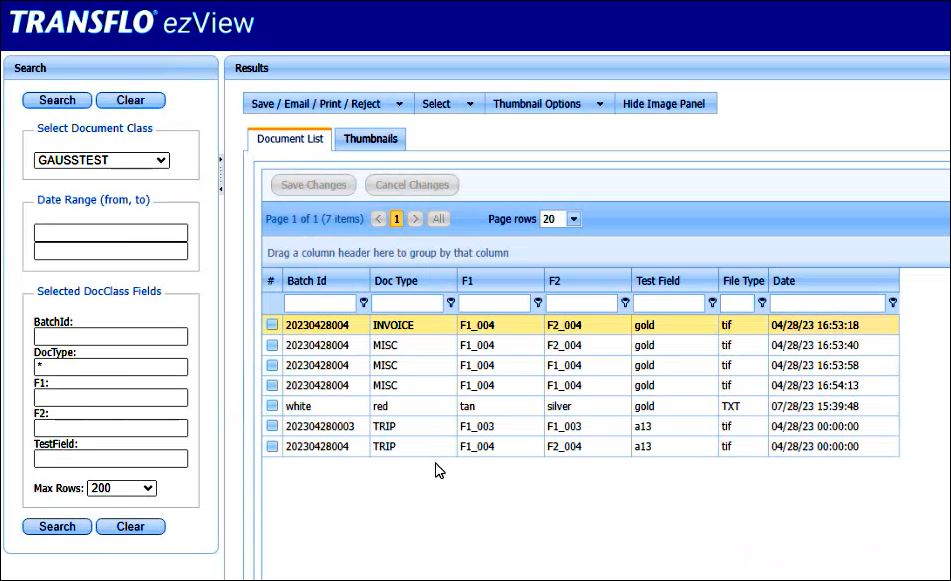Transflo DMS Gauss API
In 2023-2024, Release 4.9.4.x of Transflo DMS Enterprise expanded the scope of the Transflo DMS REST API to include Gauss repositories. The Transflo Gauss Repository API acts as a plug-in or auxiliary API to the standard Transflo Web API. As a popular example, DMS ezView SaaS or on-premise client users can now retrieve documents from one or more Gauss repositories using this API.
After installing the Transflo Gauss API and setting a document class to GaussRepositoryApi, All versions of Document Explorer are now compatible with GaussRepositoryApi and can now retrieve documents when this repository type is selected in the admin site.
-
On the DMS server, run the following 32-bit installer:
Transflo Repository Gauss API setup.exe
-
Install the new API files in the same directory with your other Transflo Web API files.
-
Verify your system meets the following minimum requirements (or you have a newer version):
- Microsoft .NET Framework 4.8
- Transflo Database 4.9.3.56293
- Transflo Admin Tool 4.9.4.43
- Transflo Admin Setup.exe 4.9.4.95
- Transflo ezView Setup.exe 4.9.4.98
- TRANSFLO Document Explorer Setup.exe 4.9.4.63323
- TRANSFLO Webservice Setup 4.9.4.151
- TRANSFLO GaussWebAPI Setup 4.9.4.158
- TRANSFLO Webservice Api Setup 4.9.4.158
-
Similar to other DMS component applications, you can adjust the log settings in the web.config file. Because the logs use the same Correlation ID received in the header of the request from the Web API, you can troubleshoot any issues by examining the sequence of API events in the logs.
-
Open the DMS Admin Tool and log in.
-
In the left pane, expand System and click Repository.
-
To add a Gauss repository, click Add. To modify an existing repository in the list, select it and then click Edit.
-
In the Type field, choose GaussRepositoryApi in the drop-down list.
-
In the Name field, provide a unique name for your Gauss API repository. Enter a helpful description in the Description field.
-
In the Server Name field, enter the name of the server. In Server Port field, enter the port number (such as 8080) for network traffic. Choose the hardware platform (such as Windows) in the Platform field.
-
In the Domain Name field, enter the unique domain name configured in the Gauss repository database.
-
In the Application Name field, enter an optional application name.
-
In the User Name and User Password fields, enter a user name and password to authenticate and connect to the web service API.
-
In the Repository API URL field, enter the URL to your installed Gauss WebAPI instance.
Example:
http://doc-site-2.demo.net/transflo.gausswebapi/
-
To verify your Repository API URL is correct, click the Validate button. The system validates that Gauss is configured and running or provides an error message if your configuration is not correct.
-
Launch a REST API client tool. As a developer or admin, you can use POSTMAN or another REST API tool to review and test appropriate HTTP response codes to one or more API calls. Examples include:
-
GET DocumentList
-
GET DocumentTypes
-
GET DocumentFields
-
GET DocumentDataList
-
GET DocumentData
-
PUT SaveDocumentDataList
These API calls can be invoked on any GaussDocClass entity. For example, your DocClassName might be GAUSSTEST.
The API includes JWT in the header of each request and validates that your requests originate from a valid Transflo Web API session.
-
After installing the Transflo Gauss API and setting a document class to GaussRepositoryApi, EZView users can retrieve these documents just like any other document class. To learn more, see DMS ezView.