New! Rendition Scripting Agent Application
In mid-2024, a new Rendition Scripting agent application was introduced as a new feature to replace the legacy Rendition Print Service status, filters, and views. The Rendition Scripting feature can be configured to read batch data for loads and generate output such as an electronic bill of lading (eBOL).
As an administrator, professional services consultant, or implementation manager working for Transflo or a client with Transflo DMS, you can configure the new Rendition Scripting features in DMS. You can achieve the following common business scenario:
-
In DMS, Synergize, or an API, configure a repository or working folder for load data received in batches.
-
In addition to transportation freight load data, DMS can also support other work item document data for any industry including construction, healthcare, government, and more.
-
Set up a document template and a document processing script.
-
Start the Rendition Scripting service to generate output from your raw data including invoices, eBOLs, statements, order forms, and more.
-
Configure the working directory setting in the Transflo.ScriptingAgent.exe.config file on the server.
-
Follow the documentation in this knowledge base (KB) article to set up your script, template, and queues.
-
Start the Transflo Rendition Scripting Agent application on your Windows server.
-
Monitor the working folder. If your script is successful, one or more PDF files or other documents are generated.
As part of your rendition scripting agent strategy, you can add a script. For example, the rendition service can be configured to run a script that can do the following: (A) Apply a document template (with a custom layout, fields, and your company logo) to raw load data received in batches (often by API); and (B) Save an eBOL, ePOD, or invoice for each load.
-
Start the Transflo DMS Administration Tool.
-
In the left navigation pane, click Rendition Scripting.
-
Click Add.
-
Complete the Add Rendition Script window:
-
Name: Enter a unique name for this script.
-
Description: Enter a helpful description for this script.
-
Script Type: Choose the type of script from the list of values (for example, VBScript).
-
Application: Choose the DMS application from the list of values (for example, Rendition Scripting Agent).
-
Click Upload.
-
-
Browse your PC or network for the script file. In this example, because VBScript Script File (*.vbs) is selected at the bottom of the Open window, only VBS files appear. Select a file and click Open to upload a copy of the script.
-
The new script you added appears in the list. You might need to click a different page number at the bottom to find your script. In this example, the user clicks 2 to go to page two.
-
In the left navigation pane of the Transflo DMS Administration Tool, click Rendition Scripting.
-
Select a script in the list and then click Edit.
-
Edit any data and click Save.
-
To update the associated script, click Upload.
The following message appears:
Warning: Upon confirmation, the script data changes will be saved and script code will be replaced. Are you sure you want to continue?
-
To continue and select an updated script, click Yes.
-
To return to the Edit window, click No.
-
-
In the left navigation pane of the Transflo DMS Administration Tool, click Rendition Scripting.
-
Select a script in the list and then click Delete.
-
Review the warning message.
-
To delete the script, click Yes.
-
To cancel, click No.
-
-
If you attempt to delete an active script, the following message appears:
Cannot Delete Script: This script is in use by the following queue <QUEUE>
Click OK.
You can download a script to view it, make edits, archive it before deleting it, or to send it to someone as an attachment.
-
In the left navigation pane of the Transflo DMS Administration Tool, click Queues.
-
Select a company at the top of the list of queues.
-
Click Add New Queue.
-
Complete the Add New Queue window:
-
Queue Name: Enter a unique name for this queue.
-
Description: Enter a short description to help you and other users understand the purpose of this queue.
-
Internal Queue: To designate the queue as internal-only, select the Internal Queue check box.
-
Sort Order: Choose how you want to sort the items in the queue.
-
Polling Application: Choose the application or service that will poll the system to update the items in the queue. In this example, choose Rendition Scripting Batch.
-
Classification Type: Choose the queue class (for example, this example below represents a Working queue.
-
Thumbnails: To specify that small thumbnail images must be generated, stored, and displayed to help users identify work items in the queue, select the Thumbnails check box.
-
Max Batches in a Queue: To set a threshold limit on the number of batches to be processed by each queue, enter a number (for example, 100).
-
Click Add New Queue.
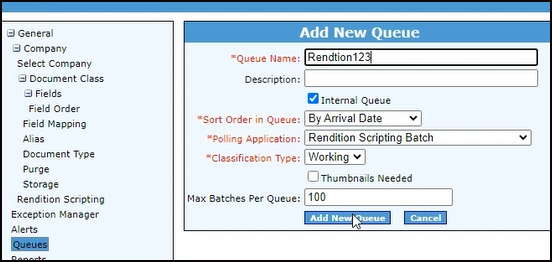
-
-
Your new queue appears in the list.
-
In the left navigation pane of the Transflo DMS Administration Tool, click Queues.
-
Apply search filters and navigate to the page and row for your queue. In the Queue Actions column, click the Edit button.
-
For the Success action, choose a queue from the Queue list.
-
For the Failed action, choose a queue from the Queue list.
Example: Your goal is to verify certain data and then move items to the Archive queue. If processing fails, items are moved to the Failed queue.
-
Click Save.
-
In the left navigation pane of the Transflo DMS Administration Tool, click Queues.
-
Apply search filters and navigate to the page and row for your queue. In the Queue Parameters column, click the Edit button.
-
In the Script Type field, choose the type of script associated with this queue (for example, VBScript).
-
In the Script Name field, choose a script. The list of values shows the Name and Description of all the scripts you configured under the Rendition Scripting section of the left navigation pane.
-
In the Template Name field, click the Upload button and select your document template (for example, an eBOL or invoice with custom fields and your company logo). By default, the Open window filters files of type Office Open XML text document, typically a DOCX file created in Microsoft Word or another word processing application.
-
(Optional) To remove a template, click Delete or upload a replacement.
-
(Optional) In the Script Metadata field, you can add any metadata here.
-
Click Save.
You can set up your own document template with a company logo, layout, and fields in a word processing application such as Microsoft Word.
After the Rendition Scripting service runs, it can apply your script and template to the items in the queue and output the batch data to a saved PDF for an eBOL, invoice, or other document type:
The image below shows a VB script example corresponding to the simple template example above.
To help you get started, we provide a portion of the edit-ready code for the example script below.
Sub main
tfloLog.Trace("Microsoft Word Template Editor Script - Invoice")
Initial Data
tfloLog.Trace("Filling body data")
tplEditor.SetBodyText "[INVOICE]", tfloDocument.Fields.FindField("BatchID").Value
tplEditor.SetBodyText "[company_name]", tfloDocument.Fields.FindField("CompanyName").Value
tplEditor.SetBodyText "[company_address]", cfloDocumenc.Fields.FindField("Address").Value
tplEditor.SetBodyText "[company_city]", tflODOeument.Fields.FindField("City").Value
tplEditor.SetBodyText "[company_phone]", "813-123-4567"
tplEditor.SetBodyText "[invoice_number]", tfloDocument.Fields.FindField("OrderNum").Value
tplEditor.SetBodyText "[invoice_date]", cfloHelper.ShostDate
tplEditor.SetBodyText "[TextNameHere]", tfloDocument.Fields.FindField("DriverId").Value
Customer Information Table
SetCompanyInformation
tplEditor.SetTableText 1, "[shipping_method]", "Truck"
tfloLog.Trace("Calculating the Total amount")
dim quantity
dim taxrate
dim taxes
dim shipping
dim total
quantity = CInt(tfloDocument.Fields.FindField("BOL").Value)
taxrate = 7.00
taxes = quantity * taxrate / 100
shipping = quantity * 0.1
total = quantity + taxes + shipping
tplEditor.SetTableText 1, "[subtotal]", FormatCurrency(quantity)
tplEditor.SetTableText 1, "[tax]", CStr(taxrate) + " %"
tplEditor.SecTableTexc 1, "[shipping]", FormatCurrency(shipping)
tplEditor.SetTableText 1, "[grand total]", FormatCurrency(total)
fill the "Notes" table (table 3)
tplEditor.SetTableText 2, "[date]", tfloHelper.ShortDate
tplEditor.SetTableText 2, "[time]", tfloHelper.ShortTime
Save as PDF
tfloLog.Trace("Saving PDF")
dim savedFile
savedFile = tplEditor.SaveTemplateAsPDF(tfloDocument.Fields.FindField("BatchID").Value + ".pdf")
tfloLog.Trace("Saved to: " + savedFile)
End Sub
Sub SetCompanyInformation
Table 0 is the first table in the list of template tables
tfloLog.Trace("Filling company data")
tplEditor.SetTableText 0, "[billing_company]", tfloDocument.Fields.FindField("Doctype").Value
tplEditor.SetTableText 0, "[billing_name]", "Billing Manager"
tplEditor.SetTableText 0, "[billing_address]", tfloDocument.Fields.FindField("Shipping").Value
tplEditor.SetTableText 0, "[billing_phone]", "813-123-4567"



















