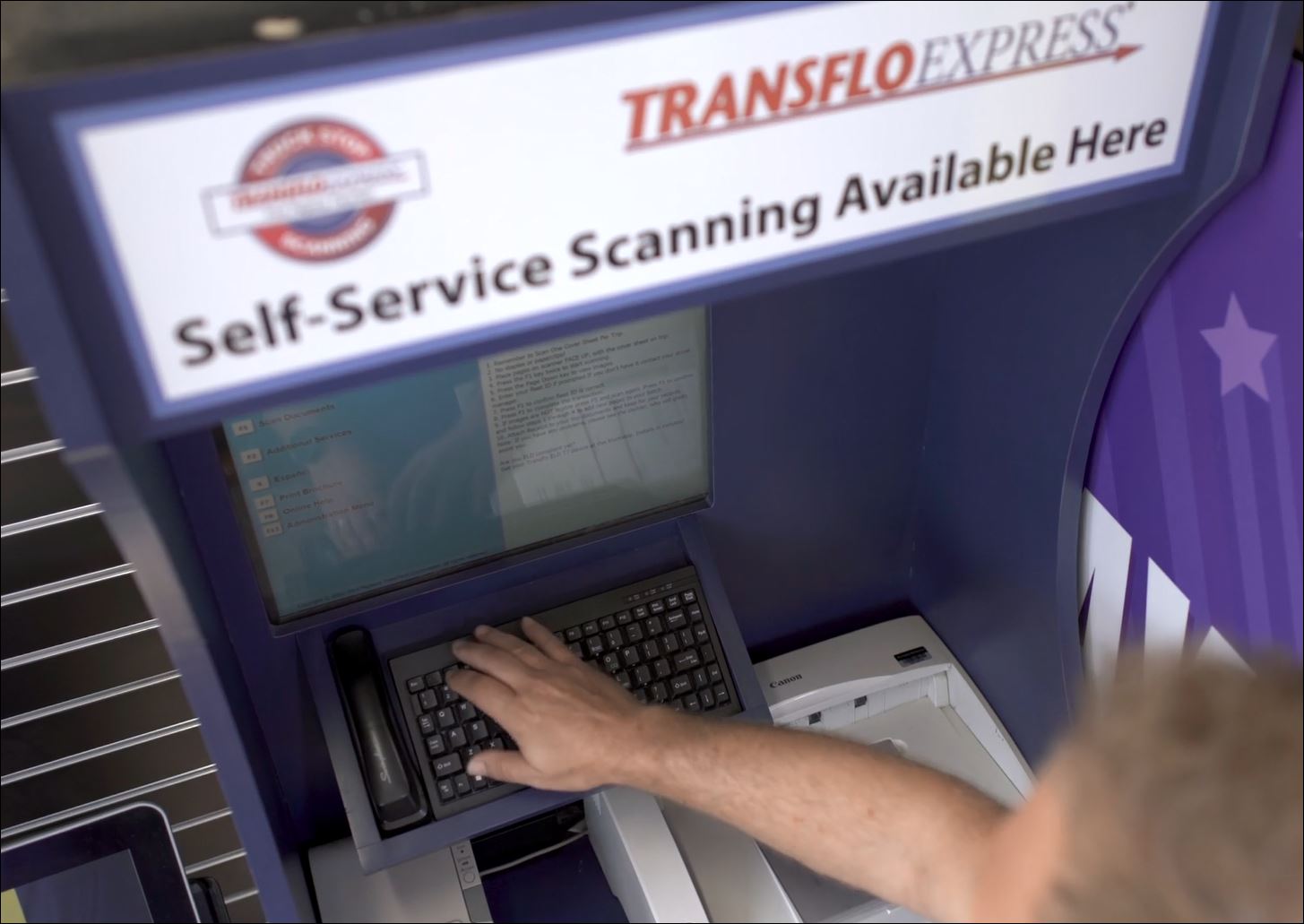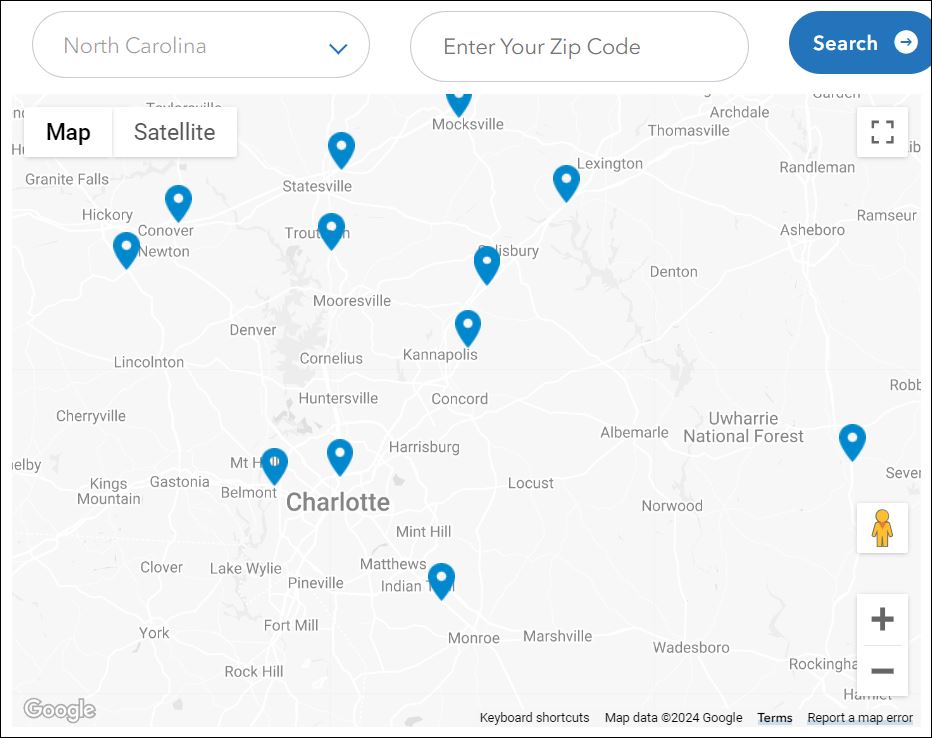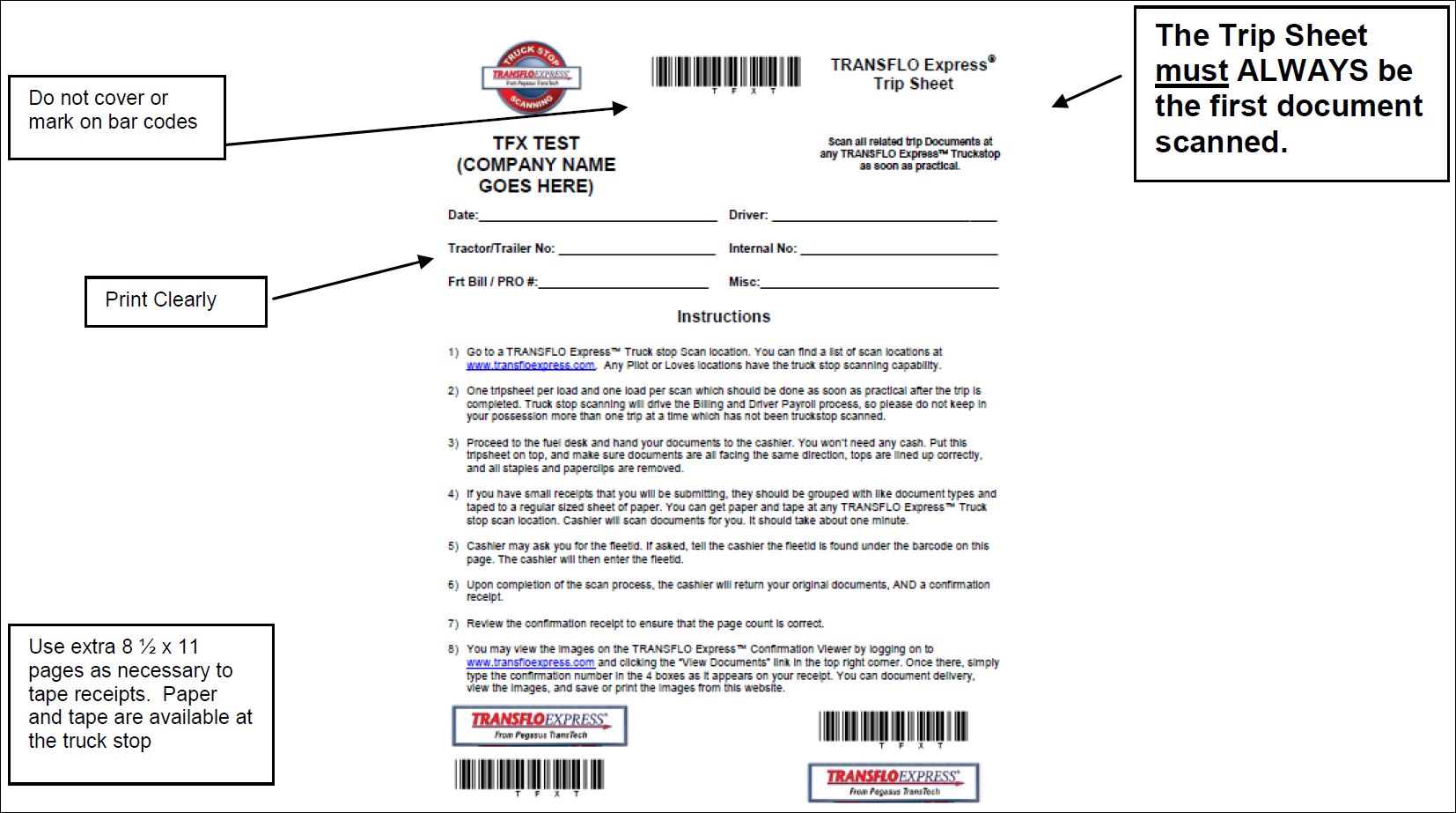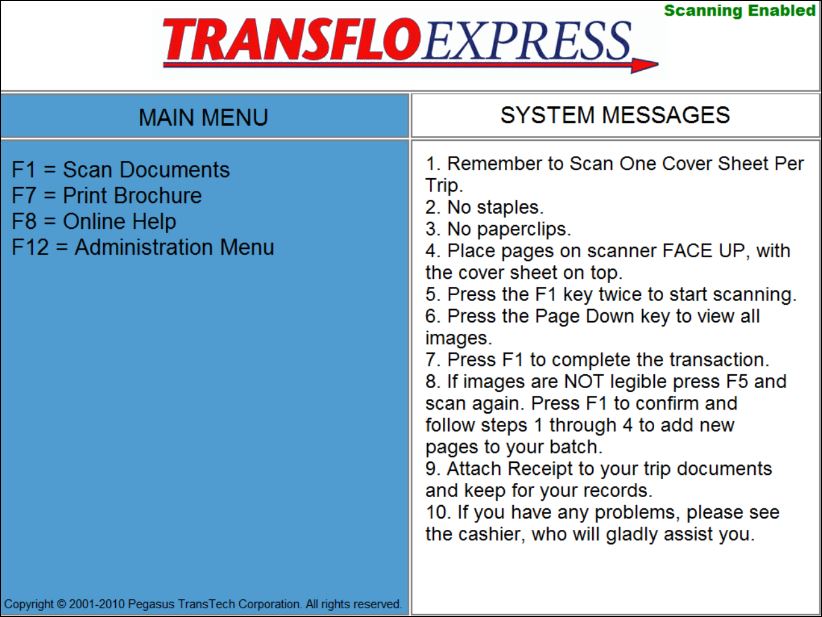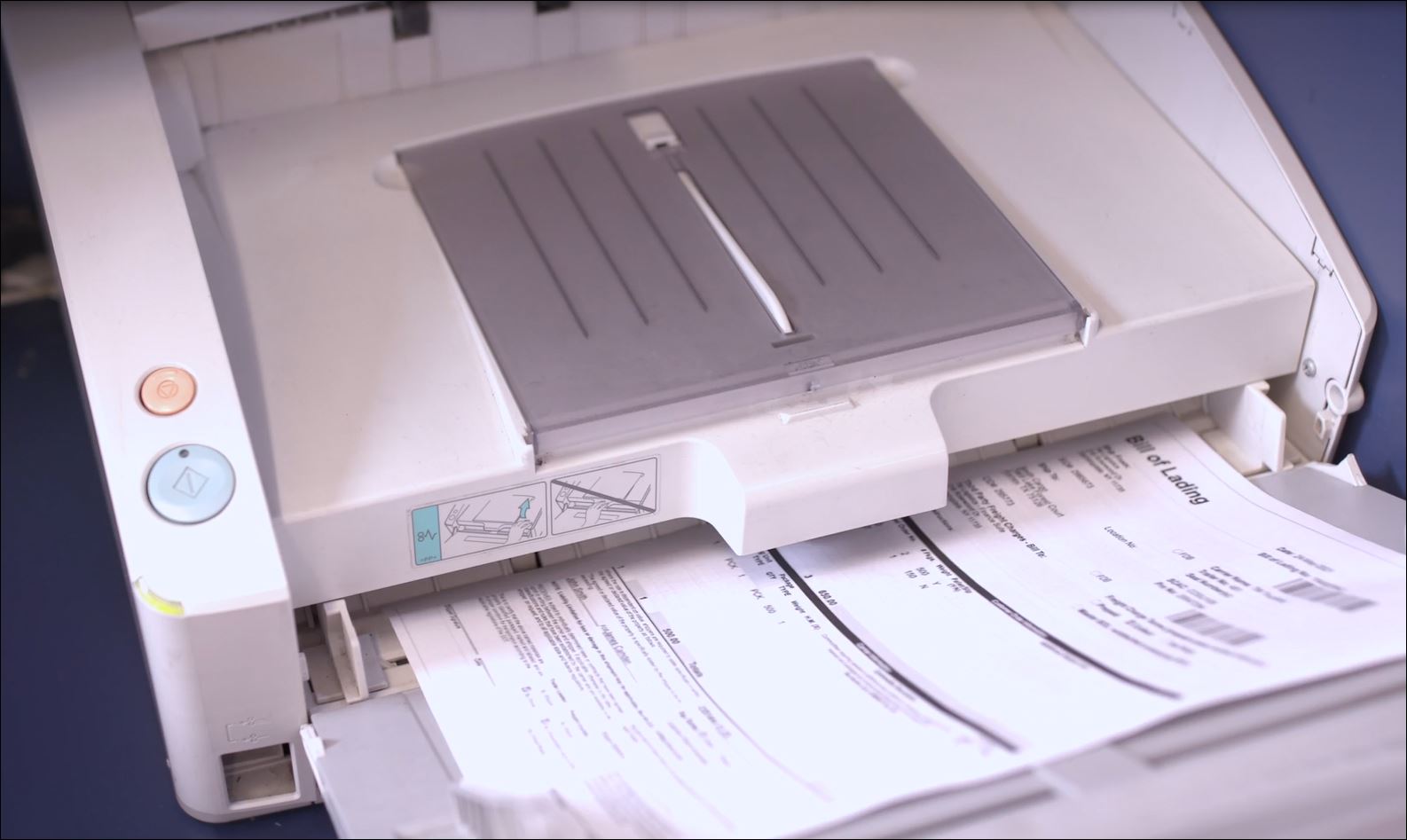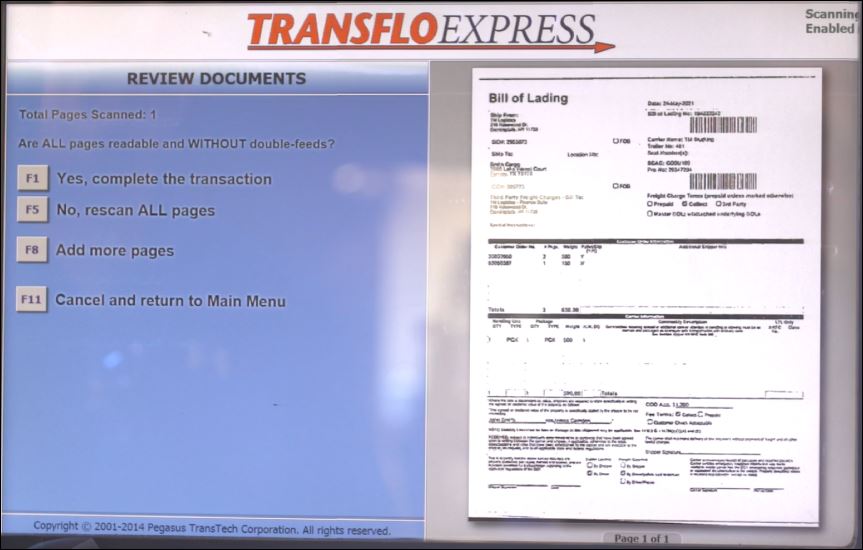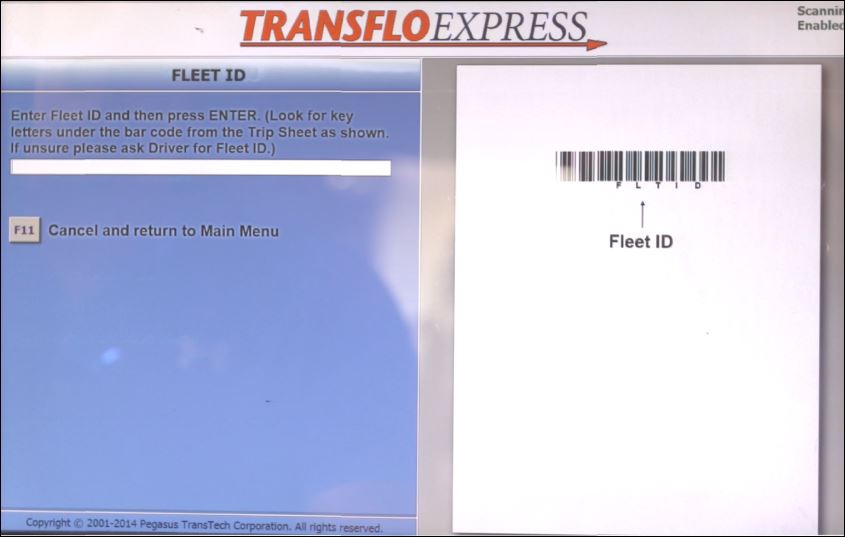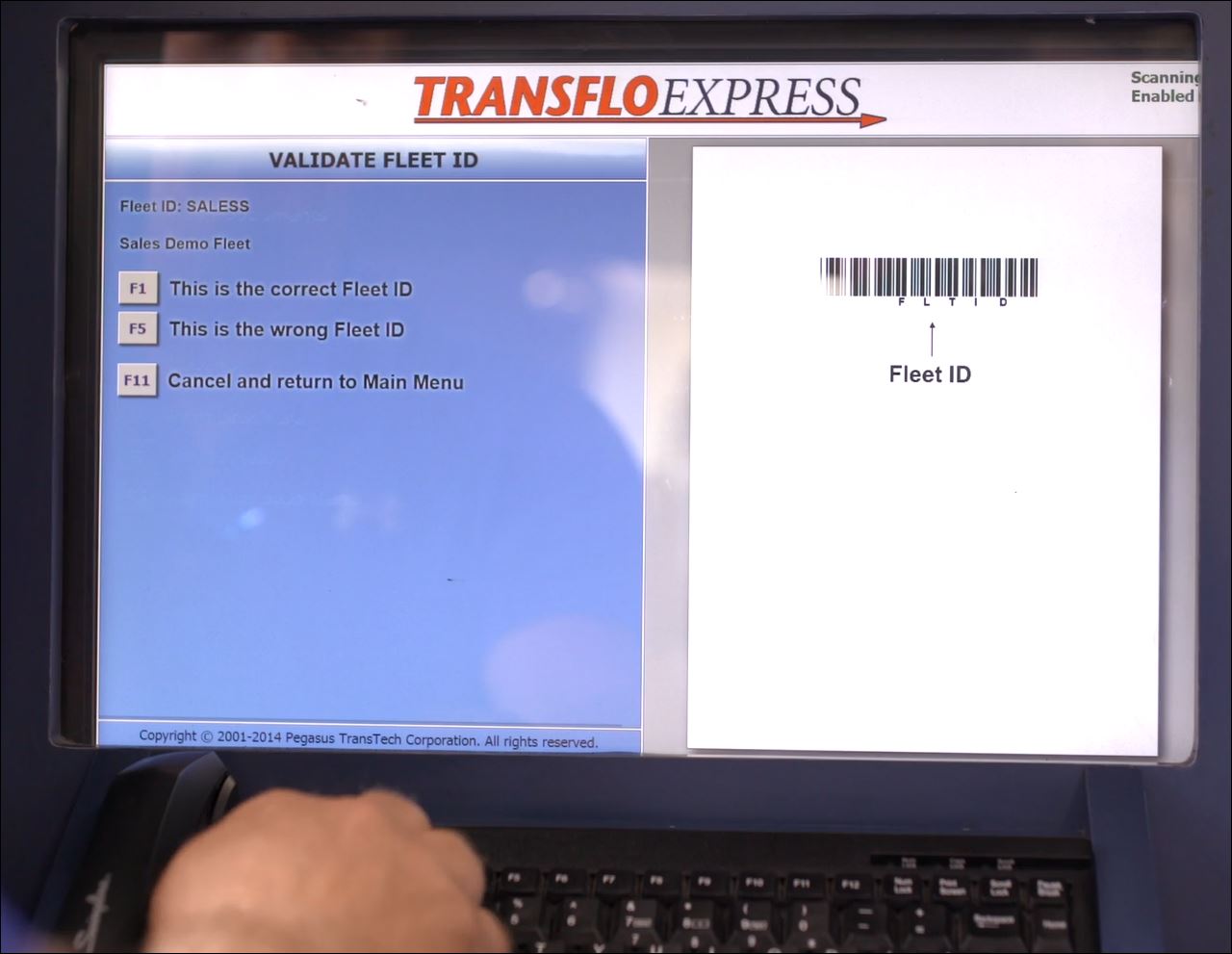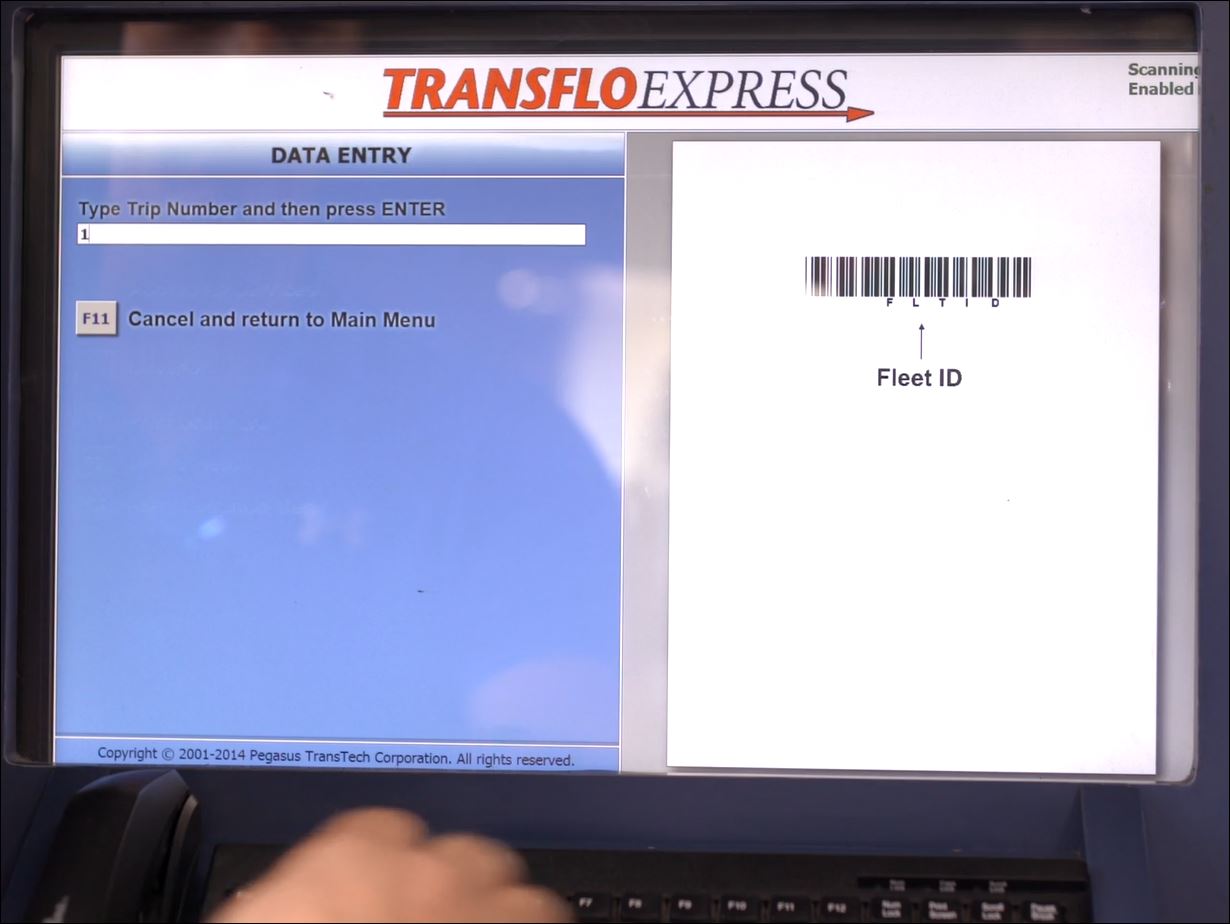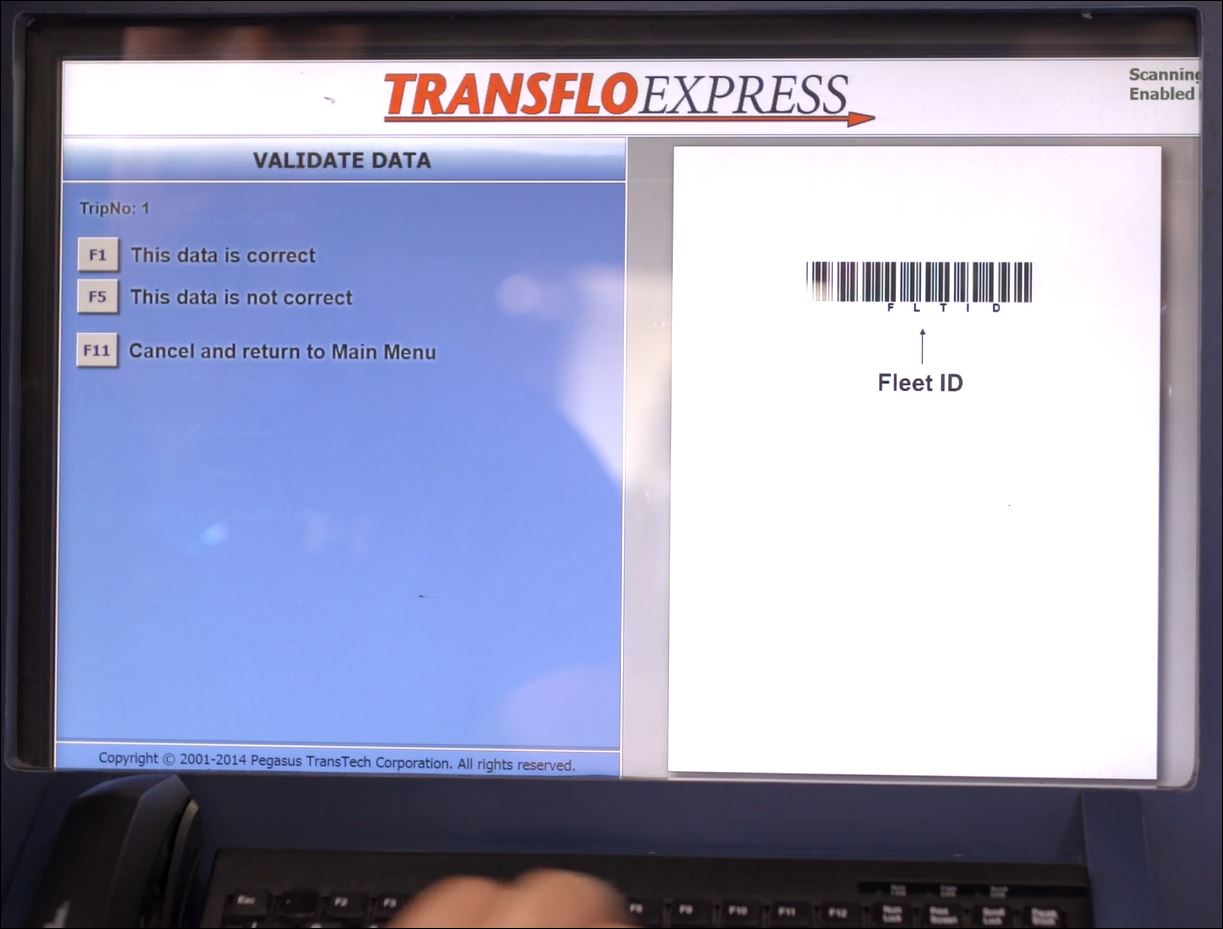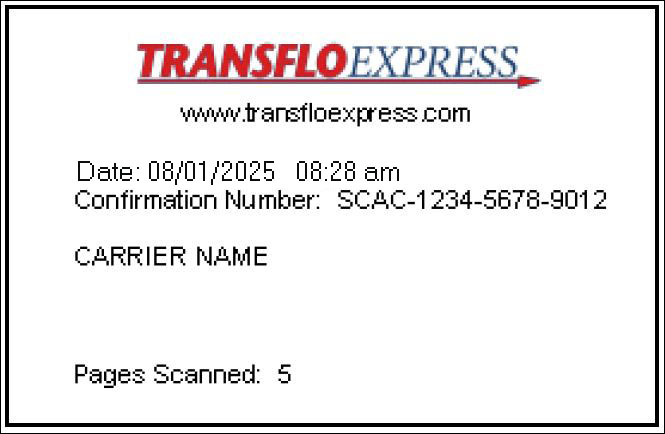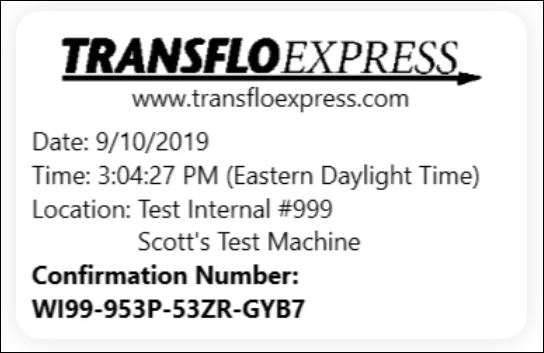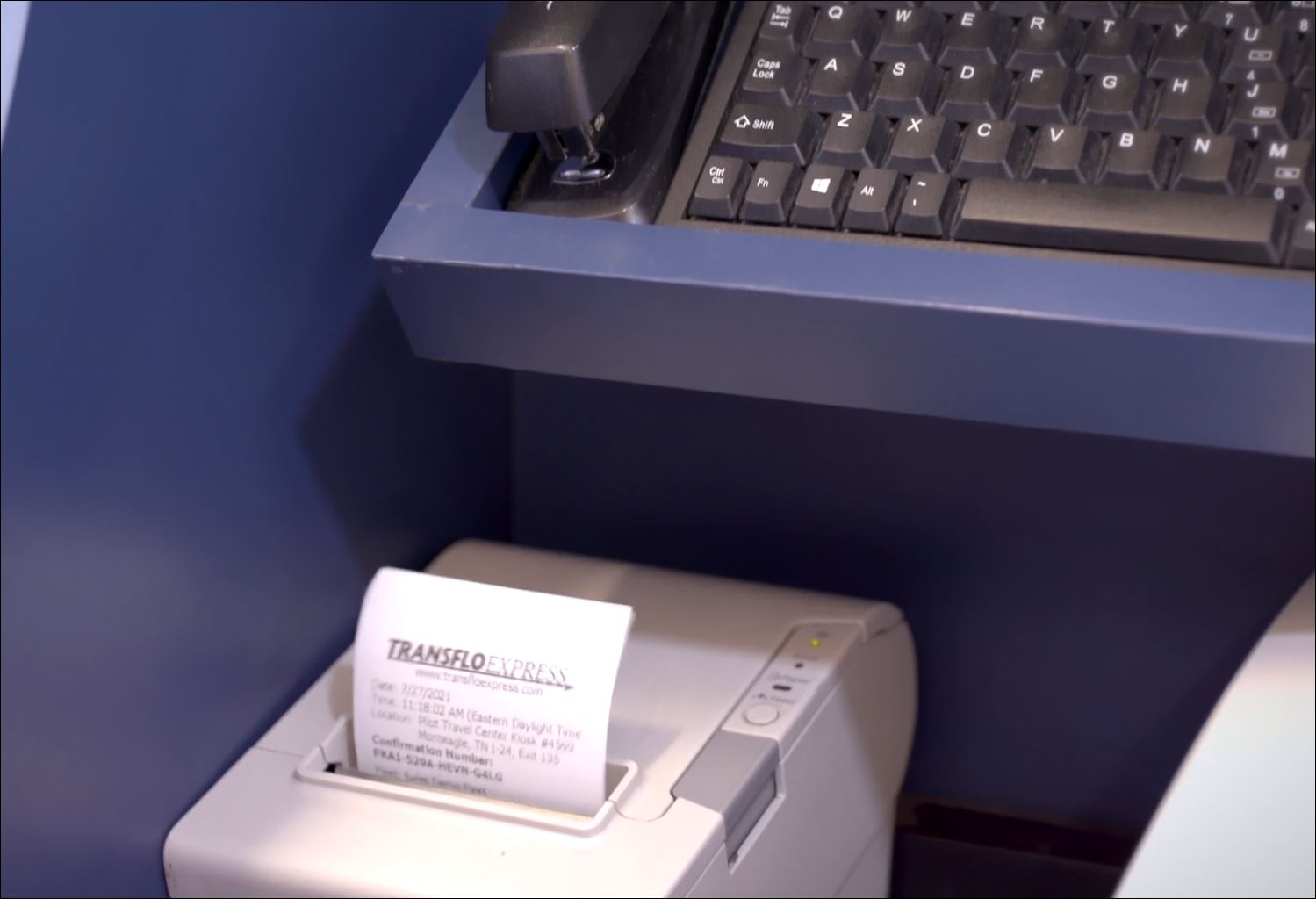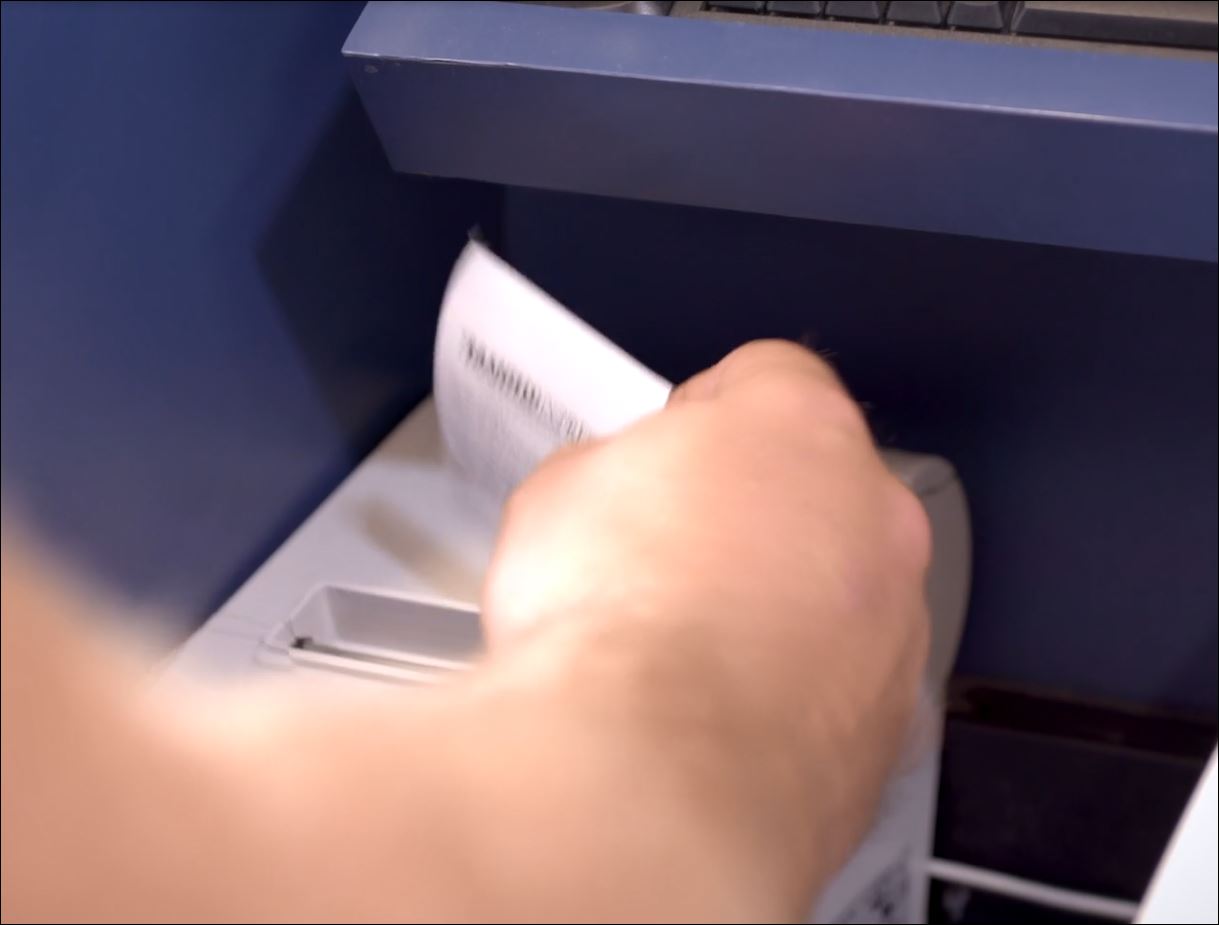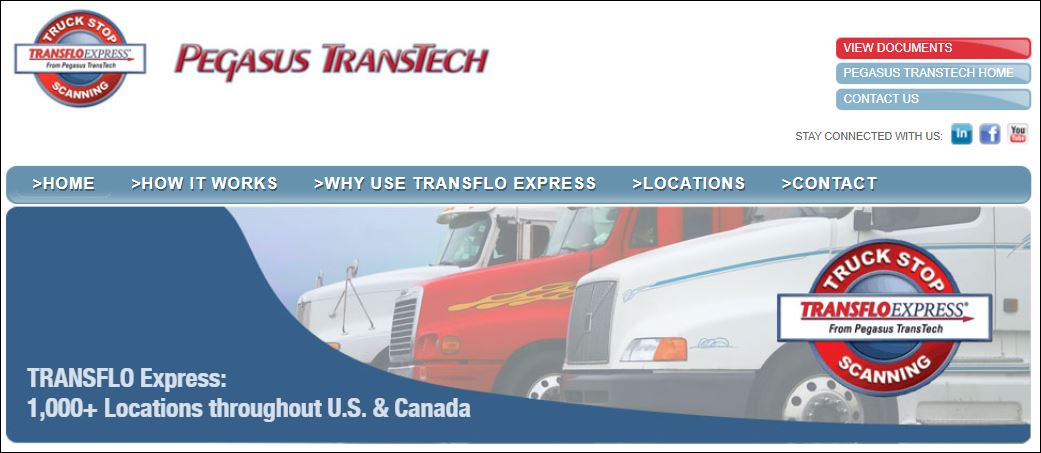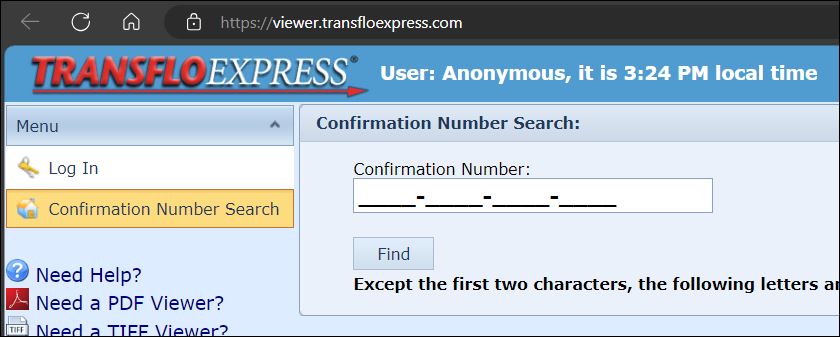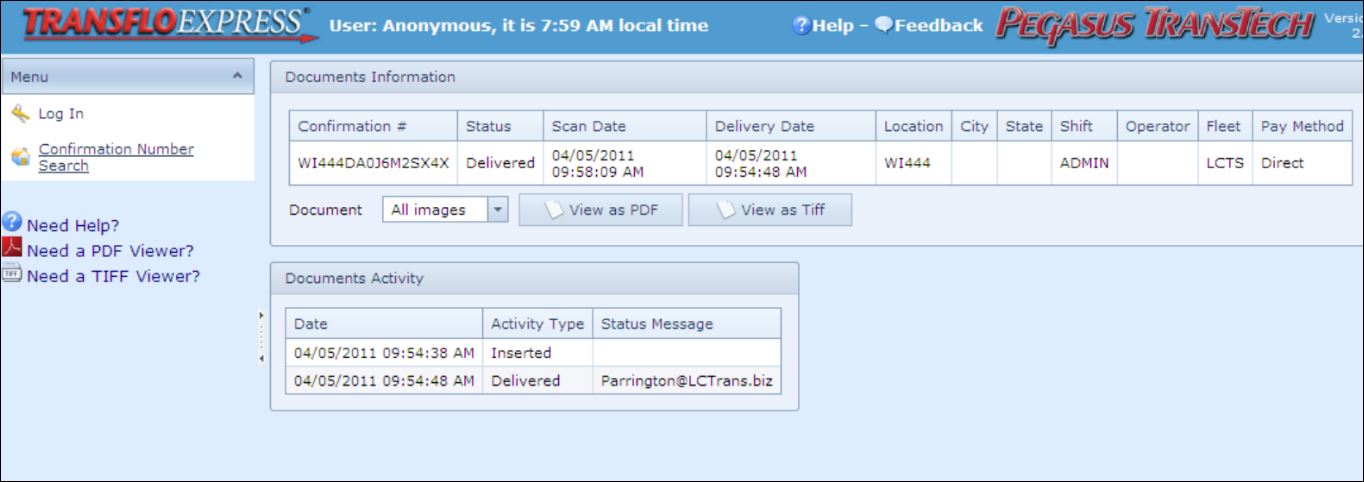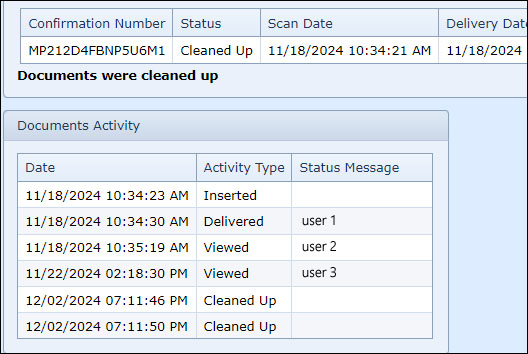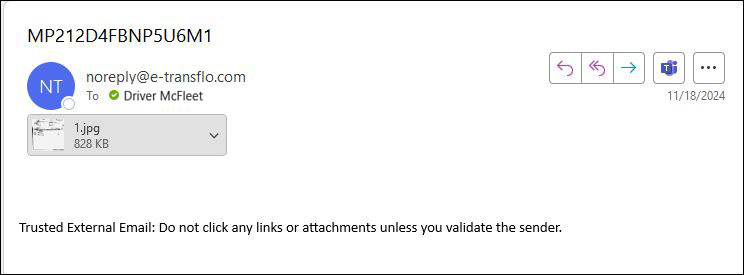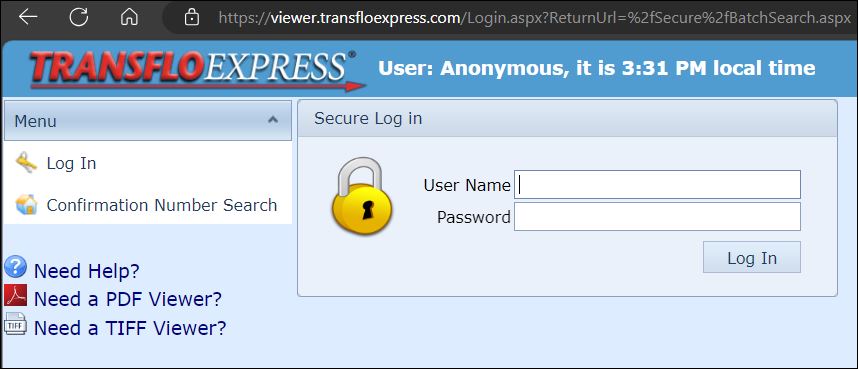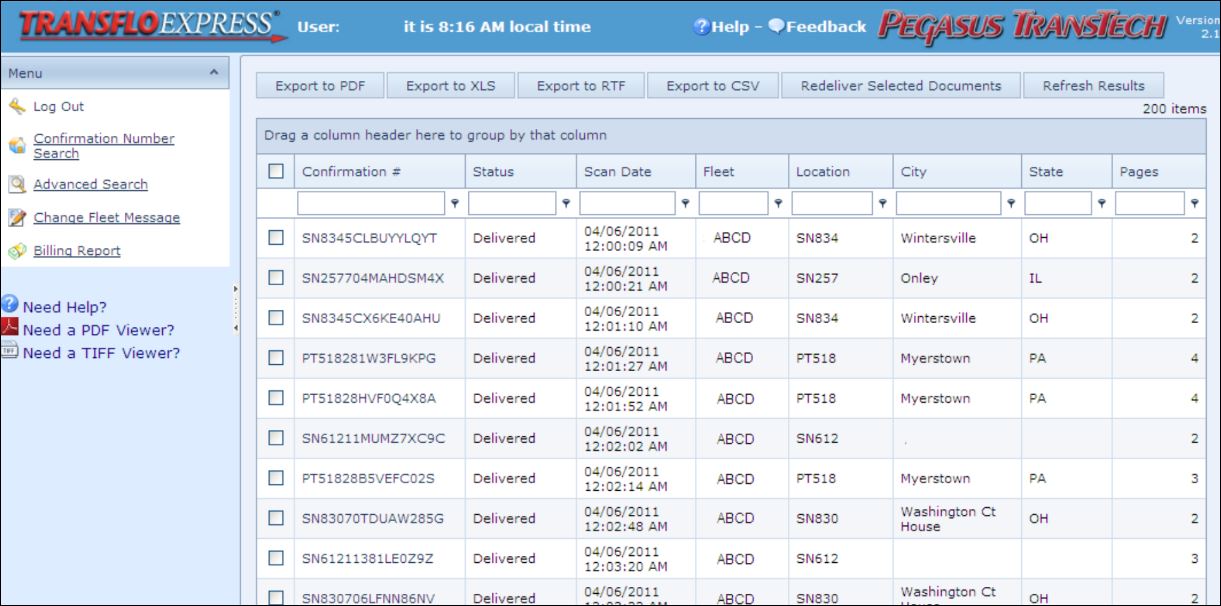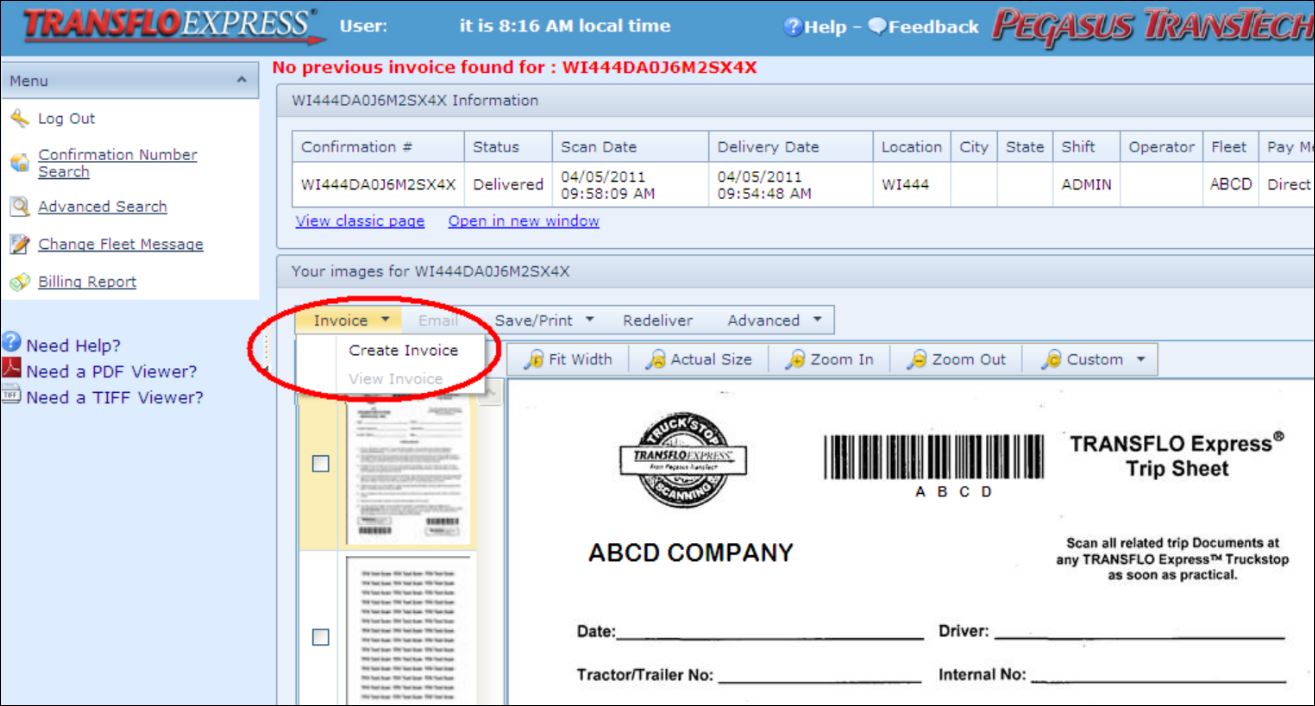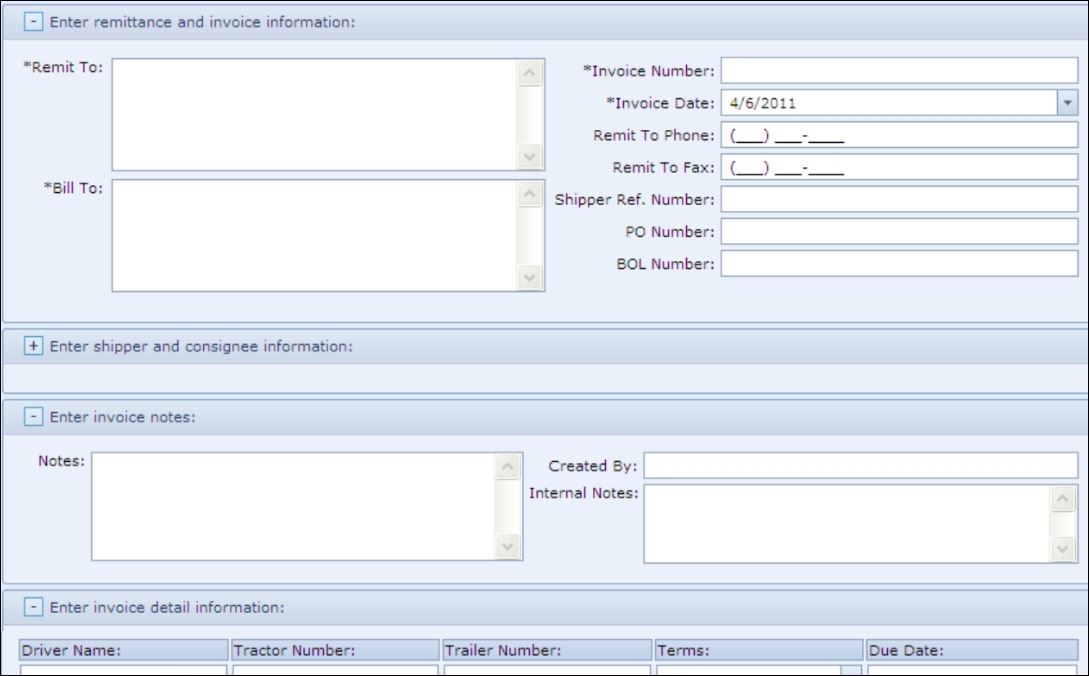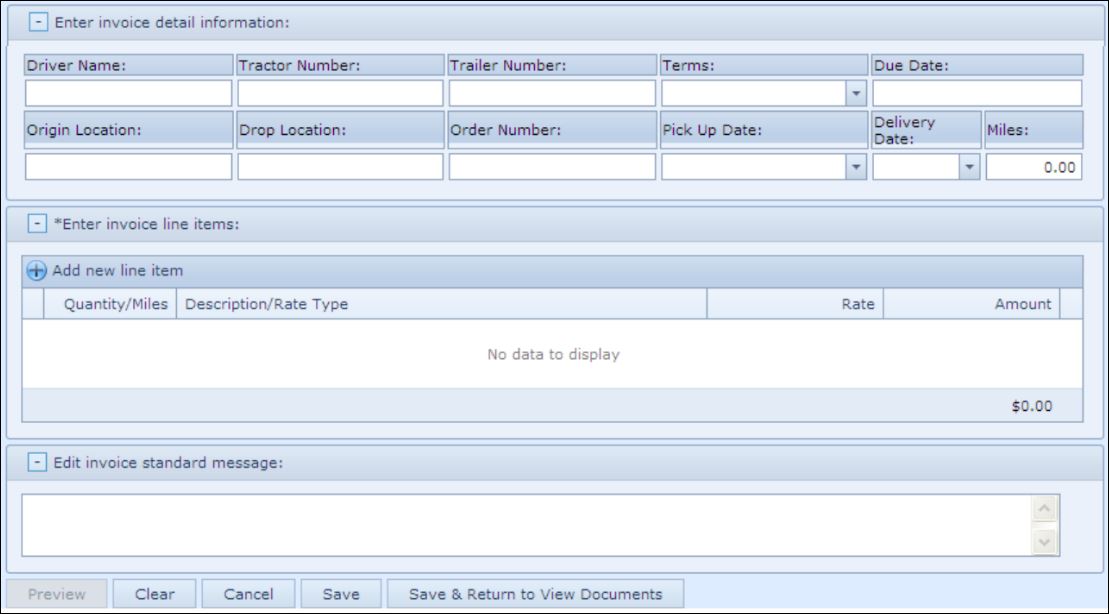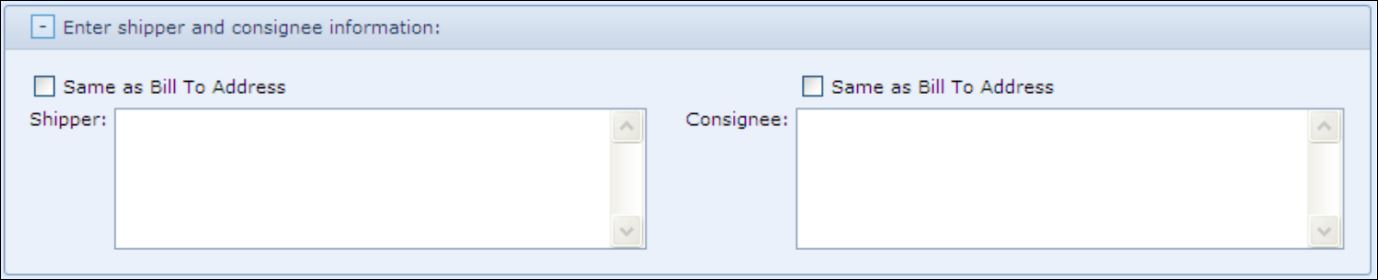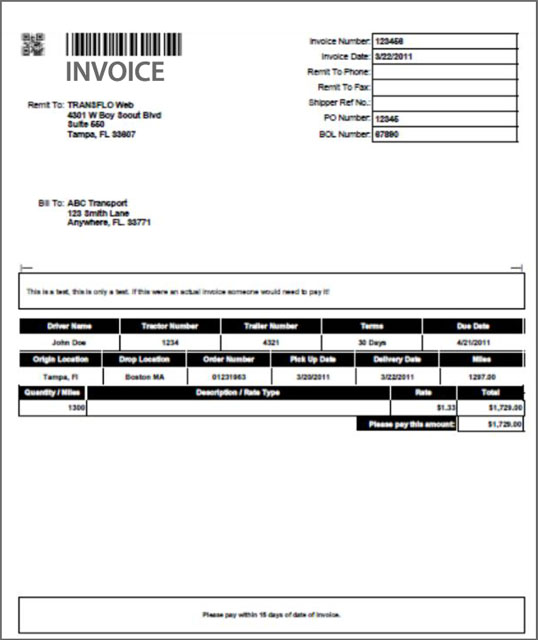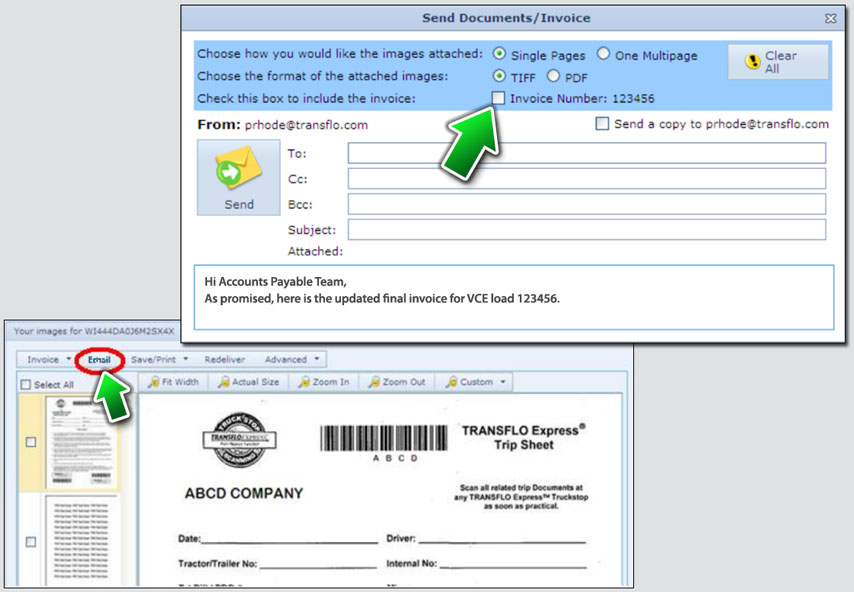Transflo Express Driver Instructions
Welcome! Did you know your broker, carrier, factoring agent, or 3PL can contract with TRANSFLO Express® to get your load documents processed with more speed, accuracy, simplicity, and certainty than with other channels? With Transflo Express, you can send your trip information to us in a matter of minutes.

Using the TRANSFLO Express self-service kiosks at truck stop locations, drivers can print, email or fax documents for various needs including border crossing documents, insurance claims paperwork, permits, HR, payroll, tax forms, rate confirmation sheets, bill of lading documents for inter-modal shipments, and any paperwork requiring physical (or wet ink) signatures.
-
Total control of your documents.
-
You no longer have to hand your documents off to someone hoping they do not get lost.
-
Keep your original paperwork until the time comes to discard it properly.
-
A helpful alternative back-up scanning method if you experience temporary issues with your mobile device.
-
Ability to confirm that your bills made it to payroll by the payroll cut off date.
-
You get a confirmation number immediately after scanning so you know your documents have been sent.
-
No need to make copies before sending your documents.
-
With Transflo Now software for Windows, you can also take advantage of the option to scan and send your own documents.
TRANSFLO Express makes it easy to do what previously took days in just a few minutes. With TRANSFLO Express, it is fast and easy for your boss and associated back-office staff at any carrier, shipper, or broker to receive your trip documents the same day you (the driver) deliver the load. Here’s how it works:
-
The driver simply walks up to a self-service kiosk and scans their own paperwork.
-
To find a Transflo Express location, see Transflo Service Locations.
-
At a few locations, drivers might be able to hand their paper documents and company cover sheet to trained on-duty attendants, cashiers, or staff who will scan the documents or assist them.
-
For a typical trip, this step takes less than a few minutes. The cashier prints a confirmation, staples it to the trip documents, and hands all paperwork back to the driver (or the driver can simply detach their own receipt). Ten years ago, live cashiers were common; however, today, drivers can easily scan their own docs using the kiosk, a home scanner, or the mobile app on a smart phone or tablet device.
-
-
Your scanned delivery documents are transmitted to Transflo (formerly Pegasus TransTech) data centers and delivered electronically to your fleet.
-
Your trip documents are available to your corporate office personnel for immediate billing and payroll processing.
Fast: With TRANSFLO Express, you can provide the customer with proof-of-delivery the same day the load is delivered. Your customer rests easier knowing their shipment has safely reached its destination. Your fleet enjoys the competitive advantage that comes from superior customer service.
Convenient: No envelopes for your corporate office staff to open. No docs to prep or scan. No time lost to trying to locate missing paperwork. Within seconds of being scanned at the truck stop, your trip documents arrive, ready for immediate processing. So while you’re enjoying all the benefits of faster cash flow and higher customer and driver satisfaction, you’re also reducing your operating costs by improving your corporate office’s productivity.
Easy: Drivers love TRANSFLO Express because it is so easy to use. TRANSFLO Express delivers the driver trip documents in seconds, not days, and issues a printed confirmation to the driver that his or her paperwork has been received by the fleet. Drivers can also retrieve confirmation receipts over the internet for up to 14 days. Drivers have the peace-of-mind that comes from knowing they’ve beat payroll-related deadlines.
QUICK and EASY: No more waiting 2-5 days to bill your customers. With TRANSFLO Express, your documents are scanned at truck stops or your terminals and delivered in seconds to your corporate office for immediate processing. That brings unprecedented speed to your billing cycle and cash flow.
-
DELIVER: Simply make your load pickup and delivery and retain all documents.
-
SCAN: Stop at any of our participating truck stops and scan your paperwork.
-
GET PAID: Within seconds after scanning, your documents are received for billing and payroll.
-
During load delivery, start getting your paperwork in order:
-
Trip Sheet
-
Bill of Lading
-
Fuel Receipts
-
Weight Tickets
-
Lumpers
-
Proof of Delivery
-
-
Fill out the entire TRANSFLO Express® Trip Sheet. One trip sheet for each load. The trip sheet goes on top and must be scanned first; all other documents should be sorted by you in the order recommended by your manager in a stack. Make sure that all pages are facing the same direction.
-
Do not make pen marks or smudges on or near the bar codes. This could disrupt the scanning process. If a barcode is covered or a mark of any kind appears on it, start over with a new Transflo Express® Trip Sheet. The barcode identifies the carrier. As long as the TRANSFLO Express Trip Sheet is scanned first, the bar code on the trip sheet will route the documents to the proper carrier or other recipient.
-
Please print clearly to ensure no delays in payroll.
-
Remove any staples or paper clips.
-
If you have reimbursable expenses, list them. Also note any other costs or expenses. Use extra sheets of 8.5 by 11.0 inch paper as necessary to tape receipts. Tape small receipts to a regular sized sheet of paper. Do not tape different types of receipts to the same page. For example, do not tape a toll receipt and a weight ticket receipt to the same sheet of paper.
-
Write the load number on each page. For example, write at the top LOAD ABC123.
Here are the simple steps that need to be followed in order for you to get paid promptly. As quickly as you can after you deliver the load, submit your paperwork. Note that dispatch requirements may affect when you should have your load paperwork scanned. If you have any questions, ask your fleet manager.
-
Get load paperwork and deliver the load. Keep fuel receipts, tolls, weight tickets, and signed bill-of-lading documents. Prepare all pages to be scanned.
-
After you deliver the load, go to the nearest truckstop with Transflo Express® scanning kiosks such as Loves, Pilot, or Flying J. Truck stops added to the network are shown on the www.TransfloExpress.com website. To find a Transflo Express location, see Transflo Service Locations.
-
Walk up to a self-service kiosk and enter a few details to start. Follow the instructions on each screen. For example, place your documents into the scanner and press the F1 key.
-
Use the self-service kiosk. Follow the screen prompts and scan your set of flat documents in the correct order, facing the right direction, unfolded. Remove any staples or paper clips.
-
Most scanners accept documents up to 10 x 14 inches (25.4 x 35.5 cm). If your trip has documents larger that 10 x 14, call your fleet manager for instructions.
-
Toll tickets are small, and not always clearly readable. Be sure to write your order number and load number on the ticket. Do not write over any information on the ticket. Keep the receipt in case you are asked for the original.
-
Billing documents will be addressed on an as-needed basis.
-
No need to make copies. Scan all pages, send them, and you keep your originals for safe-keeping with your stapled receipt.
-
-
Review the scanned pages for accuracy.
-
Enter your fleet ID and press the Enter key.
-
Verify the fleet ID is good.
-
Enter your trip number and then press Enter.
-
Verify your trip number.
-
No money is requested from you at the truck stop. TRANSFLO Express® bills your company directly. You get a receipt that looks like the examples below.
Be sure to keep the receipt with your original paperwork. The receipt shows your tracking number. As long as you have that receipt, the images can be tracked if, for some reason, a question needs to be answered.
-
You can view your images for up to 14 days at www.TransfloExpress.com.Click the View Documents button.
-
Enter your confirmation number and press Enter or tap the Find button.
-
You should see DELIVERED to indicate that your load paperwork has been delivered to the image system at the corporate office. You may also view the documents on this screen or save them as TIFF or PDF files.
-
If you have any problems that cannot be resolved at the truck stop, call your fleet manager, dispatcher, or supervisor. Be sure you have as much information as possible, including the store location, name of cashier or attendant, and the date and time to help get the problem resolved as quickly as possible. If you do scan something, the confirmation number is also helpful.
-
If you want to scan and submit your documents from home using Transflo Now software, check with your fleet administrator. You can also use the Transflo Mobile+ app. New electronic bill of lading and proof of delivery documents (eBOL and ePOD) with e-signatures are growing in popularity largely due to their convenience and accuracy.
As a driver, follow these steps to view your submitted load documents after you already sent them and got a confirmation number:
-
You can view your images for up to 14 days at www.TransfloExpress.com. Click the View Documents button.
Or, go to https://viewer.transfloexpress.com
-
Enter your confirmation number and press Enter or tap the Find button. If you forgot your confirmation number for each load's documents, check your e-mail for a copy.
-
You should see DELIVERED to indicate that your load paperwork has been delivered to the image system at the corporate office. You may also view the documents on this screen or save them as TIFF or PDF files.
-
To print a document, click View as PDF or View as TIFF and click the Print option in your PDF viewer or TIFF viewer.
-
After 14 days, the documents are purged (removed) from the platform but you can still view the data record. Documents were cleaned up appears.
-
If you need to find an older document, you can set up an organized system for yourself. For example, you could copy everything to your own system of personal or online folders arranged by load number. Use Google Drive or any other cloud storage.
-
Keep your e-mail inbox and saved folders organized. Every time you send a batch of documents, the Transflo system sends you an e-mail confirmation message with your original scanned papers included as JPEG attachments (for example, load-123.jpg).
Tip: To find a document for a previous load, search your e-mail inbox by date or by confirmation number.
As an owner-operator or fleet manager, follow these steps to view all the load documents for all loads by all drivers:
-
Navigate to www.transfloexpress.com and click View Documents.
Or, go directly to https://viewer.transfloexpress.com
-
On the left, click Log In. Use the credentials provided to you as a fleet manager when your company purchased Transflo Express and you registered as a user.
-
Your list of all documents submitted by all drivers in your fleet appears.
-
To print a document, click View as PDF or View as TIFF and click the Print option in your PDF viewer or TIFF viewer.
-
After 14 days, the documents are purged (removed) from the platform but you can still view the data record. Documents were cleaned up appears.
-
If you need to find an older document, you can set up an organized system for yourself. For example, you could copy everything to your own system of personal or online folders arranged by load number. Use Google Drive or any other cloud storage.
-
Keep your e-mail inbox and saved folders organized. Every time you send a batch of documents, the Transflo system sends you an e-mail confirmation message with your original scanned papers included as JPEG attachments (for example, load-123.jpg).
Tip: To find a document for a previous load, search your e-mail inbox by date or by confirmation number.
As an owner-operator or fleet manager, follow these steps to create and send an invoice:
-
Navigate to www.transfloexpress.com and click View Documents.
Or, go directly to https://viewer.transfloexpress.com
-
On the left, click Log In. Use the credentials provided to you as a fleet manager when your company purchased Transflo Express and you registered as a user.
-
Search or filter for the load you want by Confirmation Number (#).
-
Verify the Status shows Delivered and No Previous Invoice Found.
-
Click Invoice and choose Create Invoice.
-
In the Enter Remittance and Invoice Information section, complete all fields.
-
Complete the Enter Invoice Detail Information section. Complete the Edit Invoice Standard Message section.
-
Click +Add New Line Item to add a new invoice line item.
-
Enter the shipper and consignee.
-
Verify the invoice preview is correct and then save it. You can also print a copy if sending paper by postal mail or courier.
-
To send an invoice electronically, click Email. Complete the on-screen form including the recipient (To: line) and Subject: line. When ready, click Send.
![]() View a demonstration of these steps in one or more Transflo videos:
View a demonstration of these steps in one or more Transflo videos: