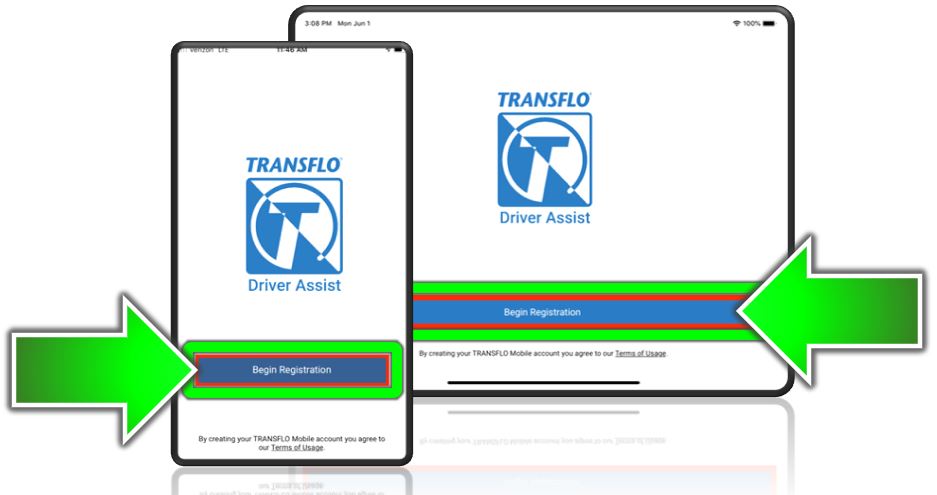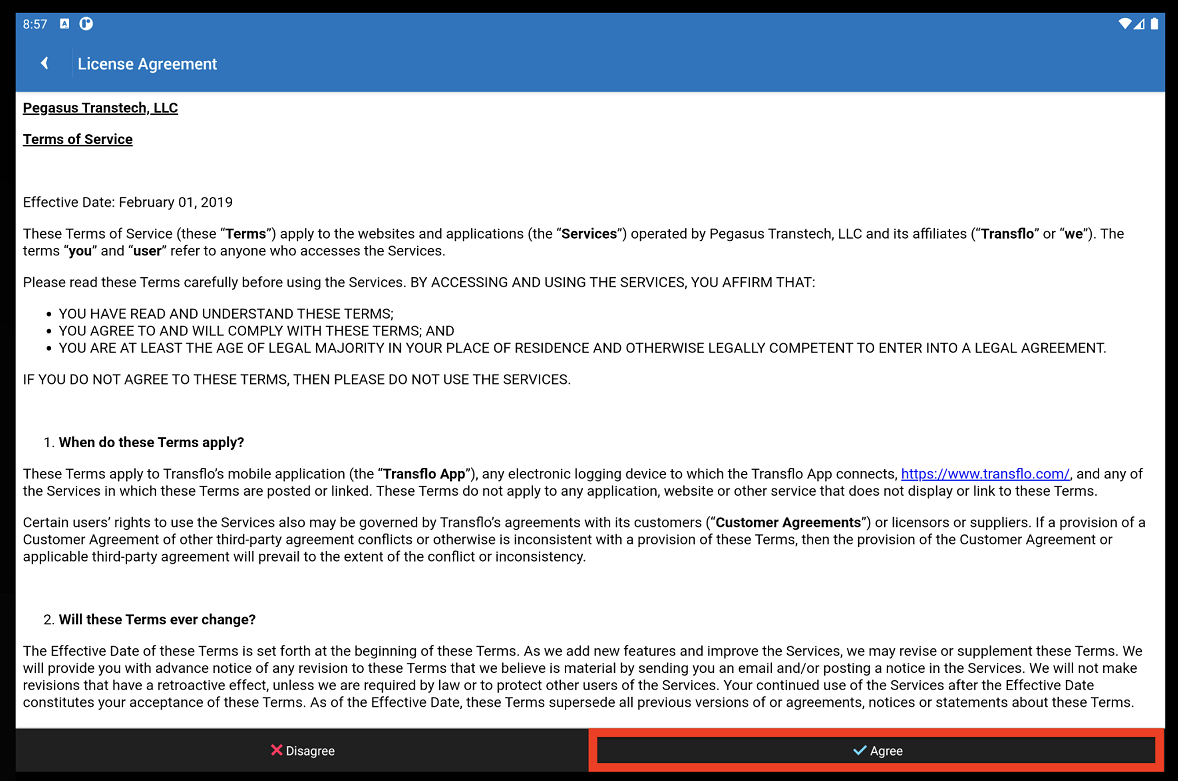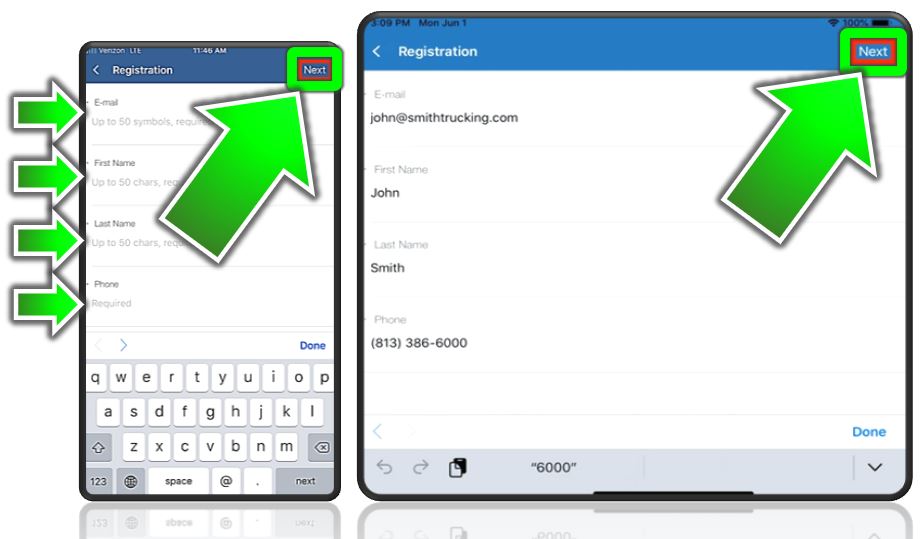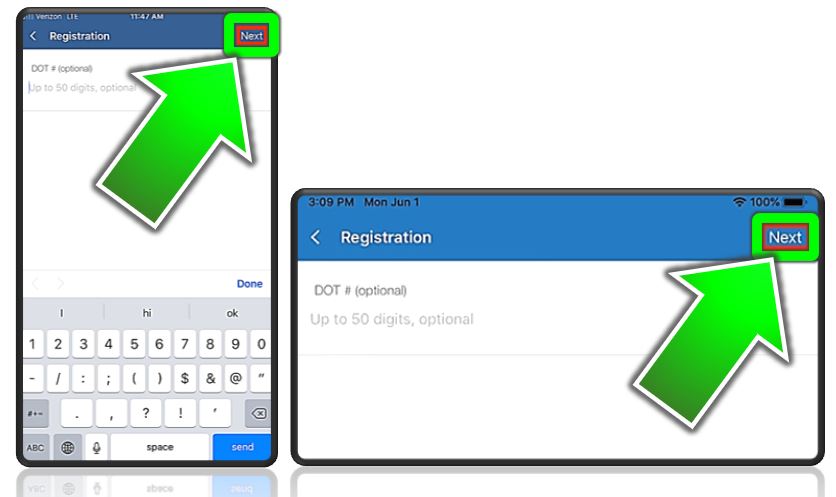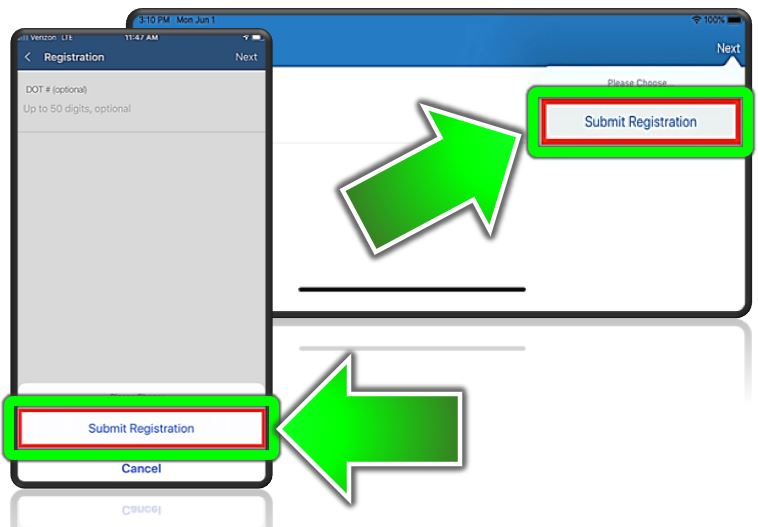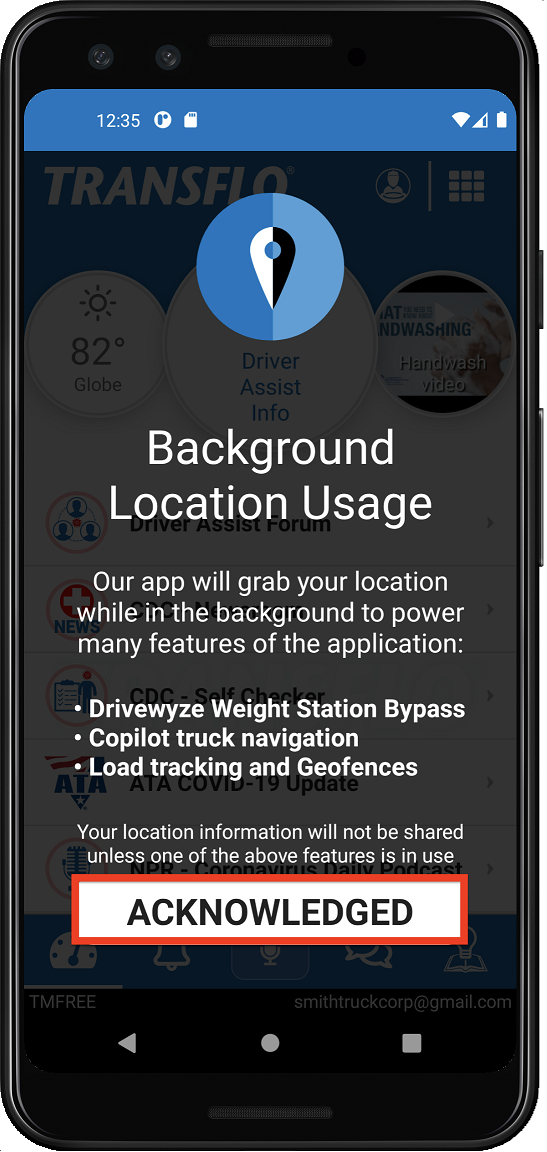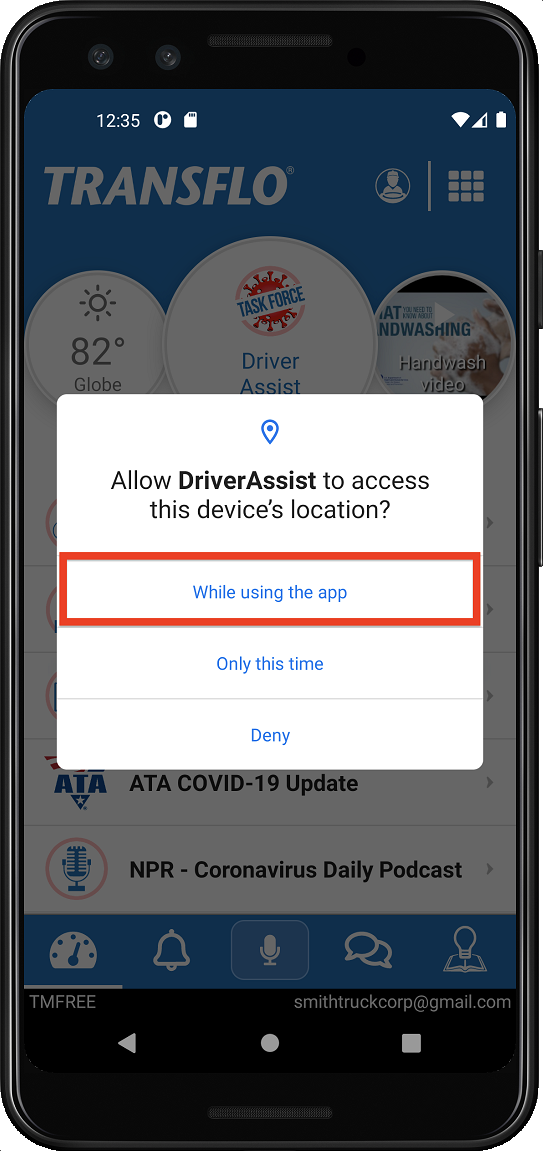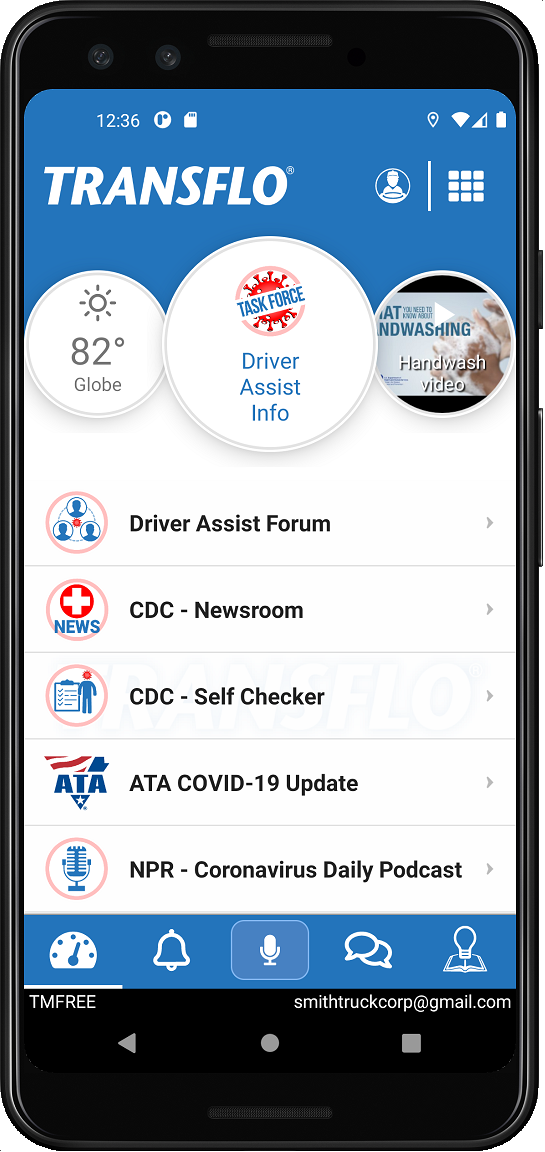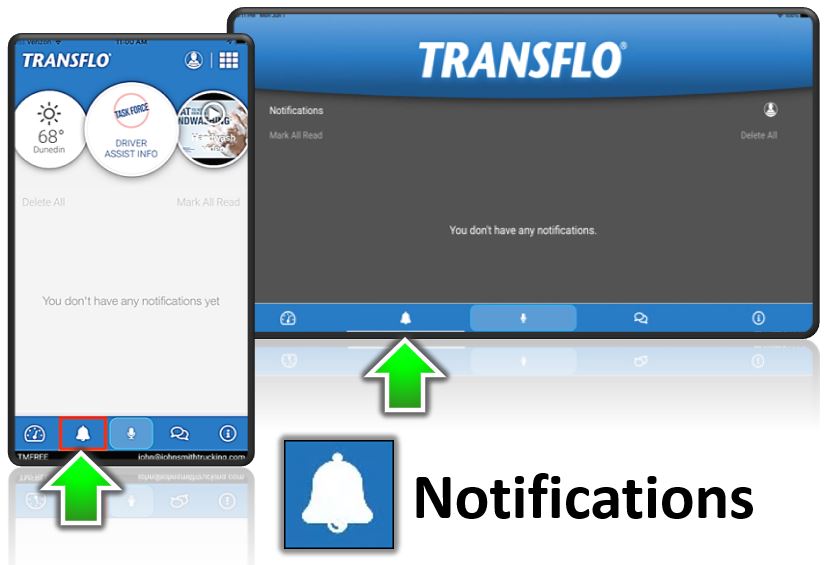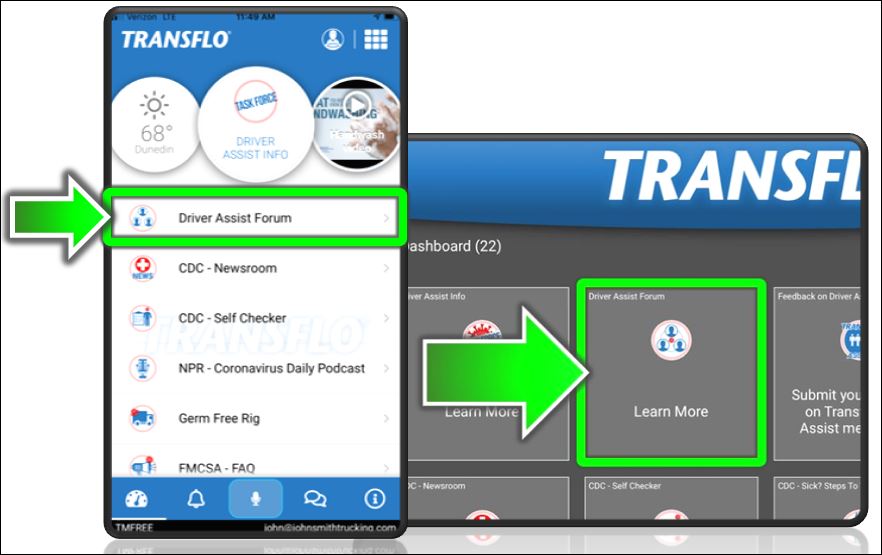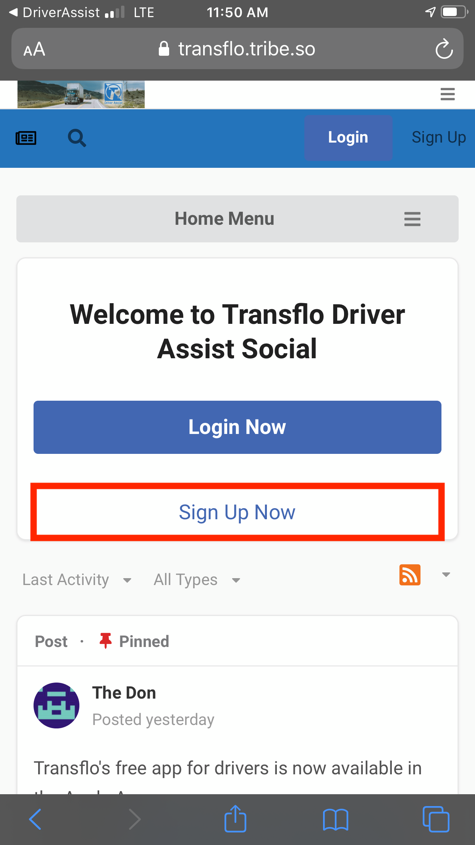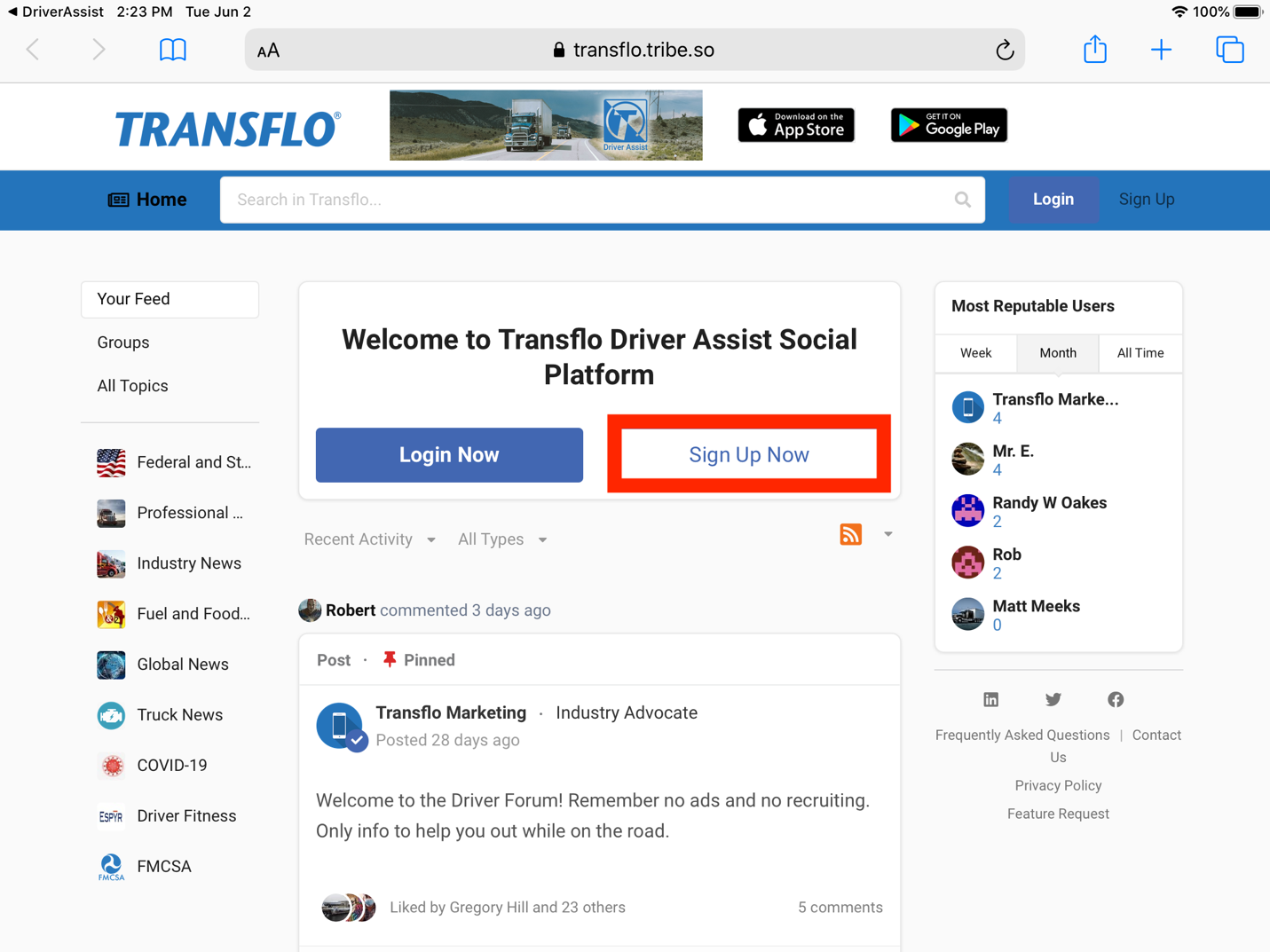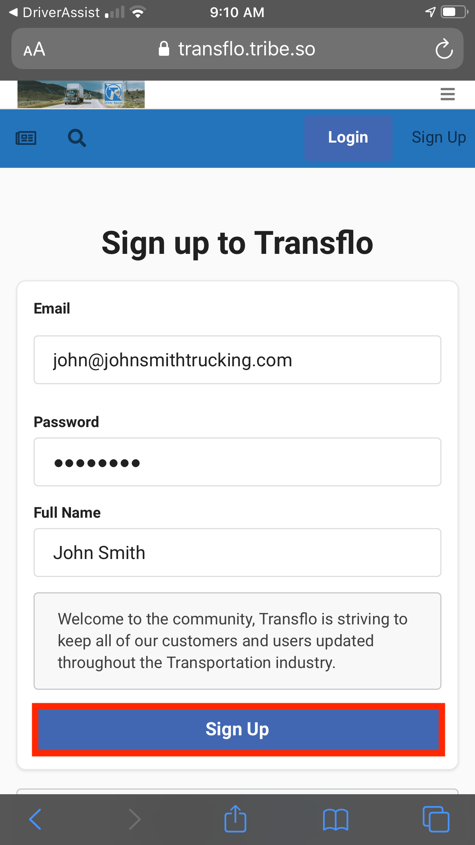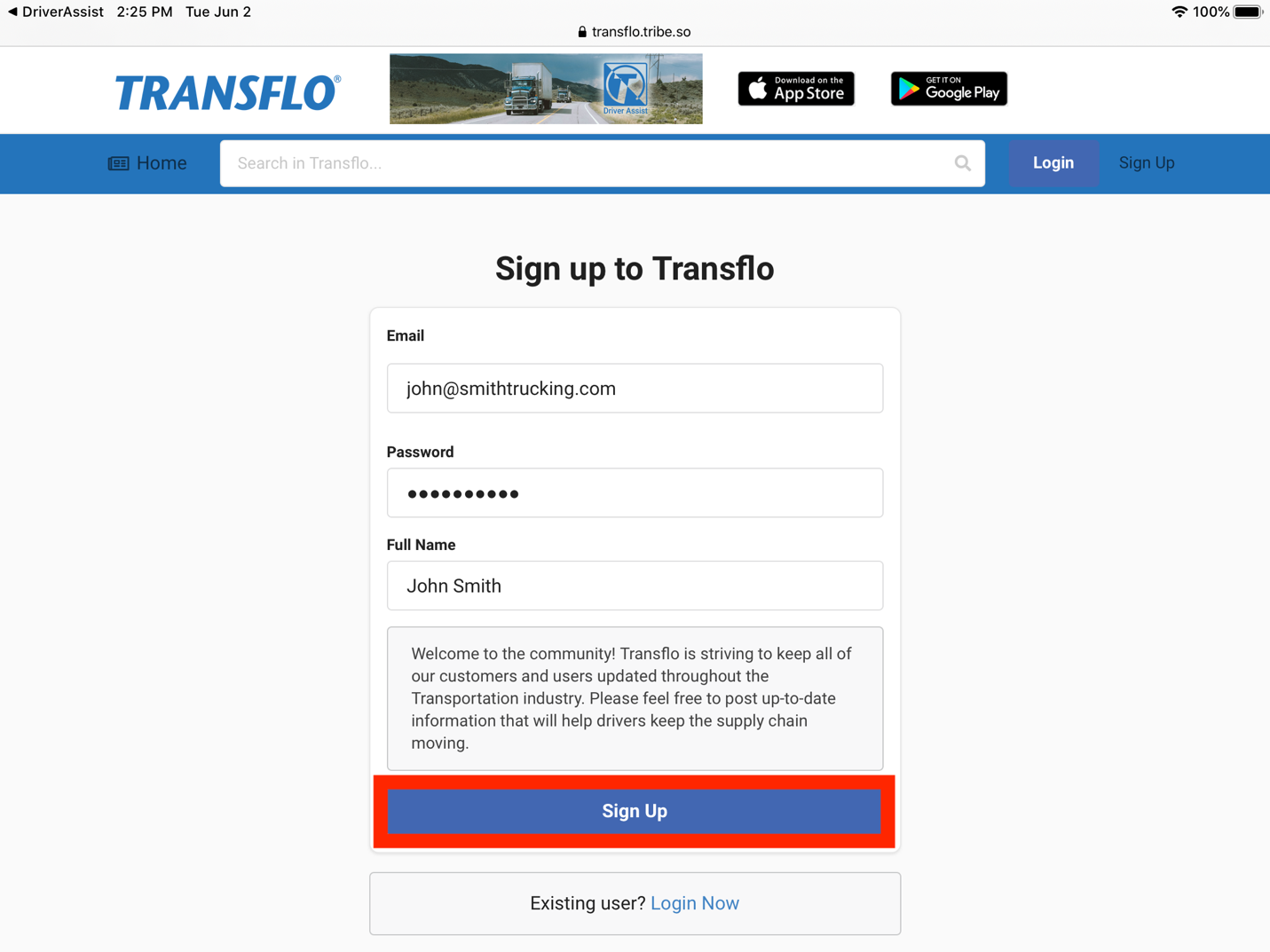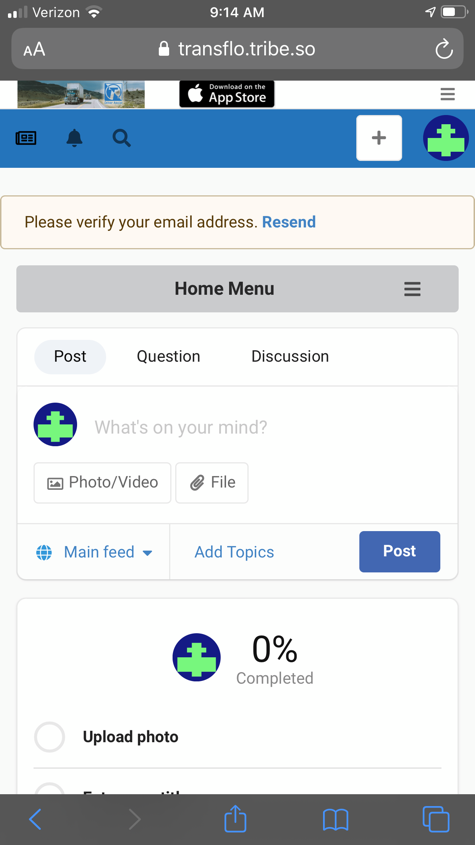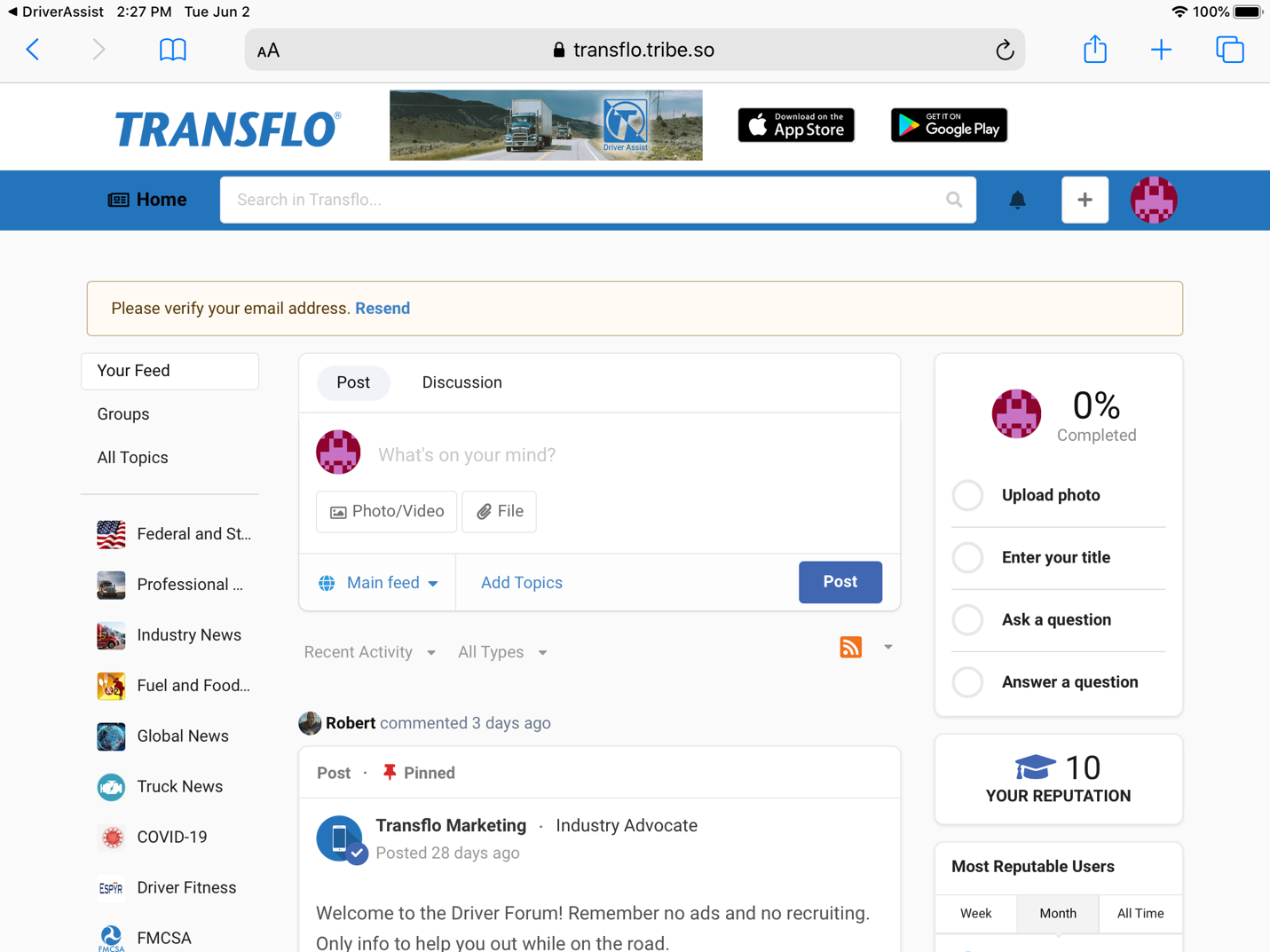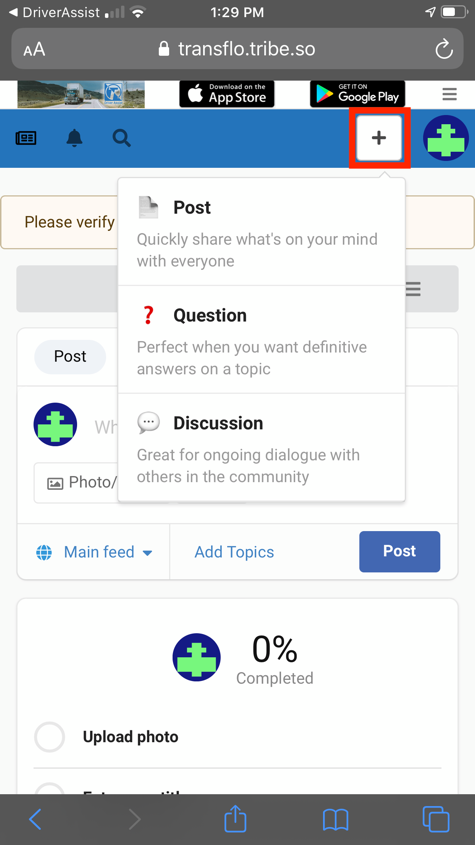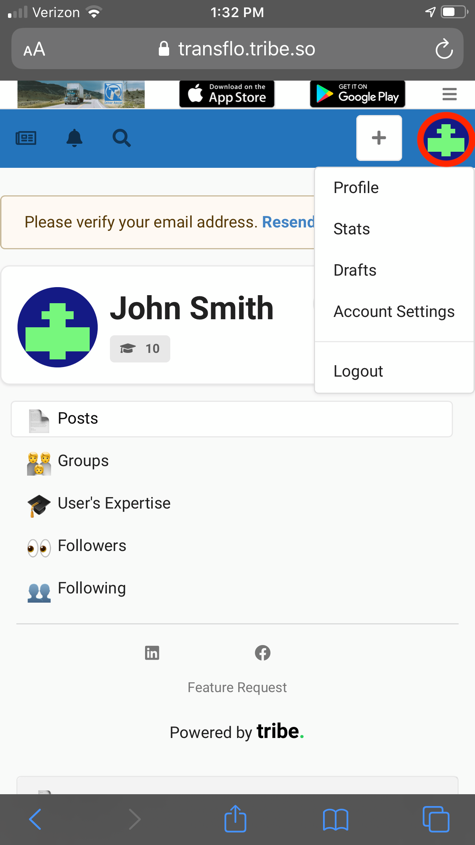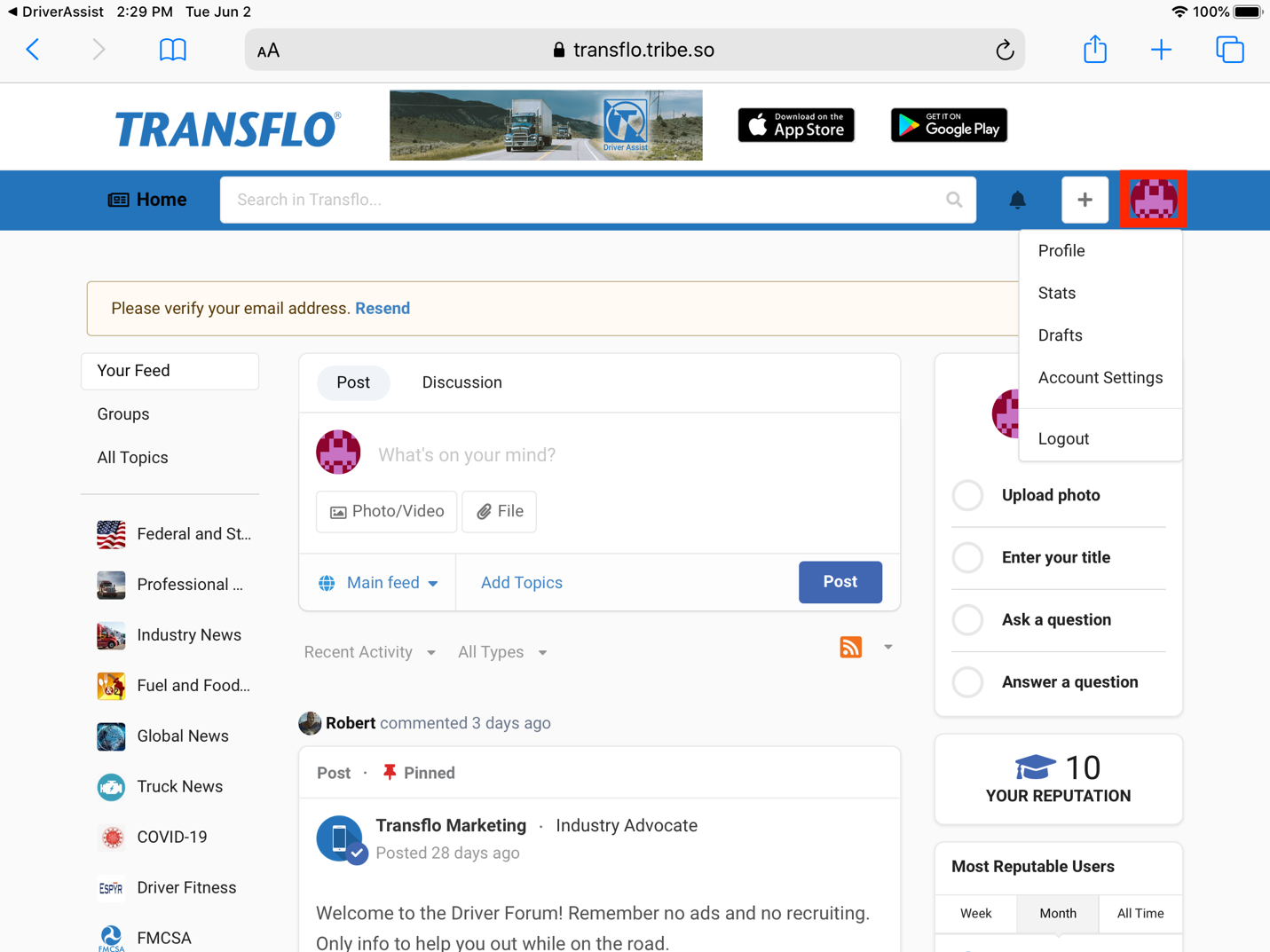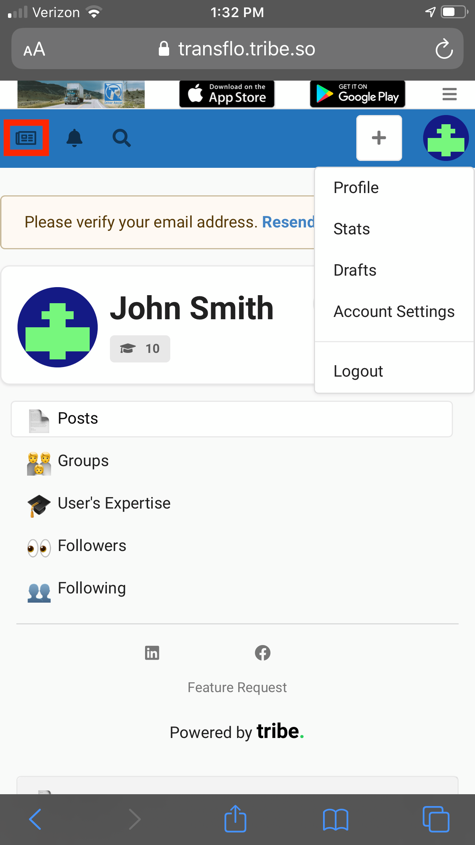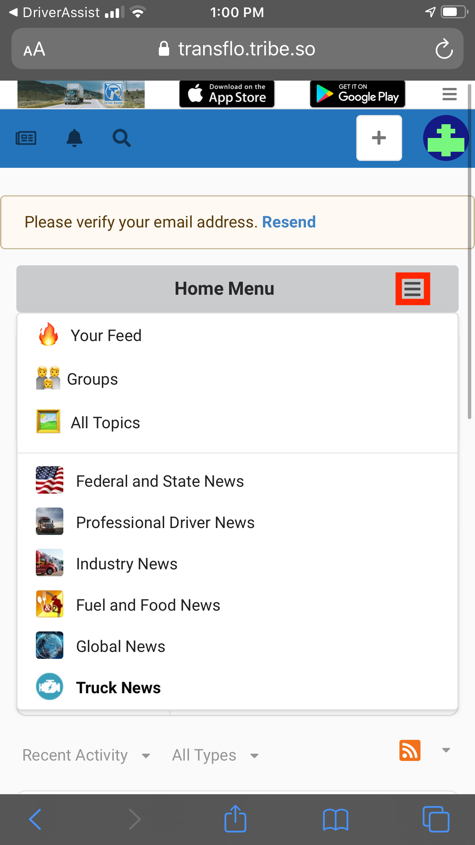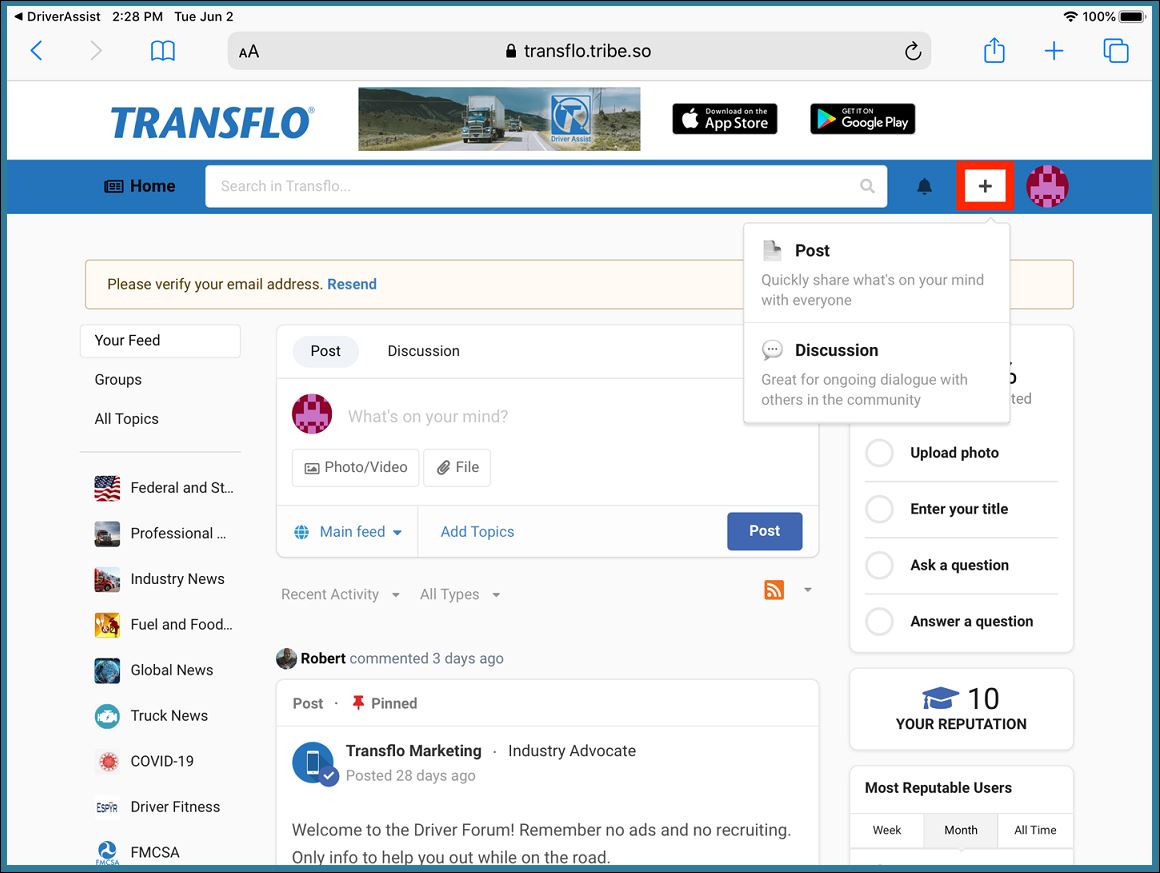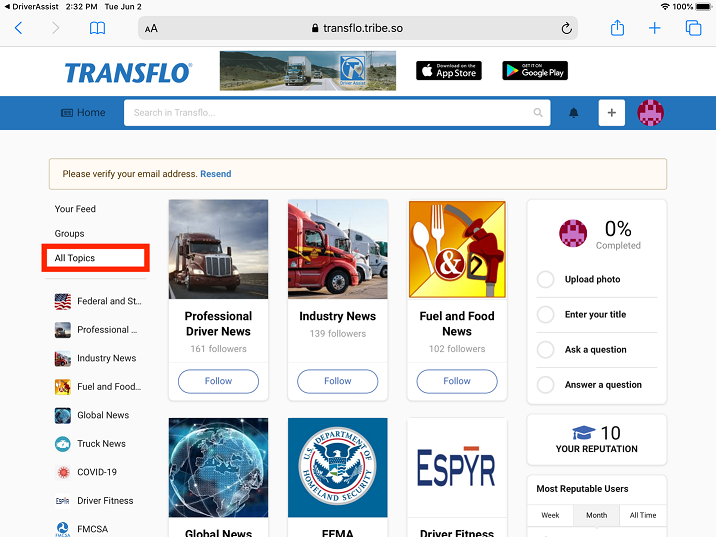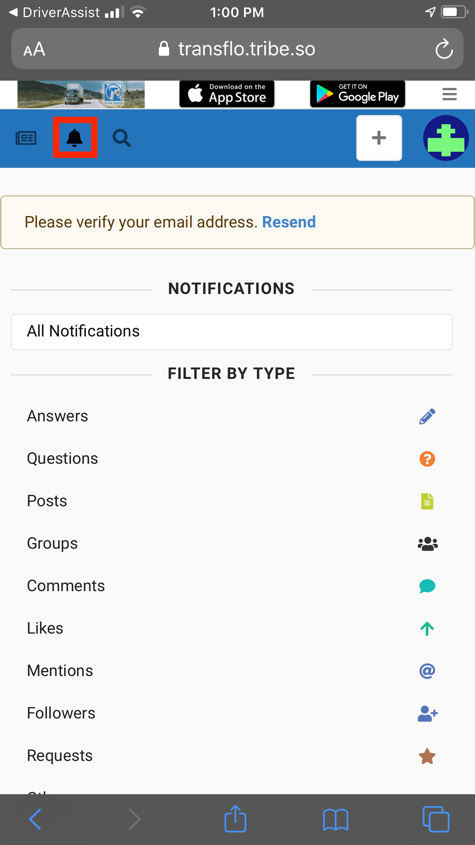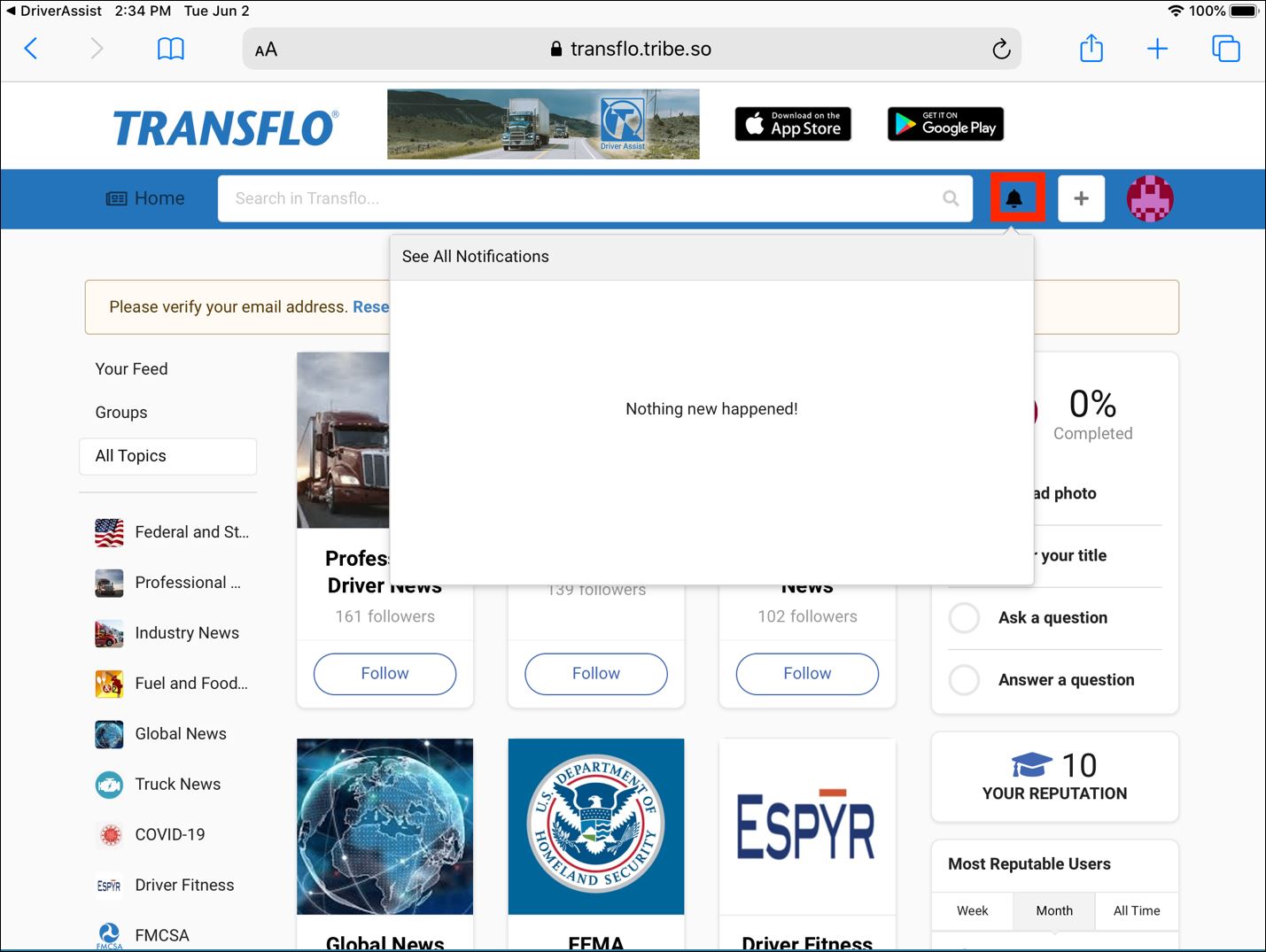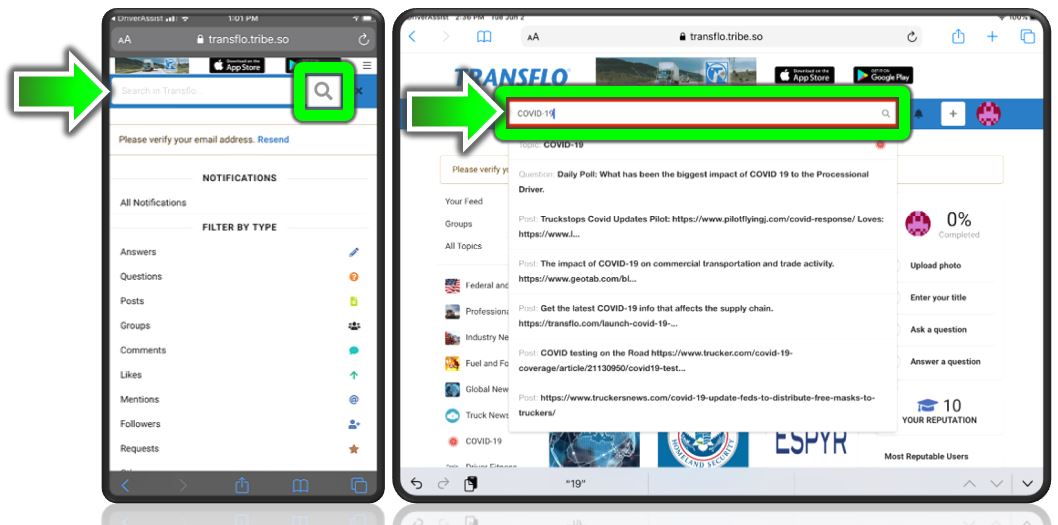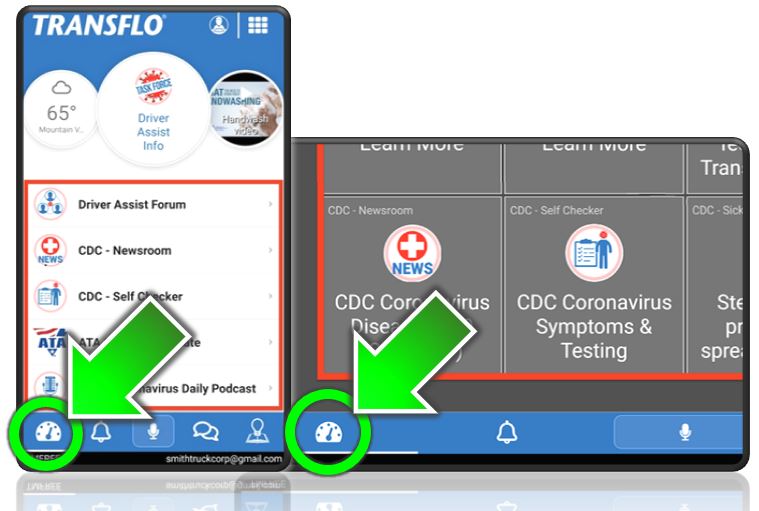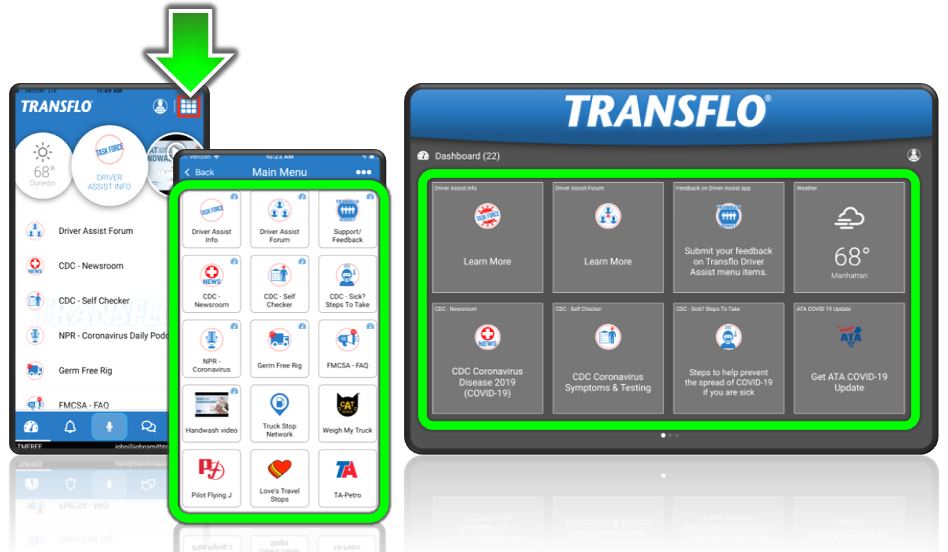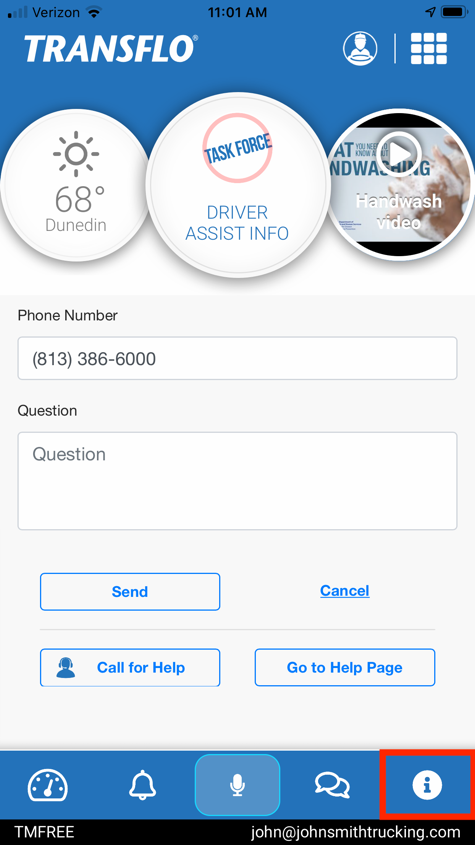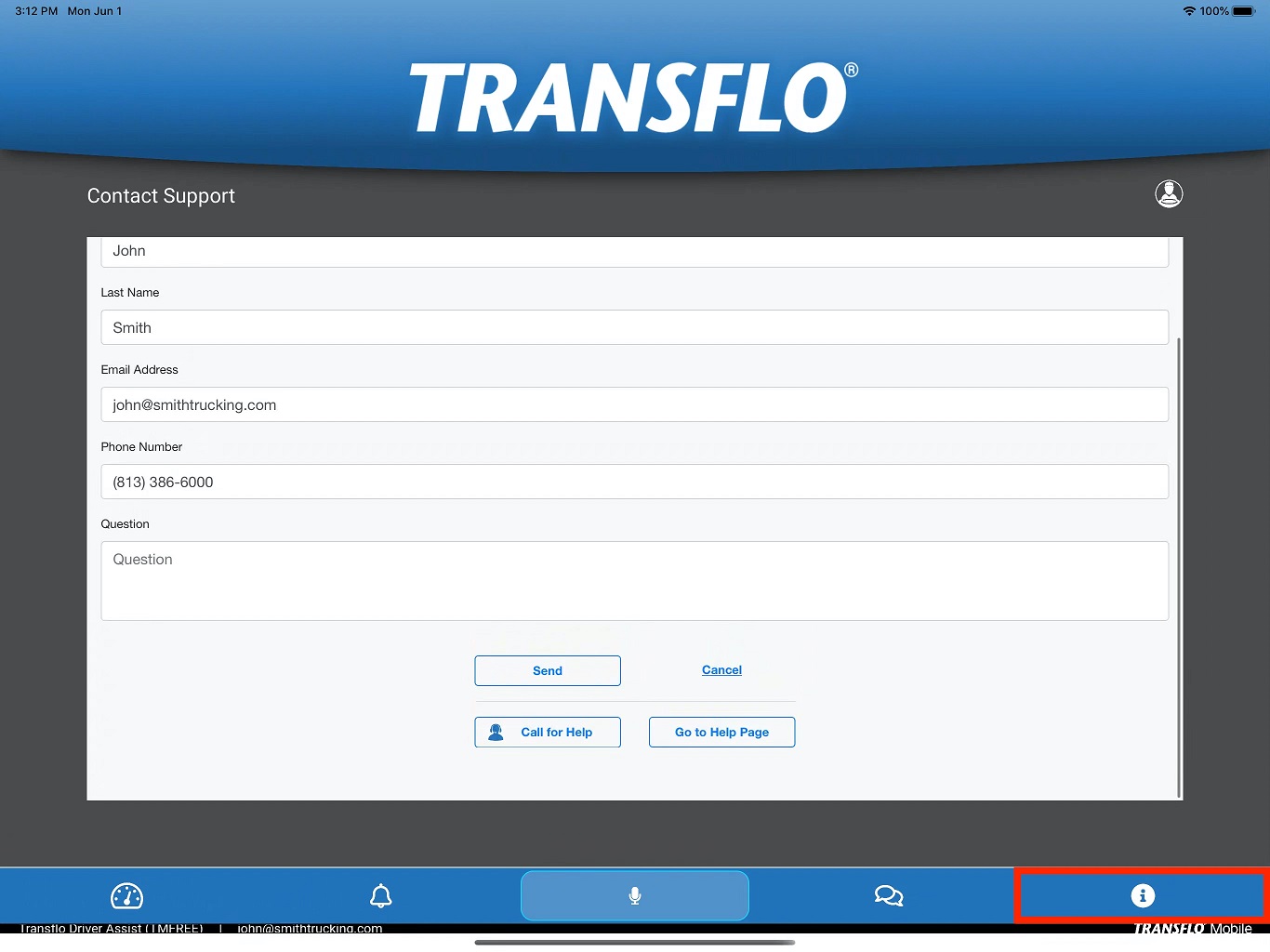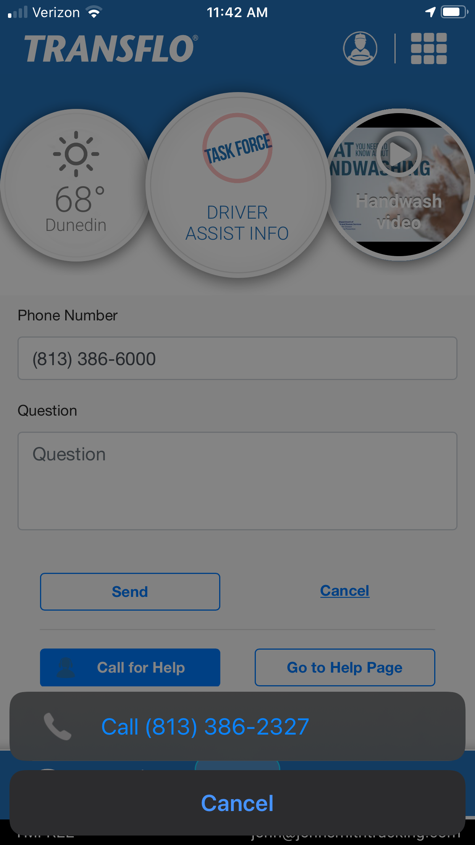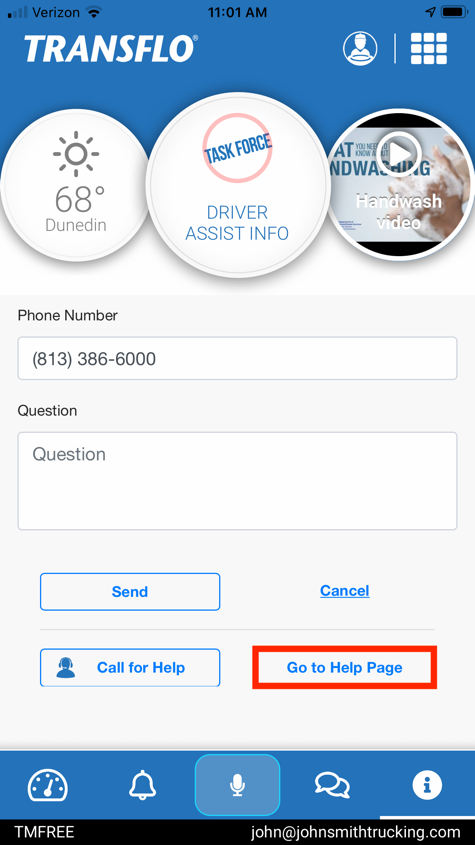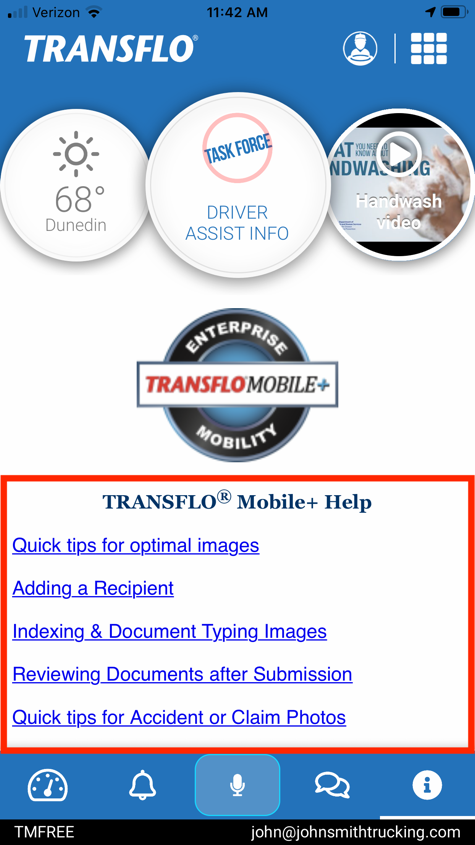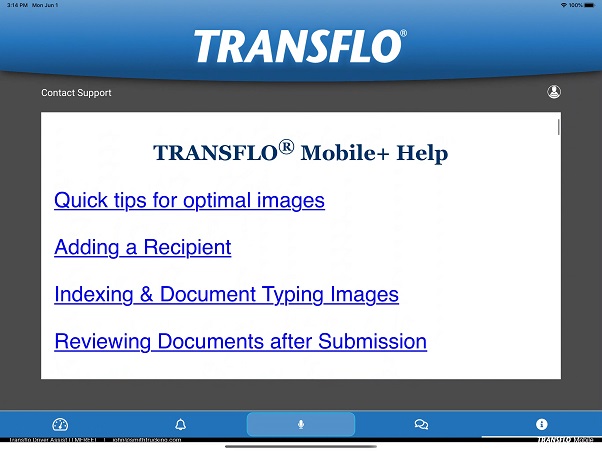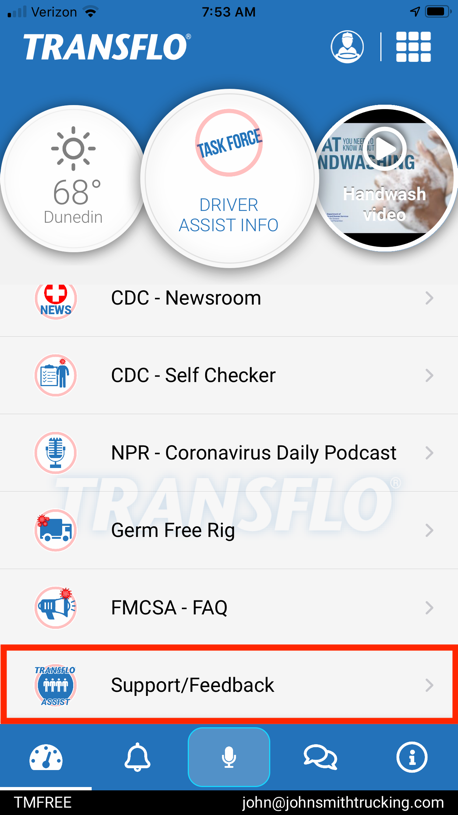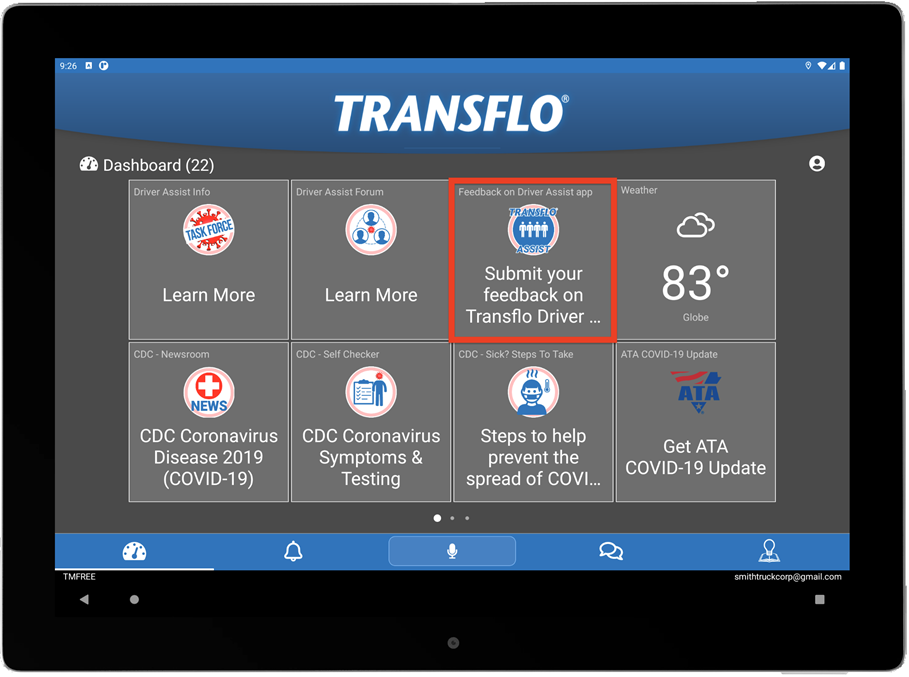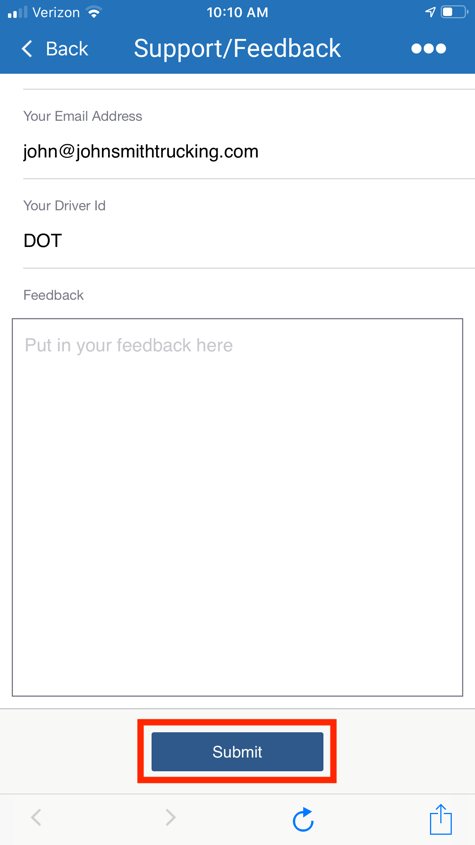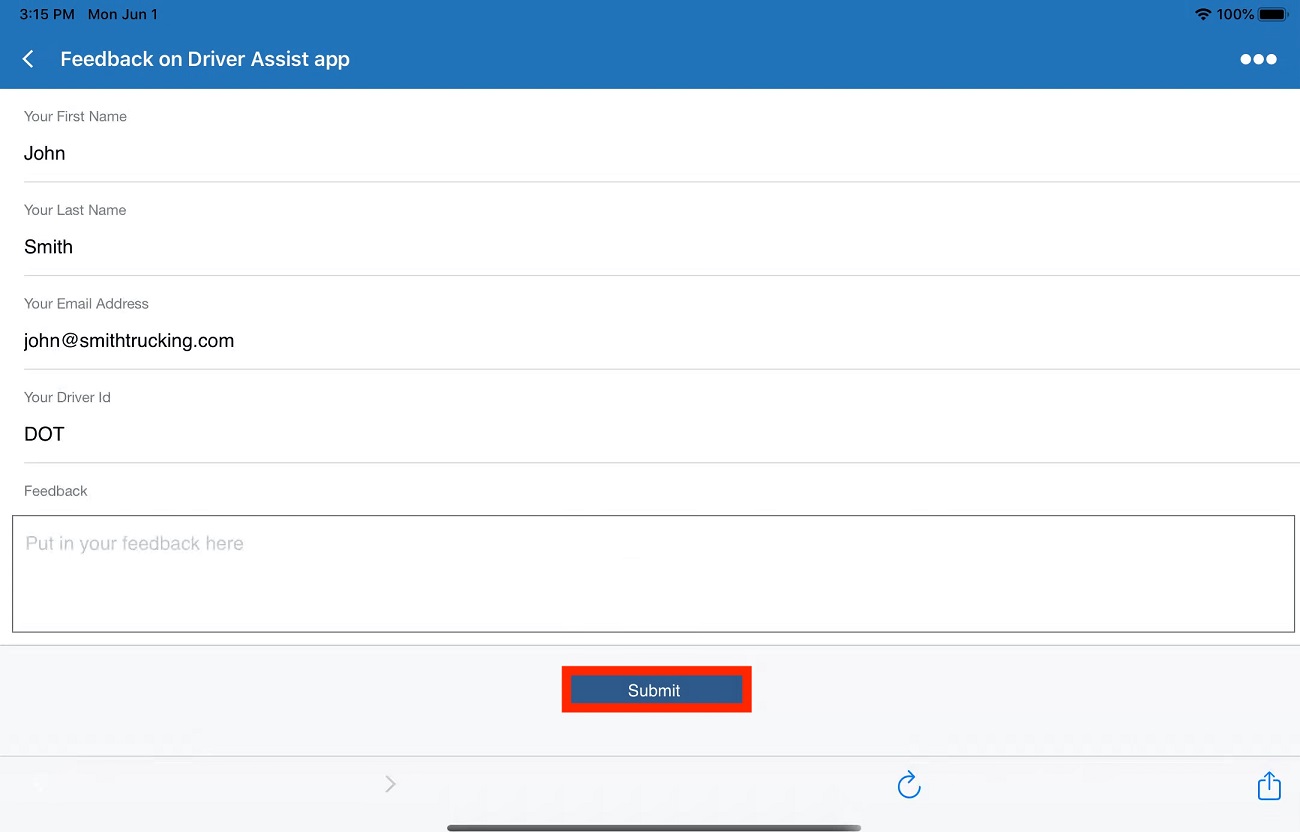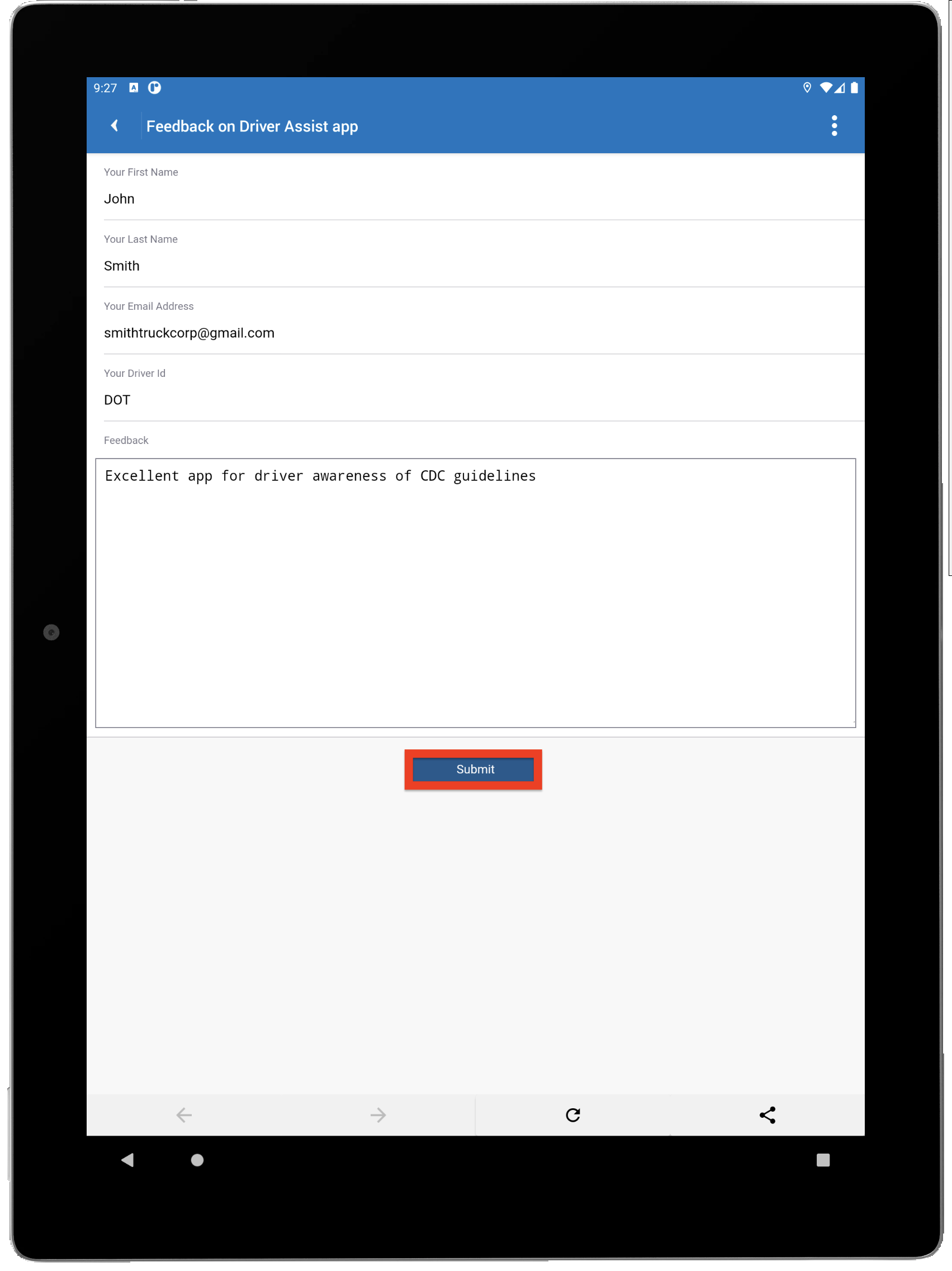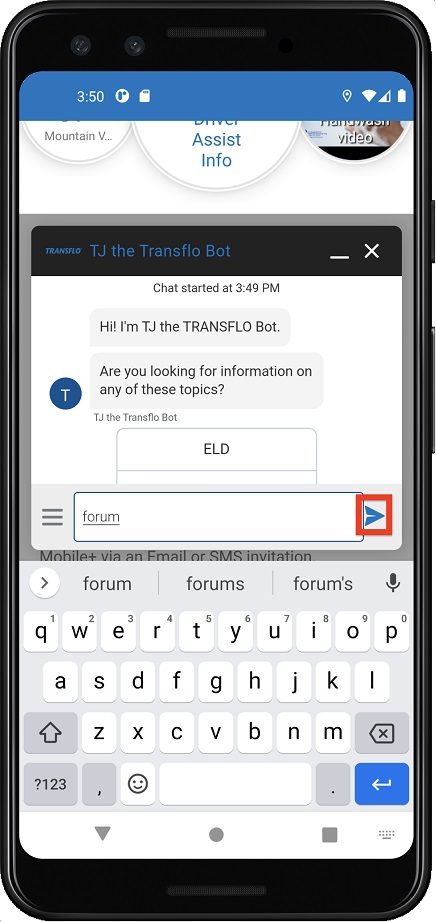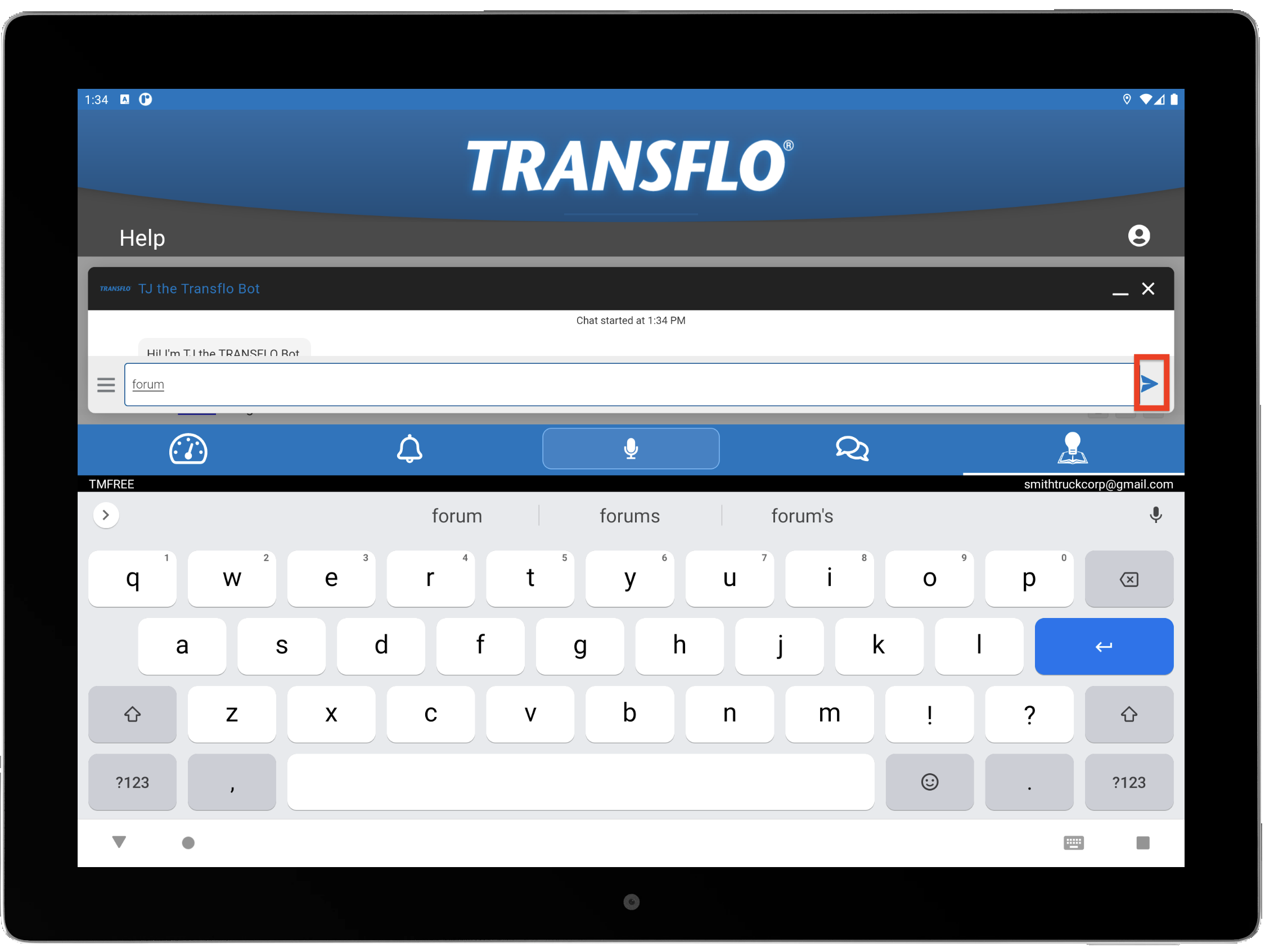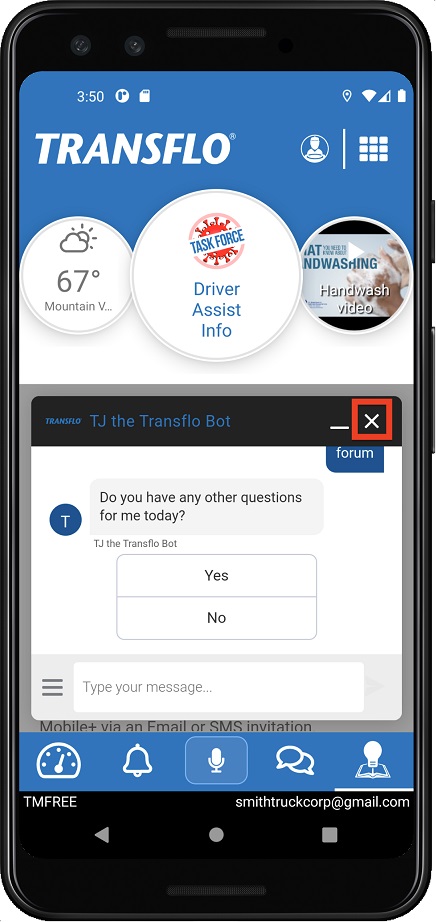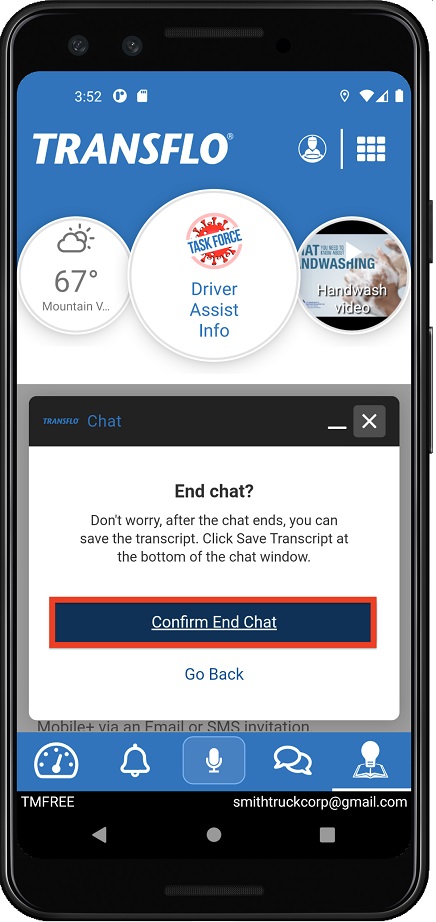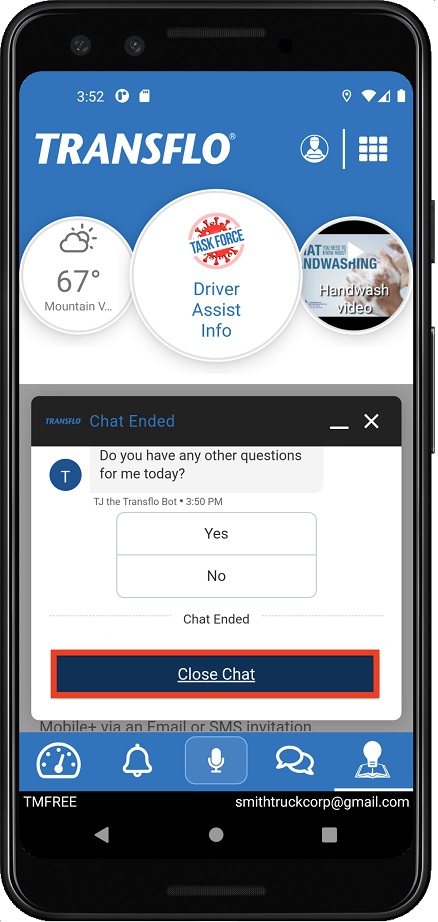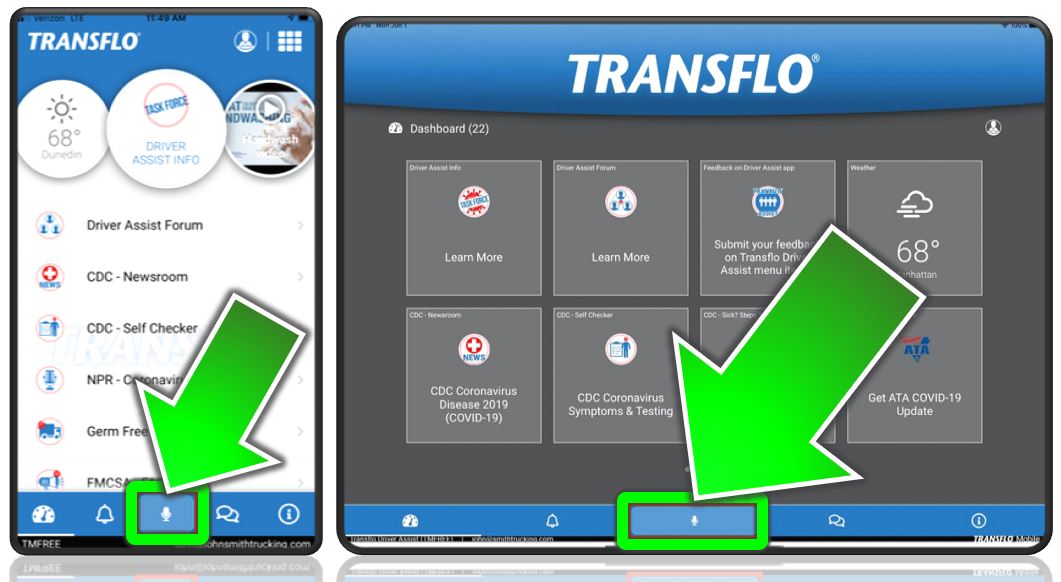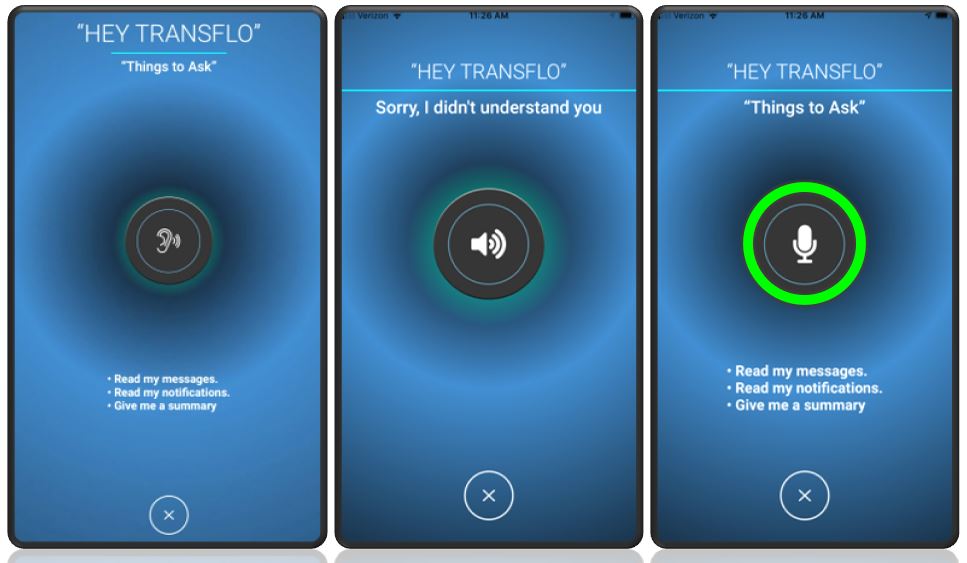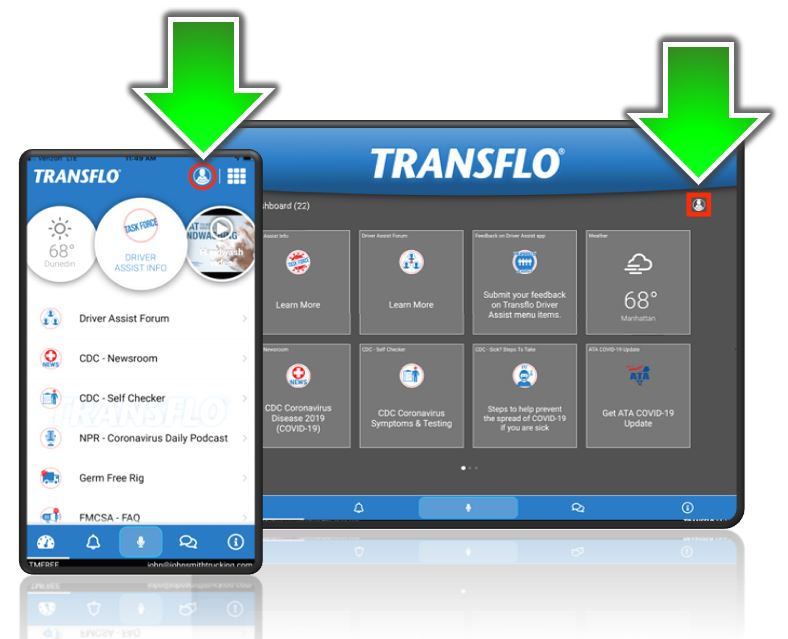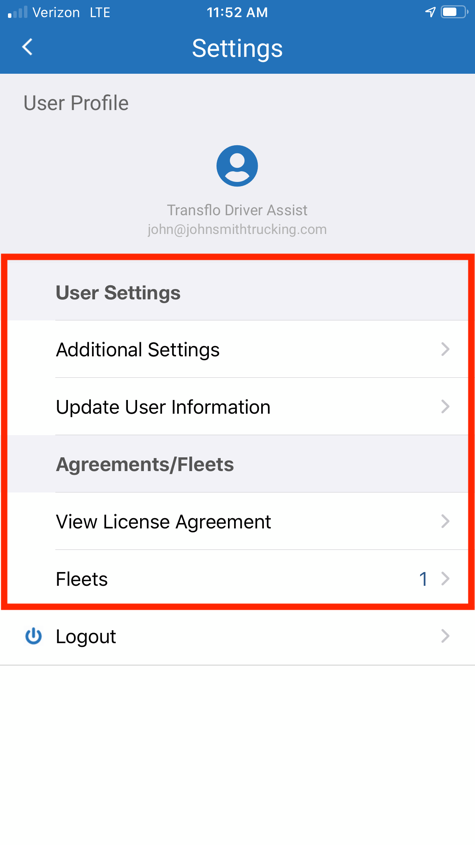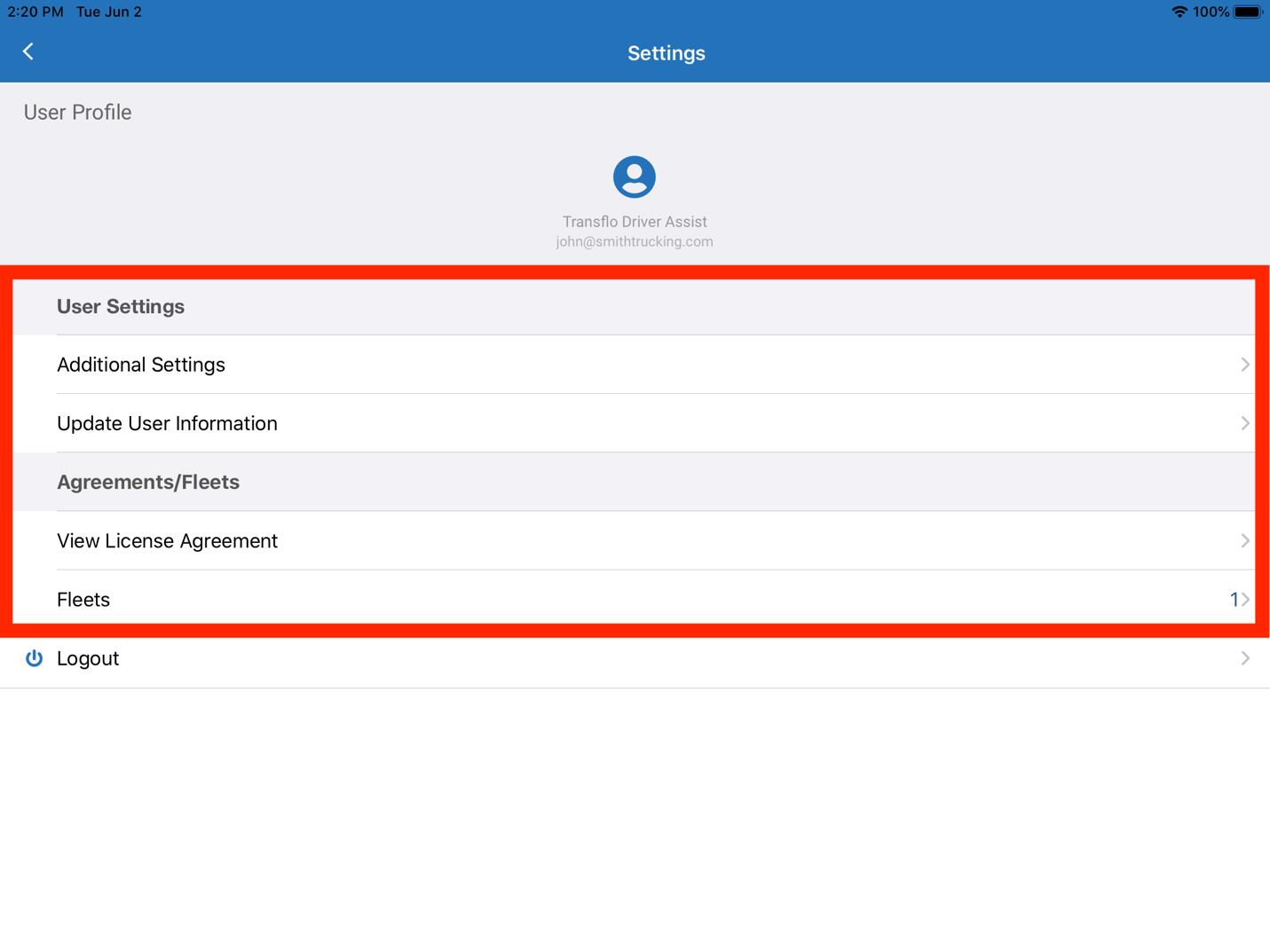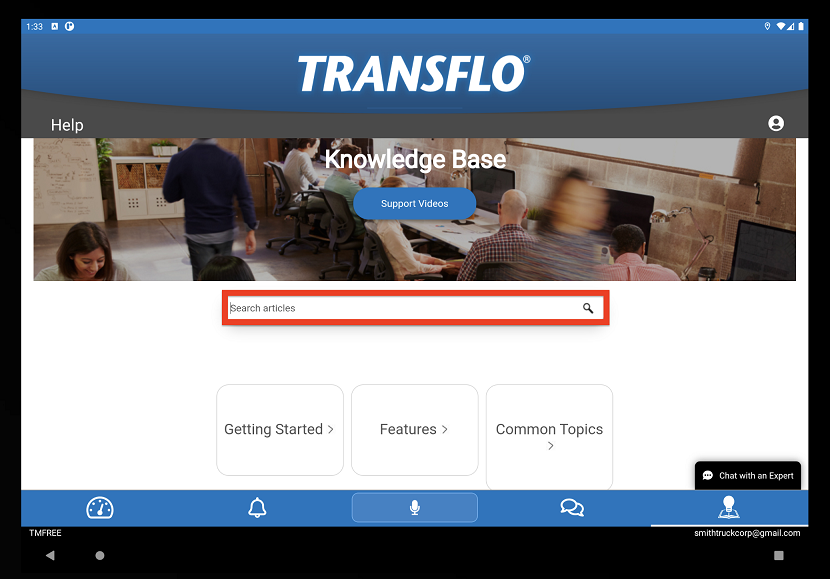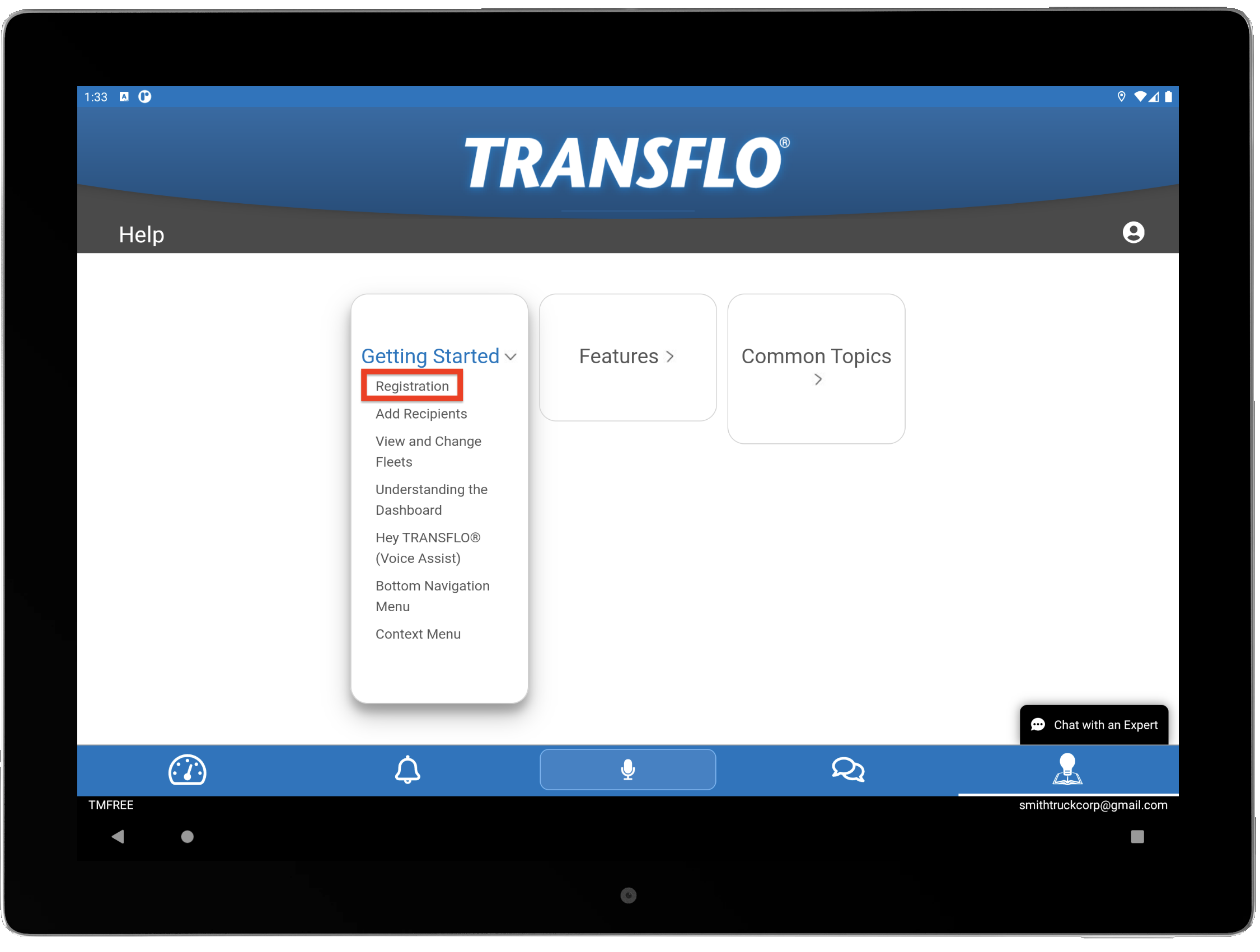Transflo Driver Assist
The TRANSFLO® Driver Assist mobile app is the premier tool for Class 8 truck drivers to keep up with current events in trucking, resources regarding truck stops, information on the trucking lifestyle, and more! Backed by the most trusted mobile app brand in the industry, Transflo Driver Assist is an essential app for anyone behind the wheel looking for the latest trucking industry news, events, and trends.
If you already have the TRANSFLO Mobile+ app, the TRANSFLO Driver Assistance tile provides a menu with access to all the features in the standalone Driver Assist app. You get:
- Videos to give you relevant content to stay safe, informed, and entertained.
- Access to truck stop information powered by the TRANSFLO partnership with TA, Loves, and Pilot.
- Original content and exclusive features for truck drivers including the ability to interact driver-to-driver through a private social channel.
- Resources, links, and information about COVID, safety, and health including Fit to Pass by Espyr sponsored by Transflo
- Updated weather information
-
Download the free Driver Assist app for your iOS or Android mobile device.
https://play.google.com/store/apps/details?id=com.pegasustranstech.transflomobileplus.driverassist
https://apps.apple.com/us/app/transflo-driver-assist/id1504247959

Tip: If you already have the Transflo Mobile Plus app, you can install the standalone Driver Assist app or you can use the integrated Driver Assistance features inside your Mobile Plus app (recommended). The Mobile Plus app allows you to configure your fleet and provides many more features.
-
Launch the TRANSFLO Driver Assist app.

-
Tap Begin Registration.
-
The License Agreement screen opens. Scroll down, to read the entire Agreement. Once complete, tap the Agree button.
-
Enter your information into each field, then tap Next.
-
(Optional) If you know it, enter your DOT Number and tap Next.
-
To create your profile, tap Submit Registration.
-
If your location has not been enabled for the Driver Assist application, the Background Location Usage screen appears. Tap the ACKNOWLEDGED button.
-
A pop-up window appears. Tap While using this app.
- The Driver Assist Dashboard appears. You have downloaded, installed, and registered your Driver Assist app.
![]() View a demonstration of these steps in one or more Transflo videos:
View a demonstration of these steps in one or more Transflo videos:
-
To view your notifications (sent to you based on your user profile, preferred content, and settings), tap
 Notifications.
Notifications. -
(Optional) To mark all your notifications as read, tap Mark All Read.
-
(Optional) To delete all the old notifications that you already read, tap Delete All.
![]() View a demonstration of these steps in one or more Transflo videos:
View a demonstration of these steps in one or more Transflo videos:
-
On the Dashboard, tap the Driver Assist Forum menu item.
- Tap Sign Up Now to create an account with the forum.
-
Enter your details, then tap Sign Up.
-
Your account is now created and the next screen displays the Home page of the forum where you can add a post, upload optional media attachments, ask questions, or join discussions.
-
To add content, click + and then tap Post, Question, or Discussion.
-
To access your user profile, tap on the default profile picture icon. You can access your forum Stats, Drafts, Account Settings, or Log Out of the forum.
-
To return to the dashboard, tap the Dashboard icon.
-
To join groups, discuss topics, and access Your Feed, tap ≡Main Menu and make a selection.
-
To browse the list of topics in the forum, tap All Topics.
-
To see notifications for your forum profile, tap the Notifications icon. You have the option to Filter By Type.
-
To search the Driver Assist Forum, enter your search query and tap the Search icon.
![]() View a demonstration of these steps in one or more Transflo videos:
View a demonstration of these steps in one or more Transflo videos:
To go back to the Dashboard at any time, tap ![]() Dashboard
Dashboard
On a tablet, your main screen can be described as the Dashboard, the Home page, or the Main Menu. On a smart phone, your dashboard or Home page has a ![]() Main Menu icon at top right that you tap to open the Main Menu page where you can view all your Driver Assist menu items or tiles.
Main Menu icon at top right that you tap to open the Main Menu page where you can view all your Driver Assist menu items or tiles.
Note: The dashboard, home page, and main menu options, icons, appearance, titles, and placement are subject to change periodically. Chat or text messaging with dispatch or other drivers in the Driver Assist app is currently not available as a configurable feature.
|
|
Reminder: Transflo is the premier provider of popular commercial apps, custom white label apps, in-cab tablet editions, embedded handset editions, and thousands of additional fleet-specific integrated features. Due to all the possible product configuration changes for your specific fleet, it is possible that user interface labels, buttons, links, dials, tiles, icons, colors, logos, and placement on the screen can vary. Features can also be hidden from your view based on customer account, fleet ID, or user permissions. In the documentation, we cover a default setup with screen examples that are generally similar for smart phones and tablets running either iOS or Android OS. Adjust certain steps, if needed, to reflect your actual device, product configuration, and company policies.
|
![]() View a demonstration of these steps in one or more Transflo videos:
View a demonstration of these steps in one or more Transflo videos:
-
For any support questions or feedback for Driver Assist, tap the Support/Feedback icon on the Dashboard.
-
Scroll down, ask your question, and tap Send.
-
If you need to speak to a member from support over the phone, tap Call for Help.
-
On the pop-up, tap Call (813) 386-2327 to be connected to the number.
-
Tap Go to Help Page to access articles from the Knowledge Base.
-
From the list, tap any of the article links.
-
(Optional) To message support from the Dashboard, tap the Support/Feedback tile.
-
To submit feedback, tap the Feedback on Driver Assist app tile from the Dashboard.
-
Scroll down, enter your information and feedback into the fields, and then tap Submit.
Your product includes an available chat feature.
1. To use the chat feature, tap  Chat with an Expert.
Chat with an Expert.
2. Enter a few words you are interested in or a question in the box and tap ![]() Send.
Send.
3. To exit the Chat, tap the X icon.
4. On the next screen, tap the dark blue Confirm End Chat button.
5. To close the window, tap the dark blue Close Chat button.
![]() View a demonstration of these steps in one or more Transflo videos:
View a demonstration of these steps in one or more Transflo videos:
In all Transflo mobile apps including Driver Assist, HOS, and Mobile Plus, the Hey TRANSFLO® Voice Assist feature allows you to control the app using voice commands. Depending on which apps you have, instead of tapping the screen, the following commands can be given by voice:
-
Read my messages.
-
Read my notifications.
-
Give me a summary.
-
What is my next stop? (requires an upgrade to the Mobile+ app)
-
What is my HOS Status? (requires an ELD and the Mobile+ app)
-
Tap the microphone icon to open Voice Assist.
-
The ear icon indicates that Voice Assist is ready to listen for your voice command. Speak clearly so the app can understand your request.
-
To repeat a voice command, tap the microphone icon.
-
To exit, tap the X at the bottom.
-
![]() View a demonstration of these steps in one or more Transflo videos:
View a demonstration of these steps in one or more Transflo videos:
-
On the Dashboard also known as the Home page, tap
 User Settings.
User Settings. -
The next screen displays the Settings page for your user profile.
Note: These tiles might not apply to the current application configuration. Do not change the information in the tiles.
 View a demonstration of these steps in one or more Transflo videos:
View a demonstration of these steps in one or more Transflo videos:
1. TRANSFLO® provides all Users access to the official company Knowledge Base, to answer all questions about using your Driver Assist application.
To access the Knowledge Base, tap ![]() Help.
Help.
2. Tap the Search bar and enter any questions.
You can scroll down and tap any of the menu items, to select from the list of topics.
Updated online knowledge base sites are now available at the following links:
-
HOS, ELD, and Telematics: https://knowledge.transflo.com/telematics/Default.htm
-
Mobile Plus app for drivers: https://knowledge.transflo.com/mobile-plus/Default.htm
-
Other Transflo Products: https://knowledge.transflo.com/