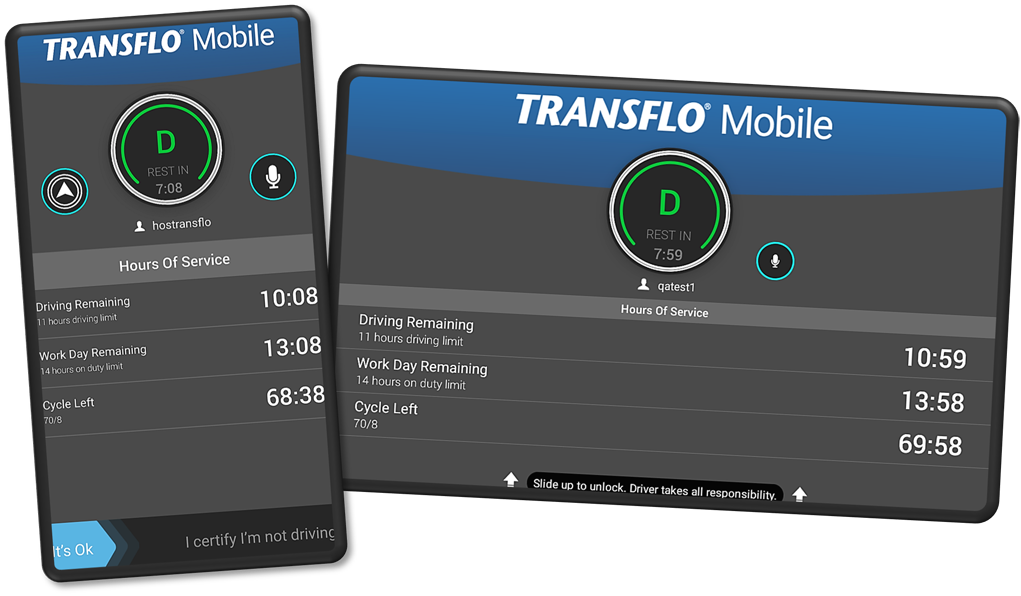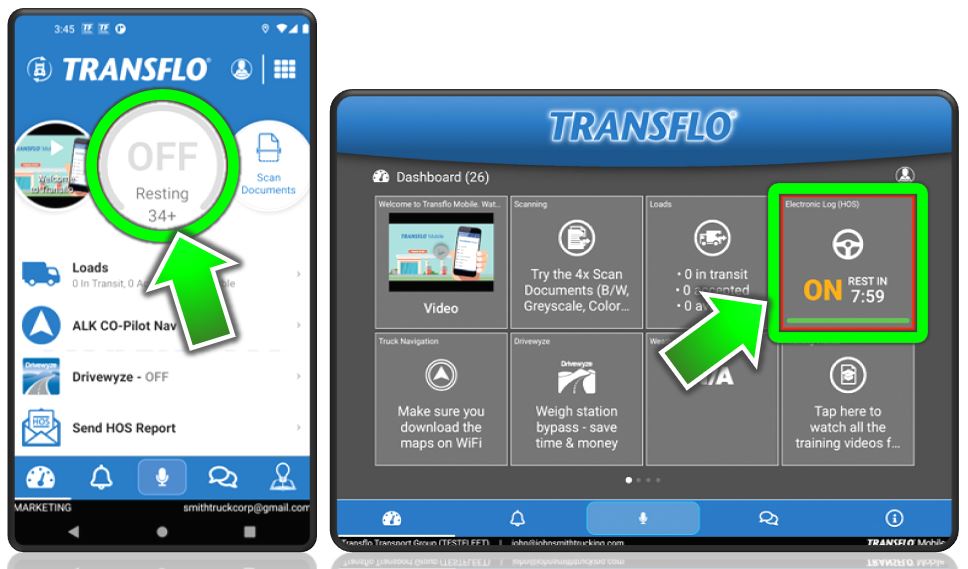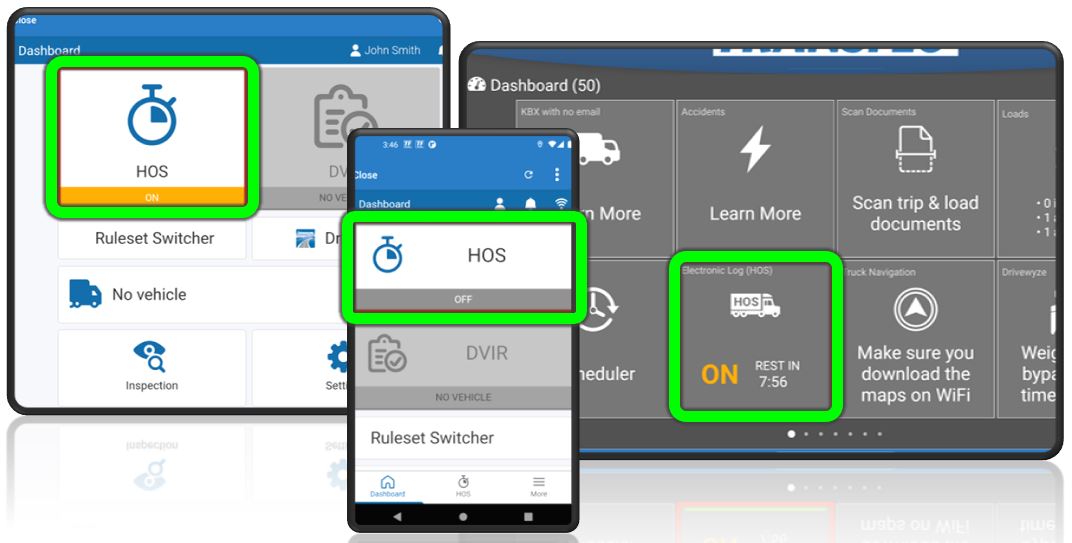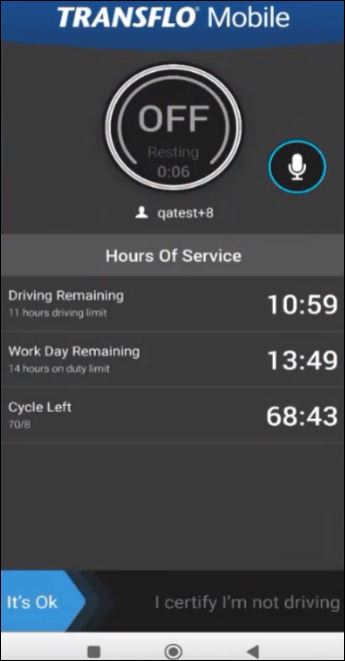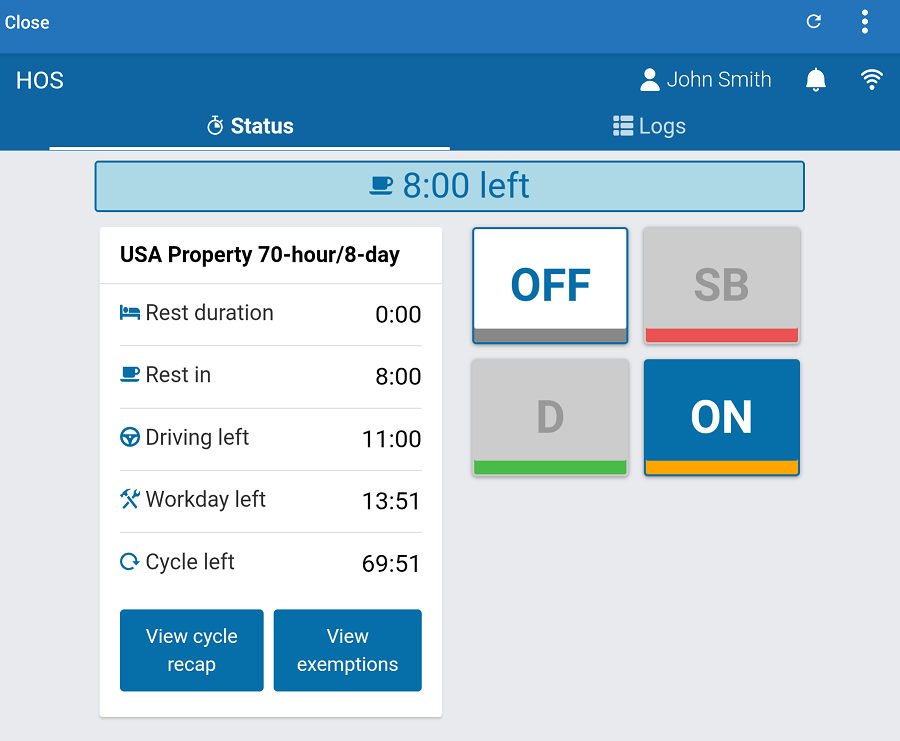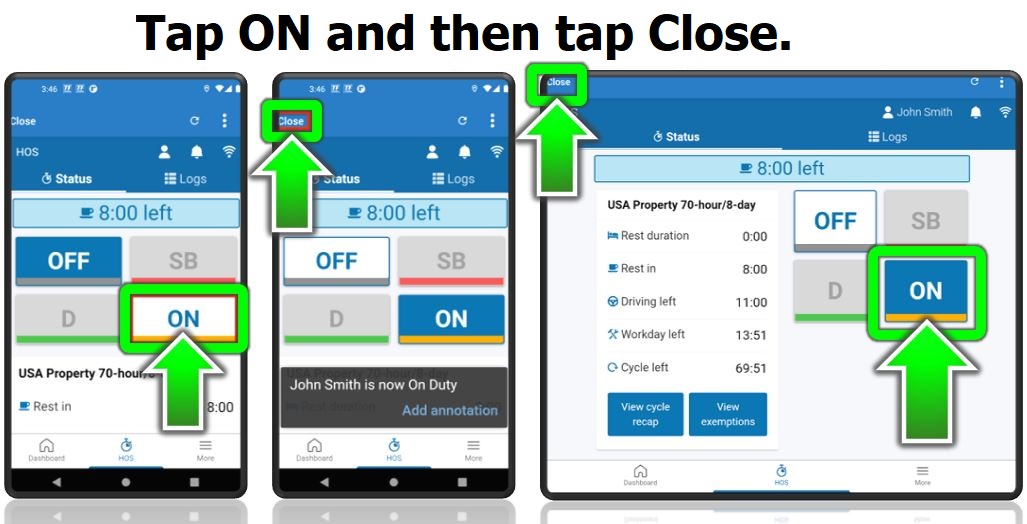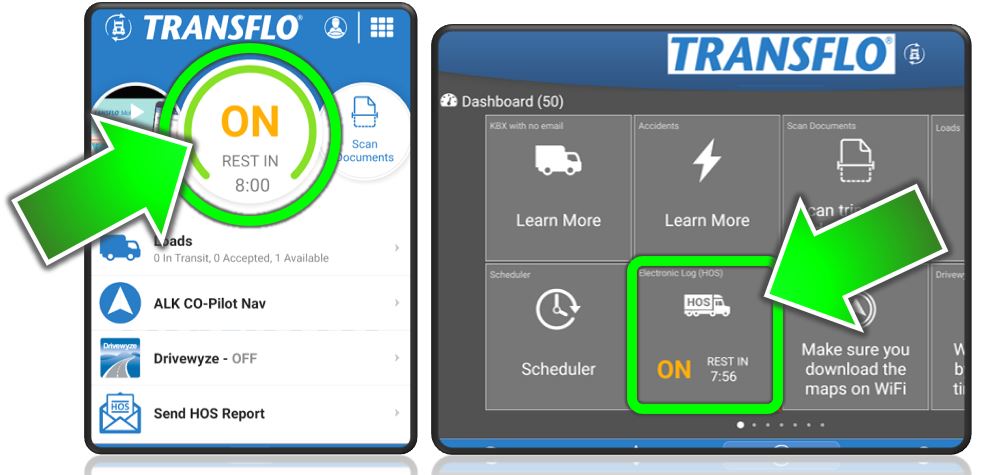Change My HOS Driving Status
TRANSFLO® Mobile+ supports Driver Hours of Service (HOS) when using a TRANSFLO® ELD device. All of the features in the Transflo HOS app are automatically integrated and available to you in the mobile+ app.
ON, DRIVE, SB, YM, PC, OFF
If you have an active ELD and you configured the HOS features to recognize your truck, the app automatically switches you to ON DUTY DRIVING mode when it detects the following driving pattern:
12 mph for at least five (5) seconds
The app changes back to ON DUTY NOT DRIVING when driving has stopped for at least 5:00 minutes (300 seconds).
Tip: To learn more about the Transflo HOS, ELD, and Telematics features, see https://knowledge.transflo.com/telematics/Default.htm. The HOS, ELD, and Telematics features are integrated inside your mobile app; however, we document these features in a separate knowledge base online. This KB for the Mobile+ app also includes all the HOS, ELD, and Telematics articles; however, if you only want to focus and search exclusively on ELD, HOS, and Telematics content, you can switch over to the Transflo HOS, ELD, and Telematics Knowledge Base.
-
Tap the center dial or wherever your fleet has configured the HOS status to appear. When you are logged in to HOS, the center dial or HOS menu on the Dashboard shows your current duty status. On the dashboard, tap the HOS tile.
The HOS Login item may be in a different menu in your app depending on your fleet configuration.
The color of the bar on the Electronic Log (HOS) menu item changes when approaching an on-duty violation. When in motion, your screen is locked. When you have safely stopped driving, swipe the It's OK, I certify I'm not driving slider:
-
The next screen shows your current HOS duty status in one of the following colors:
ON: On-Duty (■ yellow) This status means you are on duty and on the clock (for example, inspecting your truck) but have not started driving yet.
D: Driving (■ green)
SB: Sleeper Berth (■ red) Sometimes misspelled sleeper birth. We note that here so the search feature will still go to this help topic.
YM: Yard Move (■ orange) For example, you are just using your truck to move pallets or find parking.
PC: Personal Conveyance (■ gray) Sometimes misspelled personal convenience. We note that here so the search feature will still go to this help topic.
OFF: Off-Duty (■ gray)
-
To change your HOS status, tap any of the status buttons. For example, tap ON.
To apply a YM or PC exemption, tap View Exemptions. The full steps and tips are given below.
-
Tap Close in the top left corner of the screen to return to the Mobile+ dashboard.
-
Your new HOS status shows on the HOS center dial or the Electronic Log (HOS) square tile on tablets.
To set a yard move (YM) exemption, follow these steps:
-
Verify you or your fleet manager already enabled yard moves for you as a driver HOS exemption option. If your organization does not allow drivers to log time for yard moves, you won't be able to set your ELD HOS logs to YM.
-
Stop the truck engine.
-
To set a yard move (YM) exemption, tap HOS, Status, and then tap View Exemptions.
-
Tap Start at the far right of Yard Move.
-
Add an annotation inside the pop-up box.
-
Tap Apply.
-
-
What happens next depends on your ELD registration data for country:
-
USA: When you start the truck engine, the app switches you from Yard Move (YM) to ON/Drive. If the truck engine is turned off, the exemption ends.
-
Canada: When you start the truck engine, the app keeps you in Yard Move (YM) and a reminder message appears.
-
If your vehicle stays still for 5 minutes, you'll get another message.
-
If you don't respond to these messages, the app switches you to ON duty.
-
If the truck engine is turned off, the exemption ends.
-
-
-
To change your duty status while in Yard Move mode, you must first end the Yard Move exemption by turning OFF the truck engine.
To set a personal conveyance (PC) exemption, follow these steps:
-
Verify you or your fleet manager already enabled personal conveyance (PC) for you as a valid driver HOS exemption type. For instructions, see the HOS Administrator Guide from Geotab.
-
Verify you are assigned to a vehicle.
If personal conveyance shows in gray, the driver needs to be assigned to a vehicle for the (start) box to show in blue like the others.
-
Log out of HOS and back in to see any changes.
-
Stop the truck engine. Start it again but do not drive.
-
To set a personal conveyance (PC) exemption, tap HOS, Status, and then tap View Exemptions.
-
Click Start on Personal Conveyance.
-
Add an annotation inside the pop-up box.
-
Tap Apply.
-
-
You are in PC mode for a limited time and distance.
-
Your PC status might end for any of the following reasons:
-
You exceed a distance limit. Your administrator might set a distance limit for you and other drivers in HOS settings.
-
Every ignition cycle (every time you turn the ignition OFF and then back ON) ends your Personal Conveyance (PC) exemption time. Be careful to apply PC in the app after turning on the ignition but before driving.
-
5-Minute Rule: You are not kicked out of PC if you stop for more than 5 minutes. You remain in PC until you manually disable it or an ignition cycle occurs. After an ignition cycle, you are prompted to continue or end PC.
-
If you change your status to OFF-duty and then start driving, the app automatically puts you in Drive status. Be careful to apply PC in the app after turning on the ignition but before driving.
-
You manually change your status out of PC. If you are unexpectedly taken off of PC, check your manual logs. If you see a PC log entry followed by a manual log, you might have unintentionally changed your status.
-
In rare cases, device faults or installation problems might lead to unexpected status changes. Contact your supervisor.
-
Note: Be advised that your fleet supervisor cannot automatically apply Personal Conveyance for all drivers. Drivers must individually apply Personal Conveyance based on their specific needs.
![]() View a demonstration of these steps in one or more Transflo videos:
View a demonstration of these steps in one or more Transflo videos: