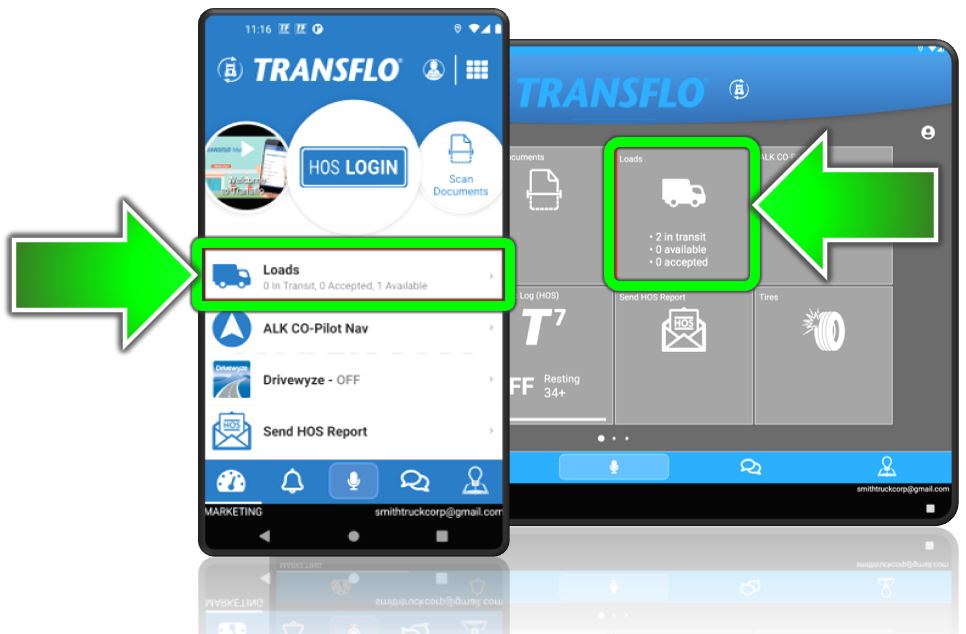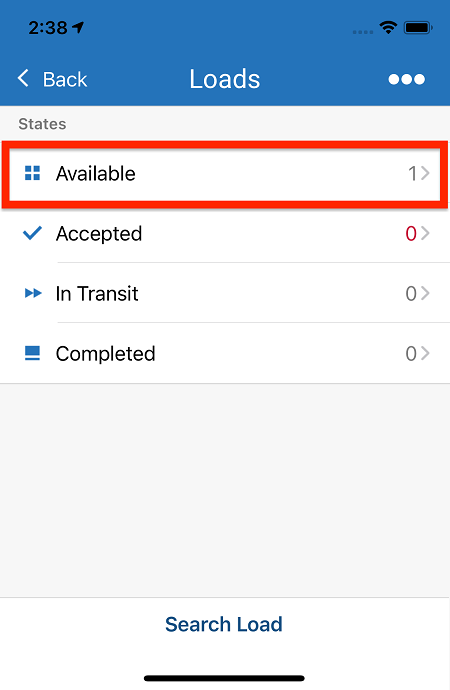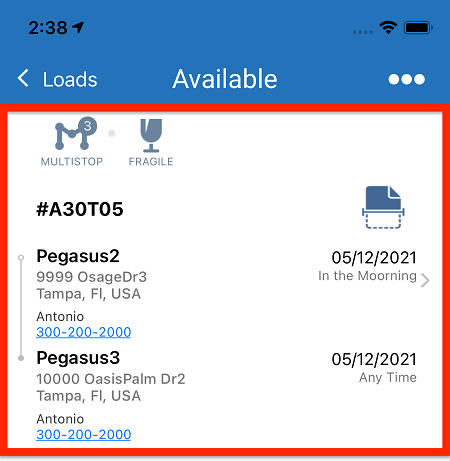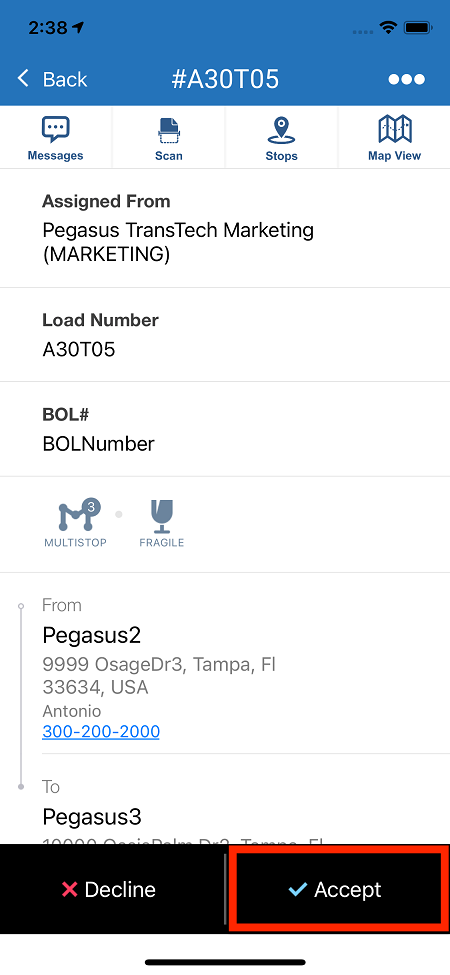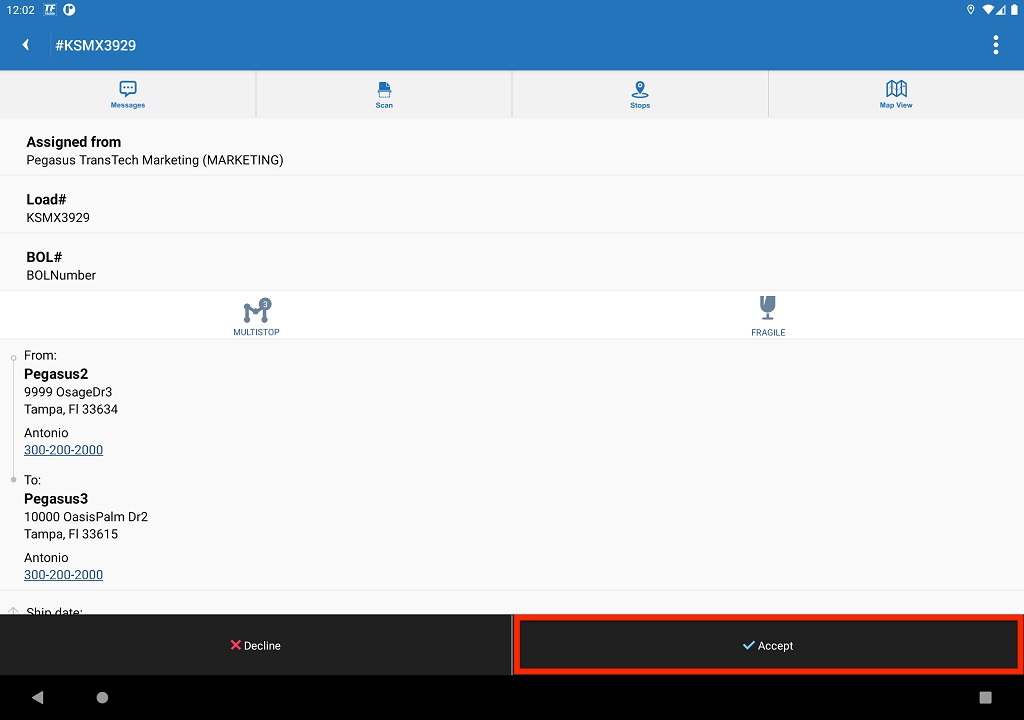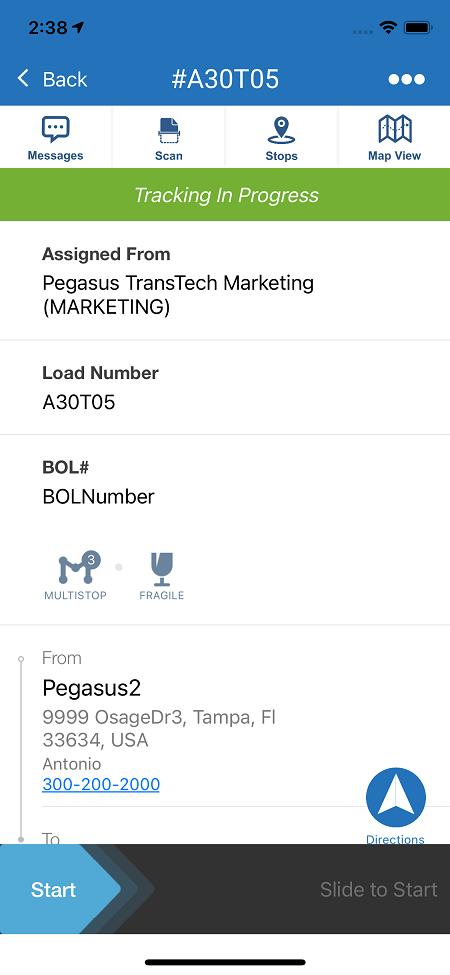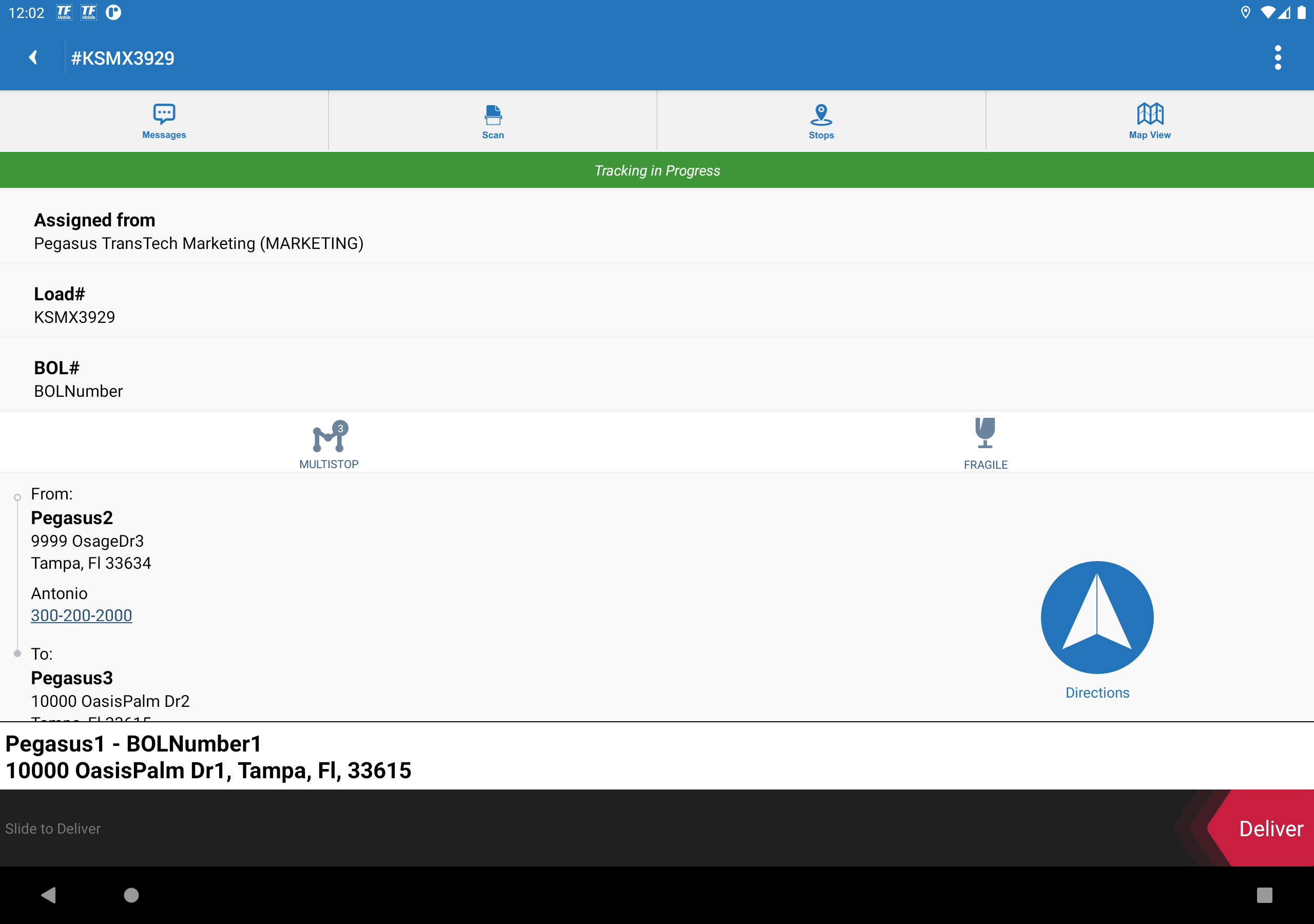Accept or Decline Loads
As a driver, you can accept or decline available load offers. If your dispatcher recently offered you one or more new loads, they appear in the app as available (for example, 2 available).
Some configurations support loads tendered by a shipper or broker to your carrier who then offers them to drivers to accept or decline; but some fleets do not give you the option to decline and will simply assign them directly to individual drivers.
Important! Scroll to the bottom of this KB article to view an important note about new Load Workflow features coming to the Transflo Mobile+ app.
-
On the Dashboard, tap Loads.
-
Tap Available.
These status tiles are configurable, so any combination or none of these might appear. Your fleet might skip these and show one big list of loads.
-
In the Available list of loads, review the load summary, and then tap a load.
- On the Load Details page, review the load details and decide to accept or decline:
- To accept the load, tap Accept.
- To decline the load, tap Decline.
-
After a load is accepted, the Start slider appears at the bottom of the screen. The load status is Accepted.
-
To begin load tracking and let others know you have started the load and are en-route to the delivery location or first stop, swipe left-to-right.
- Tracking for the load begins and its status is now InTransit.
![]() View a demonstration of these steps in one or more Transflo videos:
View a demonstration of these steps in one or more Transflo videos:
Note: This KB article is about the classic features in Loads 1.0 which will be upgraded to a completely new and improved Loads 2.0 driver workflow experience in 2026. To learn more about Loads 2.0, see the New! Loads 2.0 KB. As a driver, use the KB articles that match the screens and steps you see in your Mobile+ app.
How Fleets Will Be Upgraded from Loads 1.0 to Loads 2.0
-
As a fleet manager, you will receive an initial e-mail announcement from Transflo in late 2025 or early 2026.
-
Over the next two (2) weeks, a Transflo administrator will create your core load workflows and save them as templates so you can modify them in the future if you need.
-
One (1) week before your migration date, you will receive another follow-up reminder e-mail. Work with your Transflo Customer Success Manager (CSM) to firm up a day and time window for your migration upgrade. For example, Tuesday, March 24 between 7:00 am and 7:00 pm (12-hour cutover).
-
On your migration day and time, your drivers will need to restart their devices and might need to un-install and then re-install the latest version of the Mobile+ app and register again. As of December 2025, to view the new user workflows known as Loads 2.0, you must be running Release 6.7.3 or later of the Mobile+ app. As of January 2026, Mobile+ Release 7.x is required.
-
As a fleet manager or training instructor, it is very important that you provide all your drivers with your fleet ID, their driver ID, and other essential registration data.
-
By the end of the cut-over period, your drivers will now be using the new Transflo Load Workflows to manage all the required and optional steps to deliver their loads, submit load documents, and complete any other tasks you assign.
-
To learn more about the Load Workflow 2.0 features for drivers, fleet administrators, and the developer SDK and API options, see the New! Loads 2.0 KB.
White label apps such as Crete, KLLM, Decker, Averitt, and many more and in-cab edition tablets will be updated in Summer 2026.
Minor known issues in the user interface, although inconvenient for some drivers, are not major bugs. The data and features are typically still available after migration; however, load data or a button might have moved. If you believe an important feature or data you previously had with Loads 1.0 is no longer available after your migration to the new Loads 2.0, try scrolling up or down or navigating to a different screen. An option might not be available until you complete the next step in the workflow.
If you cannot find a data field or button and believe it is blocking you from performing your job, escalate to your supervisor or fleet administrator. They can work with Transflo to resolve the issue in a configuration fix or future update. Only in the most severe cases, if warranted, your fleet leadership can request a temporary rollback from Loads 2.0 to 1.0 again until the issue is resolved. By mid-2026, the legacy load features will be discontinued and all fleets will eventually be migrated successfully to the new load workflow features.