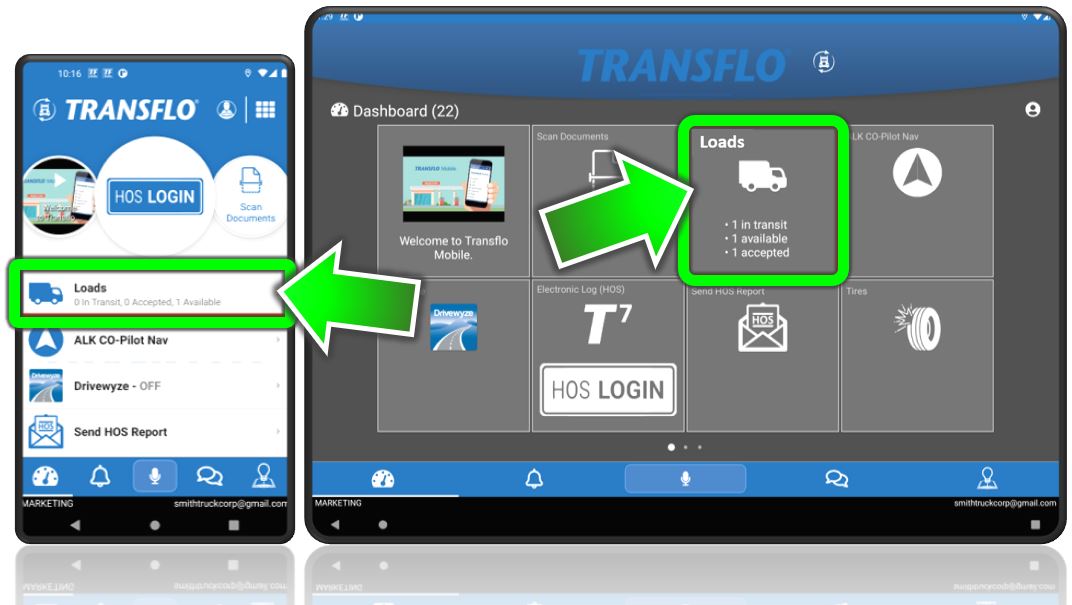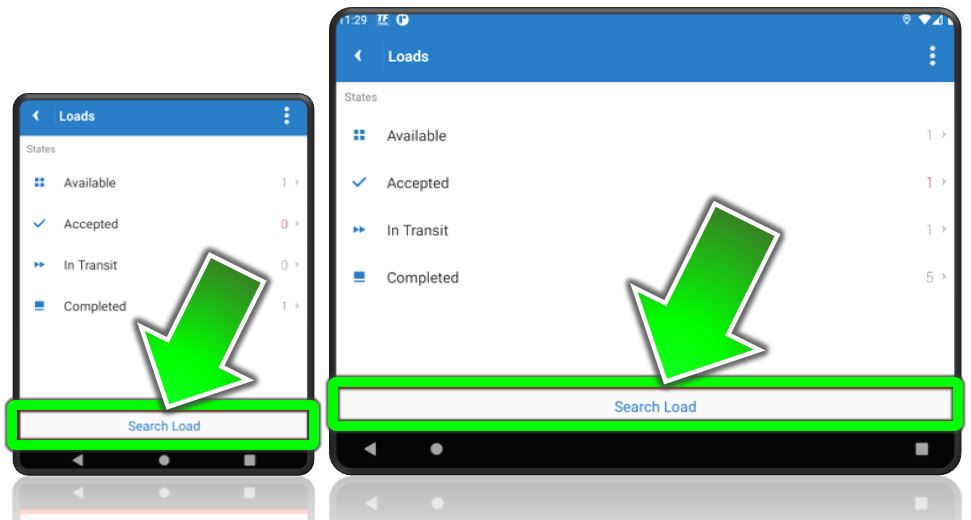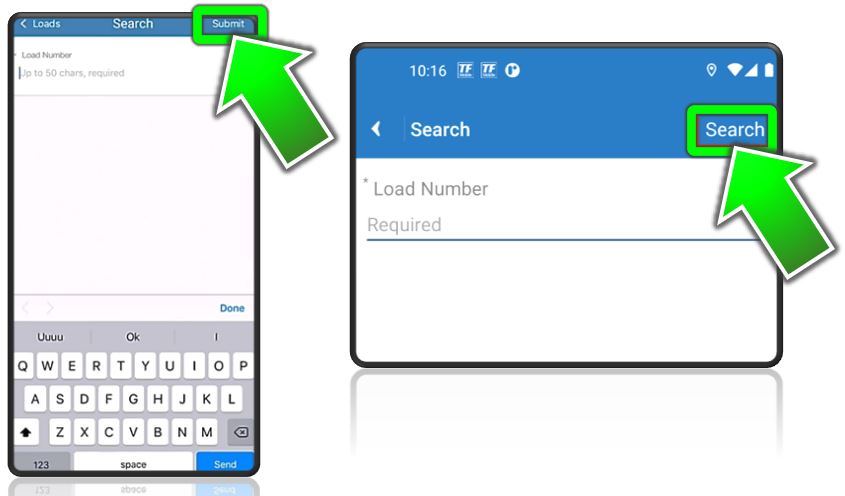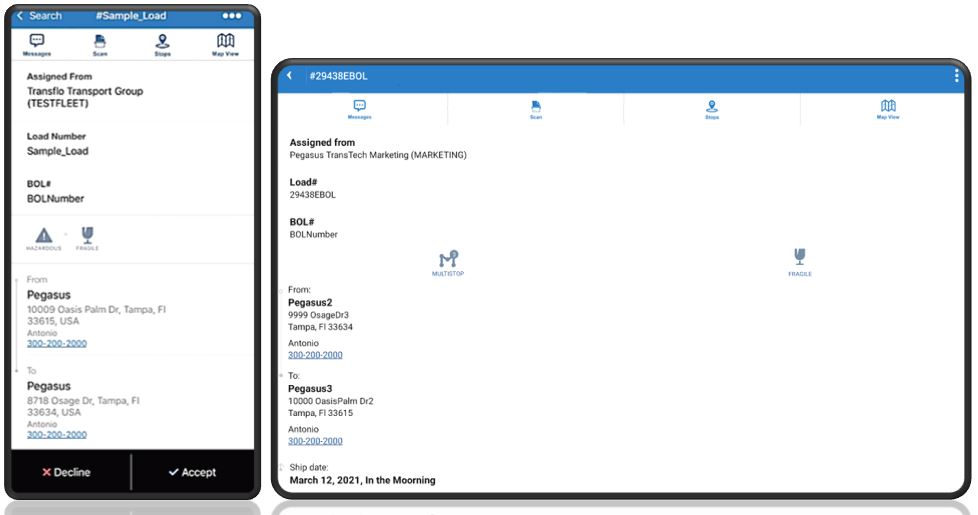Search for Loads
To search multiple loads by status or find one specific load by its load number in Transflo Mobile+ on your smart phone or tablet, follow these steps:
Important! Scroll to the bottom of this KB article to view an important note about new Load Workflow features coming soon to the Transflo Mobile+ app.
-
On the Dashboard, tap Loads.
- To search for a load by its load number, tap Search Load at the bottom of the screen. For example, your dispatcher called or sent you a text message asking if you can take load number 123.

Tip: To view one or more loads by status instead of searching by load number, tap a status tile showing one (1) or more loads. For example, tap Available 1 or Completed 5. Completed loads remain accessible for 30 days.
- Enter the Load Number you want to find and then tap Submit or Search in the top right corner of the screen.
-
The Load screen appears. If the load is available, you can tap Accept or Decline.
-
If the search feature could not find the load, the load number might not be valid. Verify the load number and try your search again or search by status. Sometimes the letter O is confused for a zero (0) or a lowercase L (l) might look like a 1 or uppercase i (I). Number five (5) is sometimes mistaken for letter S.
![]() View a demonstration of these steps in one or more Transflo videos:
View a demonstration of these steps in one or more Transflo videos:
Note: This KB article is about the classic features in Loads 1.0 which will be upgraded to a completely new and improved Loads 2.0 driver workflow experience in 2026. To learn more about Loads 2.0, see the New! Loads 2.0 KB. As a driver, use the KB articles that match the screens and steps you see in your Mobile+ app.
How Fleets Will Be Upgraded from Loads 1.0 to Loads 2.0
-
As a fleet manager, you will receive an initial e-mail announcement from Transflo in early 2026.
-
Over the next two (2) weeks, a Transflo administrator will create your core load workflows and save them as templates so you can modify them in the future if you need.
-
One (1) week before your migration date, you will receive another follow-up reminder e-mail. Work with your Transflo Customer Success Manager (CSM) to firm up a day and time window for your migration upgrade. For example, Tuesday, March 24 between 7:00 am and 7:00 pm (12-hour cutover).
-
On your migration day and time, your drivers will need to restart their devices and might need to un-install and then re-install the latest Mobile+ app and register again. As of December 2025, to view the new user workflows known as Loads 2.0, you must be running Release 6.7.2 or later of the Mobile+ app.
-
As a fleet manager or training instructor, it is very important that you provide all your drivers with their driver ID, the right fleet ID, and other essential registration data.
-
By the end of the cut-over period, your drivers will now be using the new Transflo Load Workflows to manage all the required and optional steps to deliver their loads, submit load documents, and complete any other tasks you assign.
-
To learn more about the Load Workflow 2.0 features for drivers, fleet administrators, and the developer SDK and API options, see the New! Loads 2.0 KB.
White label apps such as Crete, KLLM, Decker, Averitt, and many more and in-cab edition tablets will be updated in Summer 2026.