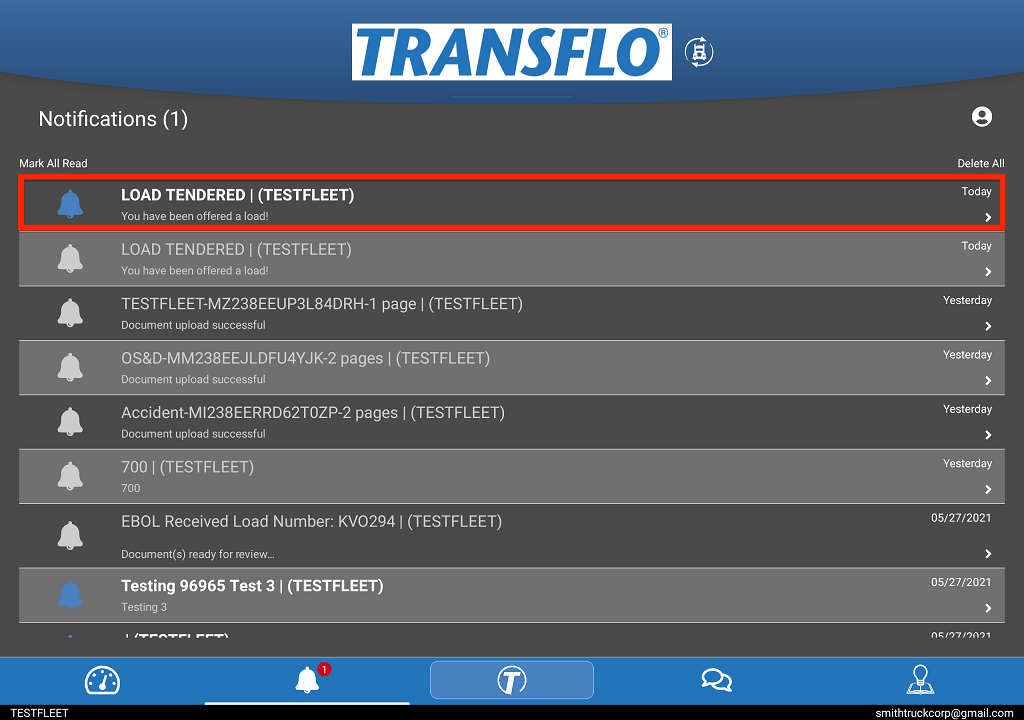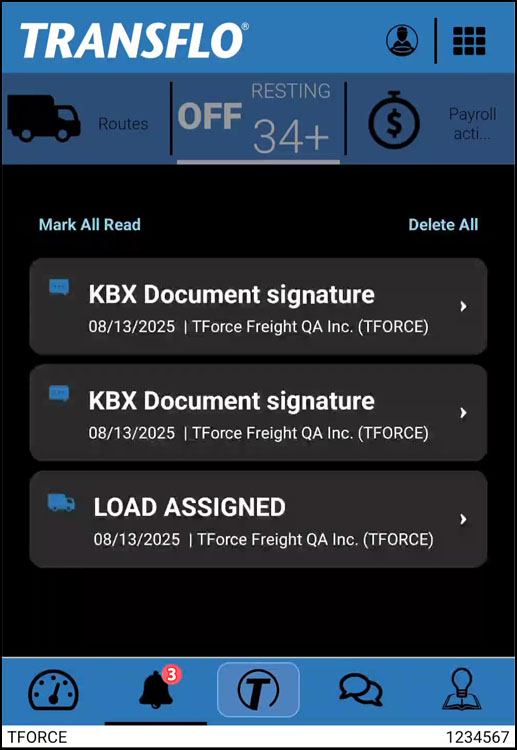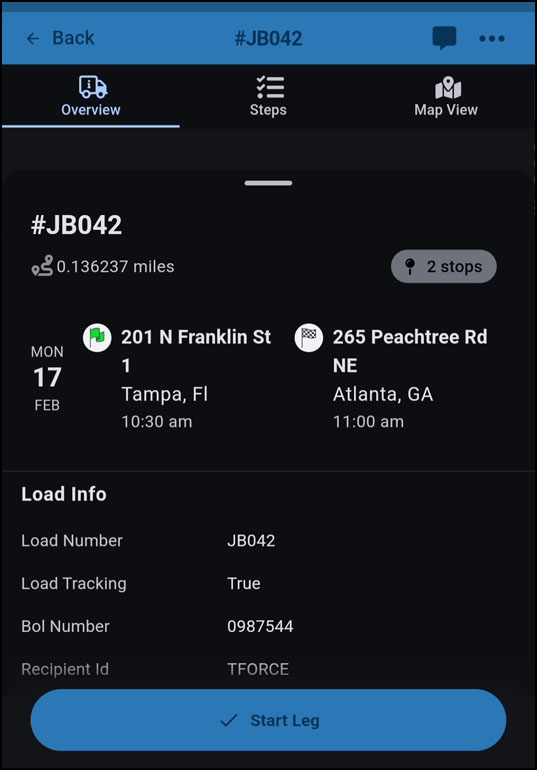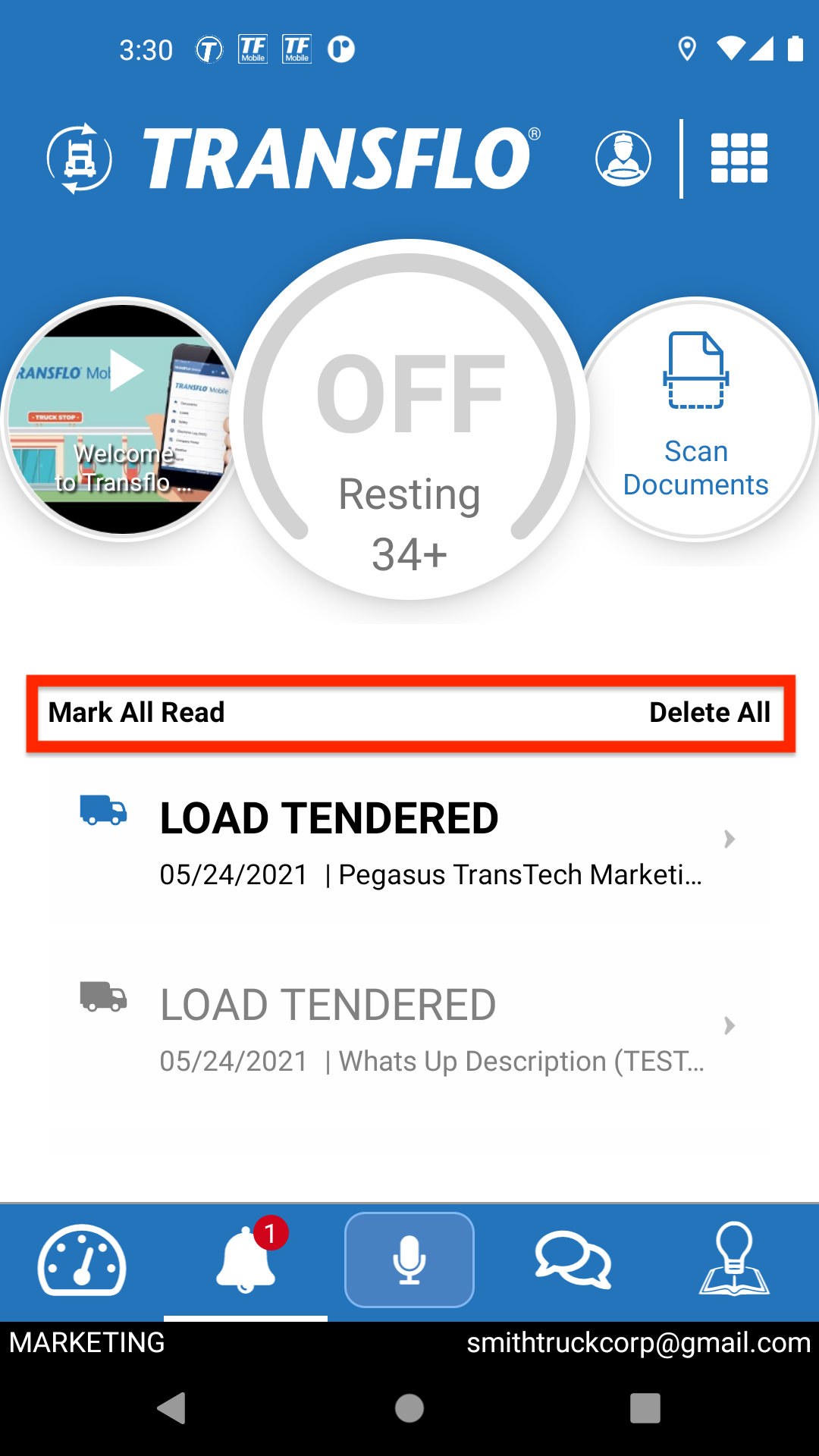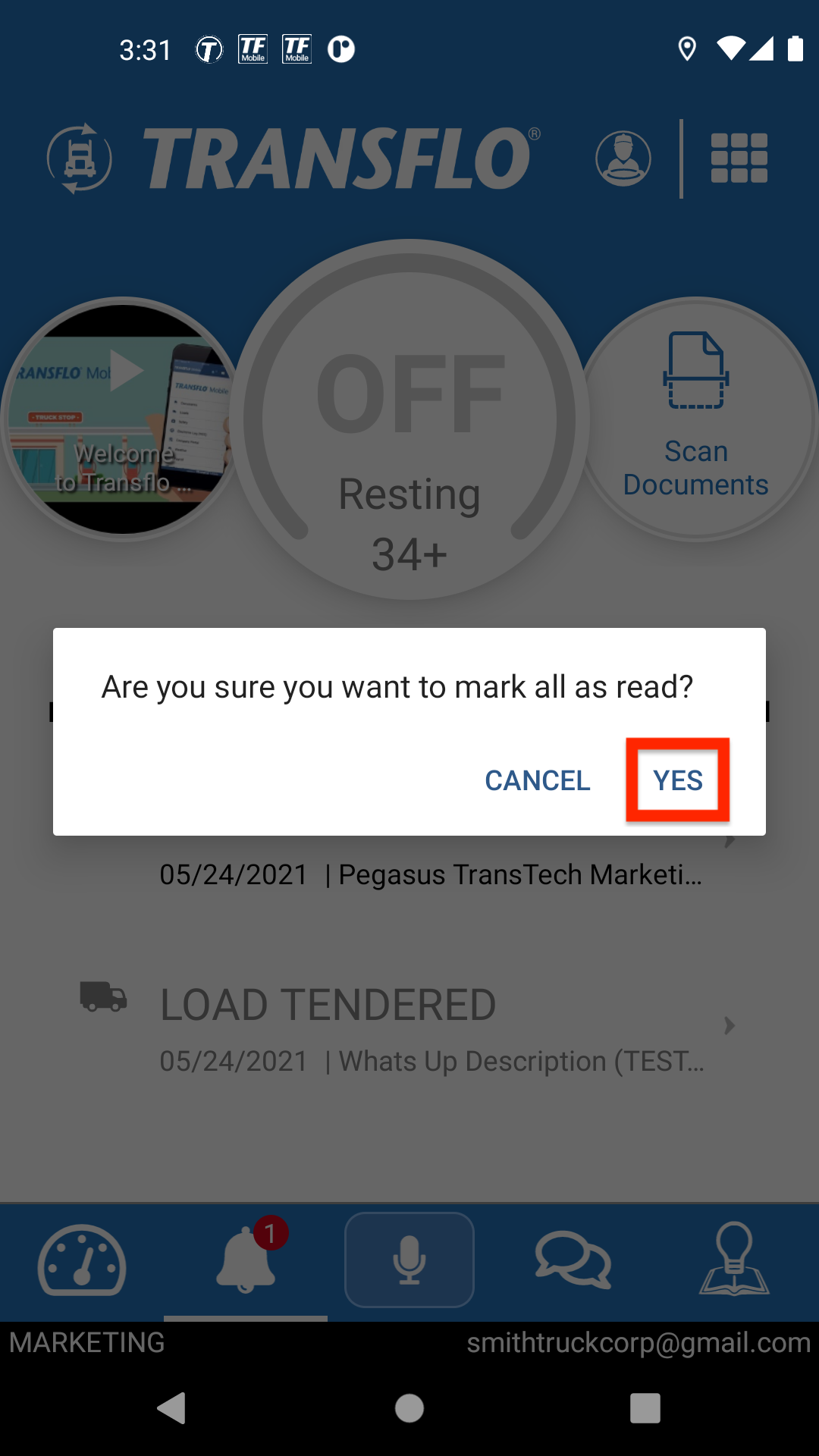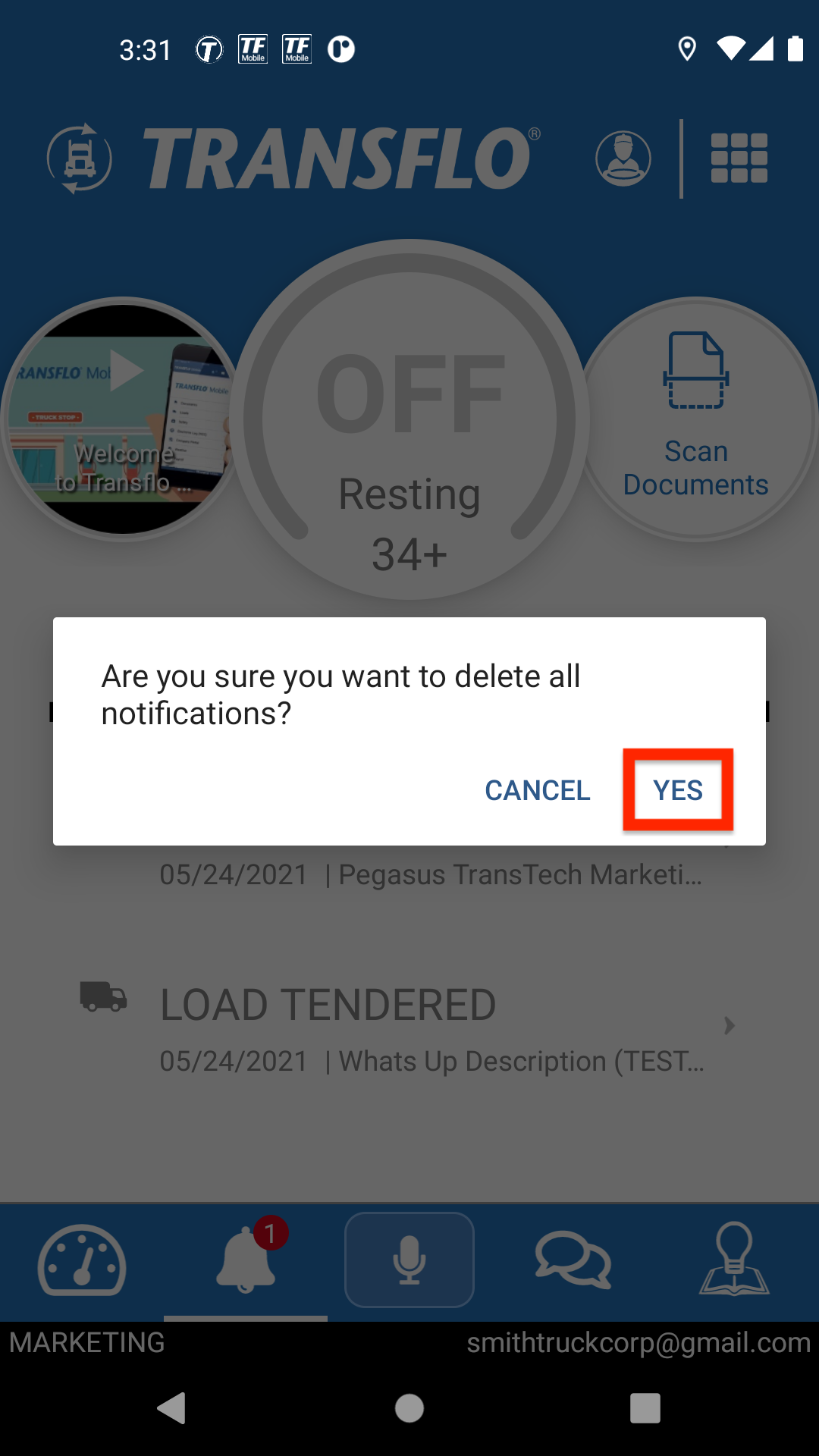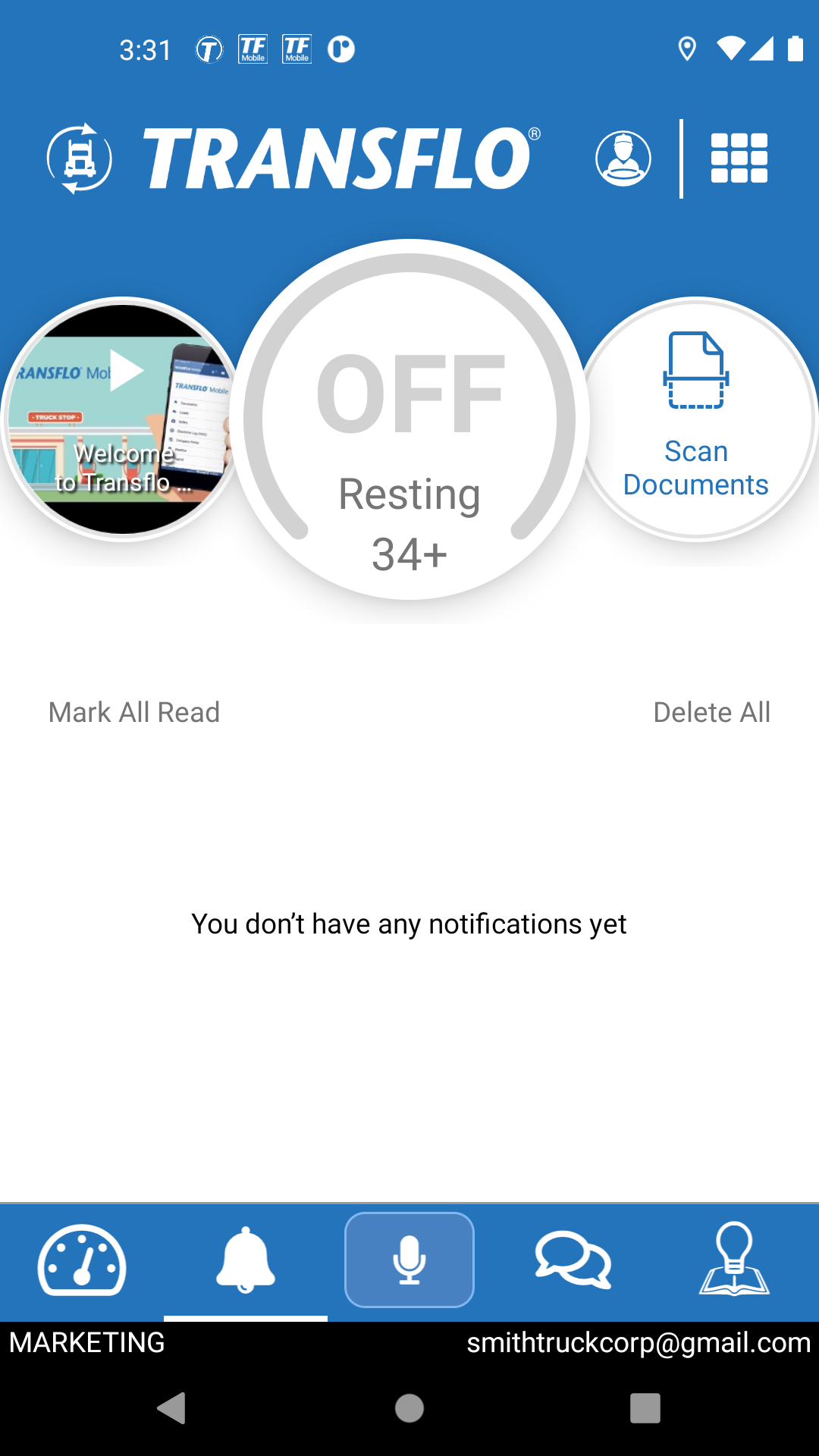Read and Delete Notifications
Notifications are short live real-time messages that alert you about various activities so you do not miss important events. When you receive a notification, an alert pop-up message briefly appears on the bottom of the mobile app screen, and the bell icon screen turns blue and indicates the number of notifications in a red dot.
On some screens, a red dot appears at the top right to let you know you have one or more new unread notifications.
To hear a notification sound or chime, configure notification permissions in your iOS or Android device settings. If prompted to receive notifications about loads, tap Allow.
 Open and Read a Notification
Open and Read a Notification
-
At the bottom of the Home screen or dashboard, tap  Notifications.
Notifications.
-
On the Notifications screen, tap a notification.
Smartphones:
Tablets:
 Get Notifications About New Loads Assigned to You
Get Notifications About New Loads Assigned to You
When you are not driving and it is safe to focus your attention on the Mobile+ app, be sure to keep an eye out for new notifications. They help you know when an electronic signature has been received, when a new load is assigned to you, and other important events.
-
A red dot in the Main Menu indicates one or more unread notifications.
-
A number in a red circle on the bell at the bottom indicates how many new unread notifications you have.
-
Follow up as needed. For example, after receiving a new LOAD ASSIGNED notification, navigate to the Loads feature and review the new load details or tap Start Leg.
 Mark All Notifications as Read
Mark All Notifications as Read
You can mark all the notifications as read.
-
Tap Mark All Read.
-
Tap YES to confirm.
This removes the red dot on the Notifications icon.
 Delete All Notifications
Delete All Notifications
You can delete all notifications at once.
-
To delete all notifications, tap Delete All.
-
Tap YES to confirm.
-
All notifications are deleted from your mobile app.
 View a demonstration of these steps in one or more Transflo videos:
View a demonstration of these steps in one or more Transflo videos:

Was this help page helpful? To help us improve the documentation, click the Feedback... button at the top of this page and send us your praise or suggestions to make it even better.
 Yes (you found what you needed)
Yes (you found what you needed)
 No (you did not find what you needed)
No (you did not find what you needed)
Are you a carrier, broker, shipper, fleet manager, or 3PL administrator? Are you one of the 3.2 million professional drivers who rely on the Transflo Mobile+ app to deliver an average of 46+ million loads per year for 81 percent of the top 250 fleets and 80 percent of the top 10 freight brokers? As a leader in mission-critical automated supply chain solutions, Transflo processes over 4 million communications for carriers, shippers, and brokers each week, 52 weeks per year!
Transflo would love your feedback on our solutions and the support we provide to you!
Please take a moment to write a Google review about your experience with Transflo solutions, service, and support.
©2026 TRANSFLO®— a Pegasus Transtech Company
All rights reserved. Transflo believes the information in this publication is accurate as published; however, information is subject to change without notice. Use, copying, and distribution of any TRANSFLO software described in this publication requires an applicable software license. THE INFORMATION IN THIS PUBLICATION IS PROVIDED “AS IS.” TRANSFLO, LLC MAKES NO REPRESENTATIONS OR WARRANTIES OF ANY KIND WITH RESPECT TO THE INFORMATION IN THIS PUBLICATION, AND SPECIFICALLY DISCLAIMS IMPLIED WARRANTIES OF MERCHANTABILITY OR FITNESS FOR A PARTICULAR PURPOSE. Transflo makes this content available for your information only, as a courtesy. Transflo and its partners have made efforts to ensure the accuracy and completeness of the information in the available articles. However, Transflo makes no explicit or implied warranties of any kind with respect to this information. Transflo assumes no liability to any party for any loss or damage (whether direct or indirect) caused by any errors, omissions, or inaccuracies in the information, arising from your application or use of the information. As a convenience to users, the Google Translate API can be used to translate this information into languages other than English. Transflo and its partners assume no responsibility or liability for any errors or inaccuracies in any of these translations. Transflo content appearing in third-party AI chat bots and other third-party sites might not be accurate. For the latest updates about Transflo products, visit transflo.com and knowledge.transflo.com. Use subject to our privacy policy.
 Notifications.
Notifications. A blue truck indicates a fresh unread notification.
A blue truck indicates a fresh unread notification. A gray truck indicates a stale notification you previously read.
A gray truck indicates a stale notification you previously read.![]() View a demonstration of these steps in one or more Transflo videos:
View a demonstration of these steps in one or more Transflo videos: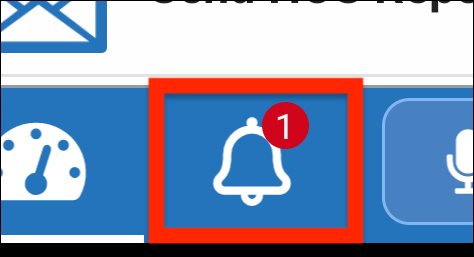
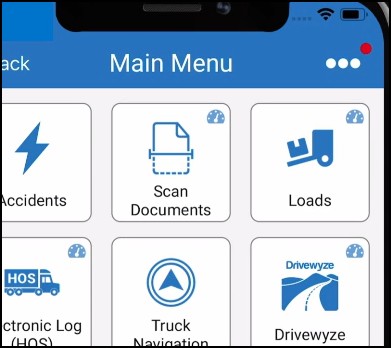
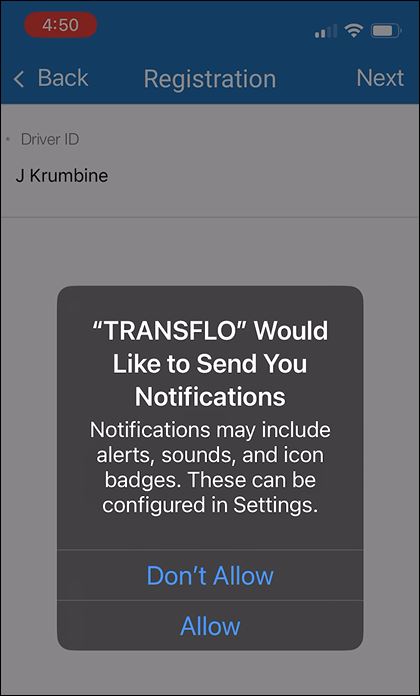
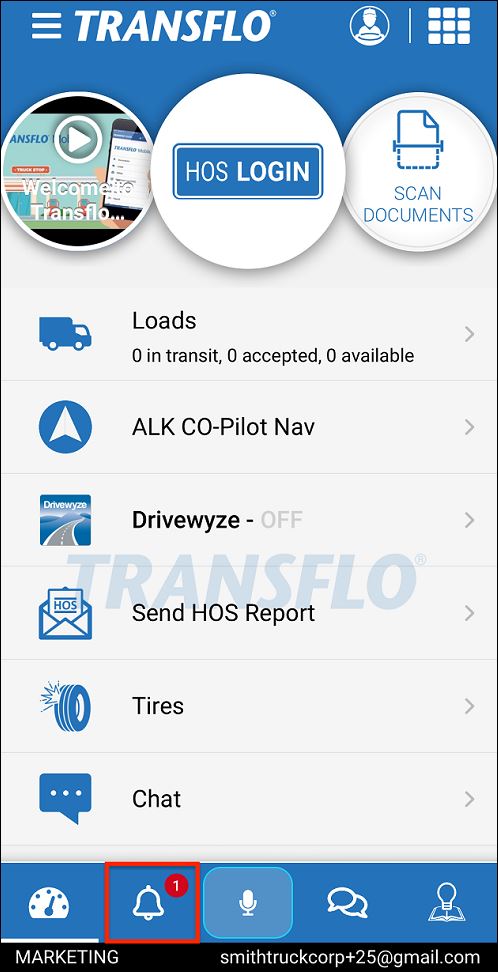
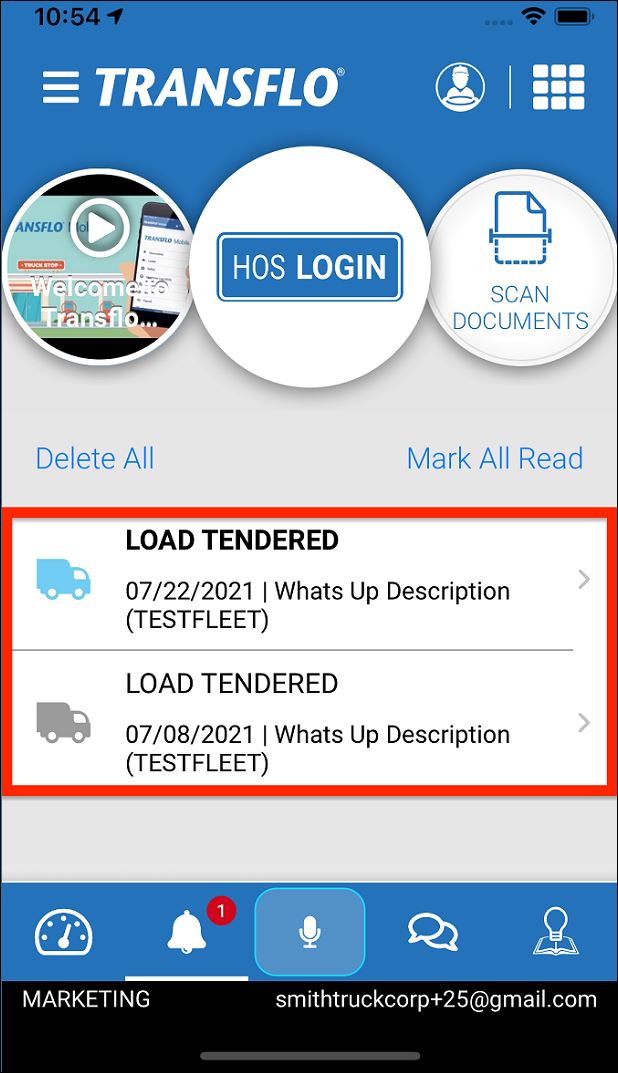
 A blue alarm bell indicates a fresh unread notification.
A blue alarm bell indicates a fresh unread notification. A gray alarm bell indicates a stale notification you previously read.
A gray alarm bell indicates a stale notification you previously read.