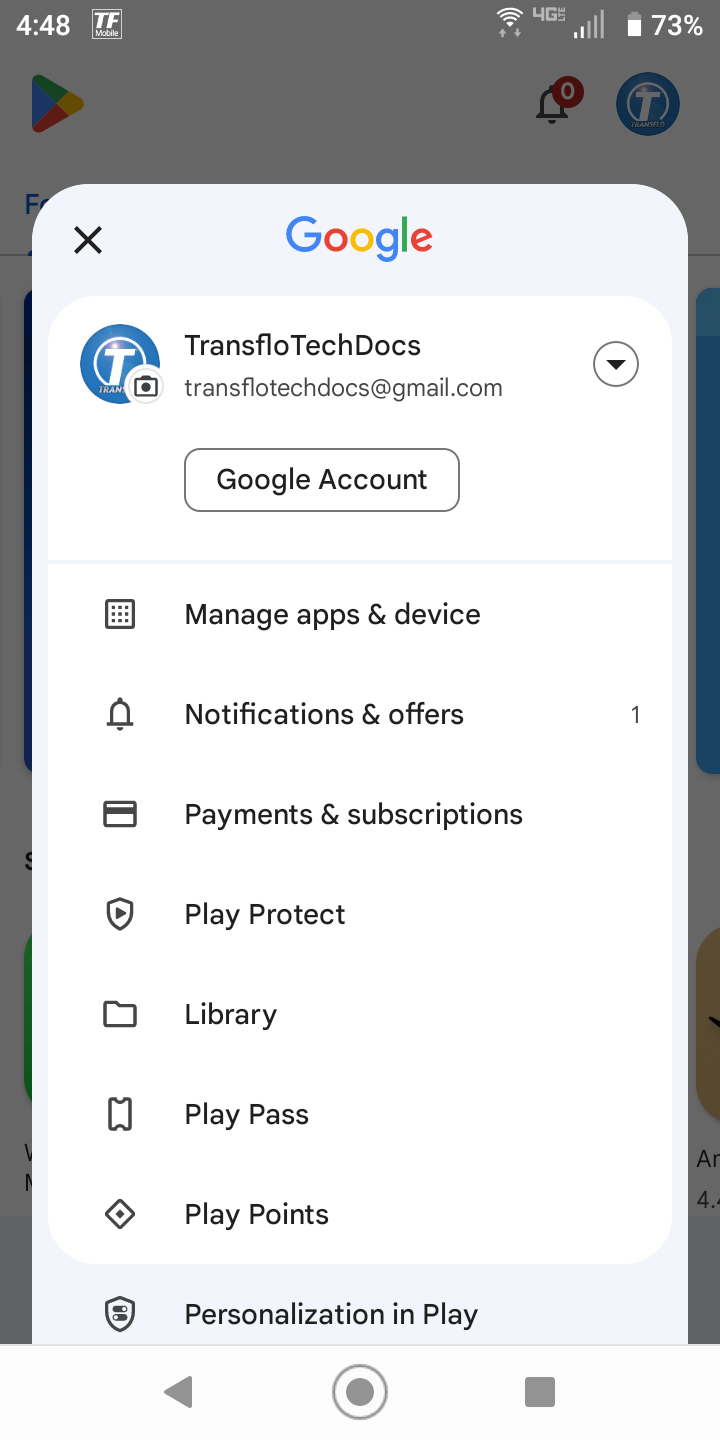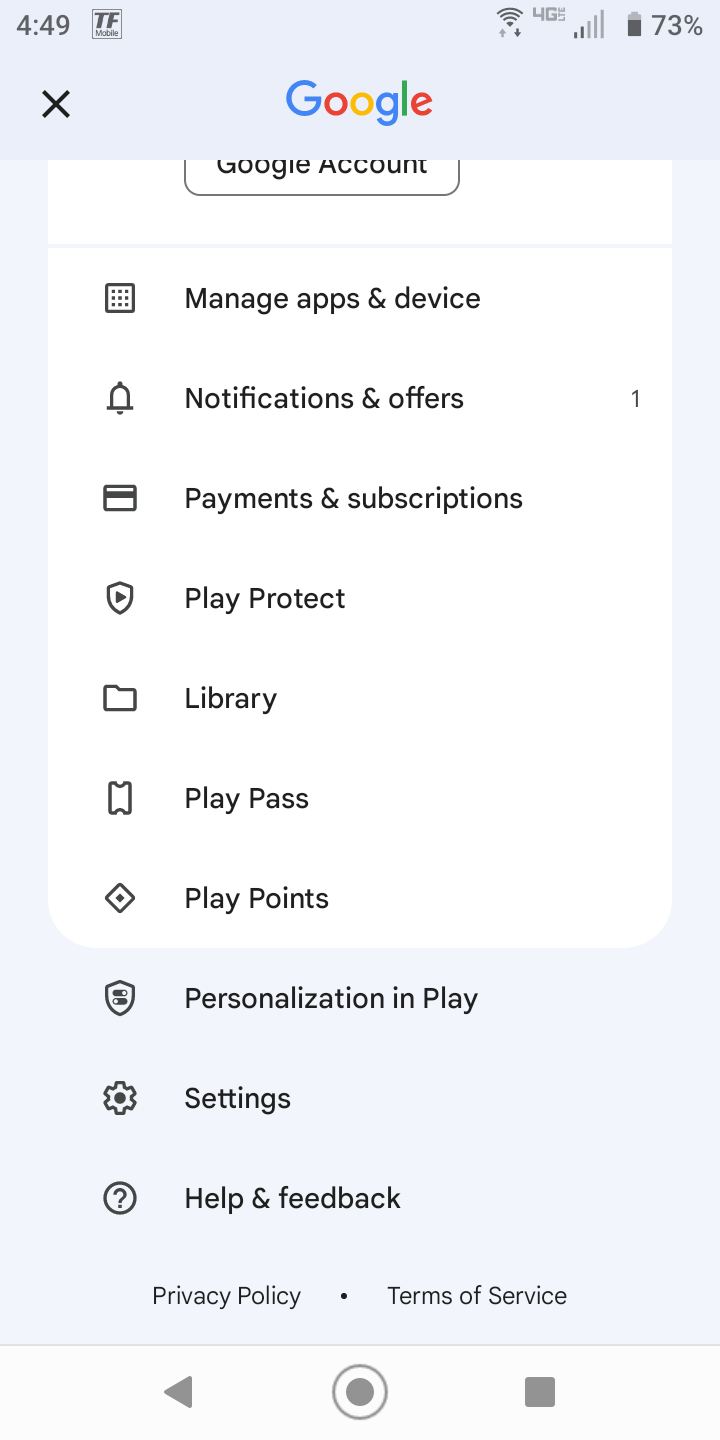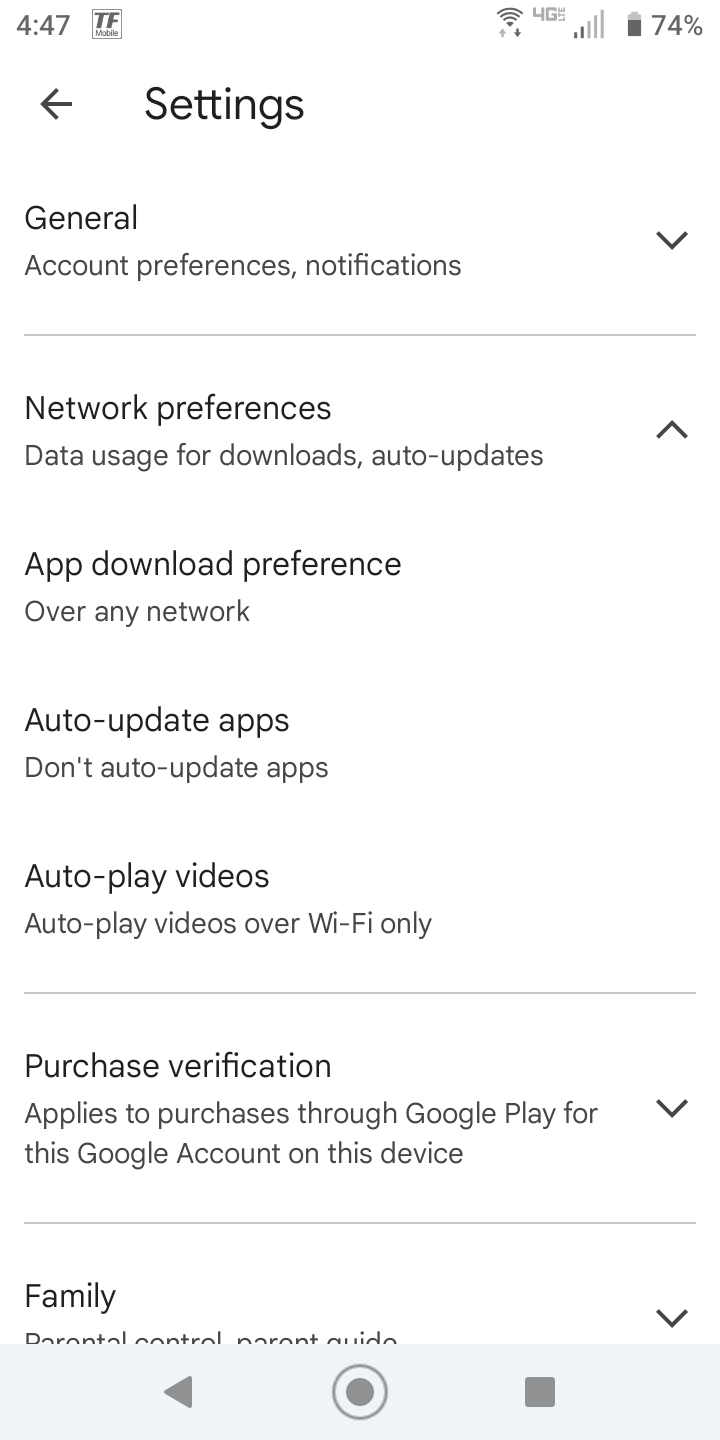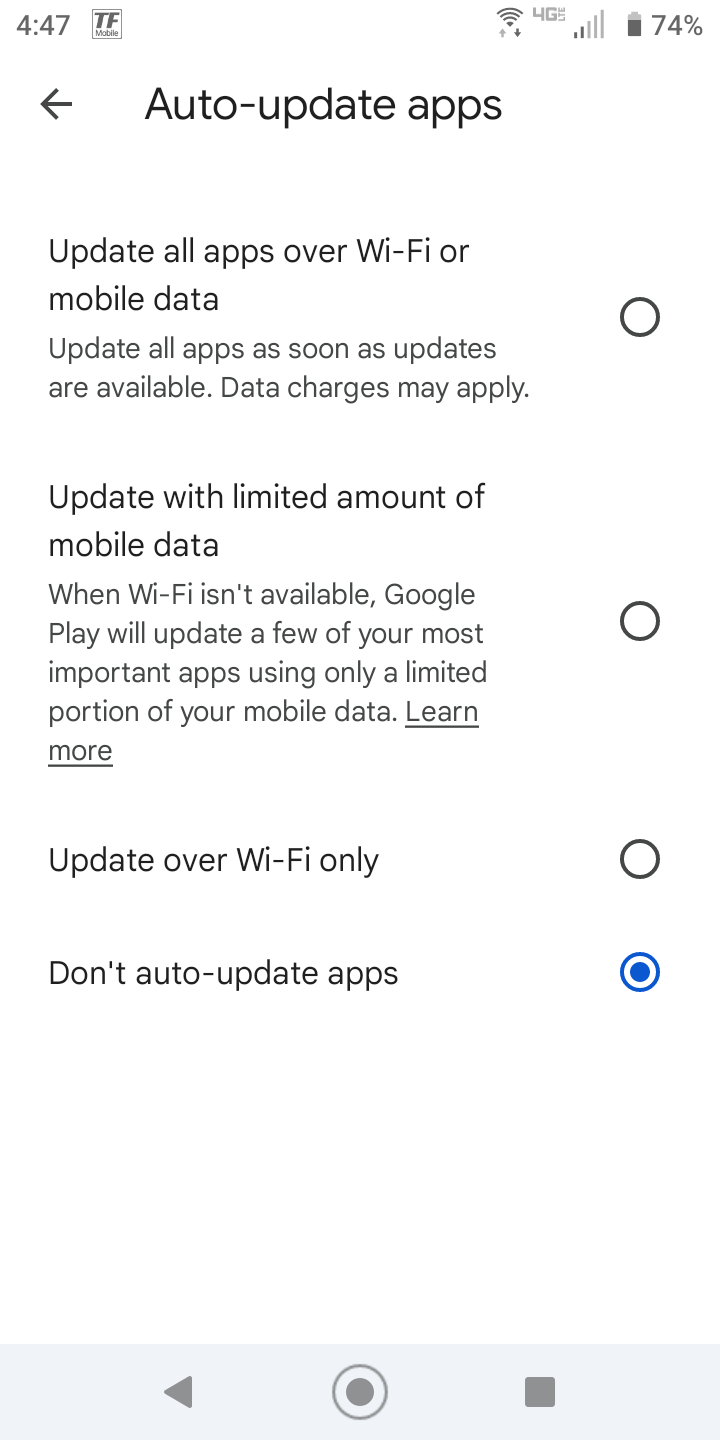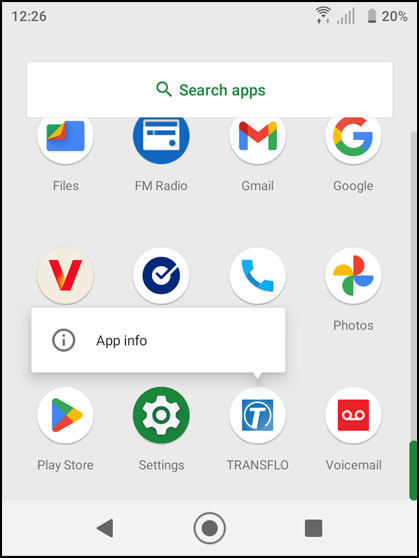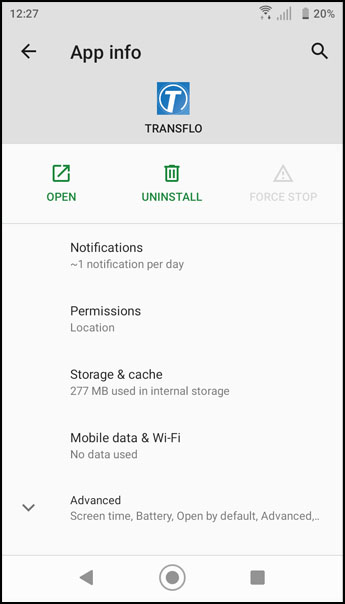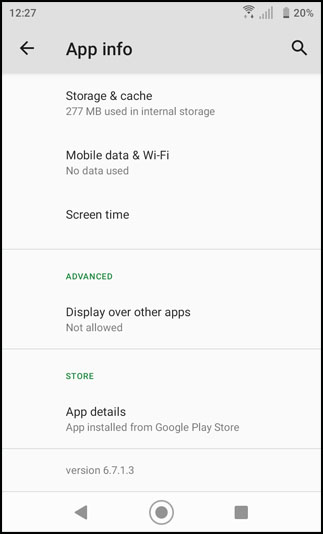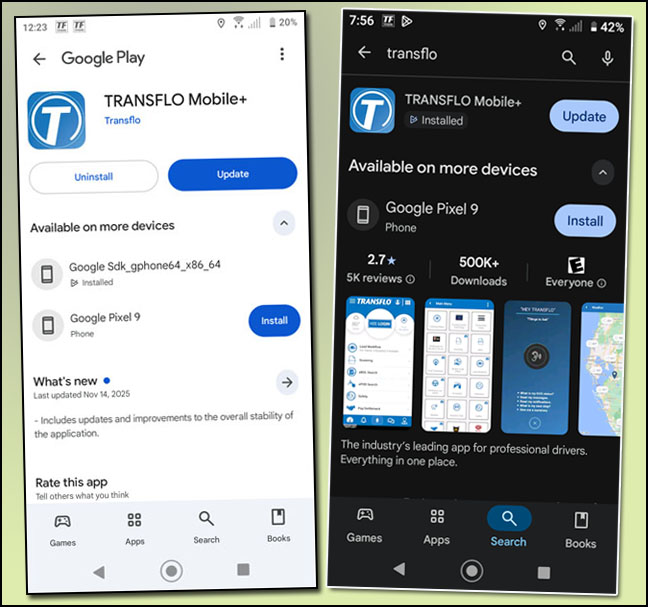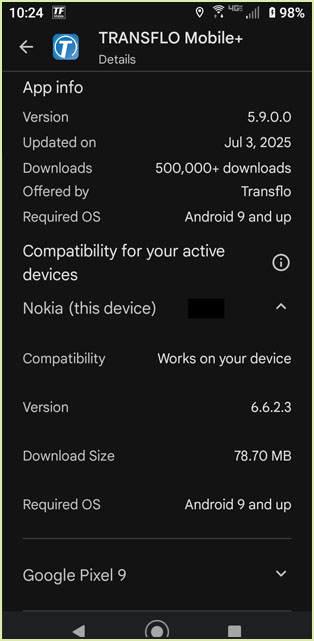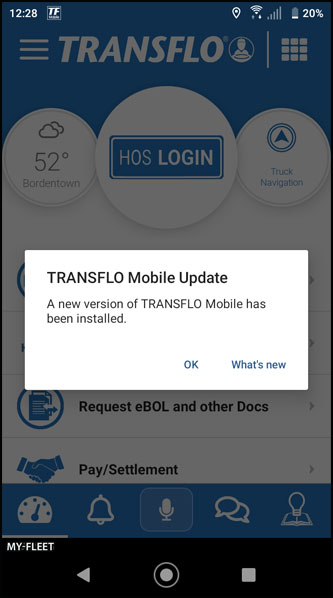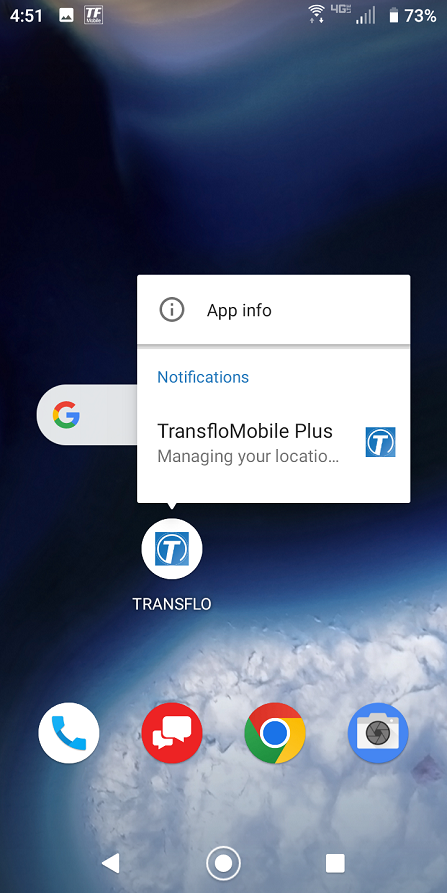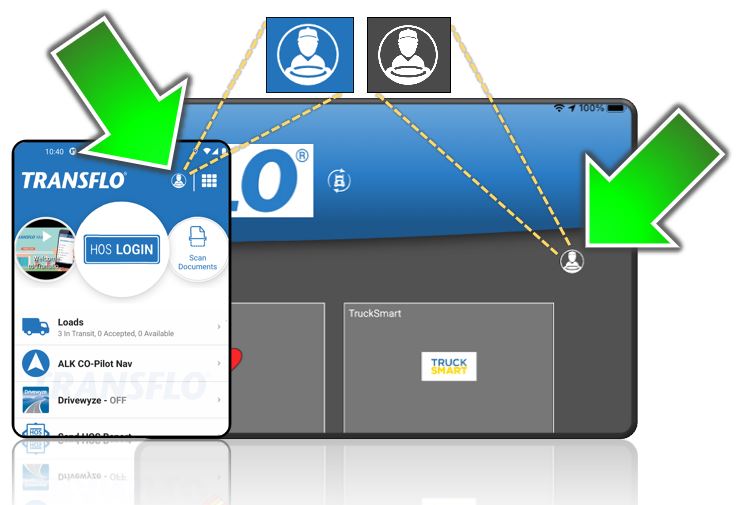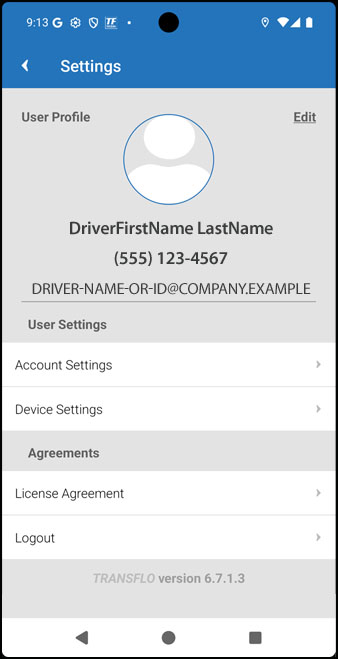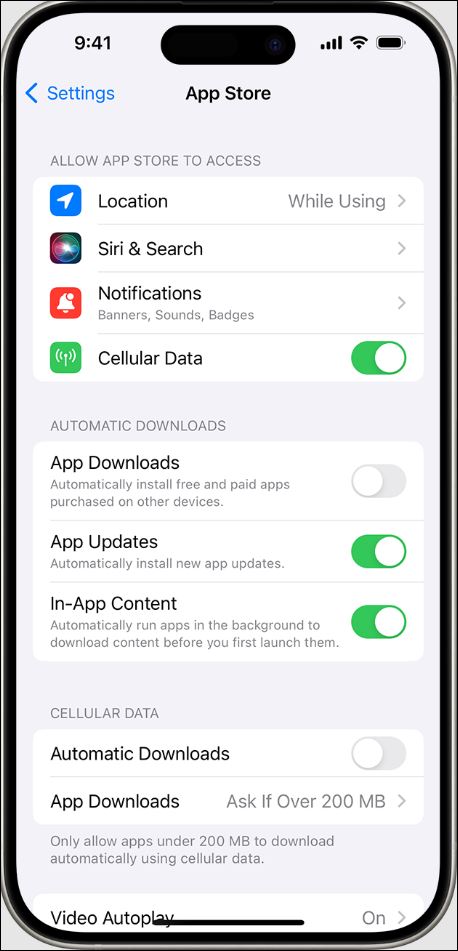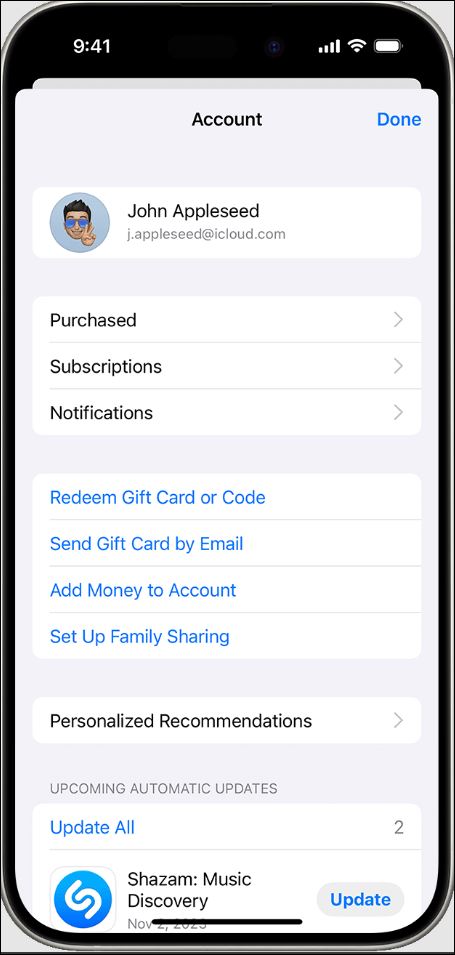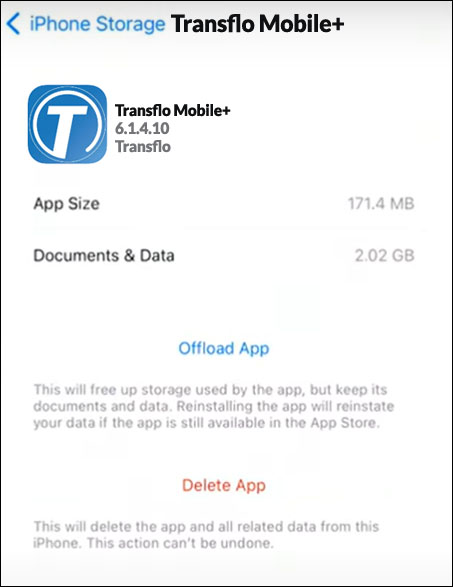Mobile App Updates and Current Version
Use this article to manage app updates and verify your currently installed version of the Transflo Mobile Plus app.
You can determine if you want the Transflo Mobile+ app to auto update itself or to delay updates until you are ready to receive them. You can apply these settings to manage all your apps, not just your apps from Transflo such as the Transflo Mobile+ app, Transflo HOS app, TCS app for Transflo Wallet fuel cards, AtoB fuel app, and other custom Transflo "white label" apps (as seen when you click or tap More by Transflo in the Apple or Android app stores).
Tip: As a strategy for reducing down time, you must balance your risk exposure when deciding to update any app:
-
If you do not update your app, you risk missing out on new time-saving features and might be exposed to known issues, bugs, defects, and security issues.
-
If you do update your app, you risk losing older, sometimes more familiar, stable, legacy behavior and might be exposed to new incompatibilities or might need to learn new features or steps.
-
We recommend that you turn automatic updates OFF and only update your Mobile+ app when you need a new feature or bug fix as determined by you or your fleet manager. For example, you might decide to wait until you are on a Wi-Fi network and turn automatic updates ON to allow updates approximately once every three (3) months for a day or two and then turn automatic updates back OFF when you go back on the road.
-
Open the Google Play Store app.
-
At the top right, tap the profile icon.
-
In your Google Account profile menu, scroll down.
-
Tap Settings.
-
Tap Network Preferences and then tap Auto-update apps.
-
Select an option. If you are experiencing bugs or poor performance, you might select Update all apps over Wi-Fi or mobile data so you get the latest fixes and new features. However, if your apps (especially Transflo Mobile+) are working fine, you might choose Don't Auto-Update Apps. Why? Because you already have a reliable stable working version of the Transflo Mobile+ app to do everything you need: chat, get loads, view maps, and scan documents. You could turn Update over Wi-Fi only ON about once per quarter (every three months or so) to get the latest features and bug fixes.
If your app is working fine, you might not need or want an update. You could keep using your app until you experience an issue and then decide to update at that time. When you have not updated your app in a few months and are experiencing a problem, it is likely time for an update.
-
Perform all the steps above to go to Settings, Network Preferences, Auto-update apps.
-
This time, instead of Don't Auto-Update Apps, choose one of the other options to get updates.
-
If an update to Transflo Mobile+ is available, it will be installed.
Tip: If you do not see the option to update, keep checking. Apple and Google App Store release policy requires that updates be pushed out in a phased approach over 4-6 weeks.
-
Try the new version of the app and then re-evaluate your update options:
-
If it is working and you have reviewed the new features, repeat the steps above and select Don't Auto-Update Apps. You should now be able to enjoy uninterrupted functionality.
-
If you are experiencing issues with the newest version, try contacting Support or review the tips in the Knowledge Base. Leave one of the three update settings ON so you get a fixed version as soon as possible.
-
-
Locate the Transflo Mobile+ app icon on your device.
-
Hold your finger down on the app icon until a pop-up menu appears. Tap
 App info.
App info. -
Tap Advanced.
-
In the STORE section, tap App details.
-
The last step brings you to the Google Play store where you have the option of tapping Update or tapping the Transflo Mobile+ entry to get more info.
-
If you tap Transflo Mobile+ you get the following App info:
-
Version: The current version of the app on your current device.
-
Updated on: The date when the version was first available in the app store.
-
Downloads: A general number of downloads for this app.
-
Offered by: The company responsible for the app. We recommend that you only install Transflo apps from Transflo.
-
Released on: The original Transflo Mobile+ app was released on June 30, 2014. The Updated on field shows the date for the most recent app version.
-
App Permissions: Tap See More to learn about the optional and required permissions for this app such as microphone access to give voice commands to the Hey Transflo feature, location permissions for truck navigation, or camera permissions to scan and send load documents.
-
Required OS: The minimum required mobile operating system for this app. For example, Android 9 and up would include 9, 10, 11, 12, 13, 14, 15, 16, and the latest Android 17 release when it becomes available.
-
Compatibility for your active devices: Expand one or more devices associated with your current Google username.
-
Compatibility: If Works on your device appears, you can install the app. If not compatible with your device appears, it means your device does not meet the minimum requirements to run the app.
-
-
After you tap Update, launch Transflo Mobile+ to receive a message:
Transflo Mobile Update: A new version of TRANSFLO Mobile has been installed.
Tap an option:
-
OK: Close the message box and start using the app.
-
What's new: To learn about the new features and updates in each release, browse the latest release notes for you edition of the app. See New! Transflo Mobile+ 6.7 Release Notes.
-
To identify the version of the Mobile+ app currently installed on your smart phone or tablet, follow these steps:
-
Locate the Transflo Mobile+ app icon on your device.
-
Hold your finger down on the app icon until a pop-up menu appears. Tap
 App info.
App info. -
Tap Advanced.
-
Scroll down to view the version of the currently installed app on your device.
-
Another way to see the version is available in the app. On the Dashboard, tap
 User Settings (smartphones) or tap
User Settings (smartphones) or tap  User Settings (tablets) at top right.
User Settings (tablets) at top right. -
The currently installed version appears at the bottom.
If you prefer to manually update all your apps, turn off automatic updates. When you do this, you receive notifications from the App Store each time an update for one of your apps is released.
-
On your iPhone or iPad, tap Settings and then tap App Store.
-
Turn App Updates ON or OFF.
Tip: It is up to you how often you update your apps including the Mobile+ app. You want a balance. If you never update your app, you could be missing out on new features, bug fixes and performance improvements. If you always auto-update, you might experience a bug or have to invest in learning new features. As an example of finding balance, you might turn App Updates ON only once a month or every other month, leaving the setting OFF so you can enjoy longer periods of stable use.
If you prefer to manually update all your apps, turn off automatic updates (see Step 2 above). When you do this, you receive notifications from the App Store each time an update for one of your apps is released.
On your iPhone and iPad, apps that you download from the App Store automatically update by default. But if there's an issue, you can update an app manually.