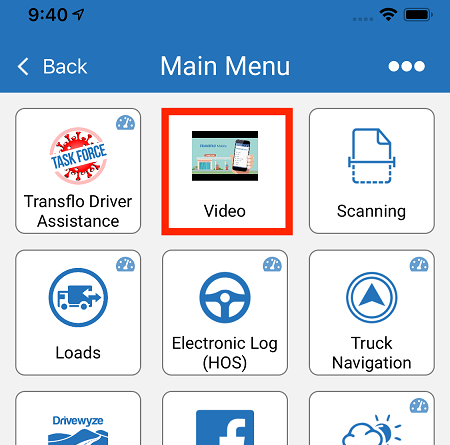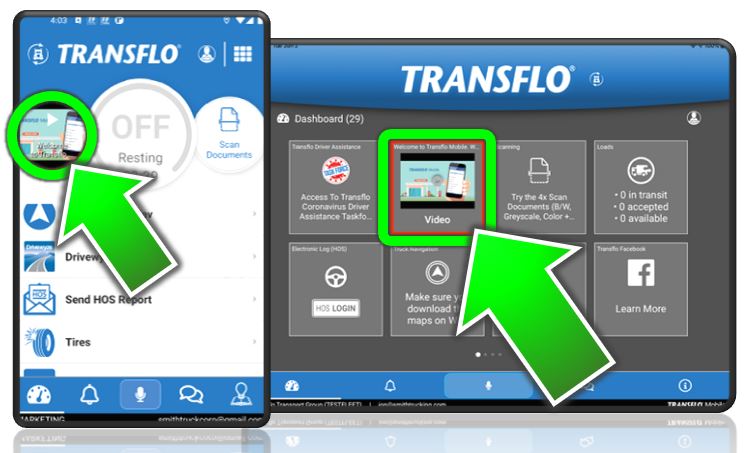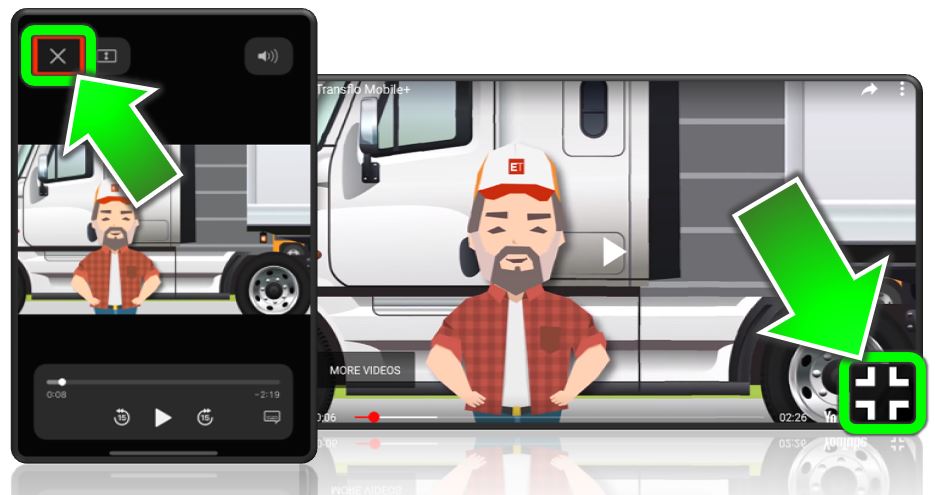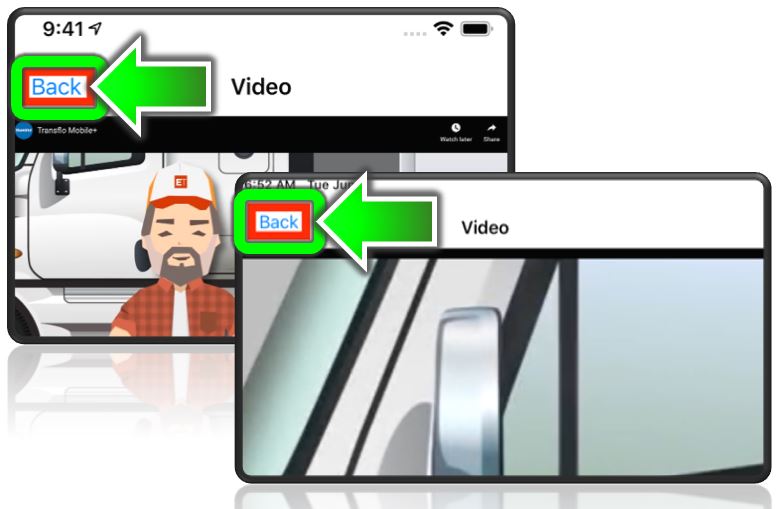Watch Safety or Training Videos in the Mobile+ App
Companies can configure the Transflo Mobile+ app to include a main menu tile, dial, or button to present one or more safety, compliance, training, or company policy videos.
Important! Use this feature only when stopped. It is a moving traffic violation in most states to use a hand-held mobile device to talk, text, or watch videos while driving.
To use the in-app video function:
-
Verify that Wi-Fi is turned on for your device and you are connected to a Wi-Fi network hotspot, or that you have 4G or better data service for access to the internet if the video is linked to a website.
-
If the video you want to view is stored locally on your mobile device, no external connectivity is required. You can connect, download video to your device, and then view the videos later even when not connected to data or Wi-Fi.
-
Tap the Video menu, dial, or link configured for videos.

Reminder: Depending on possible product configuration changes for your specific fleet, it is possible that user interface labels, buttons, links, tiles, icons, colors, logos, and placement on the screen can change. Features can also be hidden from your view based on permissions. In the documentation, we cover the default setup. Adjust certain steps, if needed, to reflect your product.
Example 1: In this example, tap
 Main Menuand then tap a featured video on the Main Menu page.
Main Menuand then tap a featured video on the Main Menu page.Example 2: Most fleets name the menu item Videos, but in this example, the menu item is named Welcome to Transflo Mobile and appears directly on the dashboard (main app screen). In this example, we tap the Welcome to Transflo Mobile dial on a smart phone (left) or tile on a tablet device (right).
-
The video opens in a new full-screen window.
-
If the Menu Item, Dial, or Link have been configured to run a specific video and auto-play has been enabled, the video should start automatically. If not, you might have to tap Play.
-
If the Menu Item, Dial, or Links have been configured to open a site with multiple videos, a list of videos is shown.
-
-
To exit full-screen mode, tap X Exit or
 Exit Full Screen.
Exit Full Screen. -
To go back to the Home page (you can also call it the main menu or dashboard), tap Back.
Important! Use this feature only when stopped. It is illegal in most states to use a hand-held mobile device to talk, text, or watch videos while driving.
keywords: Tractor safety video, TV safety video
![]() View a demonstration of these steps in one or more Transflo videos:
View a demonstration of these steps in one or more Transflo videos:
Android
Apple iOS: