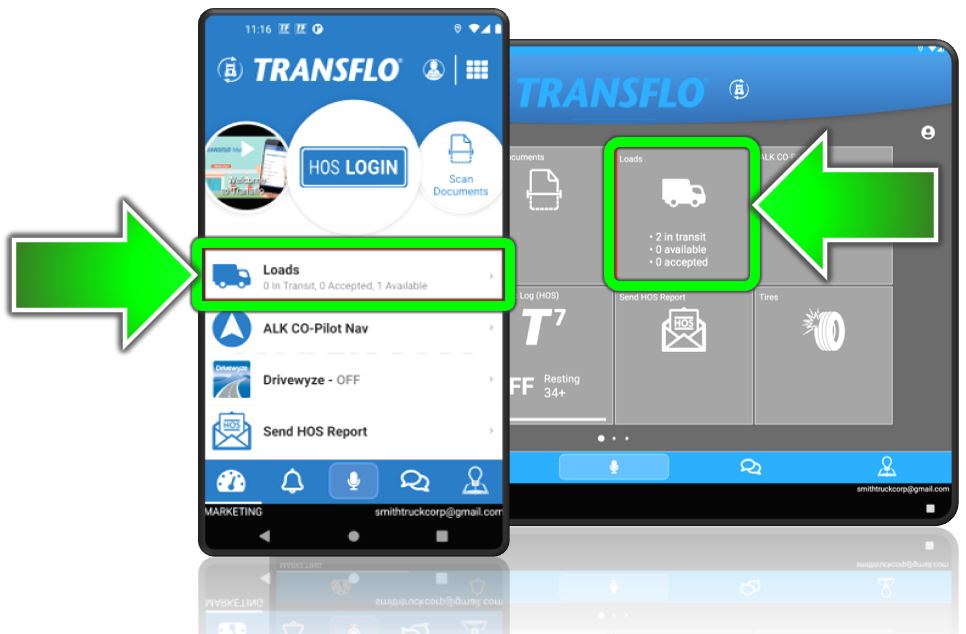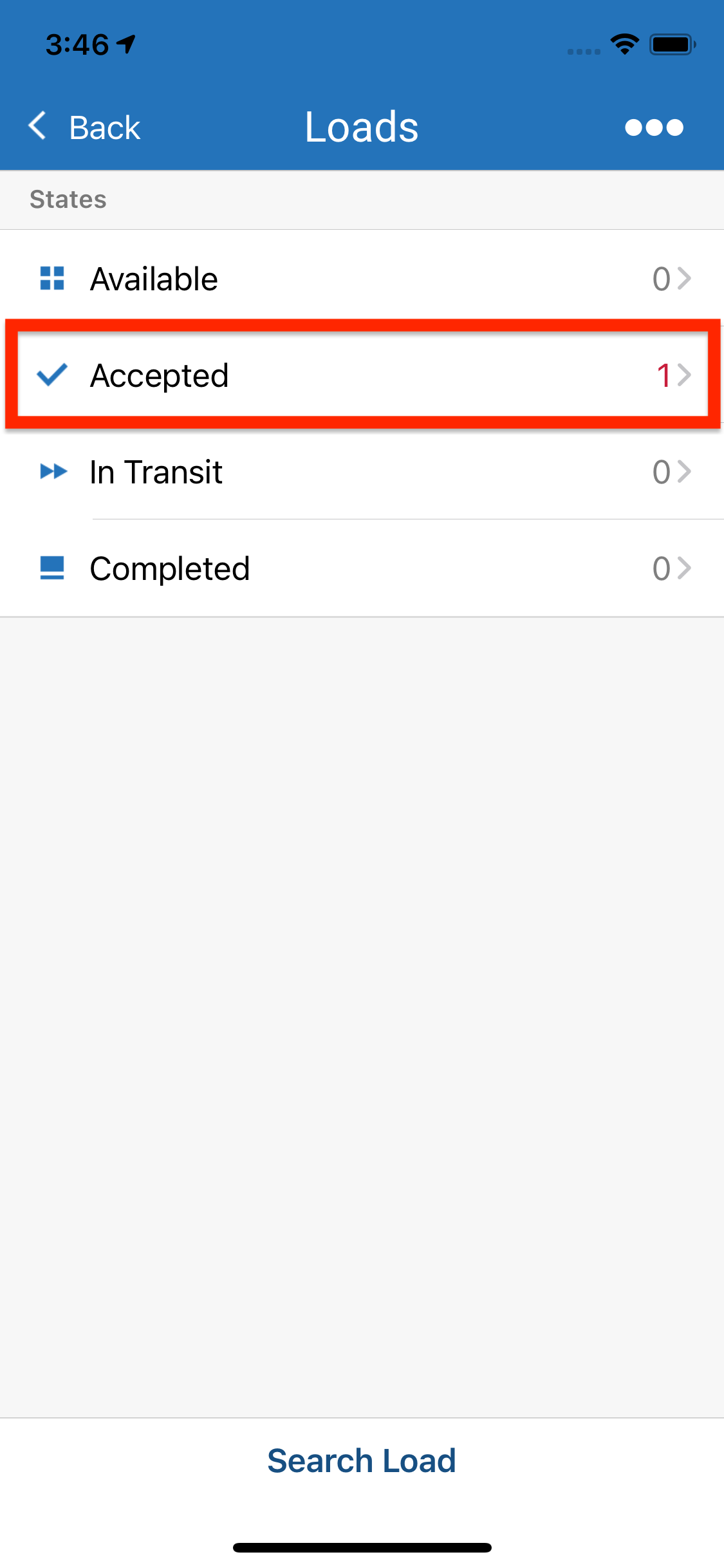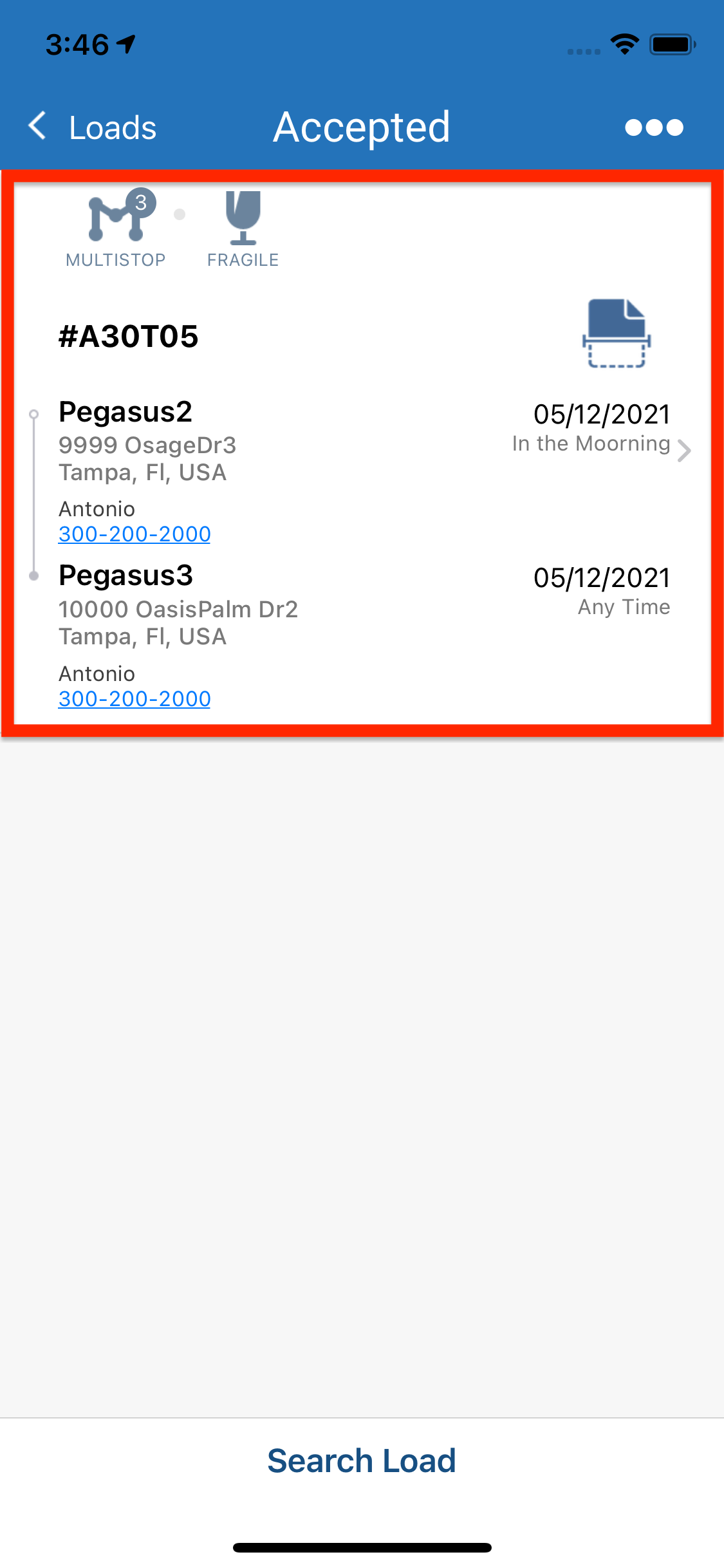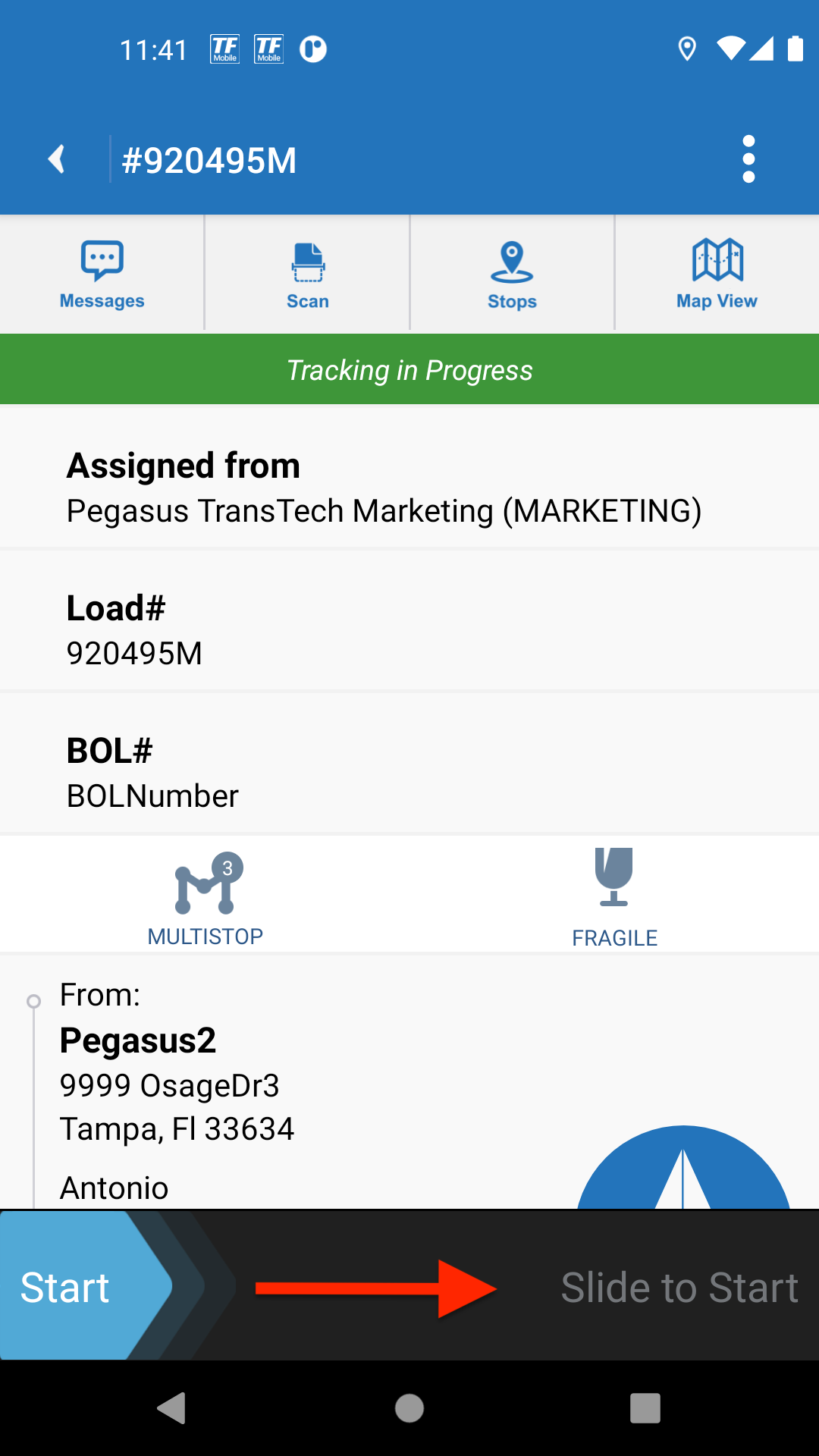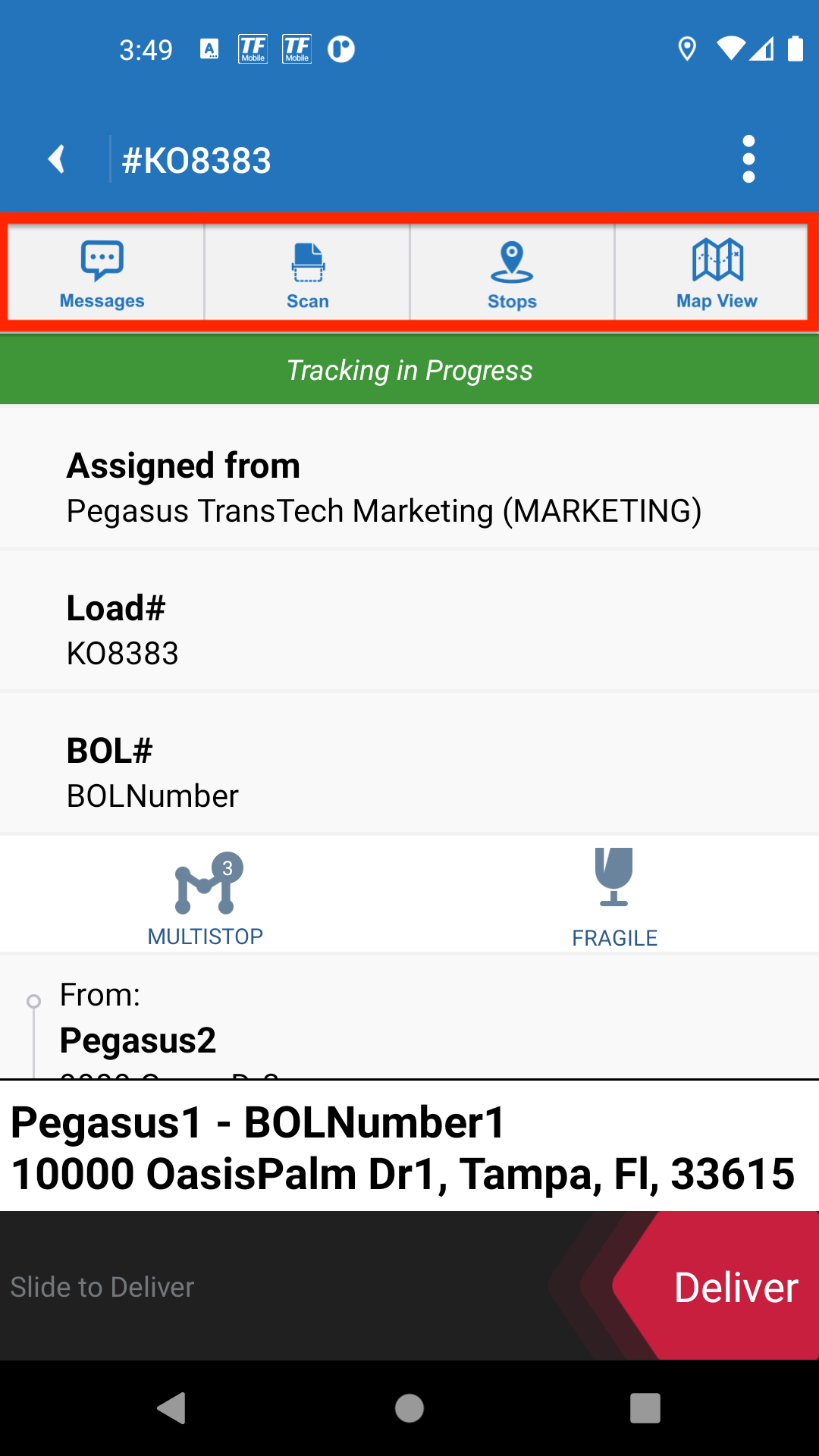Task 6 of 8: Start a Load
Load Pickup and Delivery
-
On the Dashboard, tap Loads.
-
On the Loads screen, tap on the Accepted status tile. Loads that are ready to start and be tracked through delivery show an Accepted status. On the Accepted screen, select a load.
-
Swipe the Start slider to the right.
-
The load status is now In-Transit and is ready to be delivered. Your fleet is notified in the system that you have started a confirmed load. Unless the Allow Location Access and Breadcrumb Tracking features are disabled, the Tracking in Progress message appears.
-
Swipe down the Load Details screen to view more information about the load. For any load, you can also view chat messages, scan documents, browse stops, and view maps.
-
After you begin a route, you can mark each section (portion or stop) of your load as Delivered. Swipe the red Deliver slider to the left.



Was this help page helpful? To help us improve the documentation, click the Feedback... button at the top of this page and send us your praise or suggestions to make it even better.
 Yes (you found what you needed)
Yes (you found what you needed)
 No (you did not find what you needed)
No (you did not find what you needed)
Are you a carrier, broker, shipper, fleet manager, or 3PL administrator? Are you one of the 3.2 million professional drivers who rely on the Transflo Mobile+ app to deliver an average of 46+ million loads per year for 81 percent of the top 250 fleets and 80 percent of the top 10 freight brokers? As a leader in mission-critical automated supply chain solutions, Transflo processes over 4 million communications for carriers, shippers, and brokers each week, 52 weeks per year!
Transflo would love your feedback on our solutions and the support we provide to you!
Please take a moment to write a Google review about your experience with Transflo solutions, service, and support.
©2026 TRANSFLO®— a Pegasus Transtech Company
All rights reserved. Transflo believes the information in this publication is accurate as published; however, information is subject to change without notice. Use, copying, and distribution of any TRANSFLO software described in this publication requires an applicable software license. THE INFORMATION IN THIS PUBLICATION IS PROVIDED “AS IS.” TRANSFLO, LLC MAKES NO REPRESENTATIONS OR WARRANTIES OF ANY KIND WITH RESPECT TO THE INFORMATION IN THIS PUBLICATION, AND SPECIFICALLY DISCLAIMS IMPLIED WARRANTIES OF MERCHANTABILITY OR FITNESS FOR A PARTICULAR PURPOSE. Transflo makes this content available for your information only, as a courtesy. Transflo and its partners have made efforts to ensure the accuracy and completeness of the information in the available articles. However, Transflo makes no explicit or implied warranties of any kind with respect to this information. Transflo assumes no liability to any party for any loss or damage (whether direct or indirect) caused by any errors, omissions, or inaccuracies in the information, arising from your application or use of the information. As a convenience to users, the Google Translate API can be used to translate this information into languages other than English. Transflo and its partners assume no responsibility or liability for any errors or inaccuracies in any of these translations. Transflo content appearing in third-party AI chat bots and other third-party sites might not be accurate. For the latest updates about Transflo products, visit transflo.com and knowledge.transflo.com. Use subject to our privacy policy.