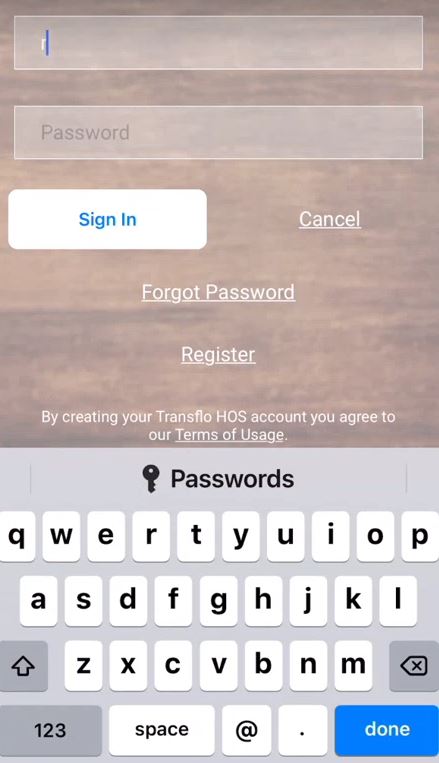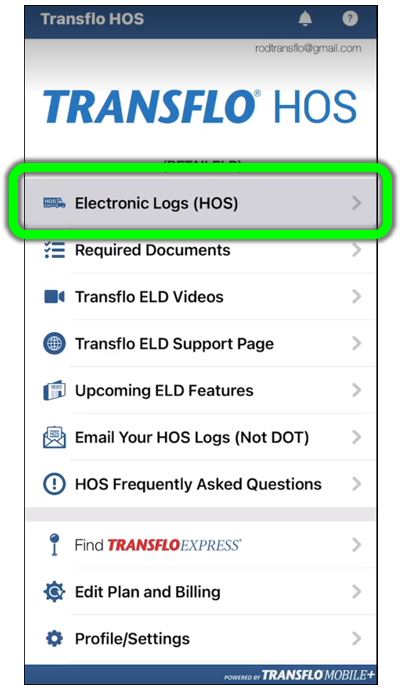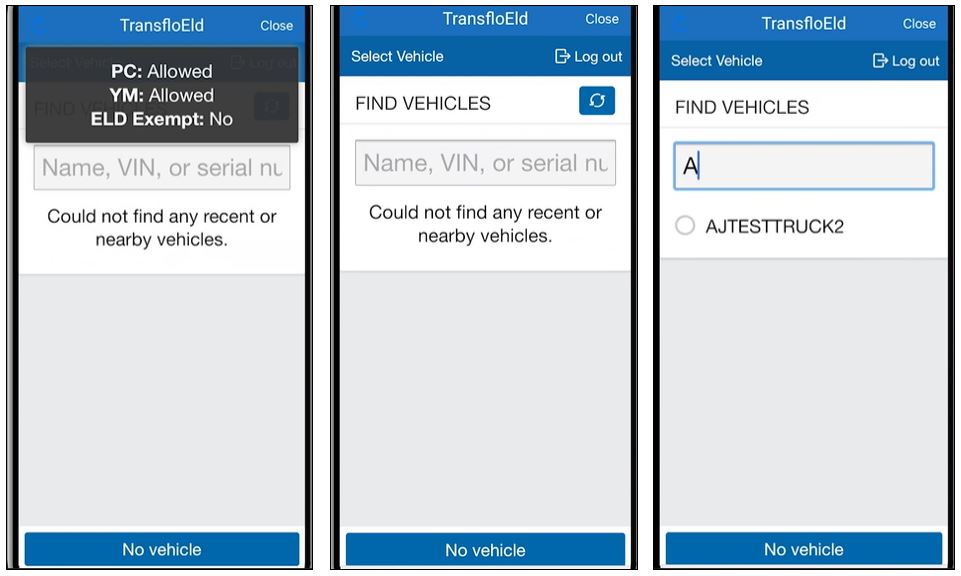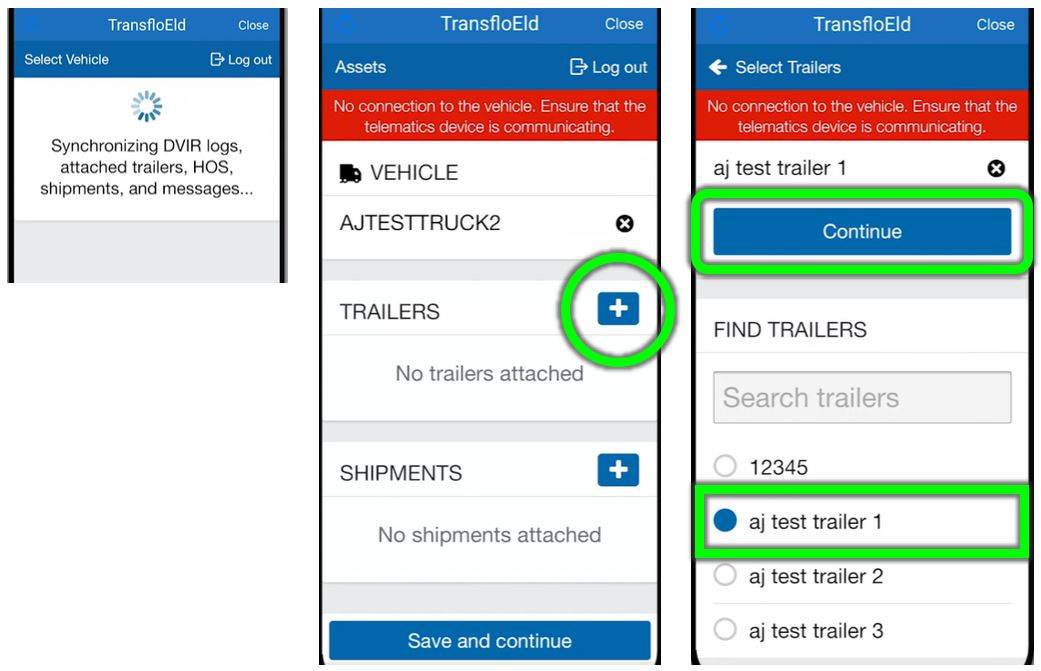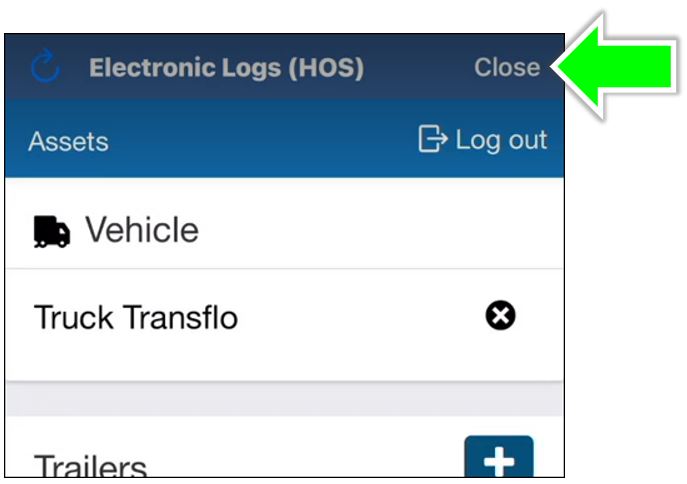Change My Truck, Trailer, Vehicle, or Shipment
Follow these steps to search, find, look-up, or change your assigned truck, trailer, vehicle, and shipment information in the Transflo HOS app or in the Transflo Mobile+ app which includes all the same HOS features as seen in the separate standalone Geotab Drive app or Transflo HOS app. As a reminder, if you are using the Transflo Mobile+ app, you don't need any of those other apps. All the features are included in your Transflo Mobile+ app.
-
To select a vehicle, log in to your HOS app. You can use Geotab Drive, Transflo HOS, or the HOS features integrated inside the Transflo Mobile+ app. The steps are the same from any app you choose.
Tip: As a reminder, if you are using the Transflo Mobile+ app, you don't need any of those other apps. As an owner operator or driver who purchased an ELD at a retail store or online who now has a monthly subscription paying by credit card, you typically use the Transflo HOS app. Fleet drivers typically use only the Transflo Mobile+ app.
-
Enter your Username and Password for your registered ELD and associated Transflo HOS account.
Tip: If you cannot remember your password, tap Forgot Password and reset it. A self-service password reset takes just a couple minutes. To save time, you do not need to call Support or use the Chat with an Expert chat bot to reset your own password. You can reset it yourself, instantly. Only you can choose a secure new password for yourself. No one else can do it for you.
-
On the Home screen, tap Electronic Logs (HOS).
-
Type your Truck Number, VIN, or Device ID, to pull up the vehicle.
-
If the correct trailer already appears, select Continue. If not, tap + Add Trailer and enter the trailer name to search for it and select it from a list of possible matches. Tap Save and Continue.
-
After the trailer is added, you are asked to enter the shipment information. (If you do not have a shipment yet, tap Continue to skip this step for now. You can attach shipments later.)
-
Tap + New Shipment to add a shipment or X Delete to remove a shipment.
-
Enter the Shipper Name, Commodity, and Shipment Document Number. This information displays as a SA (Shipment Attached) entry in your logs and is informational only.
-
Also fill-in the fields under ADD SHIPMENT LOG and tap Add.
-
When done, tap Continue.
-
-
You can add more shipments, if necessary. Otherwise, tap Save and Continue.
-
When finished, tap Close.
Tips:
-
Use the steps above to swap trailers. Driver A can tap X Remove to remove the trailer and then Driver B can tap +Add to add the trailer.
-
It is also possible to swap electronic logging devices (ELDs). The ATI division of Transflo offers a Device Swap Tool.
![]() View a demonstration of these steps in one or more Transflo videos:
View a demonstration of these steps in one or more Transflo videos:
Keywords: change truck info detach attach vehicle trailer shipment shipment log find my trailer find a trailer find trailer switch trailer swap trailer tractor reassignment truck information truck info uncoupling trailer look up trailer tag number How do I delete add trailer to truck