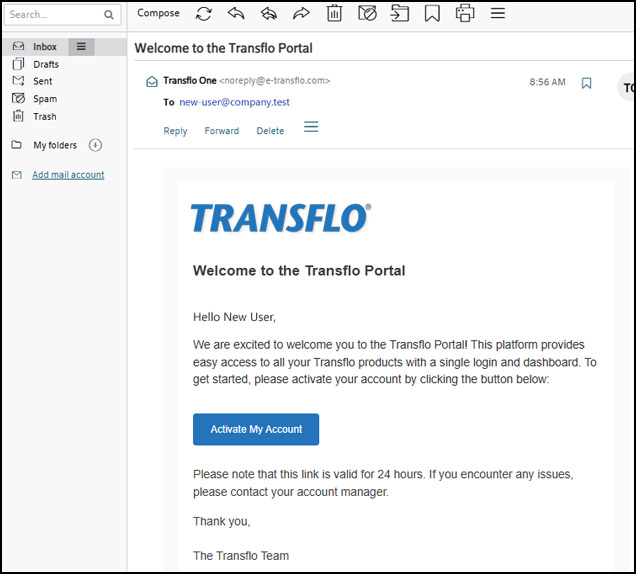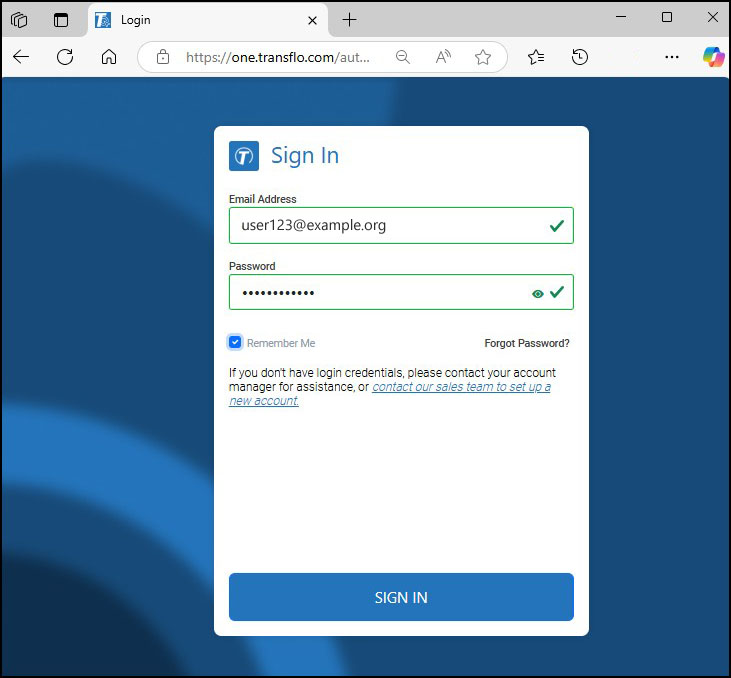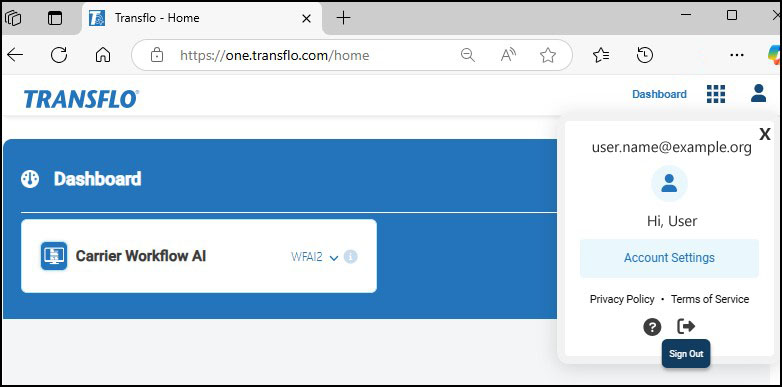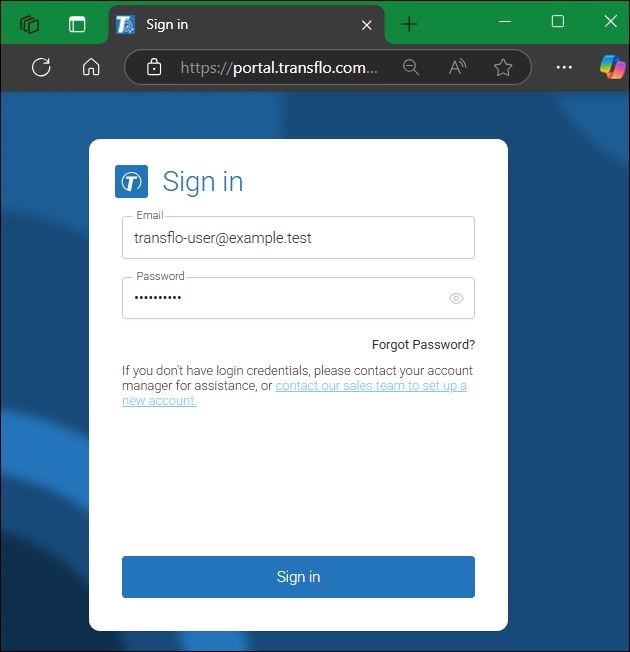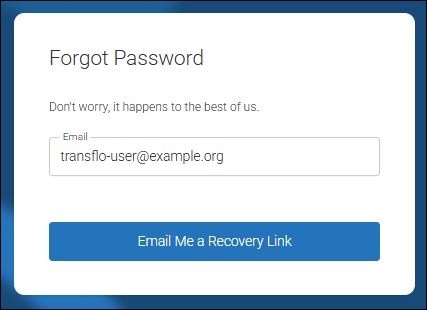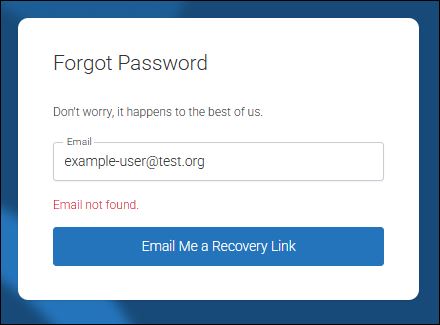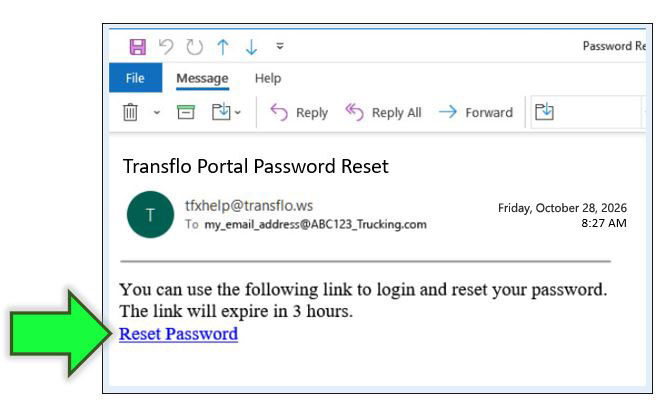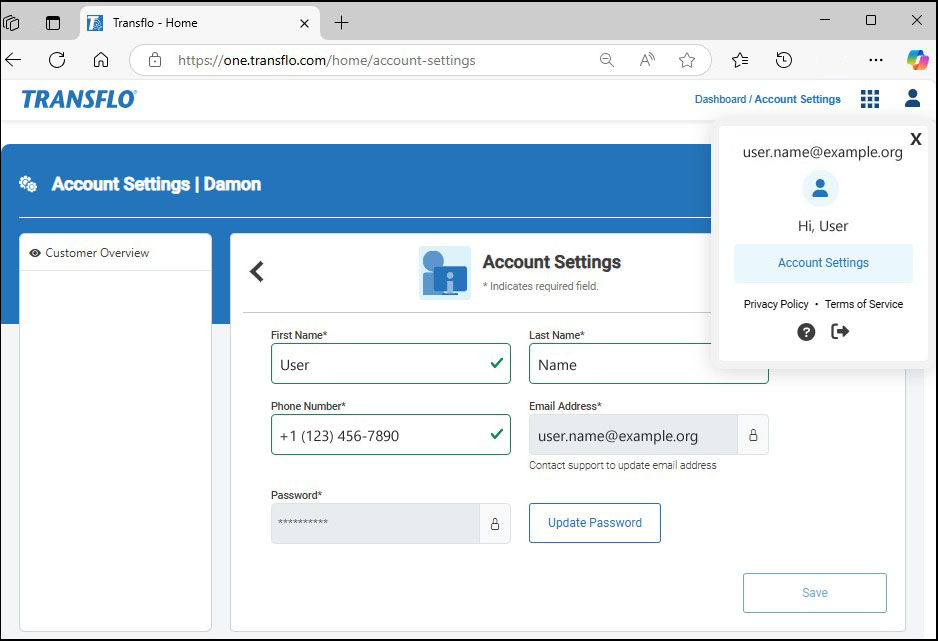New! Transflo Portal
This article includes common simple steps every user needs to know such as how to activate your new Transflo Portal BETA Edition (formerly Transflo One Portal) account, log in, log out, reset your password, change your fleet, and edit your profile or account settings. Teach yourself and teach your staff the basics by reviewing the steps on this page.
-
As a fleet administrator or manager, you receive an onboarding welcome e-mail from Transflo.
-
You access the system and self-provision your company users, groups, accounts, and access permissions. Administrators then invite your users to activate their own accounts.
-
As a user or admin, check your e-mail inbox for a welcome message:
-
Click Activate My Account.
-
Your default web browser shows the Set Password page.
-
Choose a password.
-
At least 8 letters and numbers
-
At least 1 ALL CAP LETTER
-
At least 1 number
Example: myPassword345
-
-
Enter the exact same password in both fields. You can type it in or copy and paste it.
-
Click Save.

Tip: Verify acceptable security practices with your IT department. For example, where to store passwords.
-
-
You are now in the portal. Depending on the features in your company account subscription and access rights, your screen might look like one of these examples:
-
At some point, you will log out.
-
When you return to https://portal.transflo.com (formerly https://one.transflo.com) you are prompted for your original username which could be a short driver ID or username like jsmith1, but more typically you will use your full e-mail address.
-
Enter the same email address you used to activate your account.
-
Enter the 8-character password you created in Step 5.
-
Click or tap Sign in.
-
Tip: If you forgot your password, click Forgot Password to reset it to a new password.
The following steps apply to the new Transflo Portal that debuted in March 2025. , it replaced the classic Transflo One SaaS portal):
-
Navigate to the following URL in your web browser:
https://portal.transflo.com (formerly https://one.transflo.com)
-
Enter your username (typically your email address) and password.
-
Click SIGN IN.
-
Transflo One Portal shows your assigned applications and related content on the dashboard.
If you cannot remember your password, you can request a special link by email that allows you to reset your password.
-
Navigate to the following URL in your web browser:
https://portal.transflo.com (formerly https://one.transflo.com)
-
Click Forgot Password?
-
Enter the email address that you used to register as a Transflo Portal user and click Email Me a Password Reset Link.
Tip: If Email not found appears, verify you are using the exact same original e-mail address you provided when your fleet first registered with Transflo as a corporate account. If the system cannot find your e-mail address, try a different one or contact your administrator.
-
Allow up to ten (10) minutes for typical latency between network servers, your ISP, mobile wi-fi or data providers, and your e-mail app.
-
Log in to wherever you get your email and refresh your inbox.
-
Open the email from Transflo (if it is not in your inbox, check your Spam or Junk mail folders), and click the Reset Password button or link. After you set a new password, you can log in as a returning user.
-
The link opens the Reset Password page in your web browser:
-
Decide what you want your new password to be and enter it in the Enter new password field.
-
Type the same password in the Confirm new password field.
-
The system verifies that your entries match.
-
(Optional) For your security, password entries are hidden. Click
 Show Password to see the characters instead of the bullets ●●●●● (black dots). Click
Show Password to see the characters instead of the bullets ●●●●● (black dots). Click  Hide Password to resume covering or masking your password for security in public.
Hide Password to resume covering or masking your password for security in public.
-
-
When your new password is valid and confirmed (you see a green check mark and no alerts about passwords not matching), click Reset Password.
-
A message confirms that your password has been reset. Click Return to Login where you can now sign in as a returning user.
You can find product documentation for the products in your Transflo Portal subscription at knowledge.transflo.com.
You can also translate the documentation and other content from English into other languages. See Translate to Spanish and Other Languages.