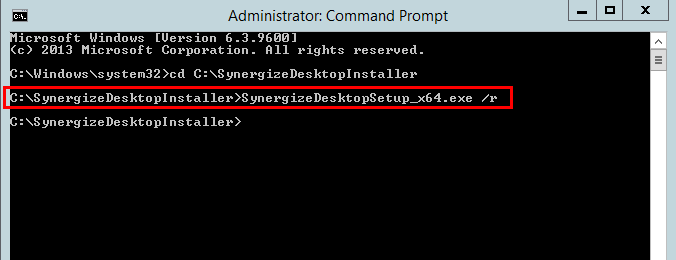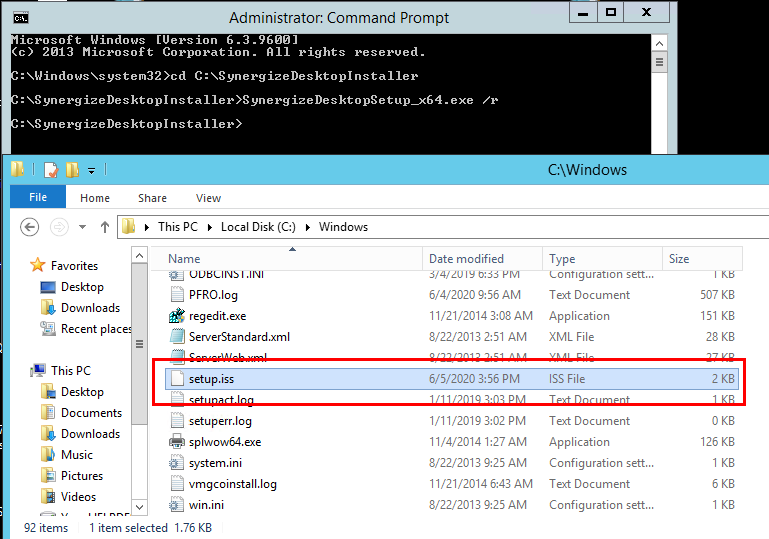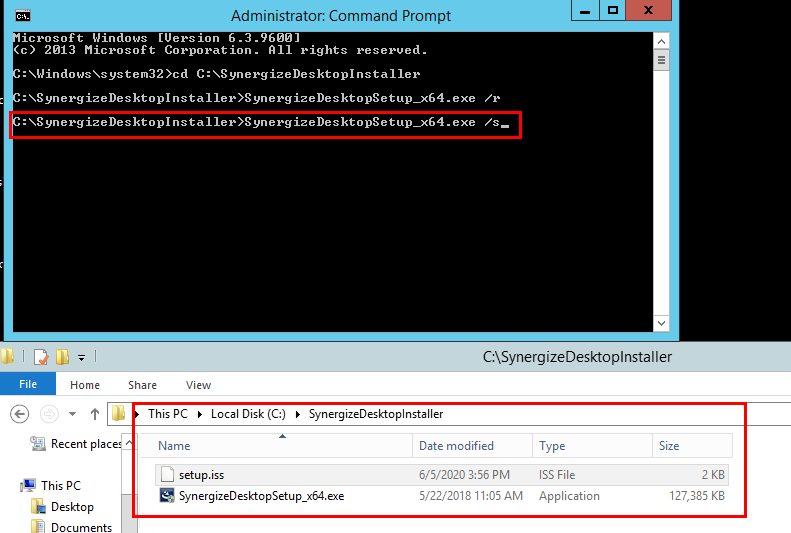Install Synergize Desktop in Silent Mode
Use this article to install Synergize desktop on a user PC in silent mode using an Install Shield answer file typically named setup.iss.
-
Each Synergize desktop family needs its own version of registered app on the server. Make sure the intended version of Synergize desktop have a matching version number registered app present on the server.
-
Follow each step below to install the application manually, configure the application, and verify connectivity.
-
Open a command prompt in Windows, Start by running cmd.exe as admin.
-
Change directories:
cd C:\SynergizeDesktopInstaller
-
Run the installer with the /r ("record") switch.
-
Proceed through each window (click Next or Previous) to complete the installation.
-
To install Synergize desktop on a user PC, see Install Synergize Desktop on a PC (formerly https://support.microdea.com/hc/en-us/articles/204983590-How-To-Install-Synergize-Desktop-on-a-PC).
-
To perform a silent installation, you need an Install Shield "answer file", customarily named setup.iss.
-
-
Copy setup.iss to the same directory as the installer executable.
-
Copy the installer and the setup.iss file to the workstation where you prefer to install in silent mode. The installer and the setup.iss file should exist in same folder for this to work.
-
Run the installer with the /s (silent) option. This will perform an unattended installation.
-
After installation, a setup.log file is created in the location where you launched the installer. Open to review the logs.