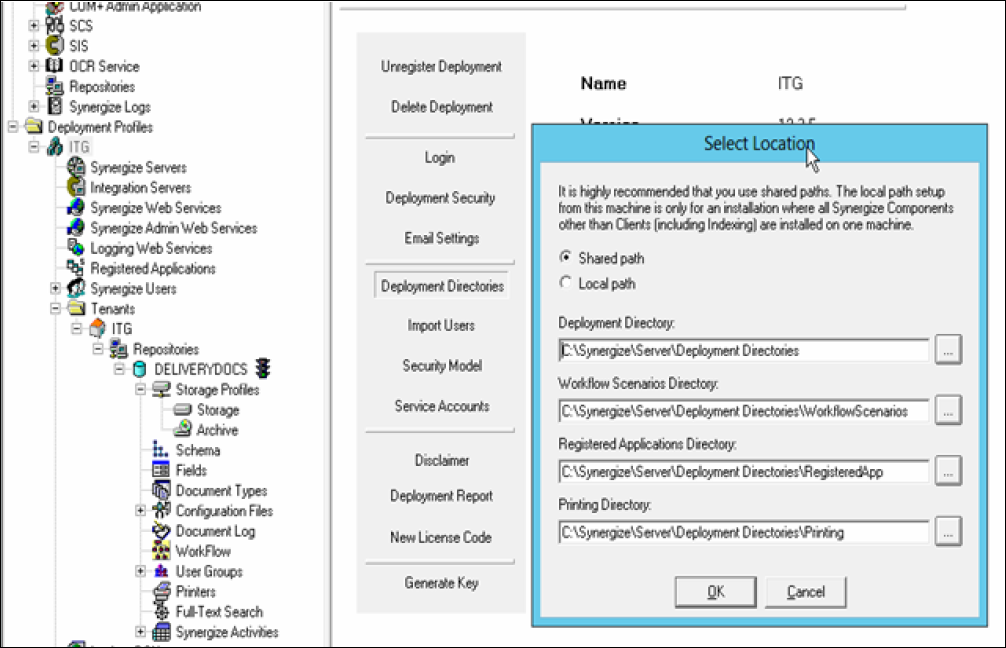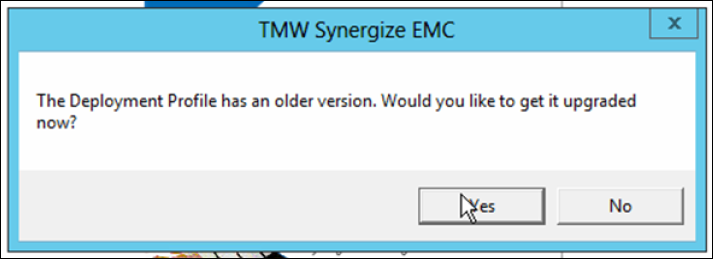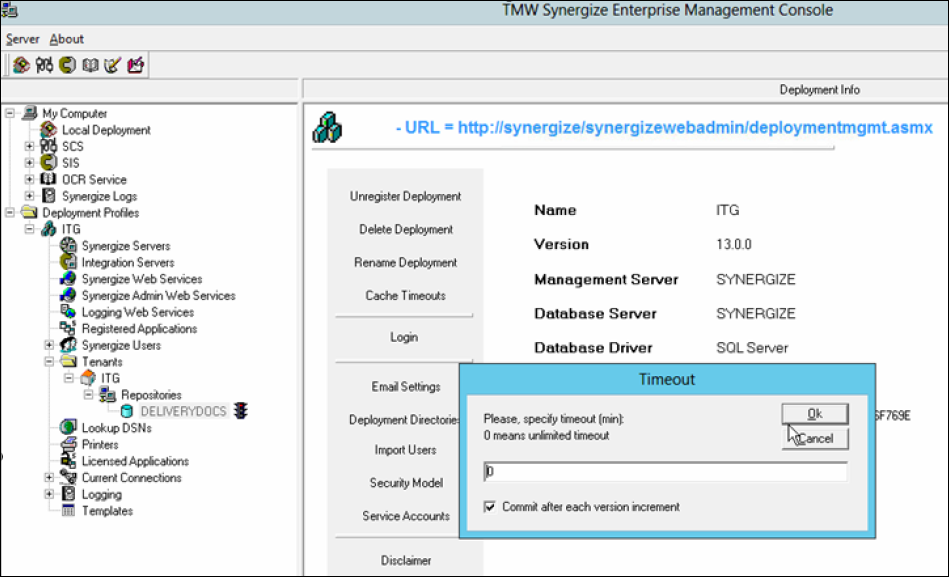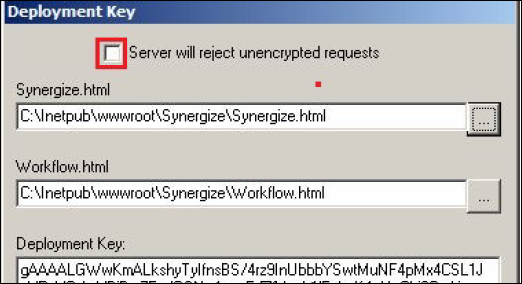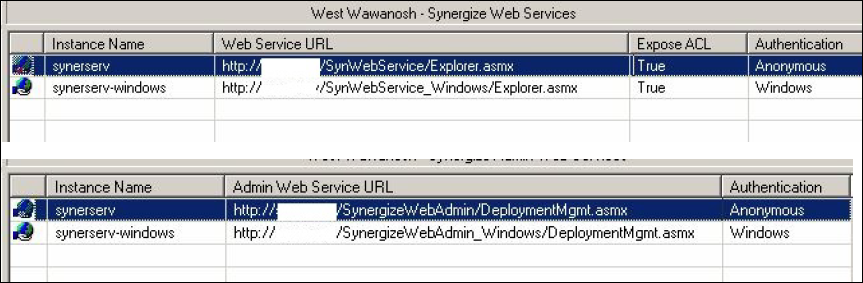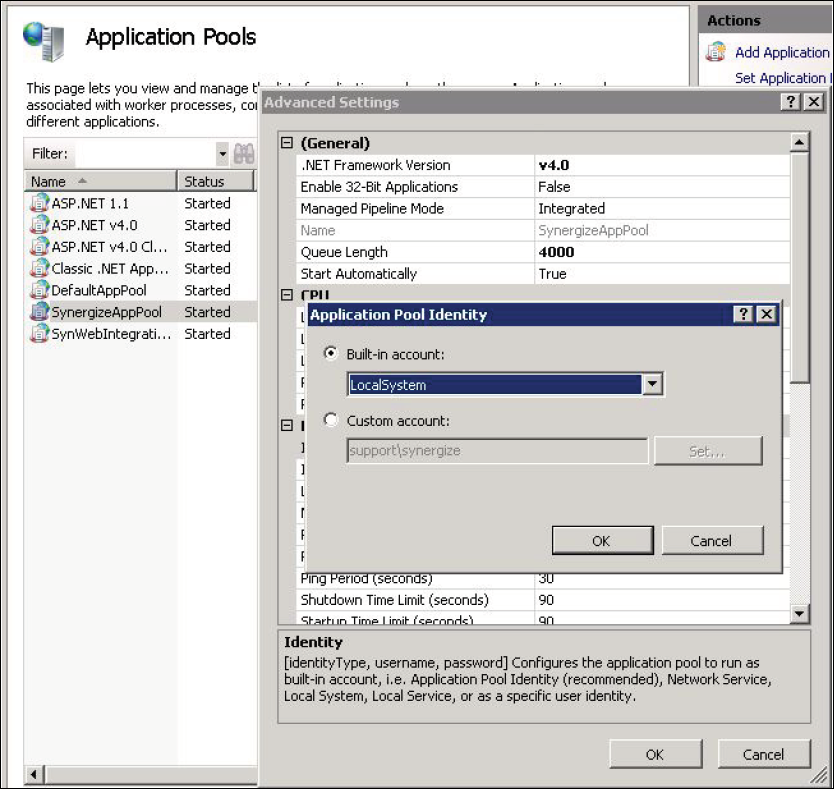Upgrade Synergize Server
Use this article to upgrade Synergize EMC.
-
Complete the Synergize Pre-Upgrade Migration survey.
-
Take screen-shots of all current EMC settings.
-
Check for any Synergize printers.
-
Obtain COM+ Applications Identities username and password (make sure client knows these credentials).
-
SQL SA account username and password (make sure client knows these credentials).
-
Ask the client to backup all Synergize related databases (SynDeploy, Repositories).
-
If the client is using VMs, ask them to take a snapshot.
-
Verify that the remote session has console access.
-
Verified that the user logged on the Synergize Server has local administrator privileges (Use the Synergize service account).
-
Backup the C:\inetpub\wwwroot folder to the desktop.
-
Backup the Synergize folder, located by default at:
C:\Synergize

Tip: To confirm the path in EMC, expand the Deployment node and click the Deployment Directories option.
-
Uninstall Synergize Server following the steps below.
Done: Step: 
Verify that no users are using Synergize including third-party apps, services, or tasks. 
Back up all databases and repositories. 
In IIS, switch all Synergize Web Applications to DefaultAppPool. 
In EMC, stop SCS and uninstall SCS.

In EMC, stop SIS and uninstall SIS.

In EMC, shutdown COM+

In EMC, (COM+) remove package.

Uninstall Synergize Server, Synergize Client, Web logging, Web service, and Admin Web

Uninstall Synergize Web client

Delete SynergizeAppPool

Undeploy Synergize Servlet from TOMCAT manager

Uninstall Apache Tomcat

In IIS, remove all Synergize Web Applications

Remove all of the following file types from the System32 and SysWOW64 folders:
MD_* | Microdea* | syner*.dll | MDtiff*

*** Reboot Server Here ***
-
Install Synergize Server following the steps below.
Done: Step: 
Verify that the remote session has console access

Verify that the user logged on the Synergize server has local administrator privileges

Application Server Role: verify .NET 4.0 and WebServer (IIS 7) support

Web Server Role (IIS): verify that Internet Information Services are working.

Verify the following software installations on the server:

MS Visual C++ 2010 or newer

Server software

Web Client software

Integration Services

OCR Service

Queue Status Monitor

(Optional) Perform Client installations on the server:

Explorer, Viewer, Indexing, Agent, Workflow Admin, Scan Capture

Click Cancel on the Deployment URL Configuration Form

*** Reboot Server Here ***

Configure IIS to enable web services. To install/register .NET 4.0 run the following:
%windir%\Microsoft.NET\Framework\v4.0.30319\aspnet_regiis.exe -i

Test SynergizeWebAdmin Deployment Management link.

Test SynWebService link

Test SynergizeWebLogging link

Test SynergizeWebIntegration link

Configure Synergize Server: Start SCS Manager service

Configure Application, Identity, and Services security: Change the Synergize Connection Service SynergizeService service; set recovery for first, second, and subsequent failures to all = Restart the Service
-
Launch EMC as Admin and click Yes at the the TMW Synwegize EMC window.
-
Click on each repository and click OK at the Timeout window pop-up. Let the Upgrade Status window run. Click Exit after the upgrade successful message.
-
Ensure this check box is unchecked from Generate Key.
-
To Synergize Web Services and Synergize Admin Web Services add Windows authentication.
-
The upgrade is now complete.
-
Verify you are able to view and save documents into Synergize.
-
Verify all associated Synergize applications (Bulk Print Service, Integration, SPS, etc.) are working as expected.
-