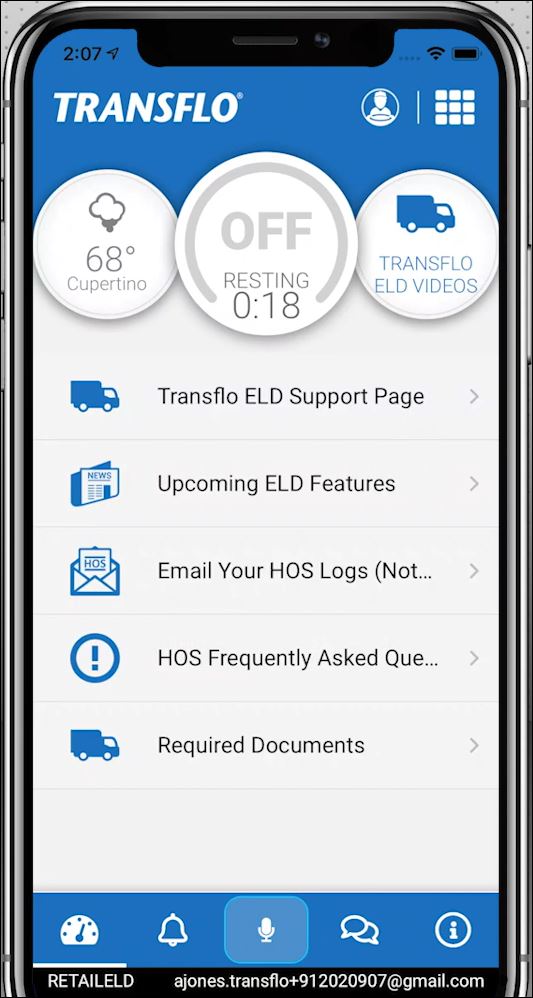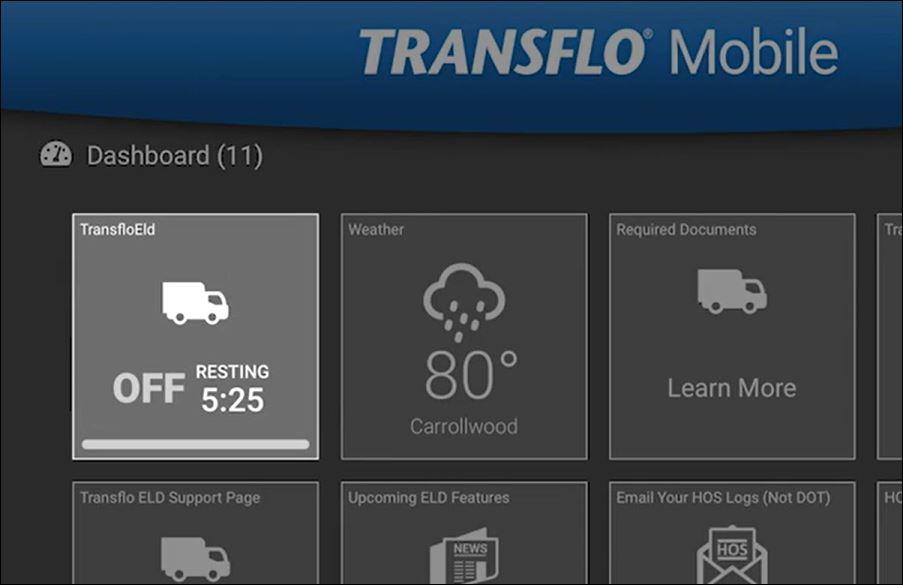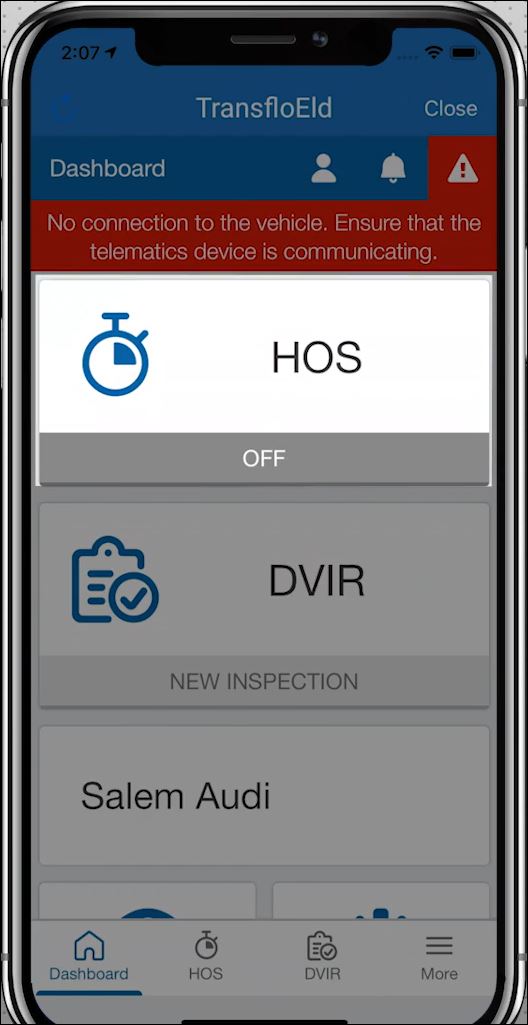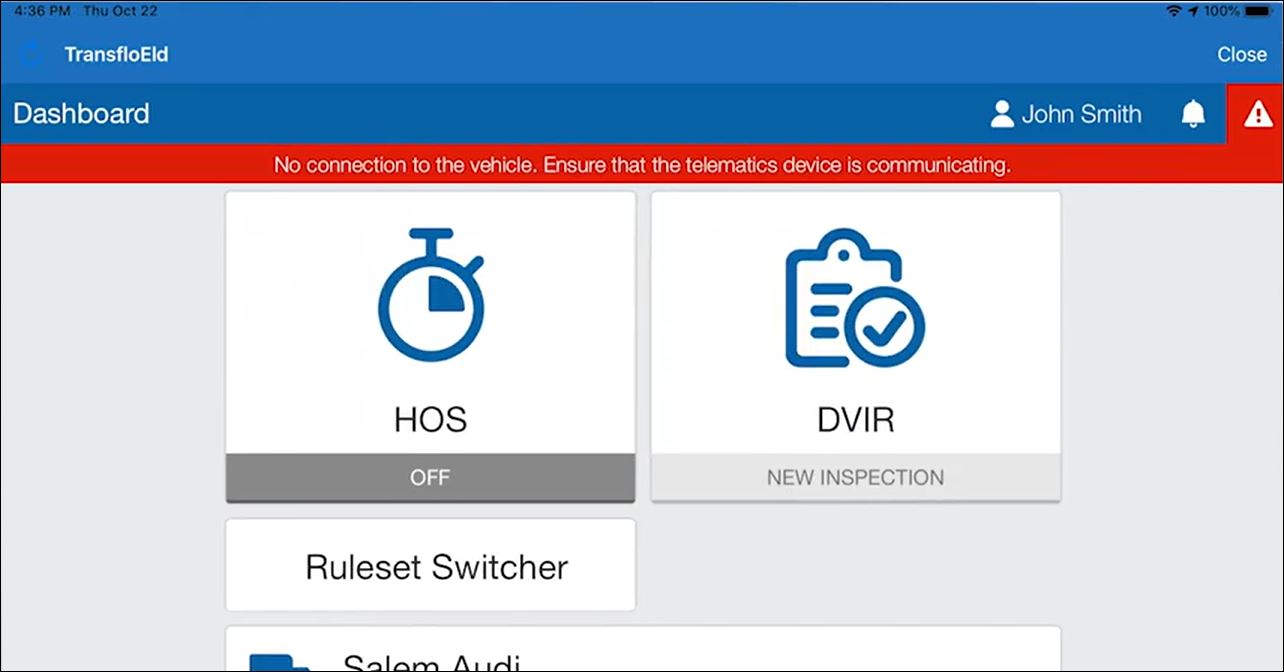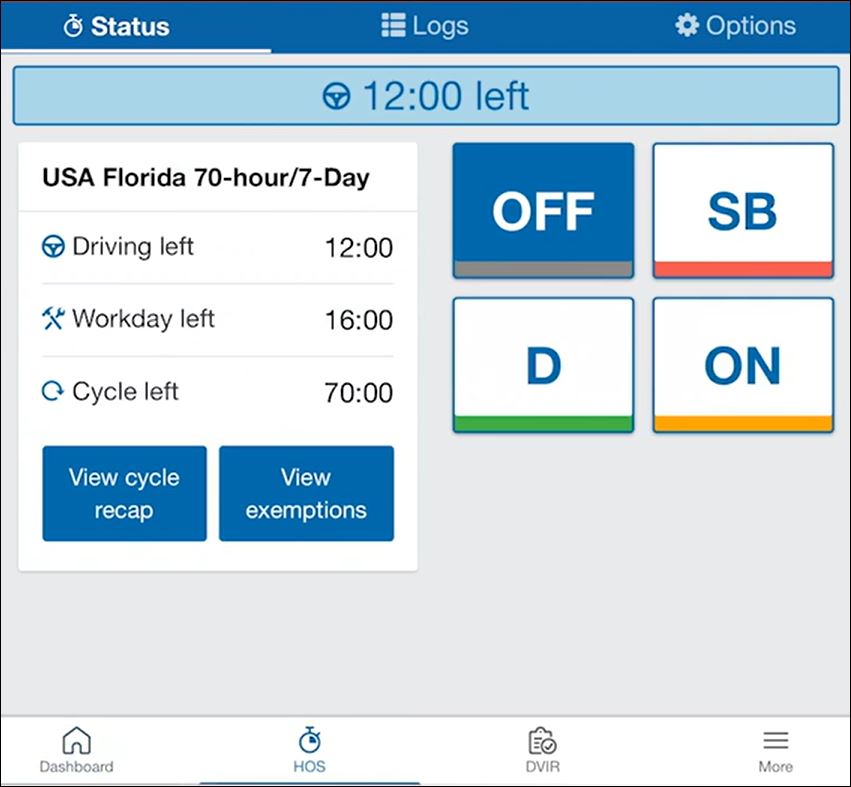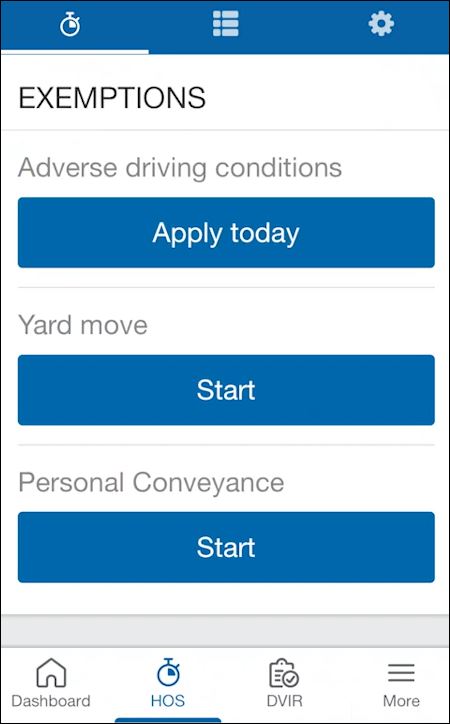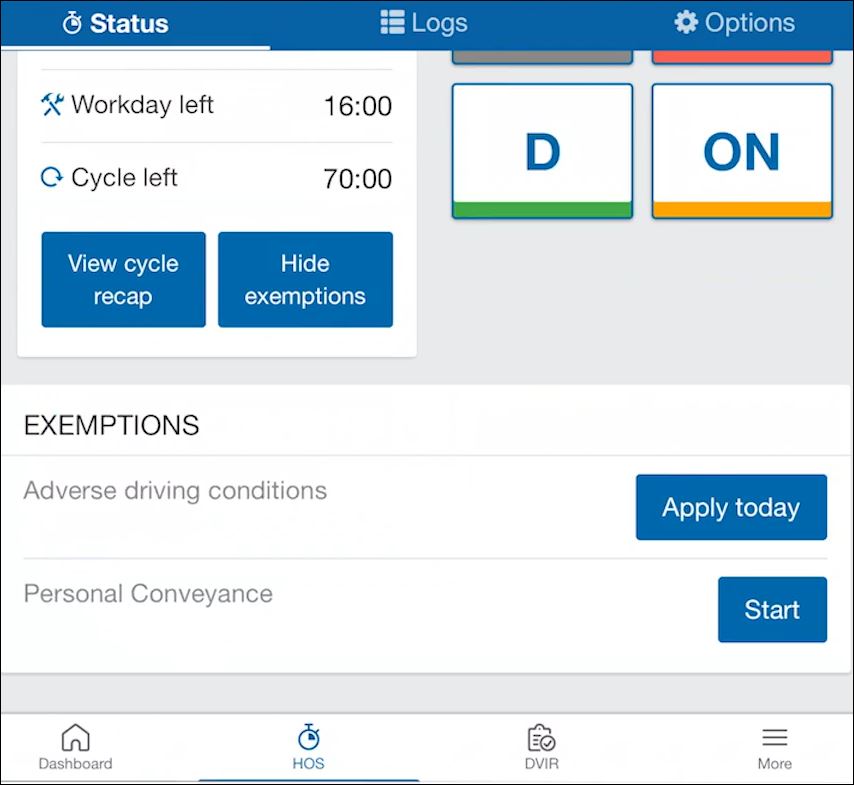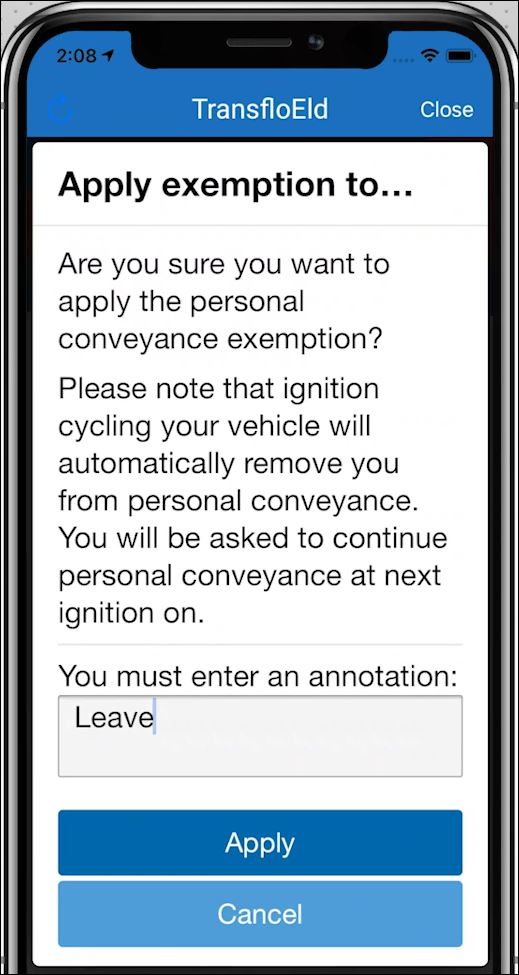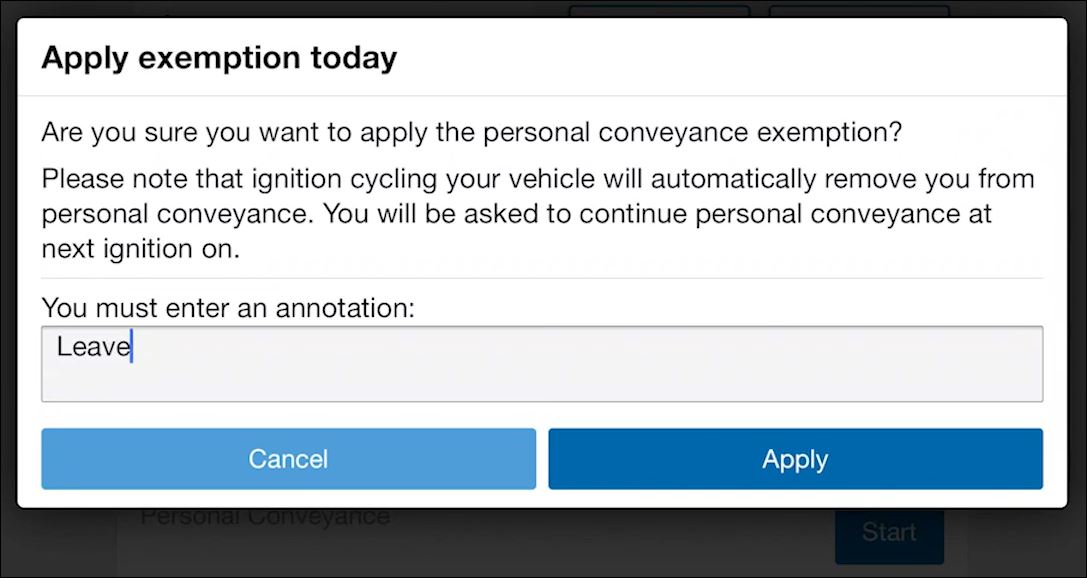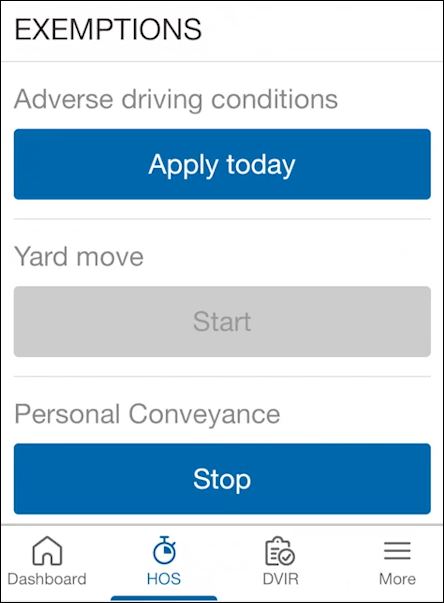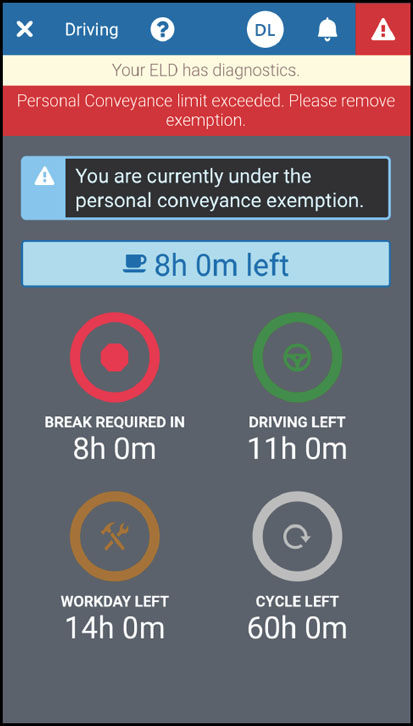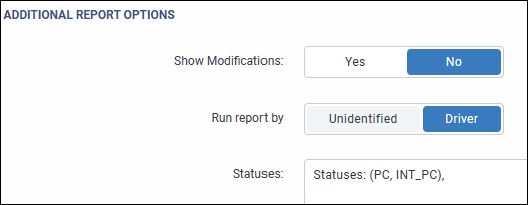Start or Stop a Personal Conveyance HOS Exemption
Personal Conveyance (PC) is an exemption to HOS duty status tracked by an ELD for the movement of a commercial motor vehicle (CMV) for personal use while OFF-DUTY. Loaded vehicles can be used for personal conveyance because it is based on the nature of the movement and not whether the vehicle is laden.
As an OFF-duty driver, you can use PC for:
-
Time spent transporting personal property while OFF duty.
-
Time moving a truck at the request of a safety official during a time when you are OFF duty.
Personal conveyance is strictly for times when a driver is operating solely for a non-business purpose and cannot be used to extend the work day or duty time. Driving under PC cannot be used to move closer to a load destination.
A driver also cannot use personal conveyance when they run out of available DRIVE or ON duty hours with one exception: when a driver runs out of hours while at a shipper or receiver facility, that driver may drive from that facility to a nearby safe location to park, provided that the driver allows adequate time to obtain rest in accordance with daily minimum off-duty periods under the hours of service (HOS) rules before beginning to drive.
Tip: Use these same steps below to apply similar HOS exemptions such as yard move (YM) or adverse driving conditions.
Follow these steps in the Transflo HOS app or Transflo Mobile+ app when you need to start or stop a personal conveyance (PC) exemption in your normal ELD drive logs. These steps also apply for adverse driving conditions, yard moves (YM), and other temporary HOS exemptions.
-
On the Home screen or dashboard, tap the TransfloELD tile or HOS dial.

Reminder: Transflo is the premier provider of popular commercial apps, custom white label apps, in-cab tablet editions, embedded handset editions, and thousands of additional fleet-specific integrated features. Due to all the possible product configuration changes for your specific fleet, it is possible that user interface labels, buttons, links, dials, tiles, icons, colors, logos, and placement on the screen can vary. Features can also be hidden from your view based on customer account, fleet ID, or user permissions. In the documentation, we cover a default setup with screen examples that are generally similar for smart phones and tablets running either iOS or Android OS. Adjust certain steps, if needed, to reflect your actual device, product configuration, and company policies.
- Tap HOS.
-
Scroll to the bottom of the HOS section and tap View Exemptions.
-
In the Personal Conveyance section, tap Start.
-
Enter an annotation (your reason for starting the PC) and tap Apply.
-
Drive as appropriate to complete your personal conveyance time.
-
Later, when you want to stop the personal conveyance, repeat all the steps above from Step 1 to go back to the HOS feature and tap View Exemptions. The Start button is now a Stop button.
-
To end the PC exemption, tap Stop.
Tip: If you start PC time and turn your engine OFF and then turn the engine ON again, a pop-up asks you if you want to stay in PC. We recommend that you stop the first PC to move the vehicle. If you ignore the message, the app stops the PC for you and if you move the truck, a DRIVE log is created. If you want to continue in PC mode, start a new PC mode again. This practice keeps your PC logs shorter and prevents the unwanted DRIVE log due to what some might consider an annoying pop-up message.
Tip: To avoid a HOS duty status violation, do not try to use PC time when you are still driving for your job. A common example is using PC after your last stop to drive to a convenient location en-route to your next load pickup or to drive back to the terminal or to drive 275 miles to get home after a delivery which could exceed a safe daily driving time limit. Another common misuse of PC is to attempt to use it to drive to a maintenance or repair facility. All of these examples are ON duty drive status time and not PC. Work with your supervisor to comply with applicable state and federal regulations.
In February 2025, HOS compliance functionality for PC limits changed again (see Maximum Personal Conveyance Limit for US Drivers). Drivers in the USA can no longer automatically exit Personal Conveyance (PC) when they reach the maximum PC distance set for them by their fleet supervisor.
Instead, a new system log is created for fleet administrators to use in their reports to track drivers who exceed their expected PC use in a day. The ELD and HOS logs no longer automatically put the driver in DRIVE status after they reach the expected maximum PC limit.
This change is required based on guidance from the Federal Motor Carrier Safety Administration (FMCSA), which found that many ELDs could automatically switch status from OFF-duty to DRIVE. This was based on similar rules in Canada; however, the FMCSA determined this isn't allowed under US regulations. All ELD providers are expected to make similar updates to their systems shortly. Although we understand the old familiar automatic switch from PC to DRIVE was convenient for some drivers and fleets, Geotab must comply with these updated guidelines.
As a driver, familiarize yourself with the following steps to prepare yourself for the upcoming changes and discuss any concerns with your supervisor.
-
You delivered a load and now need to stop driving. You are OFF duty.
-
You start a valid temporary PC exemption.
-
Drive only as needed to complete your PC exemption.
-
If you keep going and exceed your PC limit (set by your fleet admin), your HOS status remains in PC. After February 2025, you receive the following new notification:
Personal Conveyance limit exceeded. Please remove exemption.
As a reminder, before this change, fleets could set a reliable maximum PC limit for US drivers (see Set a Maximum PC Distance Per Day). After this change went into effect in February 2025, instead of automatically switching out of PC when reaching the limit, a driver can continue using PC for as long as they need (just be aware of this new behavior).
-
A MaxPCLimitReached system log entry is created when you go over the PC maximum that is set by your administrator. Fleet administrators can generate reports to determine which drivers have exceeded this limit.
-
As a fleet administrator, you can run a scheduled report in the Transflo Telematics portal at https://my.transfloeld.com.
Set the following report options:
More About the February 2025 HOS PC Change
-
The FMCSA does not allow automatic status change options such as the legacy PC-to-DRIVE switch in a certified ELD product for US drivers. All ELD providers must ensure that US drivers are not removed from Personal Conveyance (PC) automatically except in certain conditions specified in ELD regulations section 4.3.2.2.2.e.
-
The maximum PC limit in Canada is 75.0 km. Under Canadian ELD processing, the HOS status will still remove the driver from PC after this change takes place.
-
The options to enable or disable PC for a driver remain unchanged.
![]() View a demonstration of these steps in one or more Transflo videos:
View a demonstration of these steps in one or more Transflo videos:
Tablets
Smartphones: