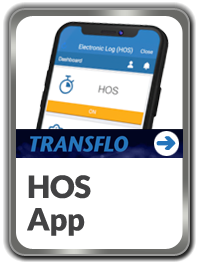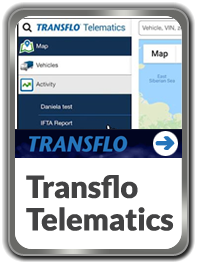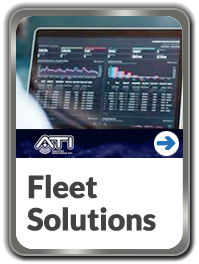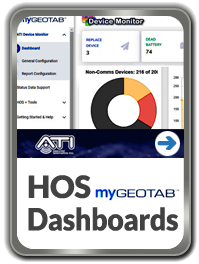Compliance Bulletin | English Language Proficiency (ELP) Driver Qualifications
Learn about future HOS/ELD updates that could impact your fleet.
New! FAQs below now cover Transflo and Assured Telematics, Inc. (ATI):
Frequently Asked Questions: Transflo
Frequently Asked Questions: ATI
Frequently Asked Questions: Transflo
A: As of October 2023, Transflo mobile apps (Mobile Plus, HOS app, Wallet, and other supported apps) run on Apple iPhone, iPad, or iPod touch devices with iOS 11.0 or newer and on Google Android 9.0 or newer smart phones or tablets. The minimum supported iOS release increased to 14.0 on January 3, 2024.
- As mobile operating systems continue to improve, so have our mobile apps including the Transflo Mobile+ app which can now leverage advanced features in iOS 17 and Android 14.
- As part of this focus, we're concentrating our efforts on currently supported, stable, and secure operating systems. Starting in 2024, new versions of the Transflo HOS app and Transflo Mobile+ app will be supported on Android OS 9, 10, 11, 12, 13, and 14 and on iOS 14, 15, 16, and 17.
- To summarize, Android devices are not impacted; the minimum supported iOS release increases from 11.0 to 14.0 on January 3, 2024.
A: You can use Transflo Telematics, the HOS app, or Mobile+ app on any device including smart phones or an iPad, Android, or Windows tablet. The Transflo Telematics application was designed to run in any modern web browser at my.transfloeld.com regardless of your location, computer, or mobile device. An active internet connection over high-speed broadband Ethernet, Wi-Fi, or a data plan is required. All phones must have an 8 megapixel camera or better, with flash and auto-focus. New versions of Android OS and iOS are supported and might be required due to security patches or third-party bug fixes. The absolute minimum legacy OS versions supported were Android 2.2 (now 9.0 or newer) and Apple iOS 6.0 (now 14.0 or newer). Support specifications are subject to change with or without advance notice.
A: Transflo electronic logging device (ELD) and hours of service (HOS) features run in either app. A driver or fleet manager decides which app to use based on whether your ELD was acquired at a retail establishment such as Pilot or provided by your carrier for your entire fleet subscription:
-
HOS app: As an owner operator or driver who purchased an ELD at a retail store or online who now has a monthly subscription paying by credit card, you typically use the Transflo HOS app which allows you to register and start your subscription directly through the app on your smartphone, tablet, or mobile device.
-
Mobile+ app: As a fleet or corporate client with a signed contract with Transflo and Pegasus Transtech, have your drivers download the Transflo Mobile+ app which is designed to accommodate many more features and services we offer such as document scanning, load management, and messaging. In most cases, because it includes other features, you are better off using the Transflo Mobile+ app. All the HOS app features are also integrated into the Mobile+ app.
Download Links for Transflo Mobile apps:
A: The device has 3 LEDs that indicate the health status of the device:
Red: The device has detected ignition and the vehicle has power.
Green: The device is connected to the cellular network and can communicate with the Geotab servers.
Blue: The device has latched onto the GPS satellites.
A: Below are the most common reasons why a device may beep:
-
The device enters diagnostic mode upon installation. The beeping at this point reveals information regarding the status of the device. The device will exit diagnostic mode and will stop beeping after a couple of trips.
-
An audible alert exception rule may have been set up in the Transflo Telematics portal.
-
The device may have driver feedback options enabled.
-
The device is unable to connect to a cellular network and produces four (4) beeps to notify the user.
A: This typically happens when an administrator has not yet defined a rule set for your driver profile. Contact your fleet administrator or see Set My HOS Rule Set.
A: If the serial number starts with G7, upgrade your ELD! Those errors often indicate you are still attempting to use an older third-generation (3G) device. Any device serial number that begins with a G7 is no longer going to function, is not supported, and needs to be replaced due to the industry-wide end of 3G device support.
A: Yes. If you have more than one defect you need to log, you can select as many defects as you need to. There is no limit of the amount of defects you can select in an inspection.
A: The time zone for a driver is configured in the myGeotab web portal by your administrator. If you are concerned about driving across different time zones, the app automatically adjusts the time zone for you by GPS as you cross each time zone.

A: You should use SLEEPER BERTH if you are physically going to use your sleeper berth. If you are ending your day, you should log out as OFF DUTY.
A: Unplug the device from the vehicle and then plug it back in to see if this re-establishes communication. If the device still does not communicate, contact Transflo ELD Support for assistance. Common reasons why a device might stop communicating include:
-
The device may be in an area without cellular coverage.
-
The device may be unplugged from the vehicle or has lost power from the harness.
-
The device may be reporting, but it may have a GPS issue where it cannot latch onto the GPS satellites.
A: You can find videos on our video page hosted at vimeo.com. Here are three popular examples:
New:
For more HOS and ELD videos, see https://vimeo.com/showcase/7591008, https://support.geotab.com/video-hub, and Geotab ELDs and Fleet Telematics.
A: Yes! Drivers can use the Transflo Mobile+ app to satisfy FMCSA requirements for drivers to prepare a DVIR at the completion of each workday and submit the appropriate signed reports to the motor carrier upon their return to the home terminal.
A: Yes! Use the Transflo Mobile+ app on your phone to check-in and bypass the welcome center.
A: Yes! When the driver confirms the truck is loaded and signs the eBOL, the eBOL and audit trail information can be sent to any relevant shipper, carrier, consignee, or broker parties to confirm the information is correct before the driver leaves the yard.
A: Yes! Carriers, brokers, and shippers can push the electronic bill of lading or eBOL to the Transflo Mobile+ app where the driver can confirm the truck is loaded and electronically sign the eBOL which is then transmitted back to the relevant parties as proof of delivery or ePOD.
A: To access our API documentation, follow these steps:
-
Navigate to http://svc.transflomobile.com/integration/sdk/index#.
-
Select Transflo Shipper API in the drop-down menu.
-
Click Explore.
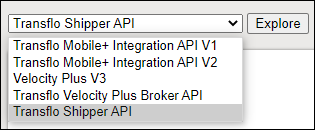
-
Expand each grouping to see the REST API endpoints related to each tag.
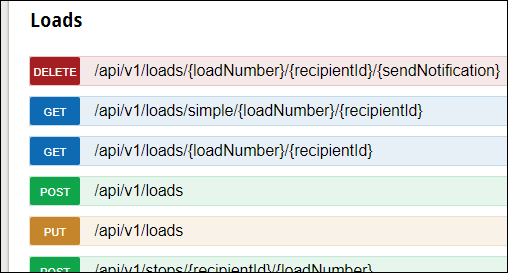
A: Yes. Drivers can view all shipping documents that are sent to the Transflo Cloud available in the Transflo Mobile+ app. When the driver arrives at the consignee or receiving dock, these documents can be sent by email or SMS text message for the receiver to review, add notes, and then electronically add a signature. When delivery is complete and the ePOD is electronically signed, the ePOD returns to the Transflo platform in the cloud (over the internet) where it is delivered in seconds back to you (the carrier, broker, or shipper).
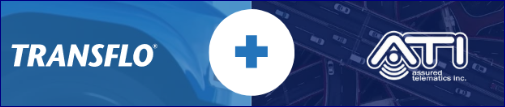
Frequently Asked Questions: ATI
A: Yes! Transflo and ATI (an authorized Geotab and Samsara channel partner) have joined as one. To learn more, review the official press release at www.transflo.com/company/in-the-news and review the top ATI tools and integrations in the following article: New! Transflo-ATI Partnership.
A: ATI customers are recognized as thought leaders at top fleets in the class 8, government, construction, and private fleet space. ATI customers can expect a seamless transition with no disruption to their experience. In fact, they will now have access to a vast array of Transflo solutions including new Transflo Workflow AI™ technology (for brokers, 3PLs, factors, and carriers), digital fuel advances in the recently announced new Transflo Wallet platform, and the popular, trusted, multi-feature Transflo Mobile+ app for drivers.
A: You can integrate any of the 20+ most popular camera systems with Transflo ATI. SureCam and Netradyne systems integrate well. If you have a Bendix camera system, you can switch your integration from Omnitracs, PeopleNet, or another provider to Transflo ATI Geotab with a simple unplug from the old system and a simple re-plug into the new Transflo ATI Geotab system.
A: Navigate to www.transflo.com. For videos, go to our Transflo video series hosted on vimeo.com.
A: Navigate to www.assuredtelematics.com. For ATI videos, go to vimeo.com/assuredtelematics.
A: Call ATI Sales at 617-470-3530 or e-mail ATI Sales.
A: Call ATI Support at 720-515-3535 or e-mail ATI Support.

Still Need Help?
Try searching by keywords or phrases in this knowledge base.
You can also try using the chat bot (see Chat with an Expert below).
After asking the chat bot for assistance at least three (3) times,
it will attempt to connect you with a live support agent during business hours.
You can also contact the Transflo Product Support team.
Our ELD, HOS, and Mobile+ Help Desk
is available seven (7) days a week
during the following hours:
7:00 AM to 10:00 PM US EST
(4:00 AM to 7:00 PM PST)
Call Transflo Support at 813-386-2378
or open a new help ticket...
For ATI products
our ATI Support Help Desk
is available Monday to Friday
9:00 AM to 5:00 PM EST (6:00 AM to 2:00 PM PST)
Call ATI Support at 720-515-3535
or e-mail ATI Support.
Back to top of page.