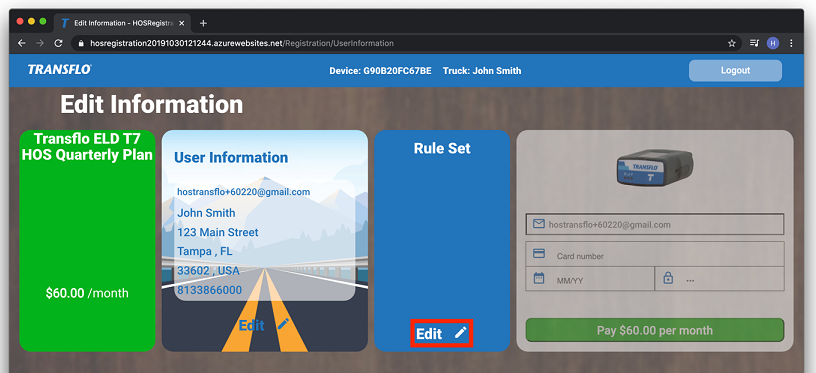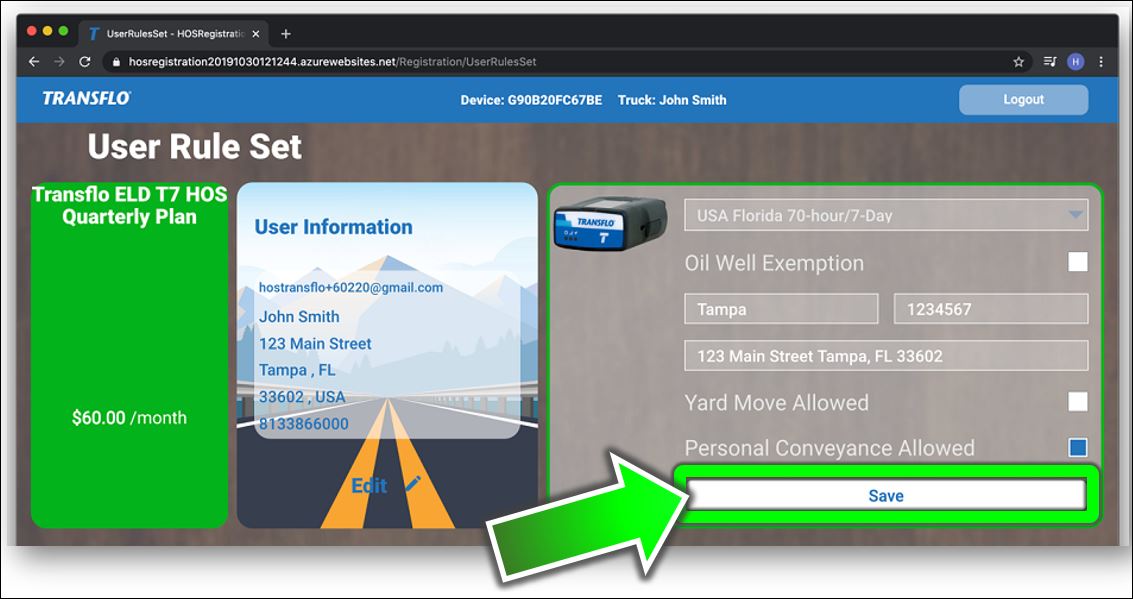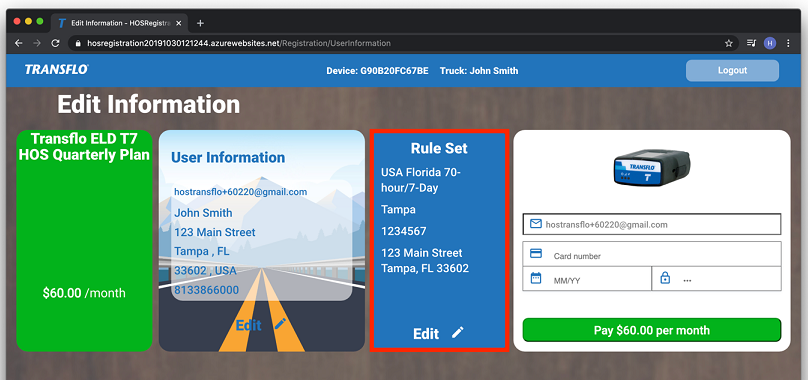Set My HOS Rule Set
The Transflo HOS app helps you track your own interpretations and policies designed by you and your company to meet your compliance with federal hours of service (HOS) regulations. Transflo cannot guarantee your compliance. Although you can edit the HOS rule sets, you do so at your own risk; be careful you are still in compliance with FMCSA regulations.
For example, by default, Transflo HOS enforces the following rules:
-
60/70-Hour Weekly Limit: You cannot drive after 60 hours on duty in 7 consecutive days or after 70 hours on duty in 8 consecutive days. You can start a new 7 or 8 consecutive day period only after going off duty at least 34 consecutive hours.
-
14-Hour Shift Limit: After going off duty for 10 consecutive hours, you cannot drive more than 14 consecutive hours. In other words, in a 24-hour day, the most you can drive is 14 consecutive hours reduced to 13.5 hours because a 30-minute non-driving period is also required every 8 hours. Off-duty time does not extend the 14-hour maximum limit.
-
On your mobile device, open a web browser app such as Chrome or Safari, and navigate to the following secure site:
-
Log in to the HOS registration site.
-
On the Home page or Edit Information screen, click Edit in the Rule Set section.
-
On the User Rule Set page, in the drop-down list for the first field, select a rule set.
Default: The standard rule set is USA Property 70 hour/8 day.
-
(Optional) Select one or more of the following check boxes:
-
Oil Well Exemption,
-
Yard Move Allowed,
-
Personal Conveyance Allowed

Note: Once an exemption is allowed, you cannot remove it. If you turn these on, it will always be there. It cannot be edited or removed. This is per FMCSA regulations. It cannot be changed by driver or administrator. It is locked in per FMCSA regulations.
-
-
Complete the following fields:
-
Home Terminal
-
Carrier Number
-
Address
-
-
Click Save.
-
Your new rule appears in the Rule Set section on the main page of the HOS Registration site.

Important! Credit cards cannot be added or processed until you select or edit at least one valid rule set.
![]() View a demonstration of these steps in one or more Transflo videos:
View a demonstration of these steps in one or more Transflo videos: