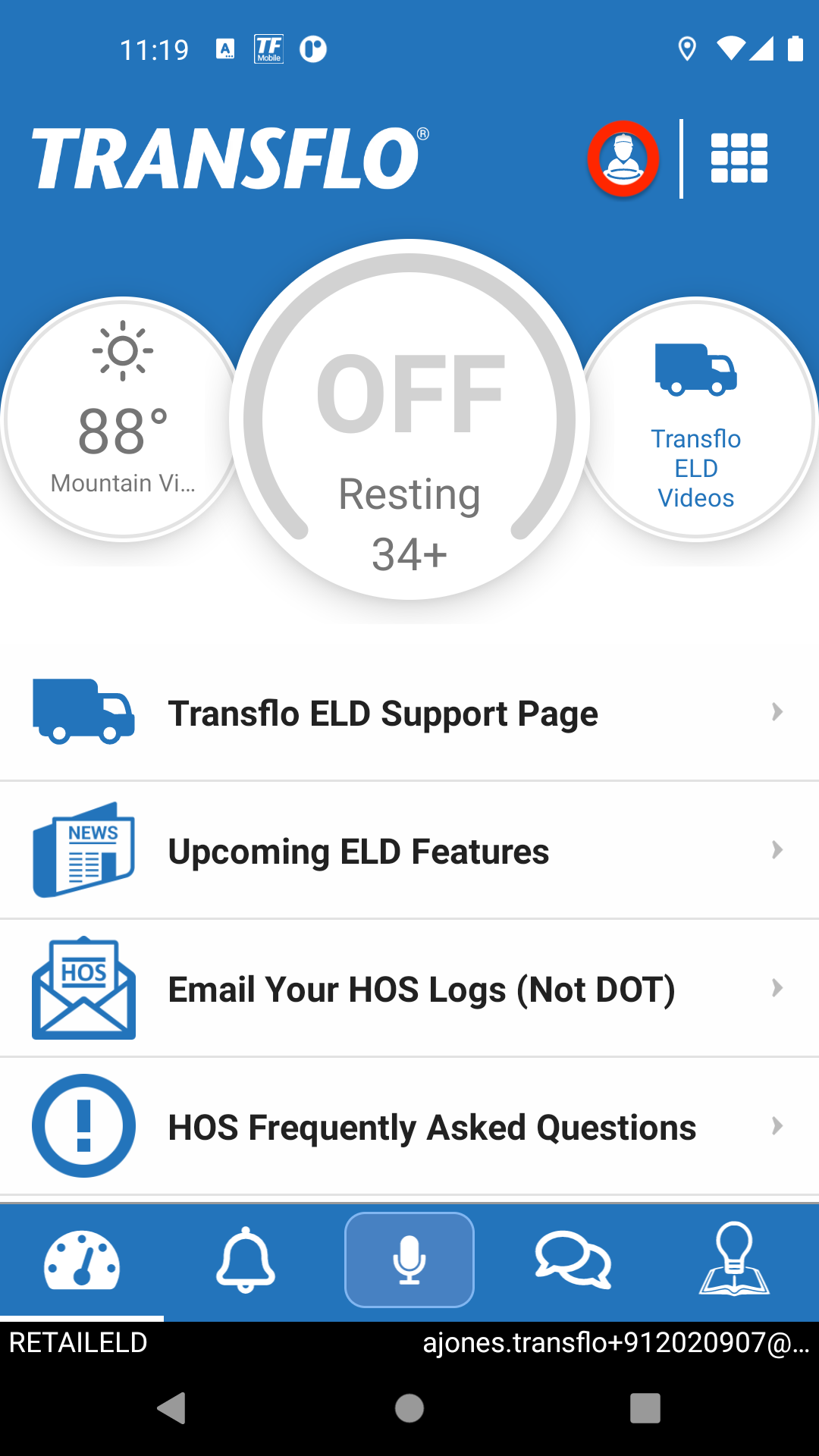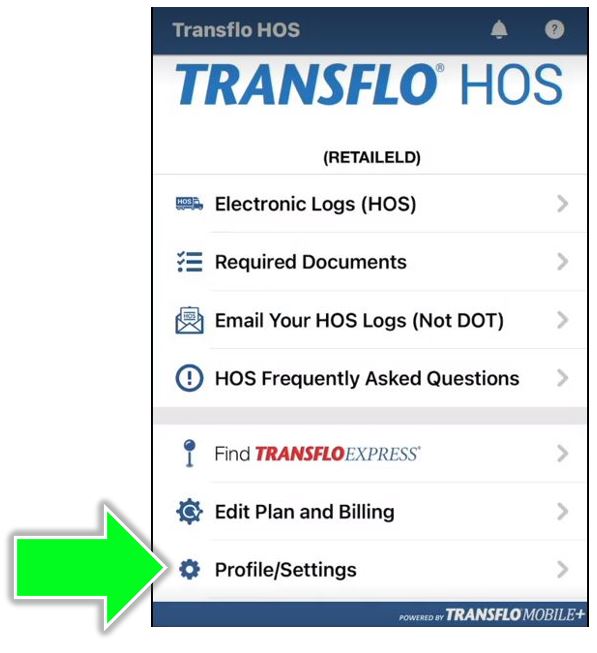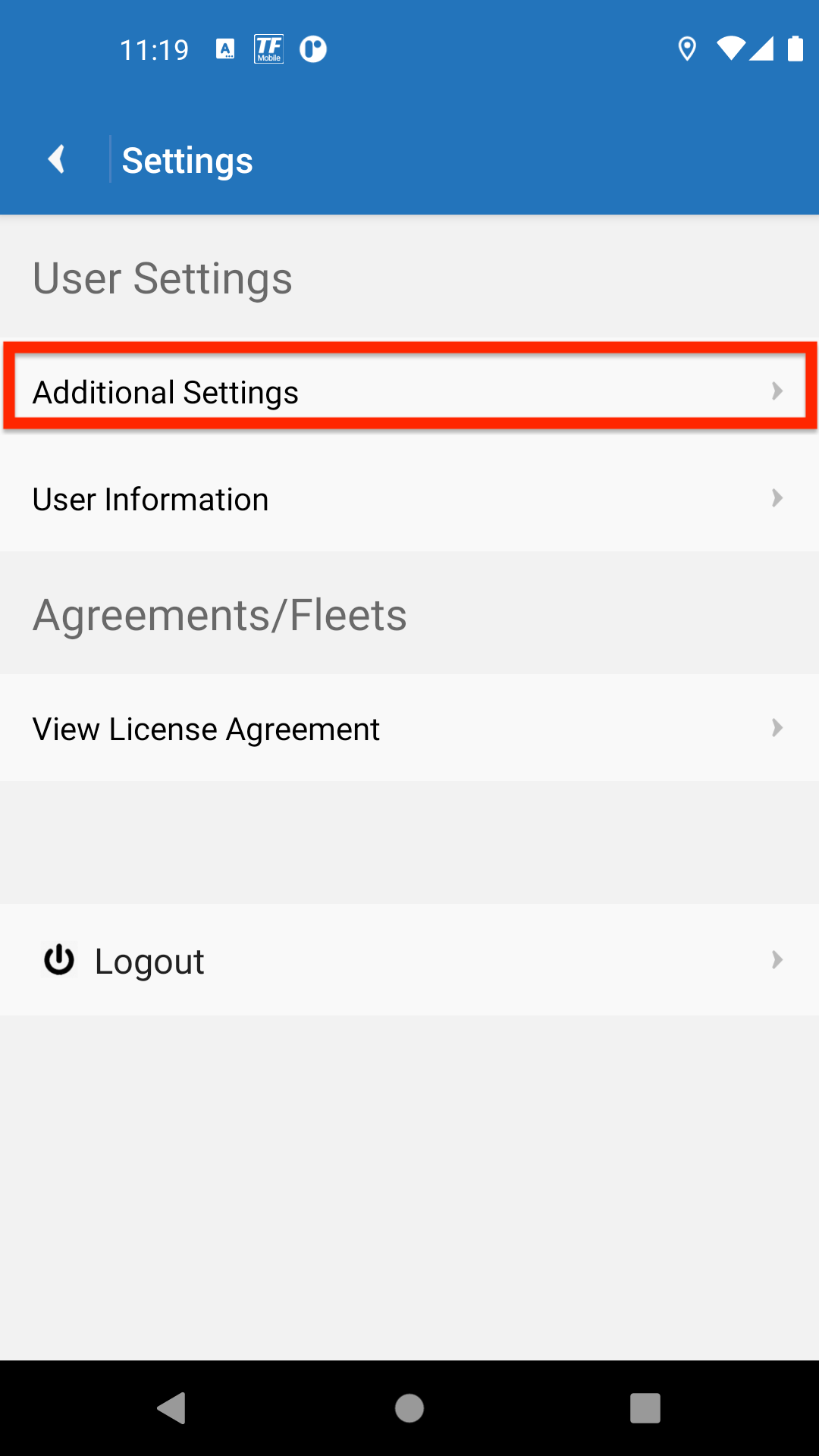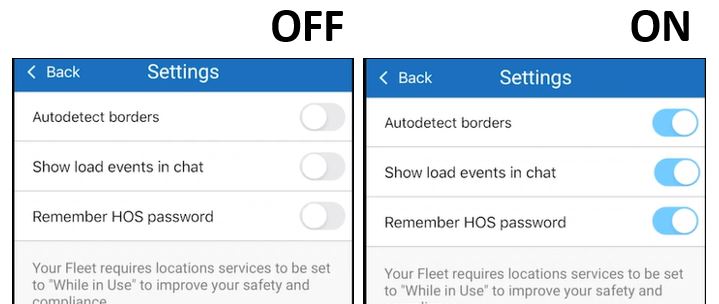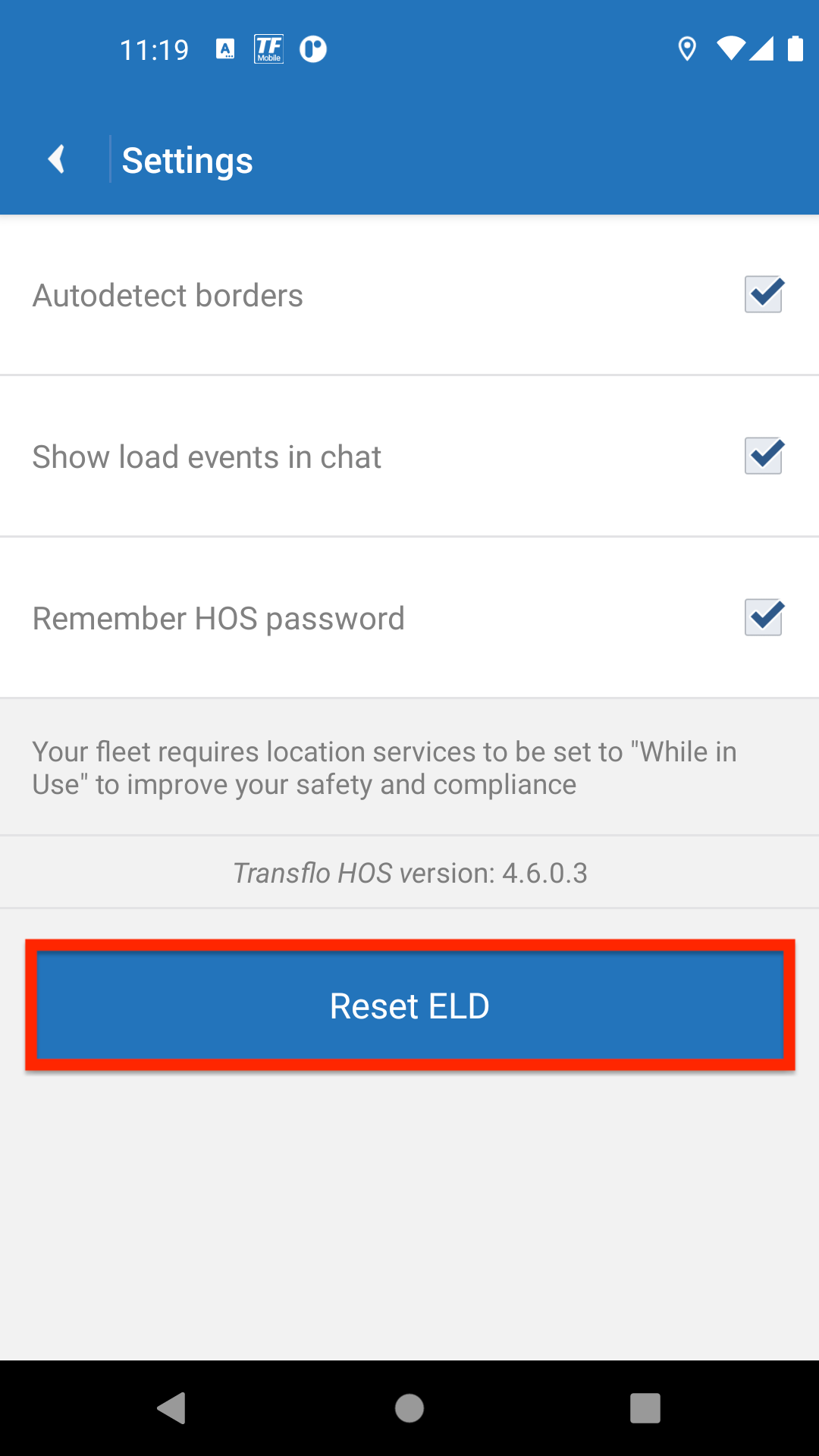Manage Additional HOS User Settings
Because the Transflo Mobile Plus app can show integrated HOS app features for your ELD, you can turn the Autodetect Borders, Show Loads in Chat, and Remember HOS Password features ON or OFF. You can also reset your ELD data settings.
Follow these steps:
-
On the dashboard or Home screen of the HOS app, tap
 User Settings.
User Settings.For some users, you might tap Profile/Settings.
-
Under User Settings, tap Additional Settings.
-
Decide whether you want each of the following features ON or OFF:
-
Autodetect Borders: This feature helps you capture straight documents as photos when you hold your mobile app camera over a document.
-
OFF: When OFF, your phone camera will not even try to detect the borders or edges of a paper document. The app easily allows you to take any photo; however, your image might be crooked or cut-off at the edges.
-
ON: When ON, your phone camera attempts to find the edges or borders of the page you want to scan and upload. If the camera cannot find the borders, it gives you feedback you can use to move your smartphone to center your photo.

Tip: Some Android users have reported cut-off pages with Autodetect Borders ON. Try turning this feature ON or OFF to see what works best for you.
-
-
Show Load Events in Chat: This feature shows basic information about load status in your chat conversations with dispatchers and potentially other drivers. Chat and show loads are available only in the Mobile+ app; the standalone HOS app does not include these features.
-
OFF: When OFF, your phone camera will not even try to detect the borders or edges of a paper document. The app easily allows you to take any photo; however, your image might be crooked or cut-off at the edges.
-
ON: When ON, your phone camera attempts to find the edges or borders of the page you want to scan and upload. If the camera cannot find the borders, it gives you feedback you can use to move your smartphone to center your photo.
-
-
Remember HOS Password: This feature automatically applies your password so you no longer are prompted to enter your password to log in.
-
OFF: When OFF, your security is protected because you are forced to enter your password to log in.
-
ON: When ON, logins are automatic.

Tip: We recommend that you try turning all features ON. Only turn a feature OFF when you are fully aware of what functionality you are disabling.
-
-
-
(Optional) To reset or clear your current electronic logging device (ELD) settings back to the original default HOS app settings (to start over), tap the blue Reset ELD button. Use caution since this will remove all your logs.
-
To return to the Home screen, tap
 Back.
Back.
Tip: Most driver settings require an administrator to log in to the myGeotab web portal and configure various user settings.
![]() View a demonstration of these steps in one or more Transflo videos:
View a demonstration of these steps in one or more Transflo videos: