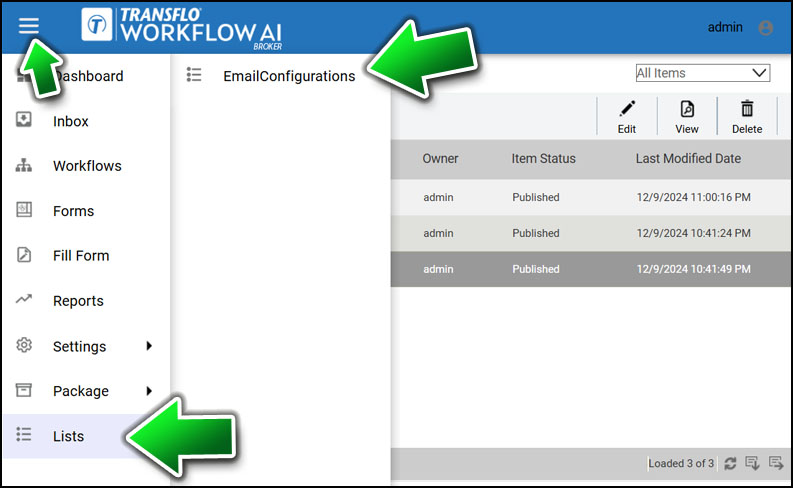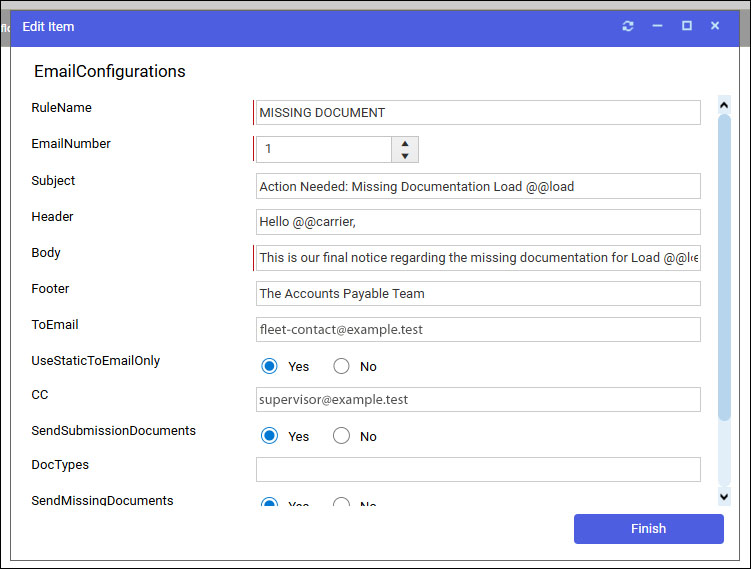Transflo Broker AI E-mail Notifications and Reminders
As a member of your load document, invoicing, and billing team for a trucking, shipping, or logistics broker, you can work with your administrator to configure automated e-mail alerts for MISSING DOCUMENT, INVALID STATUS, RATE MISMATCH, and other broker workflow document processing exceptions. These emails can include notifications and follow-ups after specified time intervals.
You might not have admin rights to perform the steps below; however, you need to understand how the feature works so you can advise your administrator and send your detailed requirements for the most effective e-mail communications and reminders.
-
Log in to Transflo Workflow AI Broker edition as an administrator. If you are a broker, you might not have access; however, you still need to follow the steps to understand how this feature works so you can relay your requirements to your administrator.
-
At top left, tap the ≡Main Menu.
-
Choose Lists and then select Email Configuration.
-
A list of existing E-mail notification configurations appears with options to Edit, View, or Delete entries.
-
Click New or select a row and click Edit.
-
Complete the Email Configuration form:
-
Rule Name: Specifies the exception name exactly as it appears in the back-end.
Examples: MISSING DOCUMENT, INVALID STATUS, RATE MISMATCH
-
Email Number: Represents the sequence of the email rule:
-
1 for the initial email
-
2 for the first reminder email
-
3 for a second reminder email, and so on
-
If more reminders are required, increment the Email Number and set an appropriate After Days value.
-
-
Subject: Specifies the subject of the email.
-
Header: Contains the salutation or introduction in the email.
Example: Dear @@carrierName,
-
Body: Contains the main content of the email. Accepts HTML formatting.
Variables available for dynamic content:
-
@@carrierName displays the current carrier.
-
@@load displays the current load number.
-
@@docs displays a list of missing documents (enabled by SendMissingDocuments).
-
Use \n to indicate new lines in the text.
-
-
Footer: Adds the same closing text or signature text to each new email message.
Example: Thank you!/nThe ABC Broker Accounts Payable Team
-
ToEmail: Specifies a Static email address will send the email to.
-
UseStaticToEmailOnly: Enable the Static ToEmail Only.
-
CC: Specifies the email addresses to CC, separated by a semicolon ; character.
-
SendSubmissionDocuments: If enabled, attaches the documents from the submission to the email.
-
SendMissingDocuments: If enabled, activates the @@docs variable to list missing documents dynamically.
Ensure the variable is included in the Body to display this information.
-
After Days: Specifies the number of days to wait before sending the email:
-
0 for immediate emails (when the submission first hits the queue).
-
Any positive number for follow-up reminders.
-
-
Save Email: If enabled, saves the sent email as a document in the repository. The Document Type for the saved e-mail is set to EXCEPTION EMAIL.
-
-
Click Finish.
-
As a best practice, test your e-mail configurations. If emails are not being sent, verify the Rule Name is correct and that it matches the exact name of the exception in the back-end to trigger the email correctly.
Rule Name: MISSING DOCUMENT
Email Number: 1
After Days: 0 (send immediately)
SendMissingDocuments: Yes (to include the list of missing documents in the email body using the @@docs variable)
Rule Name: MISSING DOCUMENT
Email Number: 2
After Days: 2
SendMissingDocuments: Yes (The email body should include the @@docs variable to list missing documents)