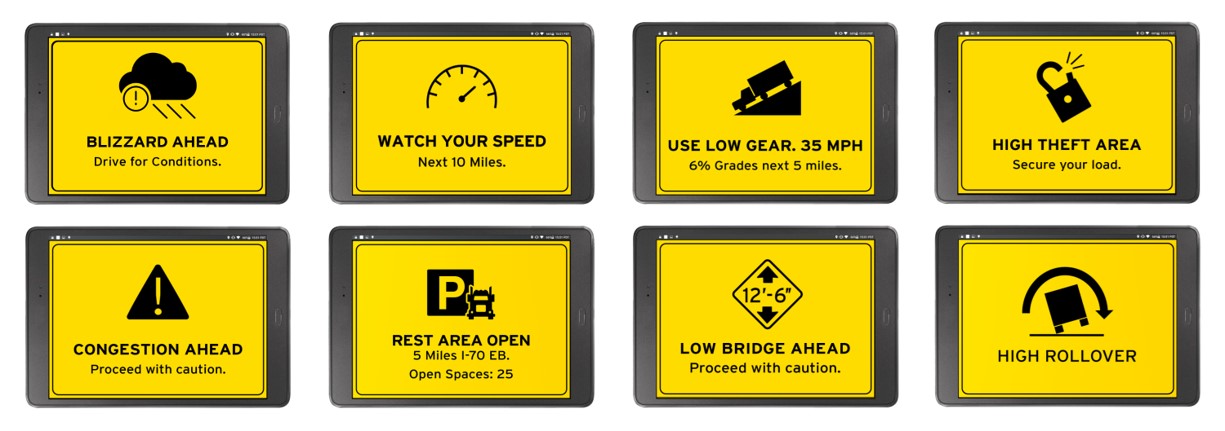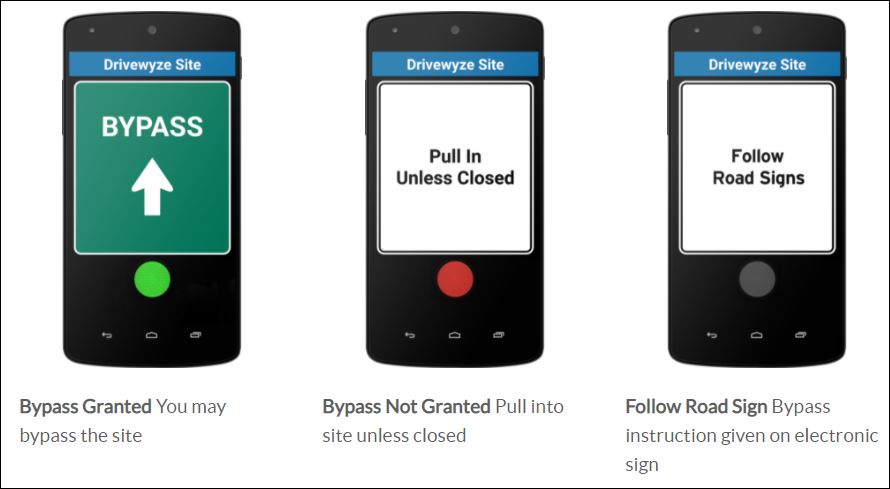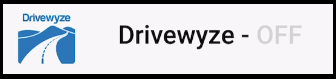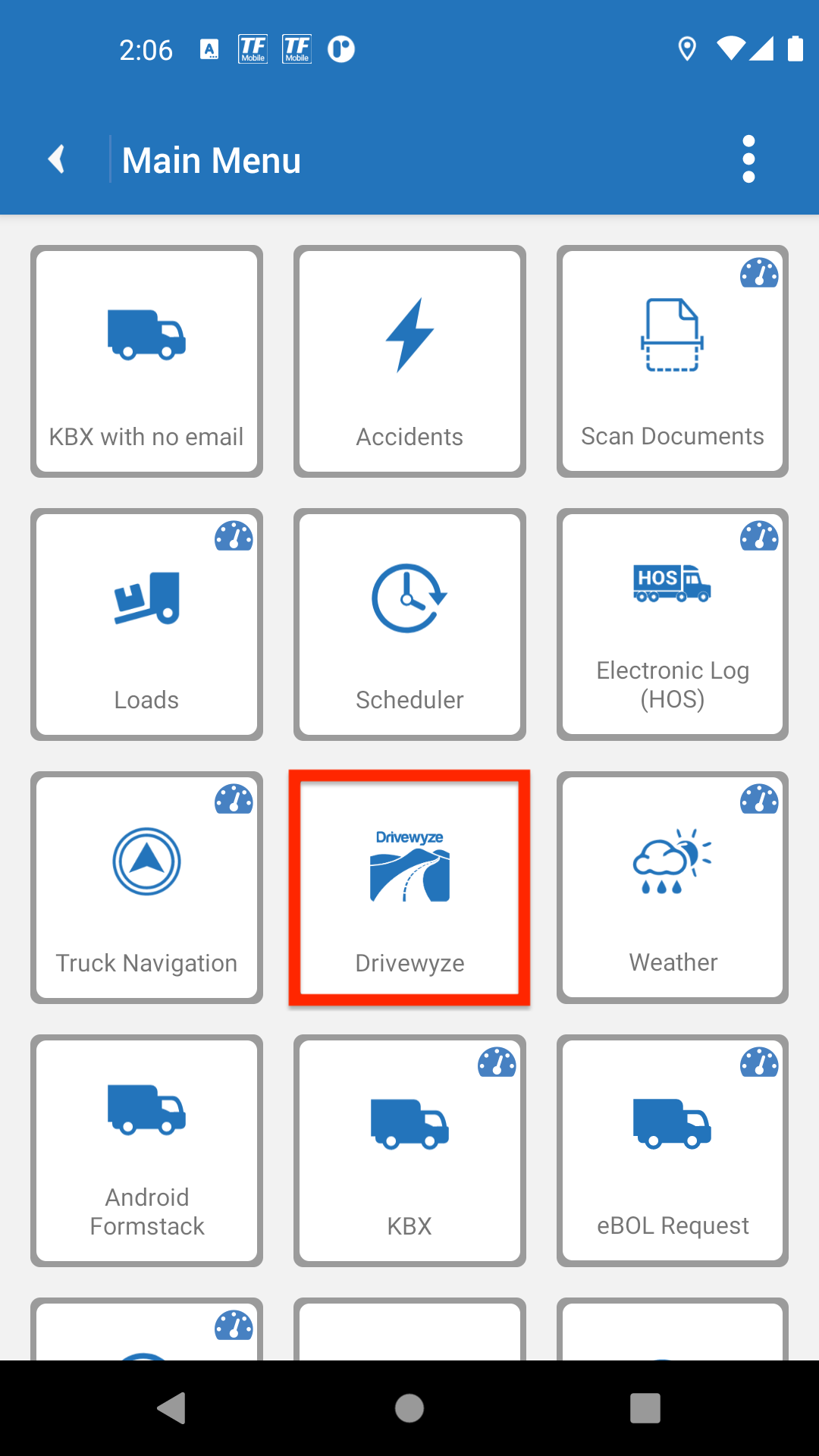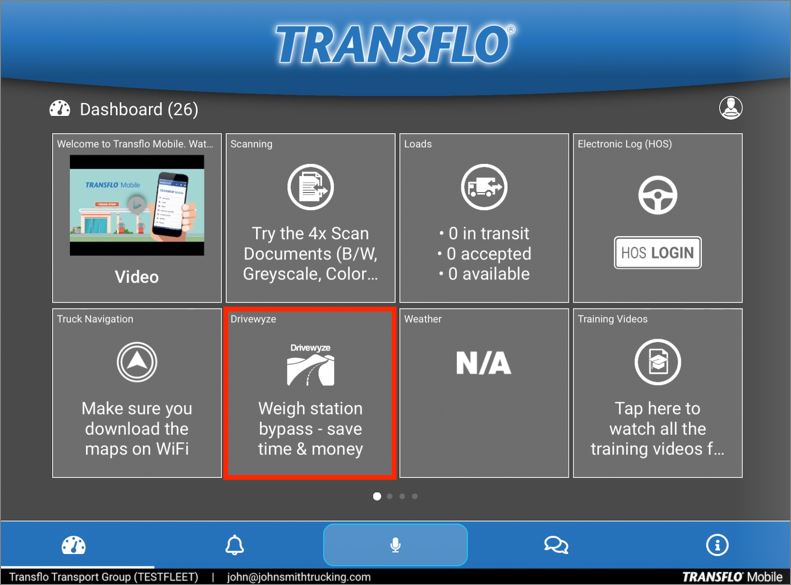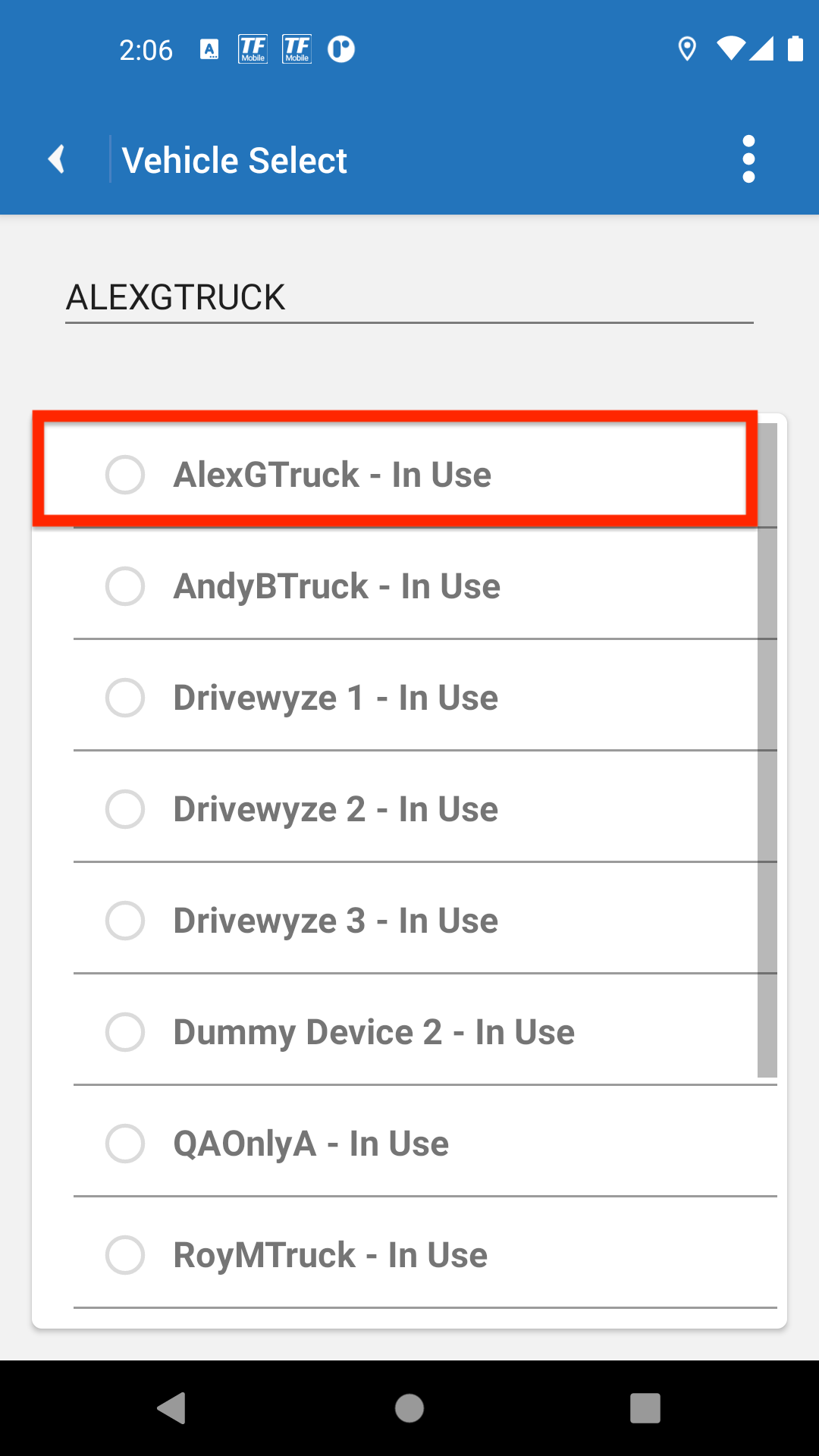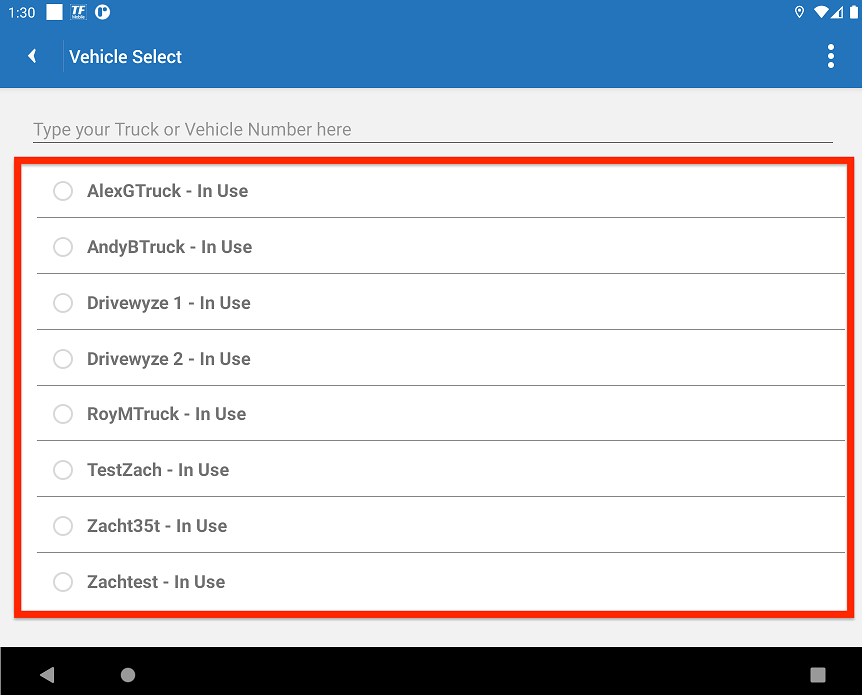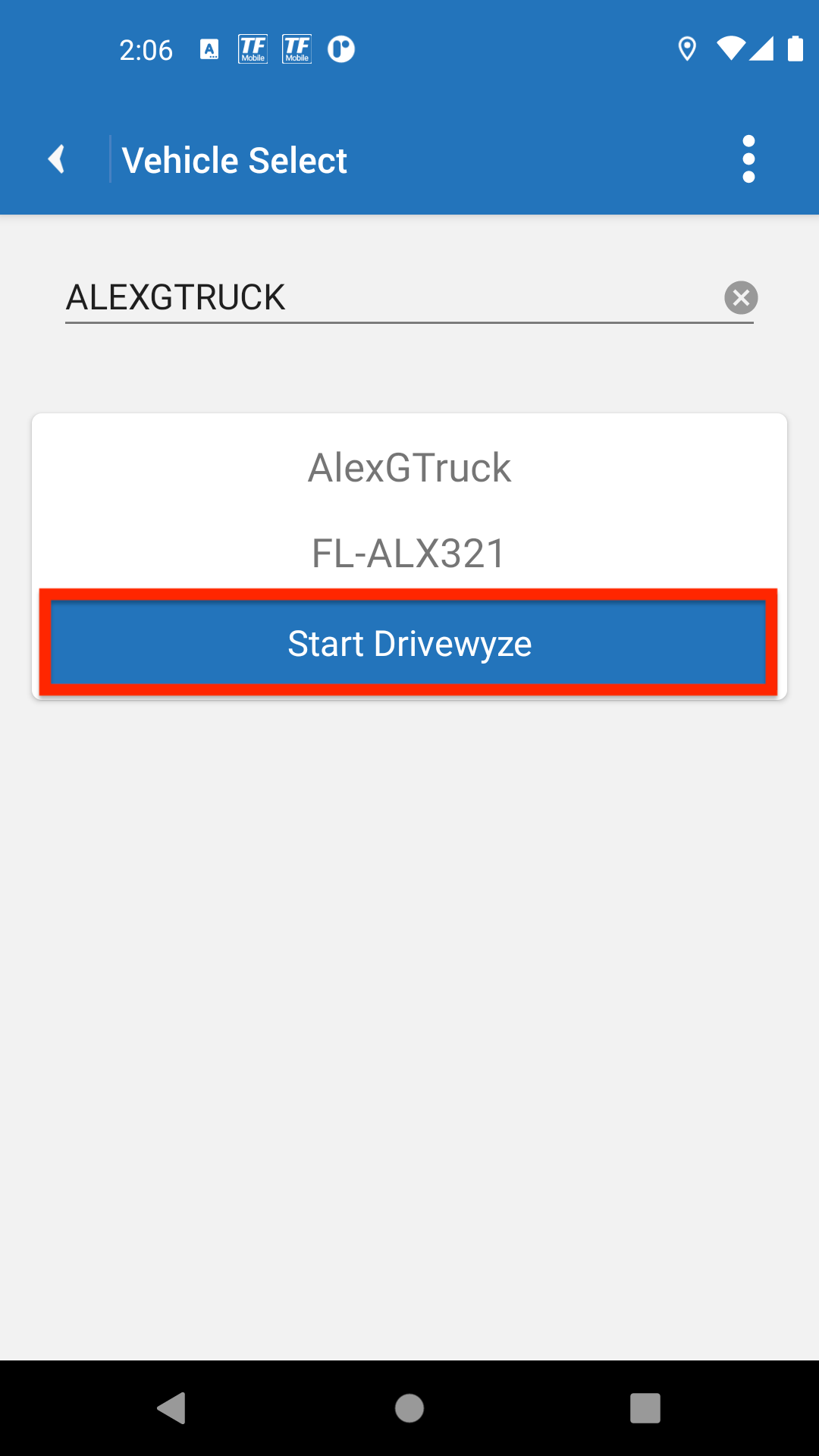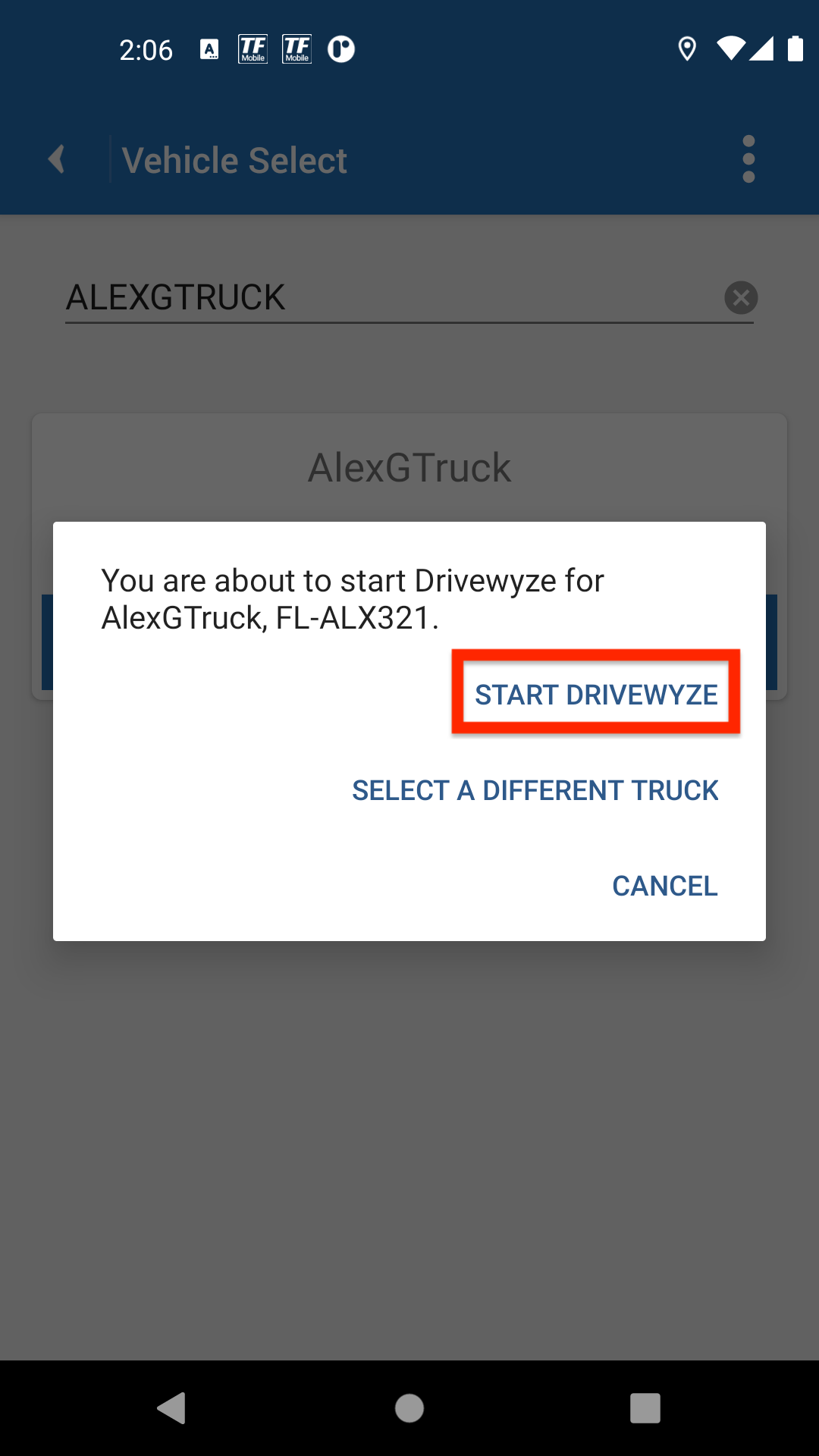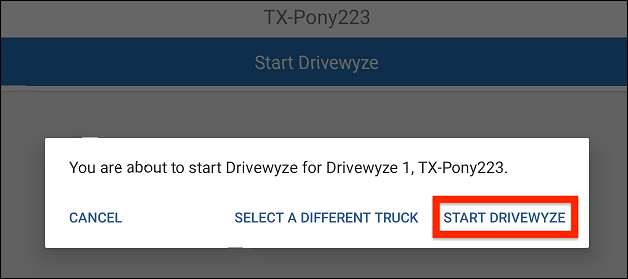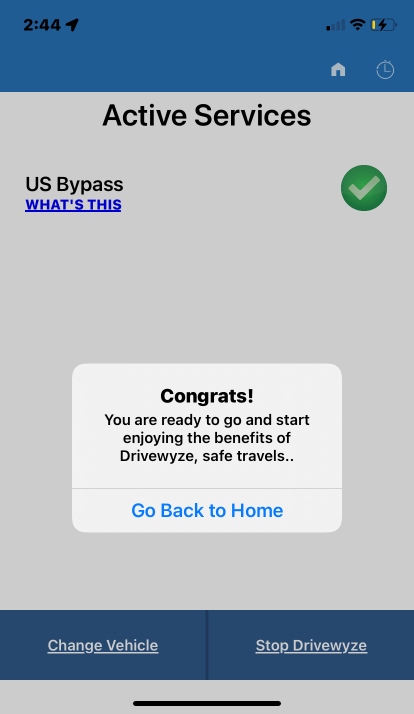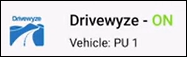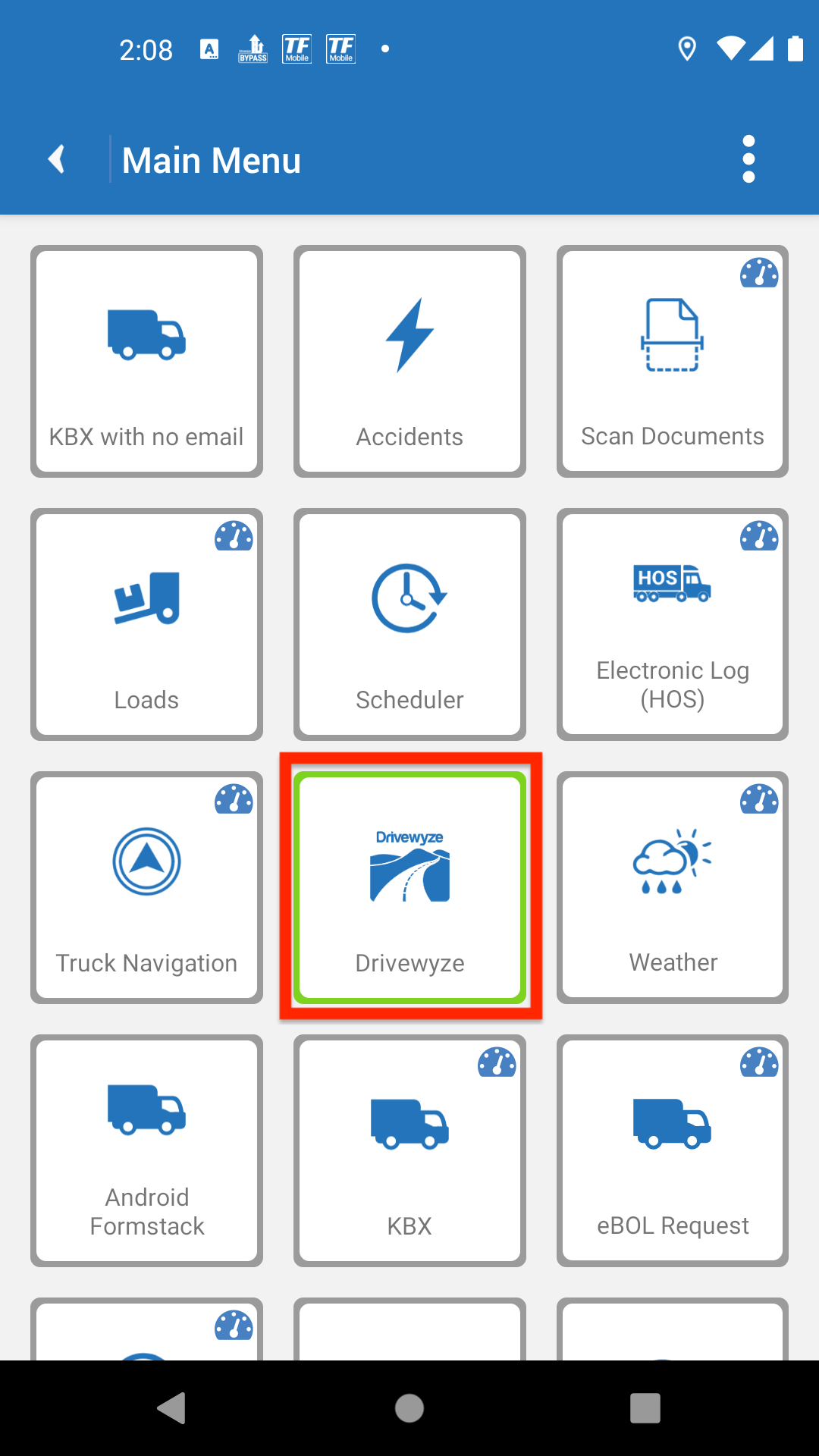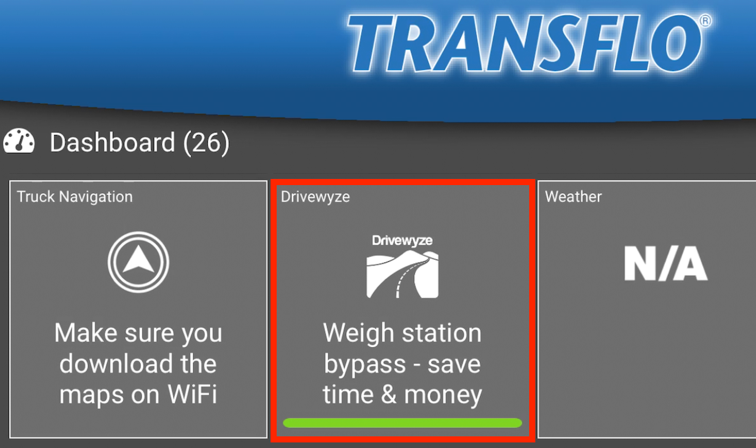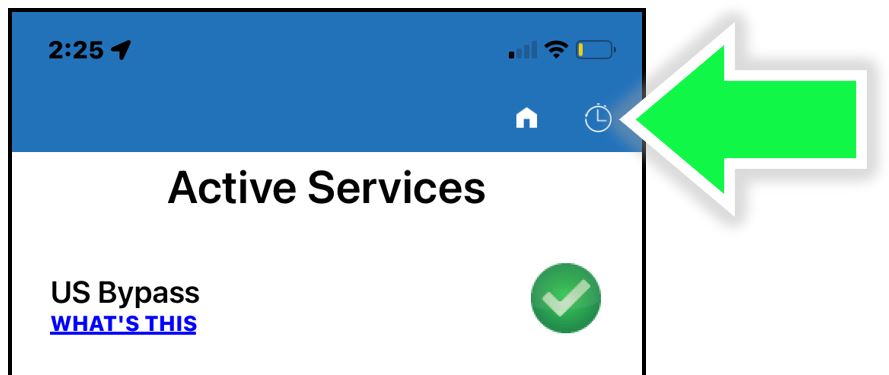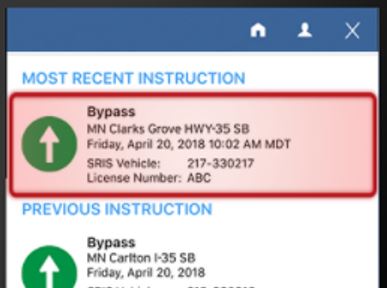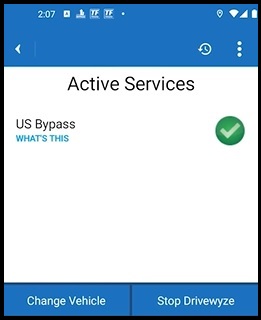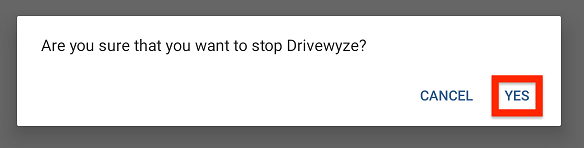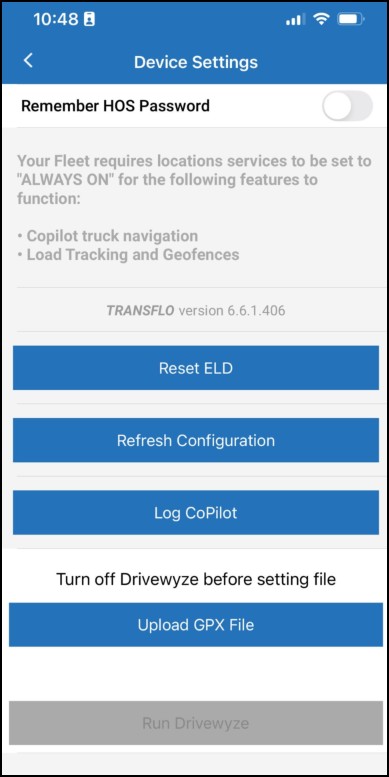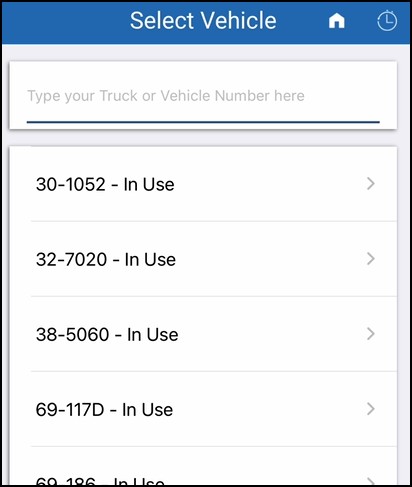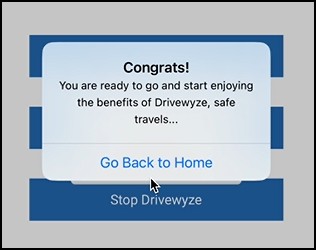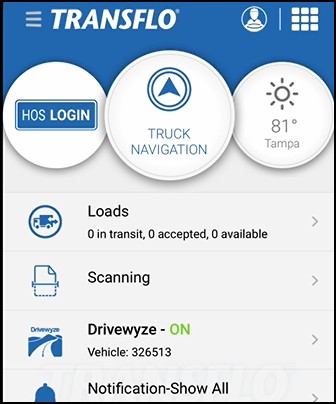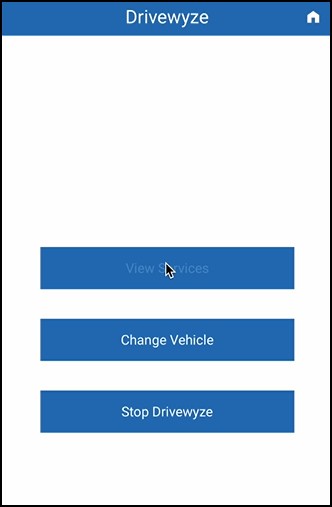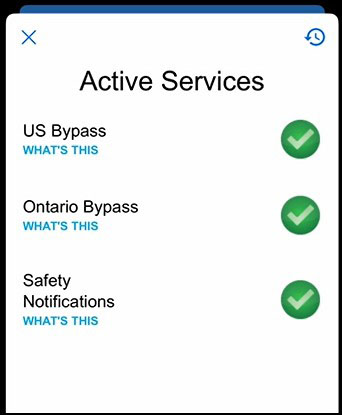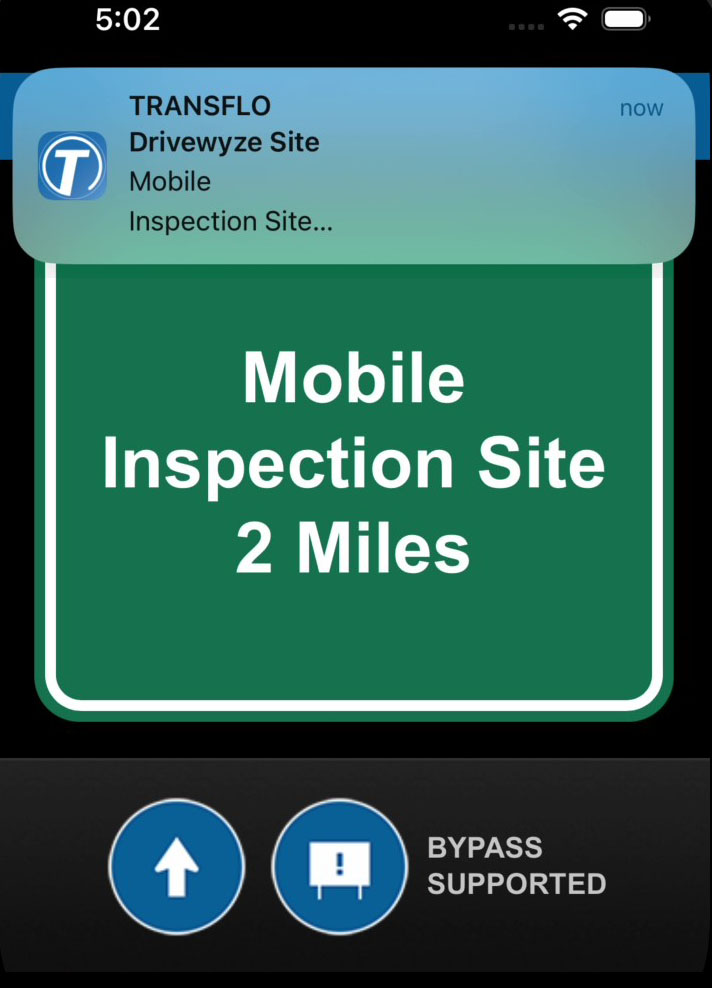Drivewyze in the Transflo Mobile+ App
Drivers can tap a Drivewyze menu item to open Drivewyze from directly inside the Transflo Mobile+ app.

As a carrier, owner-operator, or driver safety and compliance officer, you can reduce your fleet risk exposure and expedite performance through the Transflo-Drivewyze partnership. You can configure each vehicle in your fleet with one of the available editions of Drivewyze including the Free edition, the PreClear weigh station bypass edition, and the Safety+ edition.
To learn more, visit https://drivewyze.com/transflo-guide.
Tip: Transflo T-Series ELD users do not need to start Drivewyze; it activates automatically as part of the ELD system. If you are a fleet administrator, see Drivewyze in the Mobile Menu Admin KB to set up and configure Drivewyze.
The Drivewyze Free edition provides the following safety alerts to warn drivers before hazards on their route to prevent safety incidents. These safety alerts are available and set to ON by default at no cost on Transflo devices. Unnecessary alerts can be turned OFF.
-
Agency Road Sign
-
Brake Check
-
Collision
-
Dangerous Slowdown
-
High Wind
-
Jackknife
-
Low Bridge Ahead
-
Public Service
-
Railroad Crossing
-
Runaway Ramp
-
Steep Grade
-
Blizzard Ahead
-
Watch Your Speed
-
Use Low Gear
-
High Theft Area
-
Traffic Congestion Ahead
-
Rest Area Open (includes a real-time count of available parking spaces out of 2,200 currently tracked truck/bus spots at over 150 sites spanning 8 states)
-
High Rollover Risk Zone (curves)
Examples:
To learn more, visit https://drivewyze.com/partners/transflo/.
The Drivewyze PreClear features in the Transflo Mobile+ app allow drivers who are certified in the Drivewyze system to legally bypass weigh stations. Drivers can skip the scales with Drivewyze PreClear on Transflo devices to reduce fuel costs and keep their trucks moving.
-
Drivewyze PreClear service provides authorized bypass and 2-mile and 1-mile visual and audio alerts as you approach over 900 weigh stations and inspection sites as a safety service in 47 states on your in-cab device, no transponders needed. Partnering with Transflo seamlessly integrates bypass functionality.
-
If you are authorized to pass a station, you receive one (1) of three (3) bypass notifications in your Transflo mobile app:
-
After you bypass a station, Drivewyze automatically resets and awaits the next site.
-
Drivewyze PreClear Weigh Station Bypass Coverage Map by state and province in the USA and Canada:
Drivers can work with their fleet managers to subscribe and self-provision additional Drivewyze features such as Drivewyze Safety Plus (Drivewyze Safety+). Acquire deeper analytics and insights about driver performance to proactively prevent safety incidents. Includes enhanced portal access, custom notifications, and speed violation alerts. Geotab integration with Drivewyze is also available. To learn more, visit https://drivewyze.com/transflo-guide.
Drivewyze Safety+ reduces fleet exposure to weather hazards, cargo theft, and other operational risks. Drivewyze Safety+ is the premium safety and coaching edition and is fully integrated into your Transflo devices. As a driver, when you approach potentially hazardous locations including high-risk curves (high rollover risk), low bridges, steep grades, or high collision zones, Drivewyze Safety+ notifications function as your own personal in-cab virtual road signs to alert you with critical information about the roadway ahead, giving you more time to respond safely.
Alerts help notify drivers of upcoming zones that are known to be speed traps, target enforcement zones, or hot spots for speeding citations. The bright in-cab alerts help remind drivers to slow their speeds. The alerts to slow down in high citation areas are currently available in 10 states. These notifications are bundled into Drivewyze Safety+, a service that combines speed citation areas with other driver safety notifications such as an upcoming low bridge, mountain corridor (alerts that inform drivers to use low gears as well as alerting them to upcoming runaway truck ramps), high rollover areas, parking availability (in select states), and more.
With Safety+, fleets can create custom zones for areas they identify as high-risk areas for drivers (such as problematic areas for speeding citations) by geofencing those locations to alert drivers passing through those zones. Custom zones can be created to deliver all safety notifications included in Safety+.
Drivewyze Safety+ helps drivers by providing dynamic parking alerts in select states. In-cab messaging gives the actual number of parking spots available in real-time, so drivers can make the decision to continue on to the rest area, or look for other alternative parking.
Even in the presence of physical road signs, Drivewyze Safety notifications have helped fleets decrease speeding incidents and encourage safer driving habits. When you include Drivewyze Safety+ with your Transflo Mobile+ subscription, you and other drivers get the following benefits:
-
Reduce driver stress on unfamiliar roads.
-
Access to an extensive library of in-cab safety notifications.
-
Individual and fleet-wide reporting for impact assessment.
-
Identify top-performing drivers and areas requiring further training.
-
Customizable, location-based alerts for safety protocols or location guidance.
If the Drivewyze feature appears on your mobile device but is currently OFF, follow these steps to turn it ON:
Tip: Drivewyze is available as a subscription service with a no-cost edition and additional value-add features paid by you, an owner-operator, or your carrier. Your administrator must enable Drivewyze for each vehicle in your fleet and configure the feature for use in the Transflo Mobile+ app on your mobile device. To learn more, visit https://drivewyze.com/transflo-guide.
-
Drivewyze is OFF because you either turned it OFF or are a first-time user who never turned it ON.
-
On the Dashboard, tap
 Main Menu and then tap the Drivewyze menu item or tile. (A green border indicates that it is currently active. No border color indicates it is OFF.)
Main Menu and then tap the Drivewyze menu item or tile. (A green border indicates that it is currently active. No border color indicates it is OFF.)On a tablet, tap Drivewyze on the Dashboard. (A green bar indicates the feature is ON. No bar indicates it is OFF.)
-
On the Vehicle Select screen, in the list of available vehicles, tap the vehicle that you would like to use.
(Optional) In a long list of vehicles you can enter a vehicle number to search for it.
-
(Optional) To select a different vehicle, tap X Remove and select a new vehicle.
-
To start using the Drivewyze app with the vehicle you selected, tap the Start Drivewyze button.
On the Alert confirmation screen, select one of the following options:
-
Start Drivewyze
-
Select a Different Truck
-
Cancel
-
-
After you select your vehicle and tap Start Drivewyze, the Congrats! You are ready to go... message appears. To go back to the Dashboard, tap Go Back to Home.
-
You are now ready to drive toward the next station, view the optional 2-mile and 1-mile notifications, and bypass the station unless you receive other instructions.
After starting Drivewyze, you can view your last bypass.
-
After starting Drivewyze, you see the feature is ON.
If it shows OFF, follow the steps above to start Drivewyze to turn it ON.
-
On the dashboard, tap
 Main Menu and then tap the Drivewyze menu item or tile. (A green border indicates that it is currently ON.)
Main Menu and then tap the Drivewyze menu item or tile. (A green border indicates that it is currently ON.)On a tablet, tap the Drivewyze tile. (A green bar indicates the feature is ON.)
-
The Active Services screen shows US Bypass with a green check mark. Tap
 Bypass History.
Bypass History. -
View your most recent bypass and previous bypass event history. When finished, tap X Close.
-
(Optional) The following options are also available on the Active Services screen:
|
|
Reminder: Transflo is the premier provider of popular commercial apps, custom white label apps, in-cab tablet editions, embedded handset editions, and thousands of additional fleet-specific integrated features. Due to all the possible product configuration changes for your specific fleet, it is possible that user interface labels, buttons, links, dials, tiles, icons, colors, logos, and placement on the screen can vary. Features can also be hidden from your view based on customer account, fleet ID, or user permissions. In the documentation, we cover a default setup with screen examples that are generally similar for smart phones and tablets running either iOS or Android OS. Adjust certain steps, if needed, to reflect your actual device, product configuration, and company policies.
|
As an authorized support agent, fleet administrator, or driver tasked with user-acceptance testing (UAT) for your Transflo Mobile+ Drivewyze fleet implementation, you can upload a GPX file in testing mode and tap a button to use that GPX file for location data to test Drivewyze.
-
In the Transflo Mobile+ app, verify that Drivewyze is OFF.
-
Activate developer mode for the Mobile+ app.
-
In User Settings, tap Device Settings.
-
Tap Upload GPX file.
-
Select your GPX test file.
-
Tap Run Drivewyze.
-
Select a vehicle.
-
Tap the Start Drivewyze button. In the Alert message, confirm by tapping Start Drivewyze.
-
The Congrats! You are ready to go and start enjoying the benefits of Drivewyze, safe travels... message appears. Tap Go Back to Home.
-
Verify the Drivewyze menu item shows it is now ON.
- Tap View Services to continue testing.
Other options:
Change Vehicle
Stop Drivewyze
Home (top right)
- The Active Services screen shows your currently configured Drivewyze services.
-
After a short delay, you receive an alert notification and Mobile Inspection Site 2 Miles appears as a valid test of your services (or similar message).
-
Tap the blue arrow to proceed. The test simulation using the GPX file was successful. The functionality matches what would occur in a live driver environment.
![]() View a demonstration of these steps in one or more Transflo videos:
View a demonstration of these steps in one or more Transflo videos:
Drivewyze Sales and Support:
Drivewyze Inc.
5425 Calgary Trail NW
Edmonton, AB T6H 4J9
1-888-988-1590 (Weekdays 8:00 AM to 9:00 PM Eastern Time)
Use of this product is subject to the EULA available at drivewyze.com.