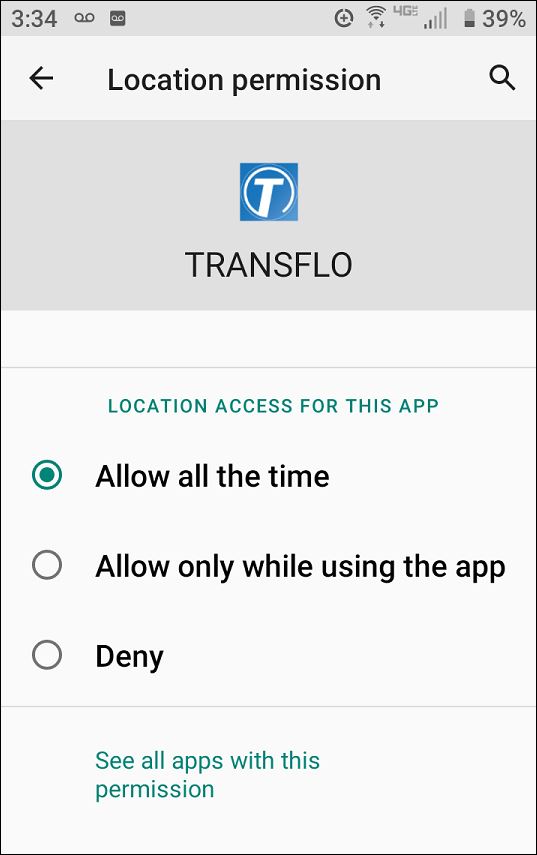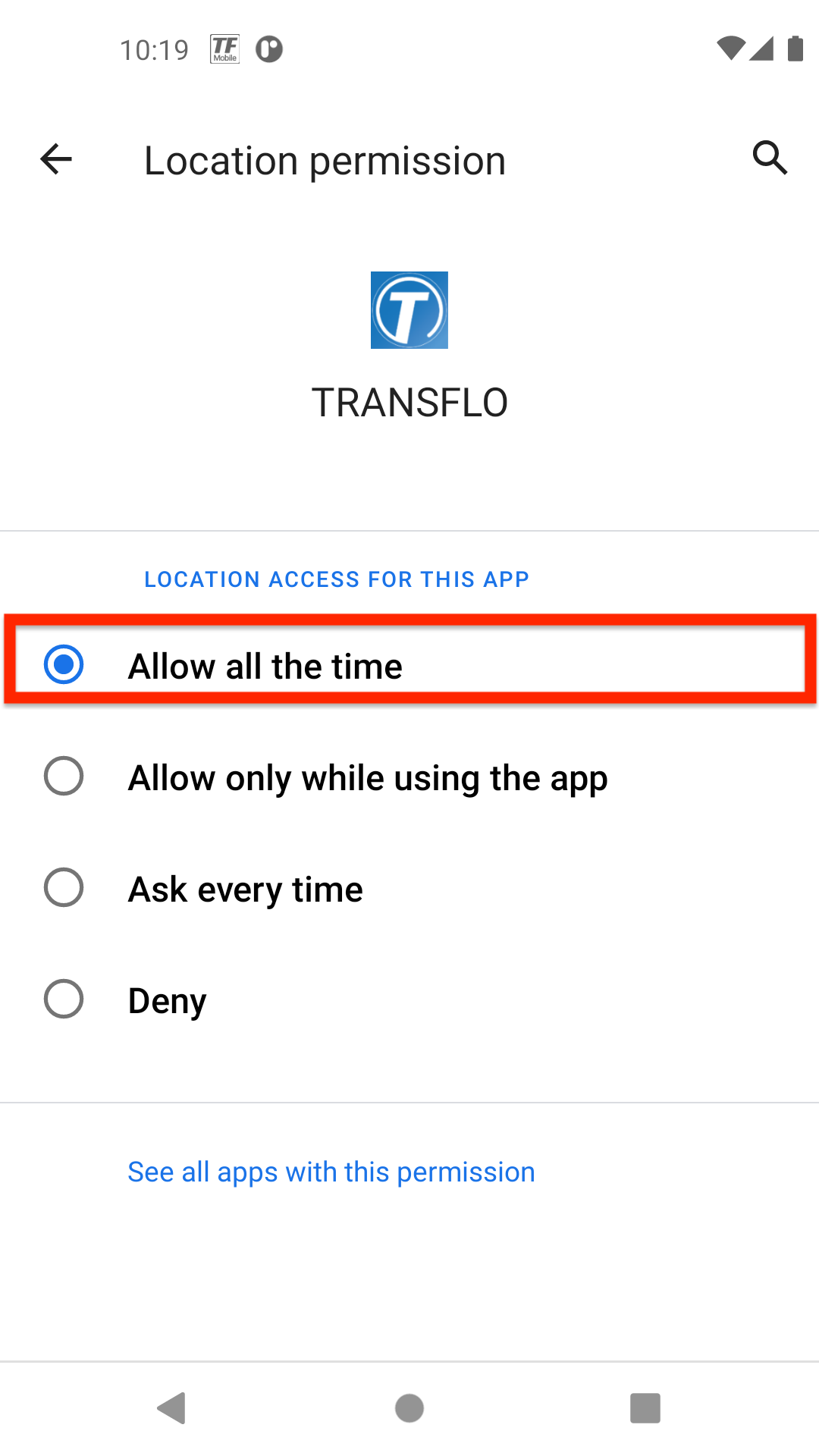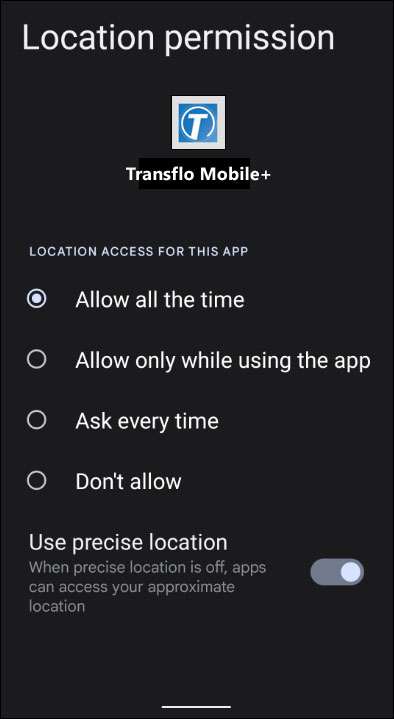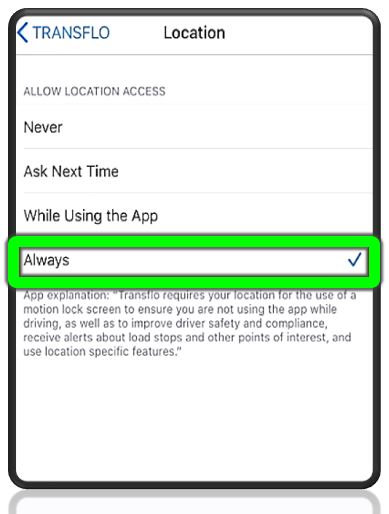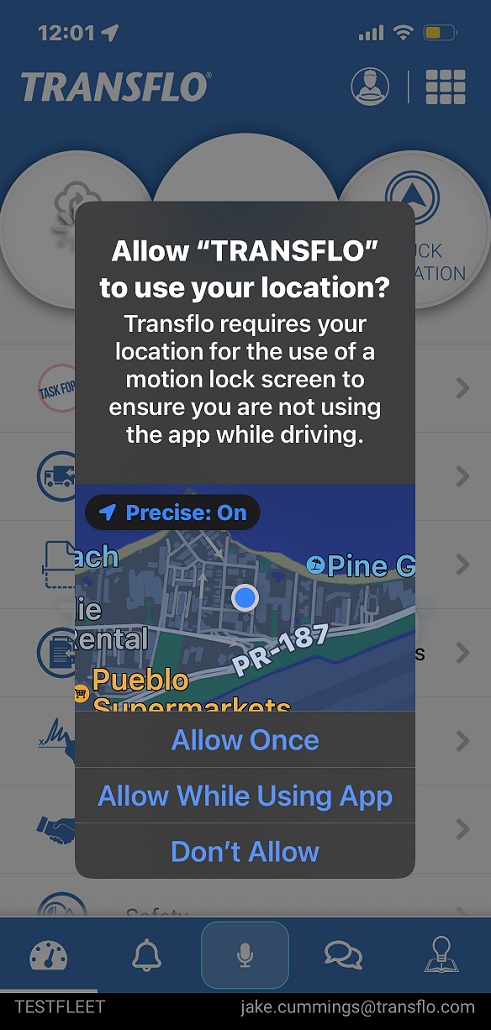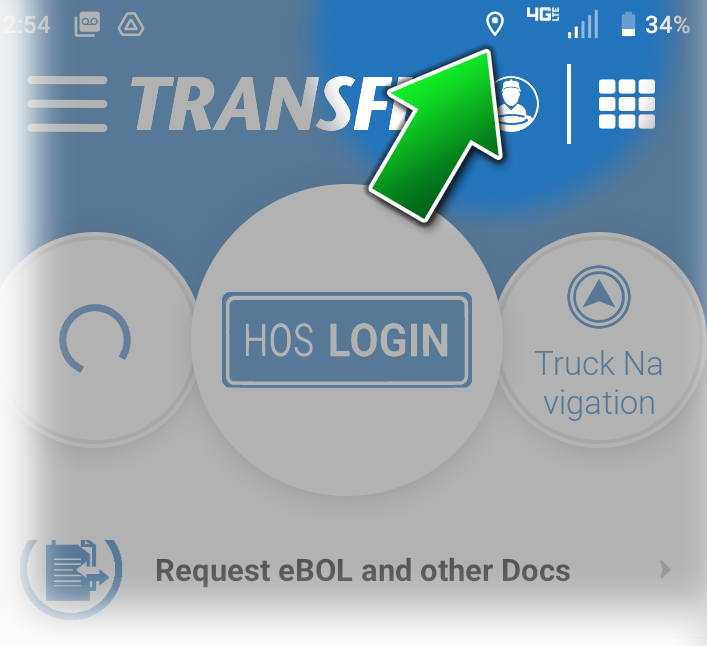Load Tracking
For load tracking (sometimes known as load breadcrumbs or breadcrumb tracking) to be plotted and traced on a map during every step from pickup to delivery and to support other real-time status features, the Transflo platform must be granted the following location access permission on your mobile device:
Android: Allow all the time.
iOS: Always
Real-time location data provides a safety measure to verify you are not using the app while driving. Smart GeoFence features are also powered by real-time location data. For example, your proximity to a pickup or delivery location can update your app or trigger notifications to receiving dock staff.
For complete steps, see Allow Location Access.
Tip: Load tracking is a feature your administrator can enable and require to track the status of a load. As a driver, you cannot disable load tracking. Contact your supervisor to determine what is expected from you with respect to allowing location permissions for the mobile app. Remember, your organization is not interested in tracking your phone or spying on you—they just want to track the progress of the load for their brokers, carriers, shippers, and other clients who are likely paying you to deliver their cargo on time safely.
Consider this scenario as well: two drivers are near a pickup location; the first one is offline but the second driver has allowed location access. The dispatcher sees only the second driver on a map. Who do you think is offered the load?
Load Tracking Tips:
-
As a fleet admin, advise your Transflo Mobile Menu Administration team that you want to activate the Enable Breadcrumb Tracking feature at the TFX platform-level for all your drivers. See Enable Breadcrumb Tracking.
-
As a driver, respond to the prompts to allow location tracking and then accept, pickup, and deliver any load.
-
The green Tracking in Progress bar indicates that load breadcrumb tracking is now enabled.
-
For best results, keep your mobile device plugged in and the application in the foreground on your screen.
-
On Apple iOS mobile devices, turning battery optimization OFF will result in optimum load breadcrumb tracking. Your battery will not last as long as it usually would; however, it is considered more important to enable the load tracking feature.
-
-
Load tracking is a good way to monitor efficiency. As a driver, remember they are paying you to safely deliver the current load and planning future loads.
With load tracking ON, depending on the capabilities of their Transflo platform, various dispatchers, logistics personnel, and fleet managers can see the delivery progress and status of each load. As a dispatcher working in your TMS system such as Transflo Command Center, you can now view load status and progress and see that Load Tracking is ON. The following image shows an example from Transflo Command Center for carriers (also available as Velocity+ Command Center for brokers):
-
When you allow the required location permissions for the Mobile+ app, a small location marker icon appears at top right.
-
Turn on the Use precise location option in your location permissions. This setting is recommended for optimal performance and required for accurate automatic geofence functionality.
|
|
Reminder: Transflo is the premier provider of popular commercial apps, custom white label apps, in-cab tablet editions, embedded handset editions, and thousands of additional fleet-specific integrated features. Due to all the possible product configuration changes for your specific fleet, it is possible that user interface labels, buttons, links, dials, tiles, icons, colors, logos, and placement on the screen can vary. Features can also be hidden from your view based on customer account, fleet ID, or user permissions. In the documentation, we cover a default setup with screen examples that are generally similar for smart phones and tablets running either iOS or Android OS. Adjust certain steps, if needed, to reflect your actual device, product configuration, and company policies.
|
![]() View a demonstration of these steps in one or more Transflo videos:
View a demonstration of these steps in one or more Transflo videos: